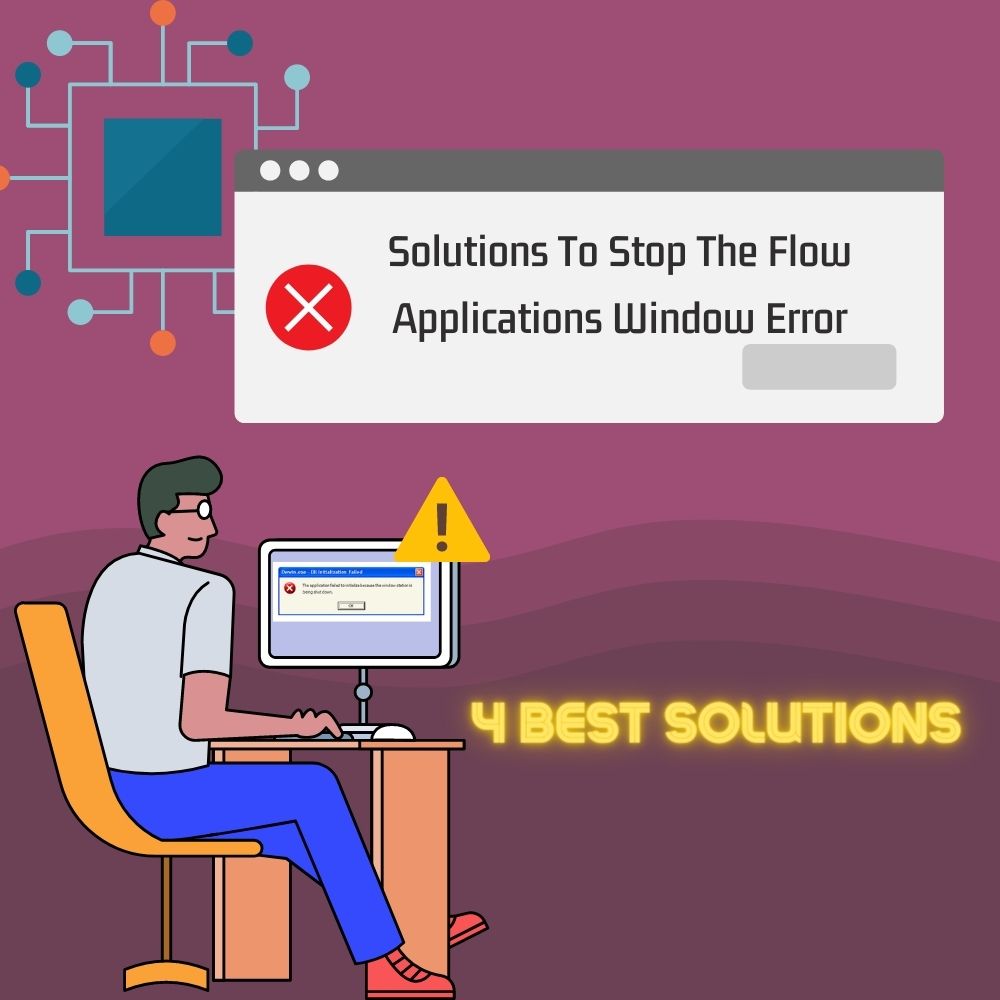Your digital activities require you to use software to complete operations, whether for work or fun. Every software you use helps streamline different operations you need to complete, making your work easy and fast. Sometimes, you might end up with errors when you use some of the software you frequently use for work. It gets annoying when you encounter these errors at a critical moment, like timeframes that are close to deadlines. However, these errors have a cause, and they might be something you have initially ignored or paid no attention to previously.
Flow applications window error occurs when you have an issue with the executable flow file for a specific application program. You encounter an error window similar to problems with other software components on your computer system while completing an operation. Issues with these components hinder your operations, delaying your activities and intention to meet deadlines.
However, there are solutions that you can implement anytime you encounter errors, like the flow applications window on your PC. Let’s check out this error’s details, including the nature, causes, and solutions to eradicate it.
Causes Of The Flow Applications Window Error
Your encounter with the flow applications window error originates from the existence of the executable flow file on your PC. The Flow.exe file is a component of the Conexant Smart Audio II software installed on your personal computer. The software is a driver manufactured by the Conexant company to match the audio chipsets they develop. It also has software installed on your PC to match the driver’s functionality and chipsets for compatibility.
The operations of this entire package tend to affect your PC functionality, especially when running on low-end computers. Sometimes you might have installed it intentionally and experience some malfunctions with it later, affecting your use. The cause might be a malware infection you are likely unaware of or have previously ignored.
Here are some of the issues you might experience when you are affected by the functionality of the Conexant audio package:
Extensive Usage Of Disk Space
The driver tends to use a lot of memory which in turn consumes more disk space than you would expect. Low disk space creates a terrible balance with the functionality of other packages and affects their operations.
Freezing Of Application Window
You might experience application window issues like freezing when doing other operations, which might occur from unresponsive software. The applications might not respond, which includes the Conexant driver or software, due to disk space or malware infection.
High Network Usage And Data Consumption
Conexant software has a high network usage, which might affect your personal computer and affect other operations.
Solutions To Stop The Flow Applications Window Error
Most errors you experience with the flow application window have solutions you can implement to resolve them completely. These solutions might require you to involve technical experts depending on the issue that you are facing with the application. Conexant software and driver work great, but it’s no good if it affects your other activities, especially work. It’s also not an essential component required for your personal computer to function on a standard level like many system files. Here are the solutions that you can implement to resolve the error you currently experience:
- Stop flow-related processes in Task Manager
- Run a system Cleanup
- Remove the Conexant-related programs
- Use a malware removal tool
#Solution 1: Stop Flow-Related Processes In Task Manager
When encountering problems with the flow program and driver, your first option is to stop every related process currently running. You should only consider this if you aren’t using the program or driver for a current project or operation. Use the steps below as a walkthrough to terminate the running processes related to flow on your personal computer:
Step 1: Open your task manager by right-selecting your taskbar and picking the option
Step 2: Locate the processes section
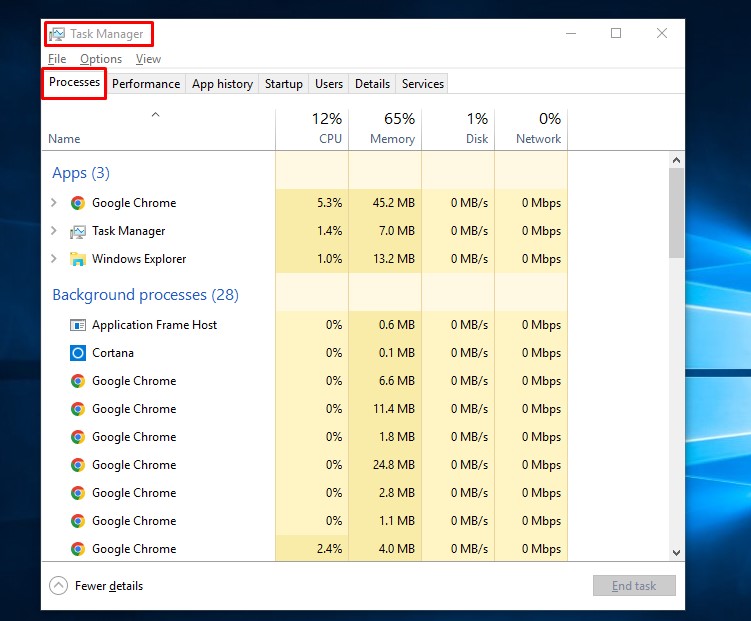
Step 3: Find every process related to flow
Step 4: Terminate these processes you find
Step 5: Close the Task manager
#Solution 2: Run A System Cleanup
Running a system cleanup helps you resolve the issue in case some files or components affect your functionality. You will need the command prompt console to complete this solution, which will require administrator access. Here are the steps to guide you through using command prompt to run a cleanup of your personal computer:
Step 1: Open your Cmd console by searching it
Step 2: Run the console as an administrator
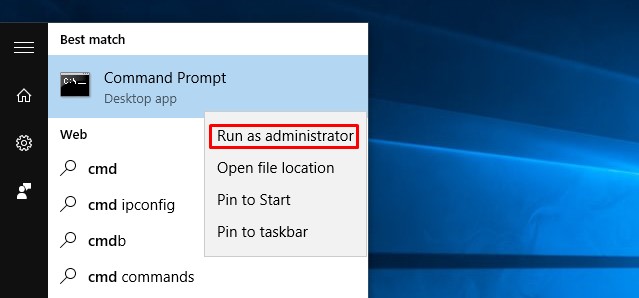
Step 3: Insert sfc /scannow into the console to scan your hard drive
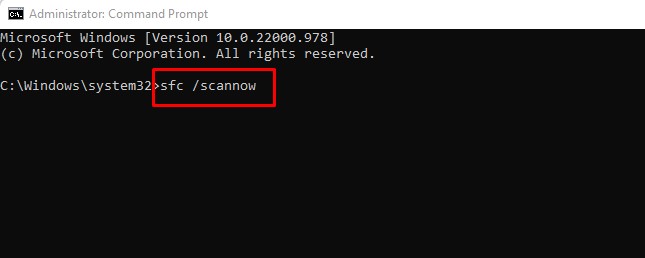
Step 4: insert msconfig to check programs with auto start enabled after the scan ends
Step 5: Insert DISM.exe /Online /Cleanup-image /Restorehealth
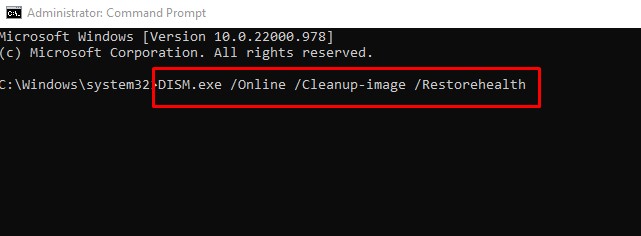
Step 6: Close the Cmd console
Step 7: Restart your personal computer
#Solution 3: Remove The Conexant-Related Programs
Another option you should consider is to completely remove all traces of the Conexant deliverables from your personal computer. You should only consider implementing this solution if you conclude that you don’t need it for any operation. Consider using the steps below to remove the flow file and its related programs from your PC:
Step 1: Visit your control panel by searching it
Step 2: Find and open the Uninstall a Program section
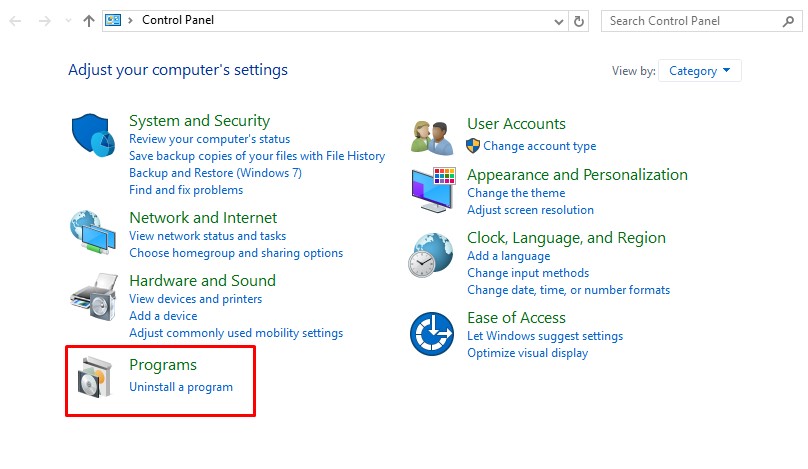
Step 3: Locate the flow program by Conexant and any other related programs
Step 4: Remove all from your PC
Step 5: Close the control panel window
Step 6: Restart your personal computer
#Solution 4: Use A Malware Removal Tool
You need a solution if the cause is malware that has infected your computer and programs without your knowledge. Getting and using a malware tool works to scan your computer for malware regardless of its hidden locations. Follow the steps below to get a malware removal tool and remove the threats on your PC:
Step 1: Download a malware removal tool of your choice
Step 2: Install the package and launch it
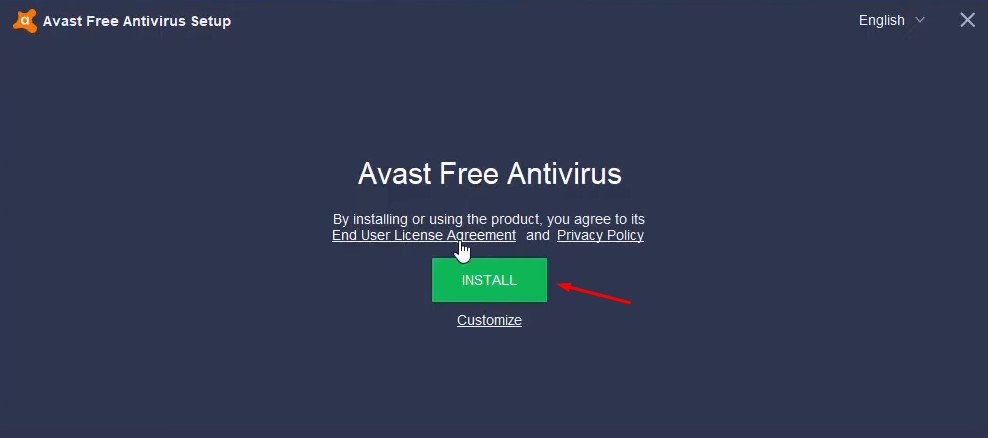
Step 3: Scan your PC for all the existing malware and remove them
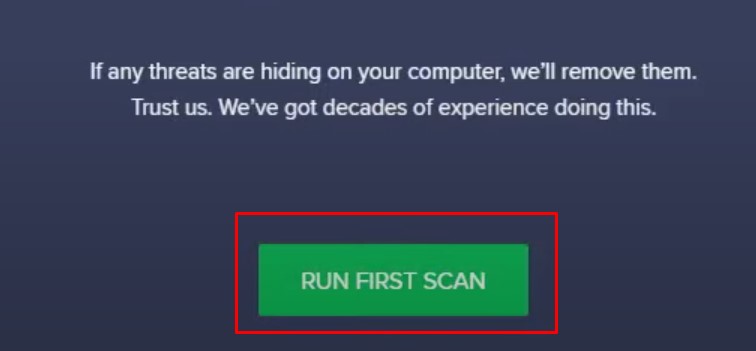
Step 4: Restart your PC
Conclusion
The flow applications window error you experience might be new to you but not dangerous. However, you need to take caution if it results from infection from malware or other similar threats. The steps above will help you resolve the situation regardless of the origin and cause of the issue you face.
FAQ
“You should consider meeting an expert if you agree that you can’t properly implement the solutions.”
“The Conexant deliverable takes up network, disk, and CPU. You can check the statistics from your task manager.”