All electronic gadgets are dynamic and unpredictable. The level of unpredictability varies, but no doubt, laptop computers are among the most unpredictable ones. Their functionality can induce an emotional roller coaster. Today, they will serve you as you wish, giving you a wonderful once-in-a-lifetime experience carrying out your favorite activity on them.
Tomorrow, when you have an important activity to perform with them, they might cease to work without prior warning, leaving you furious, disappointed, and unsure what to do next. From a halt in screen display to a sudden cessation of charging, laptops can develop any faults suddenly and make their owners start scrambling for alternatives.
Some hardware problems afflict certain brands of laptop computers more than others. For Microsoft Surface Laptop 3, failure to charge owing to faults with its conventional charging port seems a common problem among its buyers; hence, the high quest for answers concerning the possibility of charging Surface Laptop 3 with its USB-C port.
Other possible explanations for the elevated quest for information concerning charging a Surface Laptop 3 include the tendency to forget to carry one’s charger along when commuting between places with one’s laptop and mere unprovoked curiosity. Whatever may be your actual reason for opening this article, rest assured this composition is poised to satisfy your curiosity with an accurate answer.
Can You Charge Surface Laptop 3 With Usb-C
The manufacturer of the Surface Laptop series, Microsoft, asserts on its customer support platform that it is possible to charge your Surface laptop 3, or any other laptop in the series for that matter, with the USB-C port built into the laptop. Nevertheless, Microsoft advises that in a situation when the need to use the USB-C port becomes inevitable, using the charger that came with your Surface Laptop 3 is best.
The above recommendation to use the factory-built type-C charger sold with the Surface Laptop 3 by the manufacturing company was needful because it is clearly stated on the company’s customer support platform that only USB Type-C power delivery chargers that deliver 7.5 to 60 Watts of power can effectively do the job of charging a Surface Laptop 3 via its USB-C port. The charger that came with the laptop has been designed to supply appropriate power and hence charge the laptop at the desired speed.
Using a different charger might lead to frustration and potentially precipitate damage as the rate at which your Surface Laptop 3 battery will increase in percentage when connected to a power supply with the alien charger might be very slow depending on the power supply of the cable and the kind of USB Type-C cable being used.
The above said, peradventure your laptop’s USB-C port fails to charge your laptop computer or it has equally developed a fault that prevents you from charging your laptop with it, and you have a project to deliver before a fast-approaching deadline, there are four proven ways to conserve your battery’s percentage and prolong its life pending the time you will get it charged for uninterrupted usage. Below are the ways.
How To Make Your Surface Laptop 3 Battery Last Longer
Here are some of the ways you could make your laptop’s battery last longer, pending the time you will get it charged using any of its functional ports.
1. Activate battery saver mode
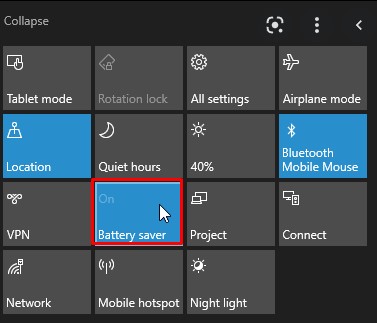
If your Surface Laptop is not blessed with a super battery and you have salient tasks at hand to complete, it is only wise to use a built-in function that enables you to use your laptop for a while longer. This function is none other than Battery Saver Mode.
It enables you to get more from your battery when it is running low and equally limits background and notifications activity that surreptitiously eat away your battery’s energy. The steps to enabling battery saver mode on your laptop are easy to follow.
First, open ‘Settings,’ then select ‘System’; this presents you with a list of options; simply navigate to the ‘Battery’ options and select it. Doing so almost always makes the battery saver mode stare you right in the eyes. Go ahead and activate it. These steps work for virtually every laptop.
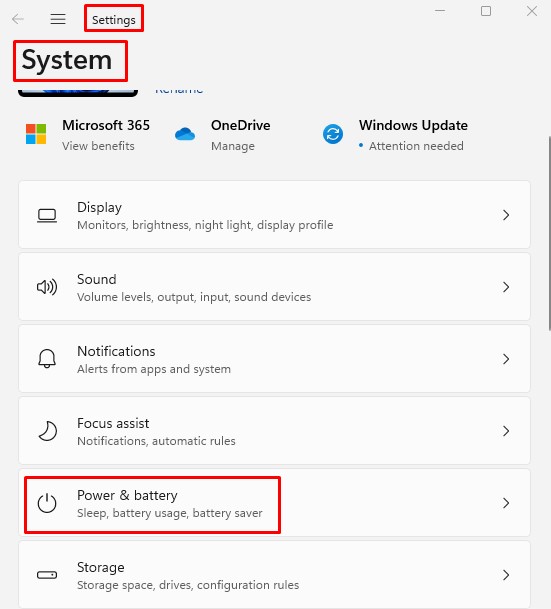
2. Unplug or disable all unused external devices
Multitasking your laptop by connecting to its many external devices leaves its battery no choice but to drain swiftly. While using your laptop and trying to conserve its battery energy, if you discover any external devices that are not in use at that moment connected to it, simply detach them from the laptop.
This will accord you some more minutes on your gadgets to complete your task, as will closing all unused applications and disabling all connections to any external devices like a Wifi router.
3. Reduce screen brightness
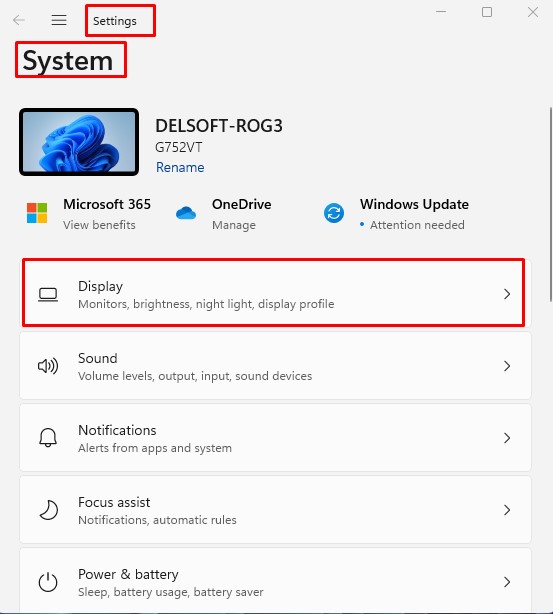
It appears many people are oblivious of the potent battery-draining capabilities of a very bright laptop screen. The brighter you set the display of your laptop monitor, the easier you make it for your laptop’s battery to discharge its stored energy. If you are caught up in a situation where you have to use your laptop to complete a task swiftly, and the battery is almost down, find a dark zone, Start your laptop, then hasten to reduce its screen brightness; this way, you will ensure its life is prolonged.
And doing this is easy: go to ‘Settings’ on your laptop, then go to ‘System’ and thereafter ‘Display’; here, you will be able to adjust the brightness of your built-in display.
4. Keep your laptop’s battery cool
The components of every laptop generate heat as they execute their functions; this is normal, and it is why they are fitted with cooling fans. However, when laptops are overtasked or are exerted for a long period, they can generate an abnormally high level of heat. And this is detrimental to the battery of the laptop.
The good news is this can be minimized with the use of applications that analyze battery health. These applications will identify the other applications/software causing your laptop to heat up and help you kill the applications to cool your laptop.
Alternatively, properly positioning your laptop to ensure you are getting the best of its air vents’ cooling properties, coupled with the use of a laptop stand and/or a cooling pad, will help the laptop with cooling and help prolong your laptop’s battery life.
Final Thoughts
Microsoft Surface Laptop 3 was built to support battery charging through its USB-C port. Though Microsoft, the Surface laptop series manufacturer, recommends that you use the charger that came with your laptop for this purpose as this charger is built to deliver the voltage required for fast charging. There are no guarantees that other chargers not sold with your laptop from the factory will charge your Surface Laptop 3, let alone deliver the desired charging experience.
Undoubtedly, Microsoft is in the best position to advise their Surface laptop 3 buyers like yourself concerning charging your device with its USB-C ports, and the invaluable advice has been highlighted below; however, if adhering to these pieces of advice, your attempt to charge your laptop still ends in futility, you could employ one of the 5 unconventional laptop charging options listed above.
Each one should, no doubt, one way or another, increase your battery’s percentage.

