How Does My Laptop Know My Location?
With the increased use of mobile devices, PCs are borrowing from their popular features. Laptops now have the location services feature built-into Windows 10. Most desktop computers and laptops lack GPS capability and can’t communicate with wireless cell towers.
Even so, Microsoft’s Windows 10 tracks your location using various services, including cell towers, media access control (MAC) addresses, GPS, IP addresses, Wi-Fi hotspots or wireless routers nearby, and other internet of things (IoT) devices with Wi-Fi connection.
In this article, we review the Windows 10 laptop location service and how it functions. Read on to learn more.
Why Windows Laptop Needs to Know Your Location
Windows 10 tracks your location, but this doesn’t translate to a second party (a person) accessing your environment in real-time. Instead, the operating system stores your existing location details in a database and can share it with authorized applications that request for it.
Your computer’s Windows 10 removes the history of your location every 24 hours. However, the information may remain in the cloud if stored by other services and apps. Windows 10 OS tracks your laptop location due to many reasons. They include:
- The information on your location can help you find your locale faster on a maps application for easier navigation in your local town or city.
- Apps, such as Uber, can send you rides, and weather apps can give quick forecasts on your local weather based on the location information.
- Automatic setup of your time zone.
- Access to personalized content based on your internet browsing history.
- Helping track your laptop if stolen or lost.
- Supports use of Cortana for precise results.
Although Windows 10 supports the location feature, it’s not essential for all laptop users. Therefore, you can use the control that Microsoft gives you over the location service to change its settings as you deem fit.
With the control, you can turn your location off or on, change it, or even hide it. However, you can’t use laptop features, such as Cortana, that require the history of your location to operate.
Although a built-in Maps app doesn’t require information about your location, it can’t give accurate details of your prevailing location or areas around it within a few feet.
How to Turn On Location on Laptop Windows 10
Use the procedure below to turn on your Windows 10 laptop location:
1) Click “Start” and go to “Settings.”
2) Select “Location” under the “App permissions” option.
3) Click on the “Change” button to “Allow access to your location service.”
4) Move the slider to an “On” state to activate the setting.
Use the same procedure above to eliminate the message “Your location is currently in use.” You can also control app permissions, especially those designed to use Windows 10’s location services.
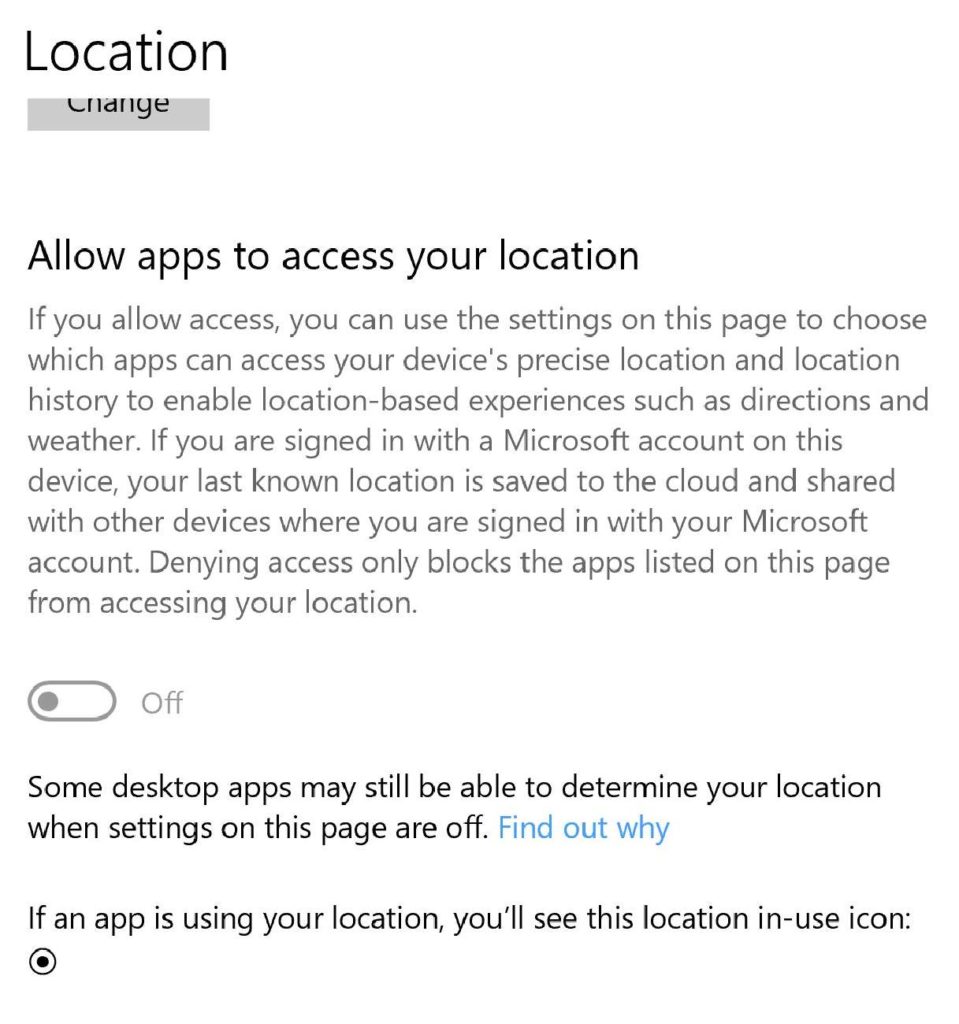
How to Turn Off Location on Laptop Windows 10
Follow this simple procedure to turn off your Windows 10 location services:
1) Click “Start” and go to “Settings.”
2) Select “Location” under the “App permissions” option.
3) Click on the “Change” button to “Allow access to your location service.”
4) Move the slider to an “Off” state.
How to Change Laptop Location Windows 10
Today, whether you’re using your laptop online or offline, you can be sure that you aren’t alone. Certain apps also request access to your location before letting you install them. The good news is that you can easily change your location for enhanced privacy and security.
Location controls are available for all user accounts on your laptop, including the administrator account with more privileges. When your location service is on, all users on the same PC have access to the feature.
Open the toggle switch to prevent specific users from accessing your computer’s location feature. Here’s what to do to customize or make the changes:
1) Click on “Start” and select “Settings.”
2) In the Windows 10 ”Settings” window that opens up, click on “Privacy.”
3) On the left pane, click on “Location” under “App Permissions.”
4) Click on “Change” to customize your location settings.
Why Does My Laptop Say My Location is Currently in Use
If your laptop indicates that your “location is currently in use,” it means that the location services feature is enabled. You can turn off your location to get rid of the message in case it’s bothersome.
How to Hide Location in Laptop
You can also show or hide the location services in your laptop’s Windows 10 as follows:
1) Click on “Start” then “Settings.”
2) Select “Personalization” then “Taskbar.”
3) Click on “Select which icons to show on the taskbar” in the Notification section.
4) Click on the setting for “Location Notification” to turn it “On” or “Off.”
Note that you may be unable to hide your location on a work computer because your organization controls the setting.
Hide Your Location Using VPN
Windows VPN, a router VPN, or a browser extension, like VPN for Firefox, can also change and hide your laptop’s location. A VPN, a virtual private network, hides your computer’s IP address and changes it to that of a server linked to your PC.
When you hide your IP address, location-restrictive apps and sites may think you’re in a region they allow to access their platforms. However, ensure that the location settings on your Windows 10 laptop are disabled to prevent GPS from accessing the information.
Setup your VPN as follows:
1) Select an ideal VPN and sign up for an account.
2) Download the browser extension or VPN app to your laptop.
3) Use your login details to sign into your VPN account.
4) Choose a server in another location for connection.
Conclusion
Windows 10 laptop uses nearby Wi-Fi towers, IP address, and GPS, among other things to access your geographical location. Turn off location services on your PC if you’re concerned about your privacy. The location services feature enables you to change it or turn it on and off as you deem fit.
You can also use a browser extension or VPN to hide your laptop location. VPN is handy when browsing online and want access to region-locked content or simply protect your privacy. Leave your comment in the section below to share your experience with the laptop location services built into Windows 10.

