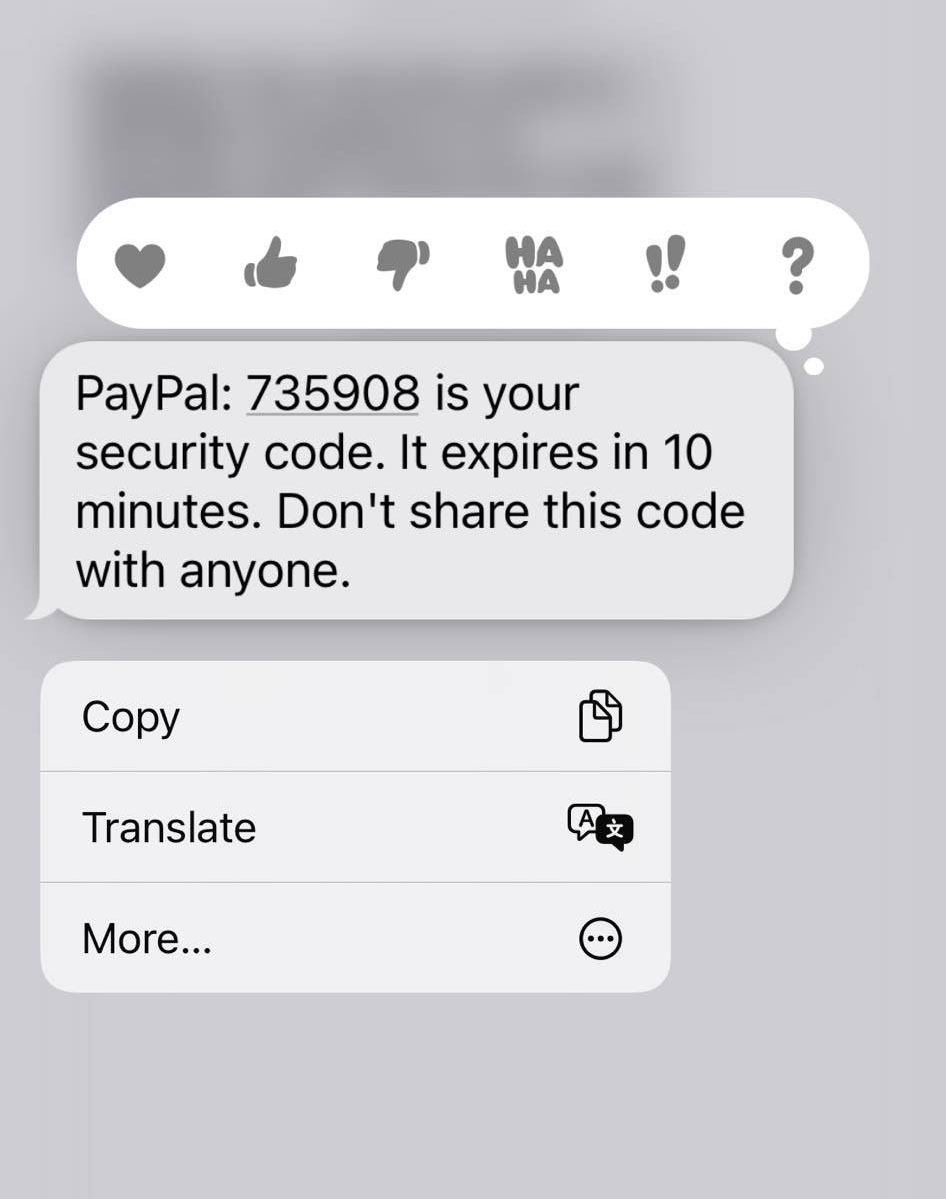If you enjoy including emojis in messages, Apple makes it incredibly simple. Apple recognizes the importance of these characters and has multiple features to help improve communication. Tapbacks are one of these novel features.
With Tapbacks, users can directly react to a message, and with machine learning, the system knows which emoji to recommend. If you want to make your messages with friends and family more fun, you can use as many emojis as you want!
Tapbacks include an “Emphasized” reaction. This reaction could be used as an exclamation for a message or in other contexts. This article will break down how to apply this reaction, remove this reaction and go over other questions you might have. Let’s begin!
What is “Emphasize” on iPhone?
If your friends use an Android device, they’ve probably told you about the “emphasized” message on their messages. So, what exactly does that mean? “Emphasized” is a double exclamation mark or the “!!” emoji on iMessage.
Furthermore, these Tapback reactions can mean anything you want them to. Here’s a quick rundown of all the Tapback reactions and what they could mean.
- Heart – Love, like, etc.
- Thumbs down – Disagree
- Thumbs up – Agree
- !!- Exclamation. This reaction is known as the “Emphasize” reaction
- ? – Question.
This iPhone feature allows users to select from various reactions and is especially common among people who use large group chats. Moreover, Tapback reactions either send the sticker separately or say “Emphasized [message],” depending on if you send a symbol or a sticker. Emoji aren’t just used for replying to messages; they can also be used to react. Apple refers to them as Tapbacks, and they’ll appear on any iMessage bubble sent to you.
How to “Emphasize” on iPhone?
Here’s how to use Tapback on iMessage:
- Long press on an iMessage sent to you.
- Click the Tapback you want to send: heart, thumbs down, thumbs up, Ha-ha, “!! “, or “?”
You don’t need to click the send button because the Tapback reaction takes effect immediately.
How to see who Emphasized on iMessage
Here’s how to see who “emphasized” a message on iMessage.
- Find the message you want to check.
- Press and hold the message with a Tapback.
- You can see more information about people who have used a Tapback by tapping on their names.
How to get Emoji Recommendations in iMessage?
Apple’s QuickType keyboard can recommend both emoji and regular words. The predictive keyboard must be enabled in Settings and cannot be hidden.
- Begin typing in the Messages text box.
- Tap any of the emoji predictions that appear in the prediction bar. If numerous predictions appear, select the one you want.
- Press the Send button.
Emoji predictions will appear whenever you type a message corresponding to an emoji. For instance, “I’m sad” will predict a sad smiley face, while “my house” will suggest a house emoji.
How to Replace Words with Emojis in iMessages?
This process works in SMS texts and iMessage and is similar to emoji recommendations.
- In the text field, type an iMessage.
- On the keyboard, press the Emoji button.
- Tap on an orange-highlighted word to replace it with the corresponding emoji.
- Continue tapping highlighted words until you’ve replaced all words you want, and press send
How to Edit a Tapback reaction on iMessage?
If you respond with the inappropriate Tapback or decide you’d rather use another Tapback reaction, you can quickly change it. Here’s how.
- Double-tap or long-press the iMessage with the Tapback you want to change.
- Click the Tapback you want to edit
Once you select your new Tapback, it will replace the old one.
How to Delete a Tapback reaction on iMessage?
You can also remove a Tapback if you sent it by mistake or if you changed your mind about sending one.
- Open the message with Tapback you wish to remove.
- Click the Tapback you want to remove.
The Tapback will be removed for both you and the recipient.
Conclusion
Try out this fun Tapback feature if you already haven’t. This feature will add a new element to your text and improve how you text. Follow the steps we discussed to get a total picture of using this feature.
Frequently Asked Questions
Open Messages and begin composing a new message. Alternatively, you can join an existing conversation.
Enter your message here.
Hold down the Send button.
Then select Screen.
To see full-screen effects swipe to the left.
Click the Send button.
Here are five common methods for emphasizing texts:
Italicize.
Bold: This is more dramatic and can be easily recognized than italic text.
Change the size.
Make use of space.
Add color.
Tapbacks allow you to respond to a message quickly and easily, such as with a thumbs-up or a thumbs-down. Tapbacks can only be sent and received if you and your recipients run macOS 10.12 or later, iPadOS 13 or later, or iOS 10 or later.
Moreover, If you send a Tapback to someone running an older version of macOS or iOS, they will see a text label instead of an icon. Select a conversation in the Messages app on your Mac. Choose one of these options:
To send a Tapback, first press and hold a message, then select a Tapback. You can also click a message and then click a Tapback in the Touch Bar if your Mac has one.
The Tapback is added to the message in the conversation and is visible to everyone who is a part of it.
To delete a Tapback, press and hold a message, then select the Tapback you sent. If your Mac has one, you can also click a message and select the same Tapback in the Touch Bar. The Tapback reaction will be removed from the message.
- How to emphasize text on iPhone?
- Open Messages and begin composing a new message. Alternatively, you can join an existing conversation.
- Enter your message here.
- Hold down the Send button.
- Then select Screen.
- To see full-screen effects swipe to the left.
- Click the Send button.
- How to emphasize text?
Here are five common methods for emphasizing texts:
- Italicize.
- Bold: This is more dramatic and can be easily recognized than italic text.
- Change the size.
- Make use of space.
- Add color.
- How to use Tapbacks in a message on Mac
Tapbacks allow you to respond to a message quickly and easily, such as with a thumbs-up or a thumbs-down. Tapbacks can only be sent and received if you and your recipients run macOS 10.12 or later, iPadOS 13 or later, or iOS 10 or later.
Moreover, If you send a Tapback to someone running an older version of macOS or iOS, they will see a text label instead of an icon. Select a conversation in the Messages app on your Mac. Choose one of these options:
- To send a Tapback, first press and hold a message, then select a Tapback. You can also click a message and then click a Tapback in the Touch Bar if your Mac has one.
- The Tapback is added to the message in the conversation and is visible to everyone who is a part of it.
- To delete a Tapback, press and hold a message, then select the Tapback you sent. If your Mac has one, you can also click a message and select the same Tapback in the Touch Bar. The Tapback reaction will be removed from the message.