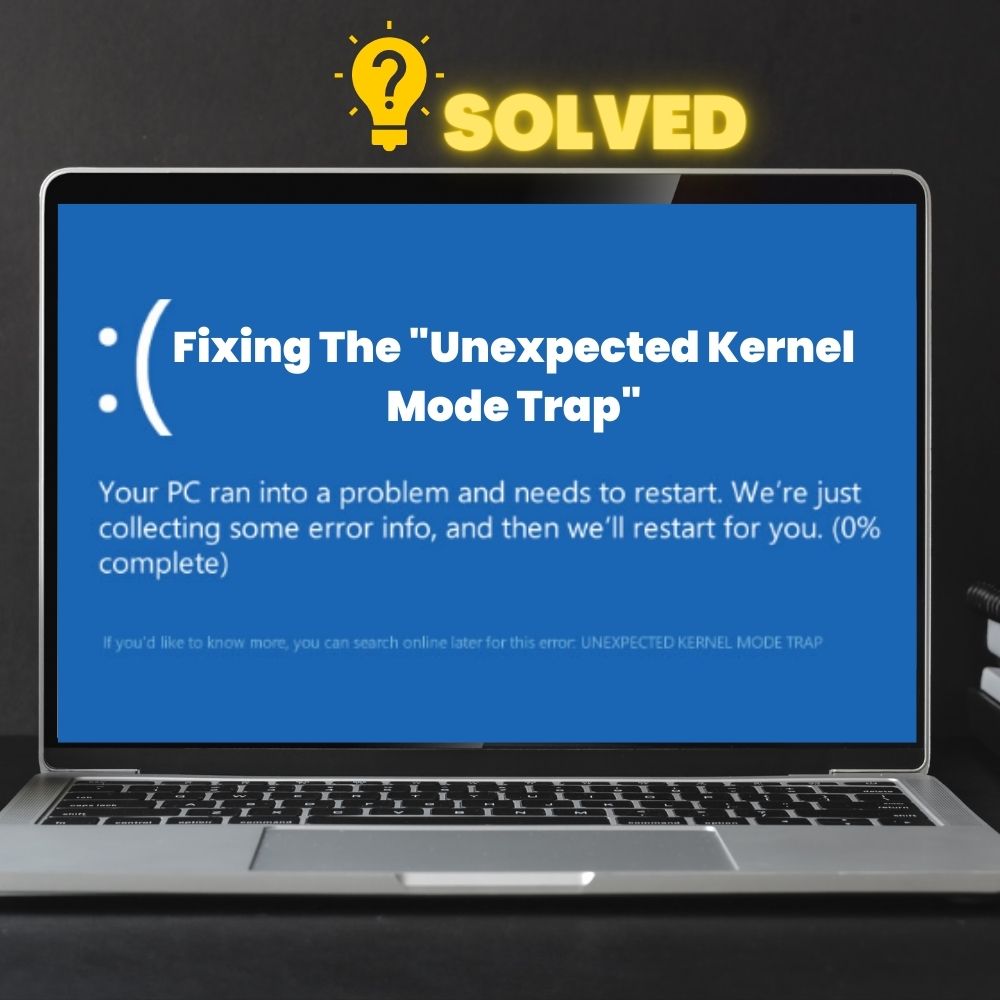Nothing gets worse than a black screen. And in this case, it comes in the good ol’ blue bloom. The “unexpected kernel mode trap” error commonly rises from the CPU, propelling an undecipherable file into the kernel. There could also be some bad issues with the hardware or even the software functioning.
All in all, getting nudged into an issue like this is not a place many will want to find themselves. And if you are here already, the only way to go is forward. Generally, the “unexpected kernel mode trap” issue impacts systems with Windows 10, 8.1, and 8 OS. But more often, the issue prevails in Win 10.
Some common symptoms of this error message are sudden shutting down of the system, unexpected freezing, or just any more annoying indications. Nonetheless, solving the issue only need a bit of mouse clicking and keyboard clicking here and there. You don’t need to be tech-savvy. So, to save the day, you can try cleaning out the dust from your hardware or run anti-malware scans.
It could also help to check out your driver and RAM or just tweak a few settings in your system. This guide will discuss some quick fixes shortly below. Hence, do follow through with these step-by-step solutions.
4 Effective Solutions To The “Unexpected Kernel Mode Trap” Error Issue
Most of the fixes given below are often enough to clear most issues, but before diving into them, it could help to consider some essential solutions first.
- Take, for instance. You should try cleaning out the dust on your hardware. The issue could have often sprouted from too much dirt clogging your CPU or any other hardware. You should know dirt clogging could lead to heat build-up in the system and, ultimately, the improper functioning of such hardware. So, it helps to check this out first.
- Another mildly basic type you can also try is to roll back or update your drivers. It’s entirely possible. Your driver is sporting an outdated syndrome. Or maybe there is a compatibility issue with your updated version.
Take your time examining this possibility. All you have to do in most cases is uninstall your driver and reinstall it, try rolling it back to a previous version or update it.
Now, if you’ve tried all the immediate fixes above, and the blue screen isn’t giving way still, it might be time to bring on the big guns. Below we’ll look through some solutions that sure could prove themselves key.
Solution #1 — Check Out The New Hardware And Software
It’s common for most Windows issues to come up only after a change in hardware or software. So, if the “unexpected kernel mode trap” came into play after a new addition, you should try shaking up things a little bit.
- The first thing you should try is to remove such hardware, insert it in the back and then restart it.
- And if the issue is with software, uninstall and reinstall it. If you got nothing, run it through a clean boot.
- If the two options above fail to work, you could be dealing with faulty hardware or software. So, it helps to switch them up for another.
If you cannot clear the issue even after applying these solutions, do move on to the next one below.
Solution #2— Time To Run An Anti-malware Scan
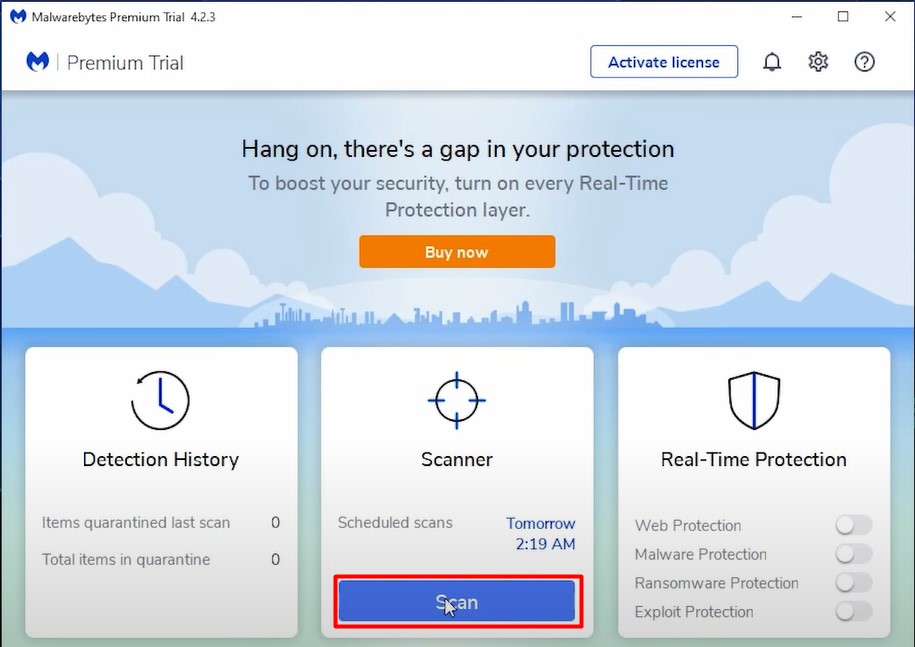
Malware attacks are never good. They could get malicious, tricky, and, worse, fatally dangerous to your system’s health. These attacks have a habit of coming in different disguises, so it will be best to investigate if you don’t already have a virus issue in your hands.
You can get fairly decent and reliable anti-malware software scans online; if you prefer, you could install one as an application. Often, the latter saves you more stress. Technically, a good scan will help eliminate the error if a malware attack causes it. And if it doesn’t, then do try out the next fix.
Solution #3 — Try Running Your RAM’s System’s Memory Through A Check
A compatibility issue could have come up with your RAM. For example, if you just added a new RAM, it might not work well with the other units of your system. In other cases, the issue might have arisen because of a dual RAM issue complication, or something might have gone wrong with your RAM’s memory.
- To solve a memory issue, it helps to run your device through a system’s memory check. An excellent tool to use is the “Windows Memory Diagnostic Tool“. Below are the steps to follow to run the check.
Follow Steps:
- Scroll and find the Windows button, press down on it, and simultaneously hold down on the “R” key on your board or touchpad.
- This earlier action will give you access to the “Run dialog box.” In the command bar, enter “mdsched.exe.”

- Find your way to the button which allows you to run a restart while checking up for issues. It’s typically tagged with “Recommended.”
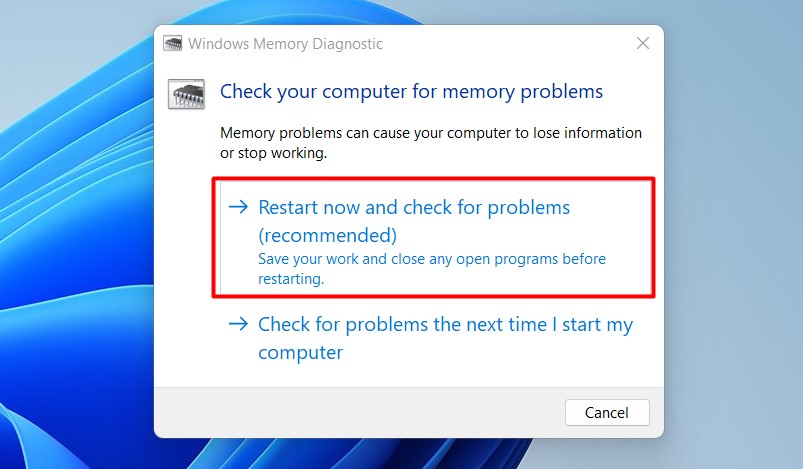
- Take your time till the program finishes running. After this, your system will start up appropriately.
- If the issue persists, then your RAM might have gone wrong. You should consider changing it
Solution #4 — Run The SFC Command
Running The System File Checker (SFC) command could help if you cannot use your system at all. To do this:
- Reboot your system, and try to track and load the “Advanced settings” page the moment it comes up during the boot.
- Doing this will help you access the Windows Command prompt option. Then, you can go on ahead to run the file checker command by typing in “sfc/scannow“.
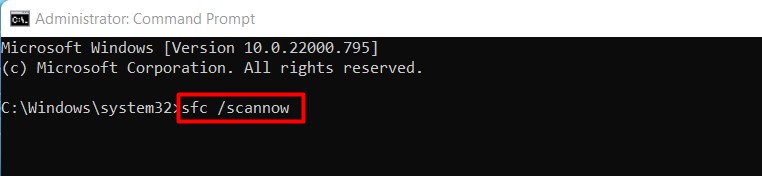
- However, if you can still access the main screen, hold down the Windows button and the “X” key. This action automatically loads you into the Command Admin Prompt page.
- Once in, input and load the command letters “sfc/scannow.“
What Are The Causes Of The “Unexpected Kernel Mode Trap” Error Issue?
The screen could have gone blank with the error response for several reasons. It could be that a new RAM is being added and has a compatibility or memory issue. You could also suffer from a malware attack; even worse, some of your hardware sucks and needs a change.
In some situations, however, the cause could be too much dust clogging up the airway of your hardware. Or maybe your driver has an installation issue. So, the issues could have been caused by something so minor and something so nasty. Nonetheless, you should know running a few program fixes could solve even the worse of most causes.
Concluding Remarks
The “Unexpected Kernel Mode Trap” issue is certainly not the easiest error to deal with, but it can be overcome. So, try to run checks through your drivers and hardware to get your perfect fix, as explained in the solutions above. And if you are confused about anything, it helps to try to go over it again, just a bit more carefully.
Frequently Asked Questions (FAQs)
A not too exciting blank blue screen often makes it hard to get anything done. Sometimes, your system acts up suddenly, stiffening or going off.
Running an anti-ware scan, uninstalling and reinstalling your drivers, running a check through your RAM and other new hardware. To get a more in-depth explanation of these fixes, it helps to go through the guide above.