While attempting to watch your favorite sports team play a live match on the Fox Sports app, you realize that the app is no longer working on your Samsung TV. Luckily, there is no need to stress.
The following article will highlight the primary issues experienced when using the Fox Sports app on a Samsung TV and guide you through the steps to solve such a problem.
Main Problems with Fox Sports app on Samsung TVs
There are many troubleshooting suggestions to consider when having issues with the Fox Sports app, and the most suitable option is often based on the primary cause of the problem. The most commonly reported causes include:
- Network issues
- Available app updates and other bugs
- Device Compatibility
Here are some troubleshooting suggestions to assist you in solving the issue:
1) Fox Sports App Issues
When the Fox Sports app does not stream on your Samsung TV, it can often be linked to user account issues or a bug within the app.
Here are the primary solutions to any app-related problems:
1.1) Reinstall the Latest Version of the Fox Sports App
Several user reports have stated that after reinstalling the app, they could make the app function properly again. The following steps will guide you through deleting the app on your Samsung TV:
- Press and hold the ‘Return/Exit’ button on your remote to exit and shutdown the app
- Press the ‘Home’ button on the remote
- Navigate to the ‘Apps’ option via the on-screen menu
- Click on ‘Settings’
- Select ‘FOX Sports’
- Click on the ‘Delete’ option
While not mandatory, it is suggested to allow five minutes to pass before reinstalling the Fox Sports app on your TV. Then, upon reinstalling, users can be sure they have the latest app version with any necessary updates.
1.2) Clear Cache
Much like the cookies you find on your internet browser, clearing the cache of an app will often result in cleaning it of any unwanted bugs. Follow these steps to clear the cache of your Fox Sports app on your Samsung TV:
- Press the ‘Home’ button on your remote
- Click on ‘Settings’
- Select the ‘Apps’ tab
- Navigate to ‘System Apps’
- Select the ‘FOX Sports app’ option
- Choose to ‘Clear Cache’
- Press ‘OK’ to confirm
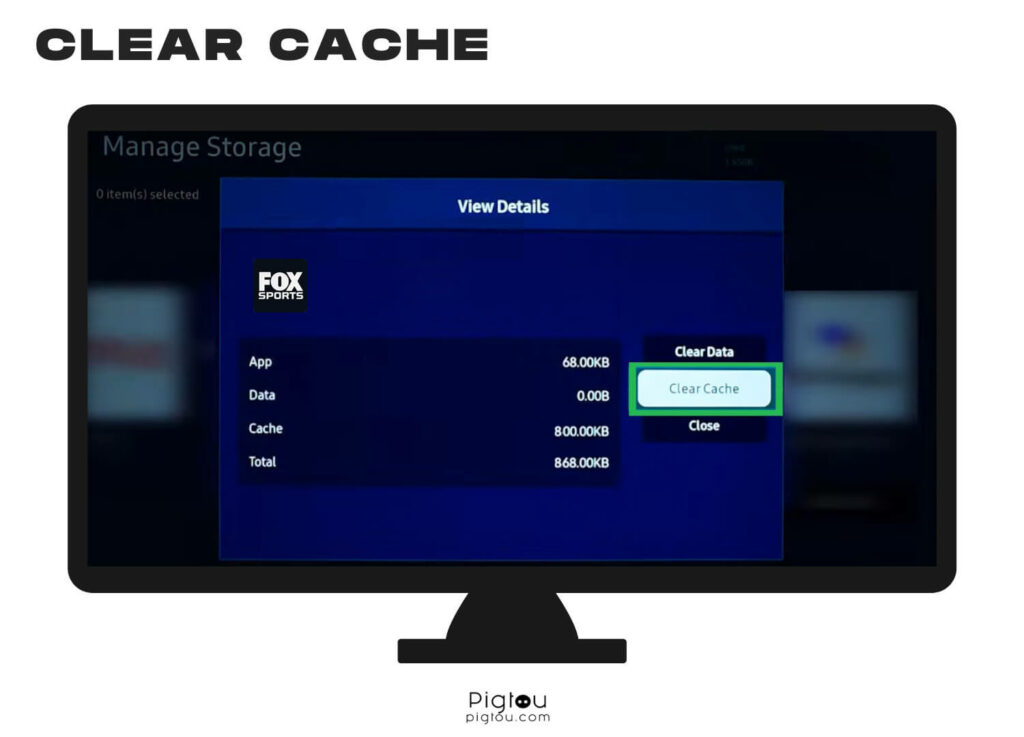
2) TV Issues
Issues surrounding your Fox Sports app can often be caused by an existing problem with your Samsung TV. Please work through the following steps to solve any issues related to your TV:
2.1) Check Your TV Model
It is extremely important to note that the Fox Sports app is currently only available on smart TVs produced since 2017. Check the model code and serial number of your Samsung TV to ensure it is compatible:
- Assess the back of the TV for model details

- For newer versions, users are also able to see the model code and serial number by navigating to the Samsung TV menu – Support – Contact Samsung
Read the Samsung model number to verify the manufacturing year of your Samsung TV:
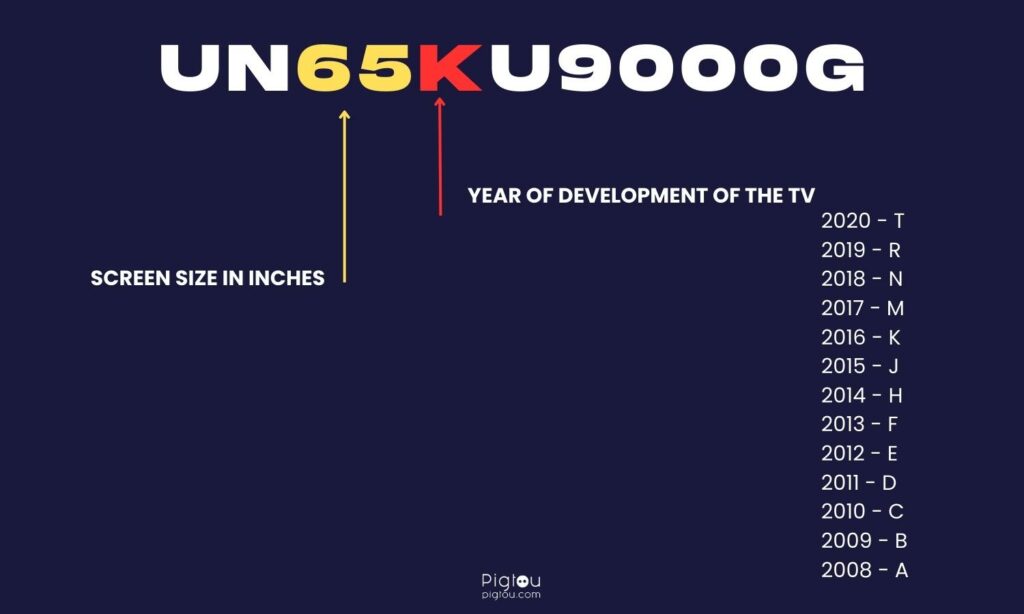
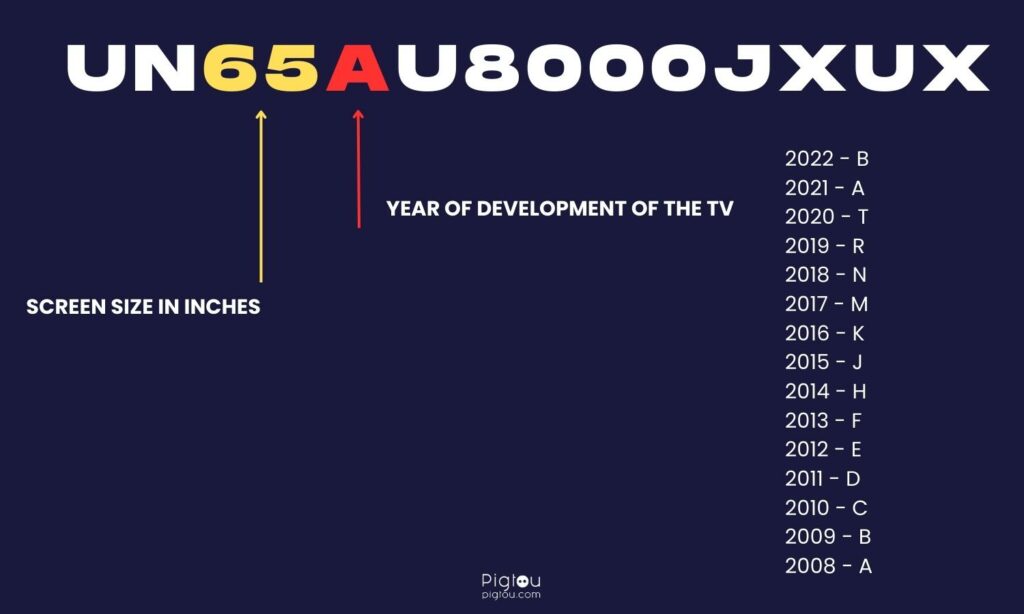
And again, if your Samsung TV was manufactured in 2016 or earlier, the Fox Sports app is incompatible with your TV. You can either upgrade your TV or buy a streaming device like Roku or Apple TV.
2.2) Verify Your TV Provider
While the Fox Sports app is free to download, you must have an active Pay TV subscription in order to gain access to live games, highlights, and news. Users must sign in to their TV provider account on the Fox Sports app to stream the Fox Sports channels.
Here is a list showcasing all the currently supported TV providers for the Fox Sports app. Make sure your TV provider is on the list.
To ensure it is not your TV provider setup that is causing an issue with the Fox Sports app, perform the following steps:
- Turn off access to your TV provider account
- Sign back into your active TV provider account
- Click on the ‘Watch’ option on your Fox Sports app and check if the stream works
2.3) Update the TV Software
According to several users, their Fox Sports app started working again only after they had updated their Samsung TV software. To update the current software version of your Samsung TV, follow these steps:
- Turn on your TV
- Go to ‘Settings’
- Select ‘Support’
- Select ‘Software Update’
- Select the ‘Update Now’ option
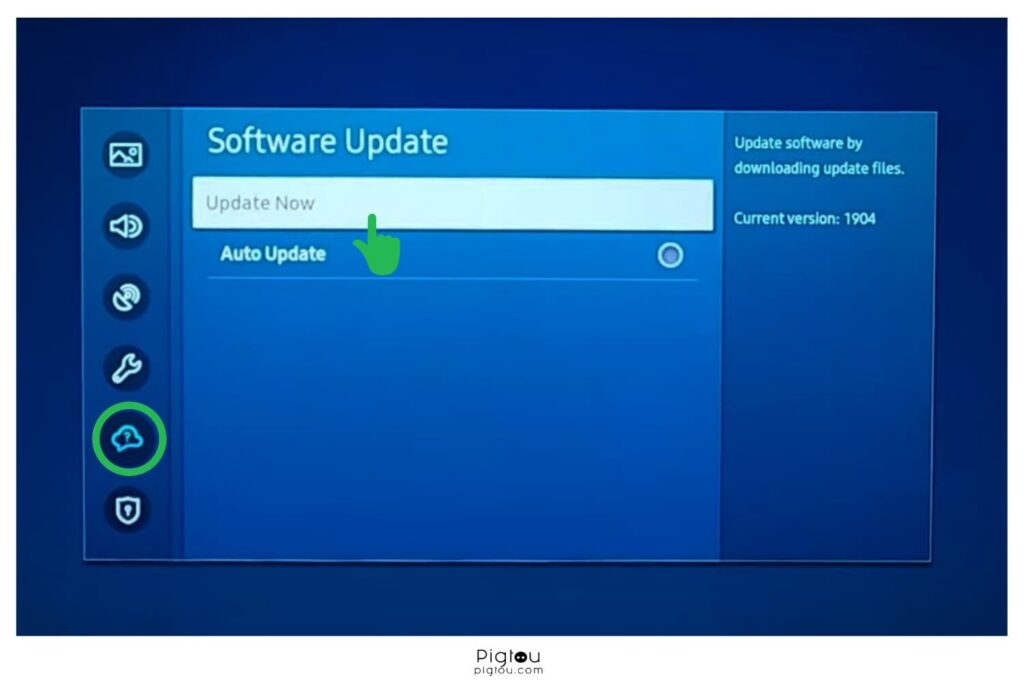
Do not turn off your TV during this update process. The TV will restart automatically upon completion of the update.
2.4) Factory Reset
Factory resetting your TV would ensure you have tried every possible solution for potential TV-related problems. Several users have found success and could use the Fox Sports app on their Samsung TV after doing so. Follow these steps to factory reset your TV:
- Press the ‘Home’ button of your TV remote
- Navigate to ‘Settings’
- Select the ‘General’ option
- Select the ‘Reset’ option
- Enter the required security PIN
- Select the option to ‘Reset all settings’
The TV will automatically begin to switch off and then display the initial setup screen, requiring for you to reinstall the Fox Sports app once the factory reset is complete.
3) Network Issues
Should you still have an issue with your Fox Sports app, you need to assess whether the cause is network-related. Please follow the solutions below to ensure you have a working internet connection:
3.1) Reboot Your Router
Rebooting your router can often solve many issues based on network and connectivity. Follow these steps to reboot your router:
- Unplug your router from its power outlet
- Wait for approximately 60 seconds
- Plug the router back into the power outlet
- Allow the router one to two minutes to resync
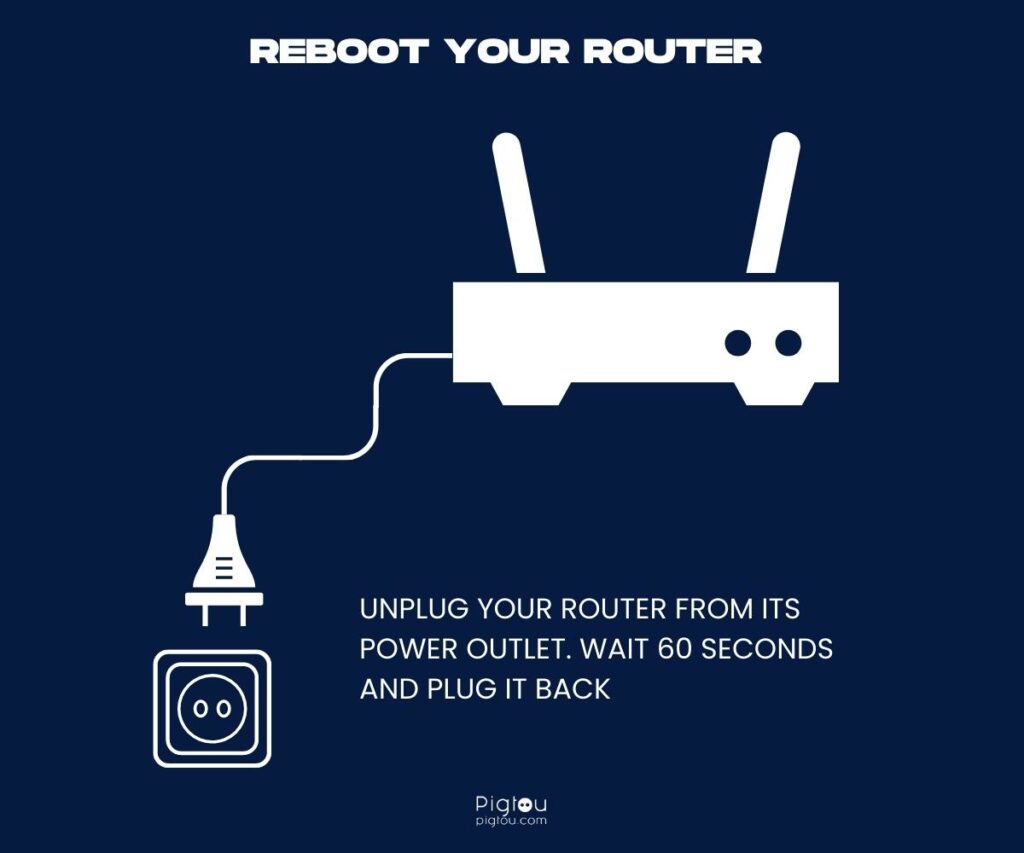
However simple it may seem, rebooting your router can be an extremely efficient way to solve existing network issues.
3.2) Reset Your Router to Factory Settings
Should a simple reboot of your router not solve the issue, performing a factory reset of the router device is another suggestion. Please note that all existing user settings will be erased, should you perform a factory reset of your router. Therefore, please ensure that you have a copy of the current settings in place in order to replicate them after factory resetting:
- Keep your router plugged into its power outlet
- Find your router’s ‘Reset’ button
- Using a pen-point or paperclip, hold down the ‘Reset’ button for 30 seconds
- Release the button
- Wait for the router to reset to full power and functionality
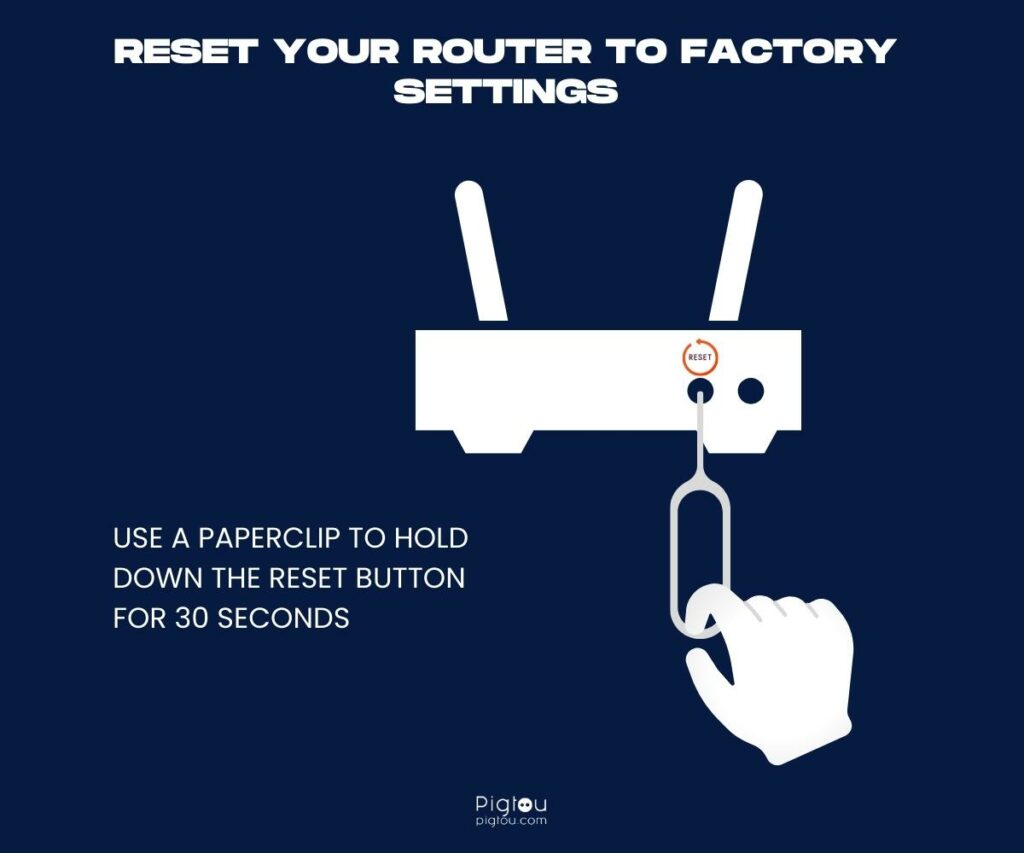
Are You Having More Problems with Your Samsung TV?
We hope that the solutions we gave you worked for the issue with the Fox Sports app. But if you have any other problems with your TV or streaming device, you can find ways to fix them below:

