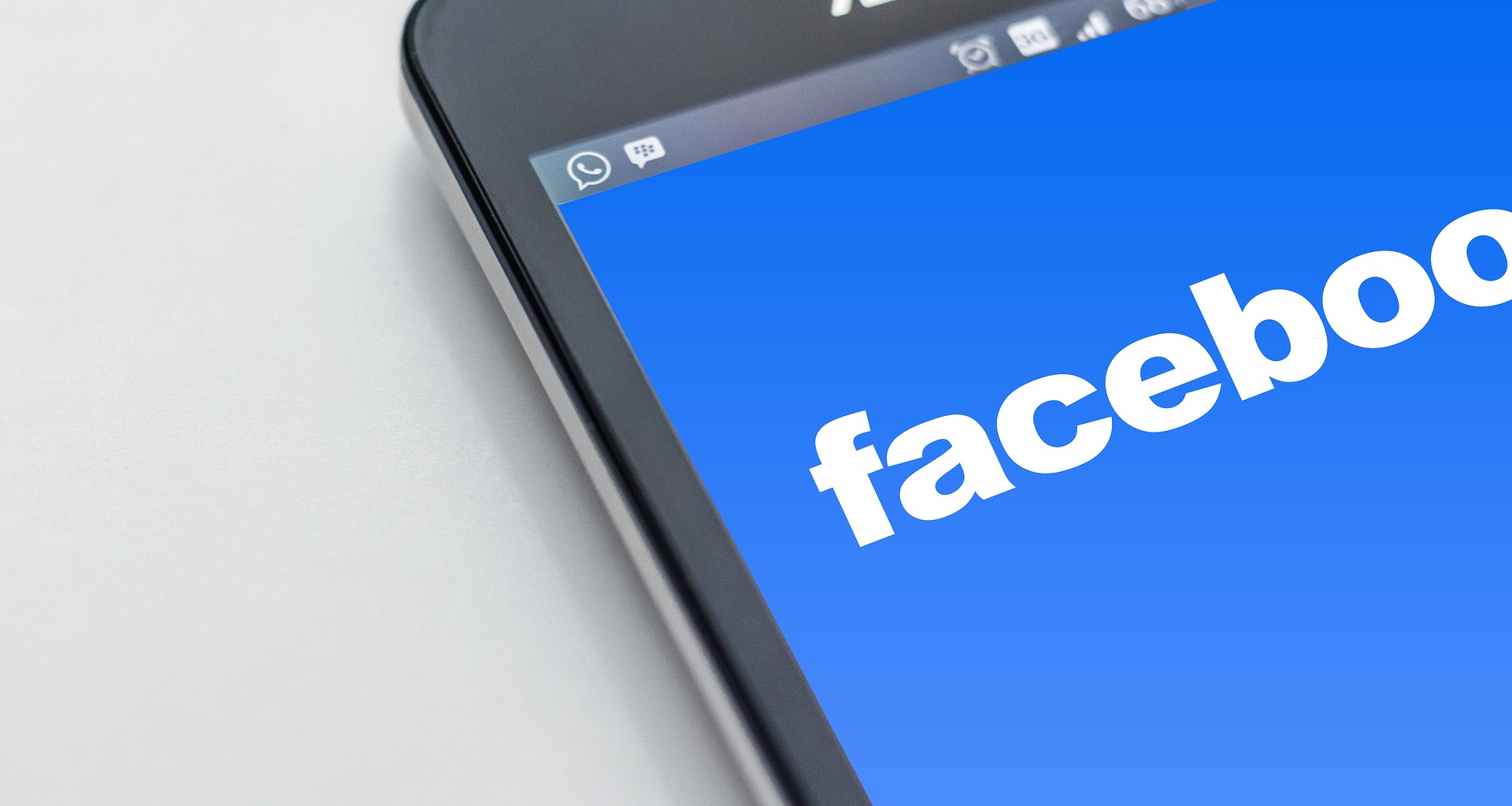Most Millennial and GenX internet users began their social media journey on the 2.93 billion user social media platform, Facebook. However, after growing out of the platform and moving onto more interactive platforms, many have abandoned old Facebook accounts and want to close them. This guide will show you how:
Use Recover Password
Facebook password Recovery should be your first and most direct path to gaining back access to your account and deleting it. Whether you have personal information you’d like or move on from the service, Facebook password recovery can help you.
To use, follow these steps:
- Visit www.facebook.com
- Enter your old Facebook Username. Most people use their first and last names, nicknames, callsign, or email address
- Enter the last password you last remember
- Click on the “Forgot Password” link if the password you used did not work
- Facebook will automatically search for your account details which should tell you if your account is still open
- If it is, click on “Send code to your email address” or “Send to phone number”
- Open your email or messages, and you should find an OTP that you can input to log back into your account
- Input your new preferred Facebook Password, and you should get immediate access to your account! Facebook might send you a confirmation email to be extra sure.
How do you Delete your Facebook account if you don’t have access to your old email or phone number?
There are one of two routes you can go down if you no longer have access to your former email or phone number linked to your Facebook.
Click on “I no longer have access to these”
- Right on the recovery page, after Clicking on “Forgot Password” and inputting your email address/ phone number, there’s another link that’ll direct you to a page for users who’ve lost access to their former phone numbers or email addresses.
- Clicking on “I no longer have access to these” will bring you to a page where Facebook will allow you to change the phone number or password linked to your account.
- Click on “I can’t access this email account,” and the site should lead you to an identifier page that will allow you to identify email addresses you’ve used to log in to the account prior.
- That should fetch you the name of the accounts you’ve created on the device, assuming you’re still using it.
- Once you have your email address, try to reclaim it using your provider (Gmail, Hotmail, etc.)
ALSO READ: How to Fix “Not All Buyers Can Message This Seller”
Find your account and get it banned
If you no longer have access to your email or your password and were not able to recover it, you could try reporting your account. If your account has been inactive for long enough, and you make a new Facebook account. You can report the account and potentially get it blocked so that it no longer actively displays your profile on Facebook searches and prevents people from potentially stealing your identity.
To flag a profile,
- Look up the profile name of your former account in your Facebook Feed.
- Click on the options button on the right for Support or to Report the Profile.
- Fill out the feedback tab on how this goes against the community guidelines set by Facebook.
- Submit to Meta and wait for a response.
What you choose to write or omit factors into Meta’s overall decision, and it can take some time before they get back to you.
How to Recover Your Facebook account from a friend or family’s account
If you’ve had the foresight to complete the extra security features on your Facebook account before creating your account, you’ll be able to log in from the devices of 3 to 5 family friends and acquaintances.
Use the following steps to get back into your account:
- Have your friend/family log into their account and allow you to access their friend list.
- Pick out the name of your account from their list, and click the options button, typically denoted by a triple-dot icon. Pick the Support or report option
- Choose “Something Else”, then “Next”
- Input your preferred phone number or email address
- You should receive an OTP via the email address or phone number
- With the OTP, you should be able to gain access to your Facebook account and change your password. If you don’t have access to your email. We encourage you to reclaim it.
How to Delete Your Facebook Account Permanently
Once you’ve managed to regain access to your Facebook account via one of the many methods we’ve covered, follow these simple instructions to delete your account on the platform permanently.
- On the top right corner of your screen, click on the downward arrow to access the menu
- Click “Setting”
- Select “Security and Login”
- Click on “Your Facebook Information” and then “Deactivation and Deletion”
- Choose “Deletion” and confirm your choice.
Deactivating your Facebook will disable your current Facebook account, meaning your name, photos, and most of the things you shared online will not appear on the app. However, you’ll still be able to use the Messenger app. You can reactivate your account after a 28-day period.
Deleting your account is permanent. Deleting your account means your name, personal information, photos, posts, and everything you’ve shared on the platform will be inaccessible. You will also be unable to use your account to access Facebook Messenger or any of the accounts you created via a Facebook account, including your Oculus account. Note that it will take 15-30 days for Meta, Facebook’s parent company, to delete your information completely.
Conclusion
With this, you should have no problem reducing your internet footprint and deleting a social account that gets very little use. If you’re having trouble using any of the methods or steps on our list, we encourage you to reach out to Facebook support. They’ve been trained to deal with your unique issue and should be able to help you.