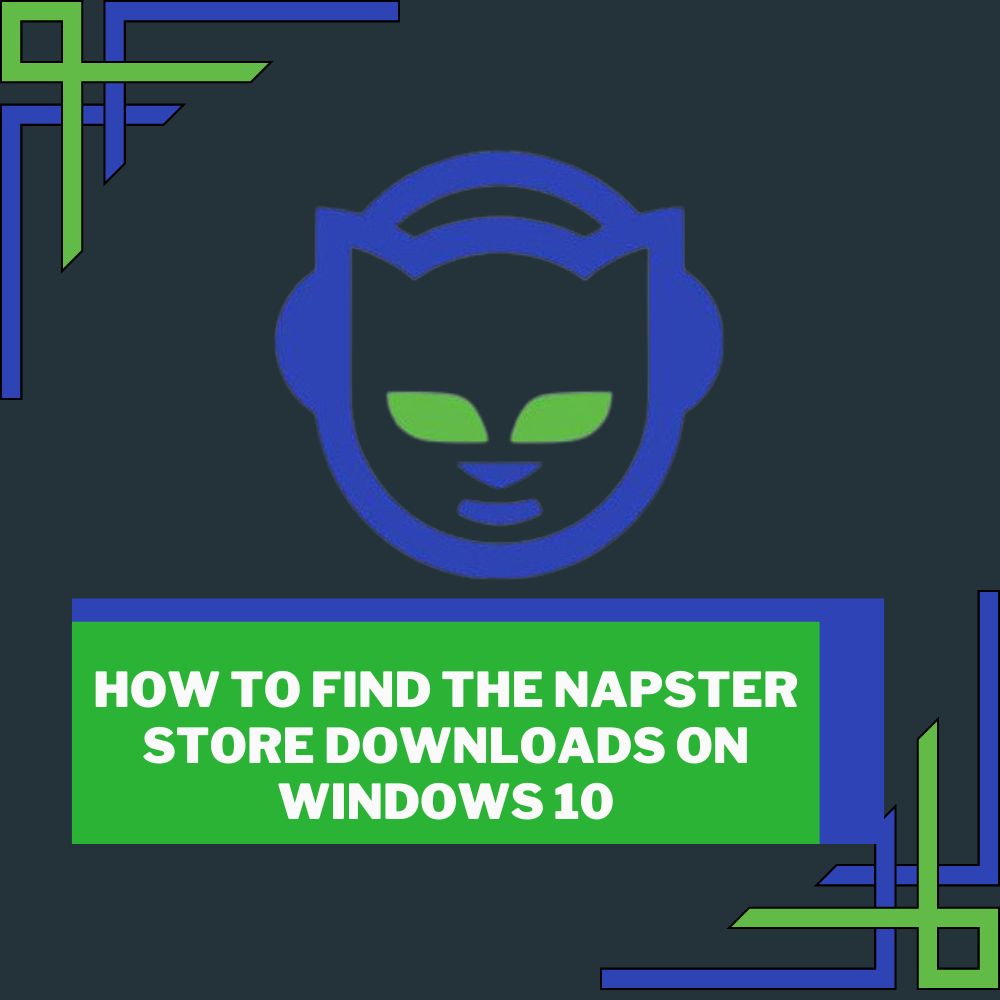The Napster store has been a virtual music store many computer users have known for quite a while now. With it dating back to the late 90s or even more. Nonetheless, the software is still as effective as ever, making it one of the most accessible music apps.
To get started with this one, you might have to subscribe to some plans because of the protected rights of the Napster songs. Still and all, there are some songs you can access freely, but to smoothly navigate the software, a subscription might be the best option to opt for.
So, where are the Napster store downloads located in Windows 10? Technically, you must access the Wins media player and find your desired music file. Many have been able to find theirs under the folder titled “My Music.” However, if you haven’t synced your Napster store downloads with your media player, it might not come so easily. Rest assured, this article answers all the questions you might have and further explains how to access your songs.
Where are Windows 10 Downloads Stored?
The best location to check out when you want to know where your downloads get stored is the Downloads file/folder. As you can easily download most music on Napster for free, you only have to find the Napster downloads because it functions in the downloads locale. And to get into this location, you just have to click on the downloads folder after navigating to the Start option.
After this, you should find the folder and further search for the specific folder that holds the songs you are looking for. Then, voila, you have it!
Is It Possible To Download Music From Napster to My Computer?
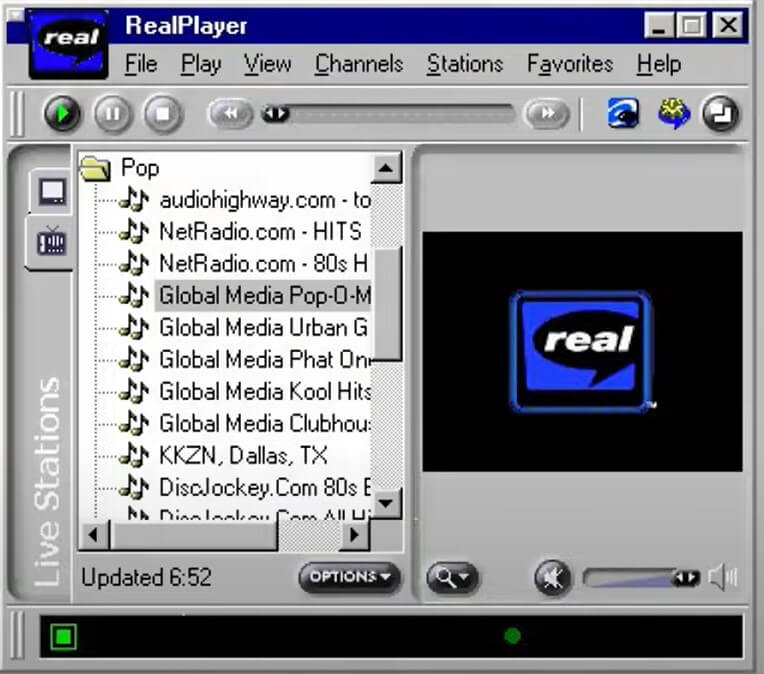
Yes, it is. And to effectively make your downloads from Napster, one thing you should have figured out first is how to take away the DRM (Digital Rights Management) of the audio files you want. And to get this done, it helps to get an app that can help get the rights off. Most software like this is often free and even more lovely. They allow you download the songs you want with the best value.
And do note once the download is made, you should try converting the audio file to Mp3. And once you get it downloaded, you can access it in your system by pressing down on the button that shows the download sign. If the download is complete, you will find the arrow sign blue. And not only is Napster limited to just audio files, but you can get playlists and albums too. Some people prefer to burn their downloaded songs into a CD too.
Do note that to enjoy using Napster very well. You might have to opt-in for a subscription. But the sweet part of the deal is that it is one of the most accessible means to download music and listen to it.
Where Is The Windows Store In Windows 10?
Windows 10 users will need to download the Napster Light version to download music from the app, and the songs are usually stored in a WMA-secured layout. And to do this, one has to access the Windows store. The store is in the Taskbar, and some bag logo generally represents it. You will have to pay ninety-nine cents to get most songs from the Napster site.
- After accessing the store, you should look for the search box on the screen and search for Napster.
- Once you find It among the other apps on the Windows store, you should press down on it.
- Now, you should be able to spot more info about Napster. Like the program’s name and all, and also find out if you’ll have to pay for it or not.
- You can proceed with installing now.
How Does One Download the Napster App on Windows 10?
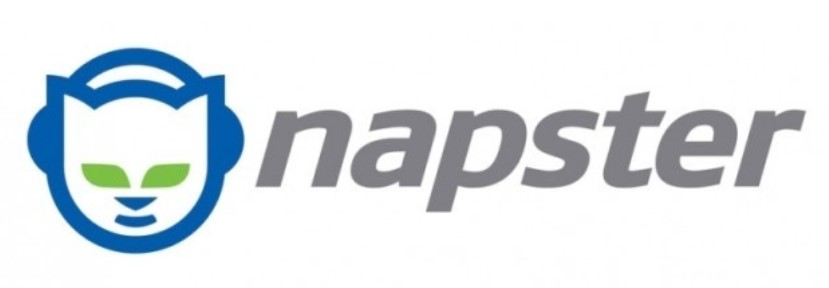
There are many ways to go about this, but the most general means for Wins 10 is to download it from the Windows store. Some have been able to download the program from the play store, and others have gone to the Napster manufacturer site and downloaded the music they want into their system by making use of the Wins media player.
The most work is finding the song you want, and once you’ve got that sorted out, you only have either press down on the download sign and watch the magic happen. And depending on how you want it, you can burn the downloaded audio on a CD or straight into your system.
Where Do One’s Downloads Go on One’s Computer?
Many had had an issue locating where all their Napster downloads go after they are done downloading. And now, to find the file that acts as storage for your music, you should:
Step 1: Find and access the Wins media player software and press down on the Sync option.
Step 2: Move the audio file into the “Sync list” and press down on the Begin Sync control.
Step 3: As a Windows 10 user, you might find the resulting file tagged “My music.”
Step 4: And now, you can change the folder’s name, play your songs or even share.
You should know that once your desired music is downloaded, you can access them offline and even send them to your phone. But to take it into your devices, you have to first install the Napster program on your mobile.
Can I Download Music Off Napster?
Getting to download on Napster does not come without cost. As many of the songs are protected by DRM and all, you will have to subscribe at least to be able to access most songs. There are generally a lot of options to choose from if you want to subscribe, and you only have to go with the plan that suits you best.
And the reason for this limitation is that the rights of most songs given by Napster are protected. So to prevent piracy or any other violation, you will need to pay to get the original music.
Conclusion
The Napster software has been around for a while now, and this article has covered much in how to get started with it. And if what you want to know is the location of all the Napster downloaded files on your Windows 10, this article explains this too.
Frankly, all you have to do is find your way around the Windows media player to be able to access your audio files. And in case of any doubt or confusion, it will help to go through the article again. We wish you a happy reading time!
Frequently Asked Questions
By accessing your Wins media player and finding your Napster downloads.
You can do this by going to the Windows store on your system. Then you search the Napster program, press down on it, and begin the installation process. If you are not a Windows 10 user, you might have to download some software to help you with the download or go to the Napster manufacturer’s site. Or you can try out the play store too.
Yes, you can. Once you’ve subscribed to a plan on the Napster app, you can easily download most songs you want and access them offline.
It depends. There are some free songs quite alright. But to enjoy unlimited Napster downloads, you must subscribe to a plan. And this is because the rights of the Napster-given songs are protected.