Lack of space in a device can be annoying, especially when you get the Apps and features taking up storage notifications. Storage refers to the vital part of a device used for storing data and processing instructions. Without storage, a device cannot power up or run. The storage of a device can either be permanent or temporary.
Apps is an abbreviation of the word “Application .”Application is simply a software program that handles specific functions in a device according to the user’s instructions. An application can function on its own or together with another application. There are different types of applications depending on their stipulated functions. Some come automatically or can be installed.
Features of a device are services and capacities offered to the user. Apps and features are significant components of any device. They are responsible for most of the activities you carry out on your device, from receiving data to processing and retaining information.
However, apps and features take up storage depending on their capacity. As a result, they take up your device’s available memory. The resultant effect is difficulty in running the device. The lack of storage is often a result of caching. A cache is that particular software that stores information temporarily on your device. It makes it easy to seek or load previously searched information, browser, or data.
How To Identify The Amount Of Space An App And Features Are Taking
Identification of the source of the issue is vital. Identifying the storage issue makes fixing it a lot easier. You can use inbuilt features or make use of a third-party feature. It is generally advisable to use an inbuilt feature. The following steps serve as a form of guidance.
Step 1: Open Settings.
Step 2: Go to Apps and features.
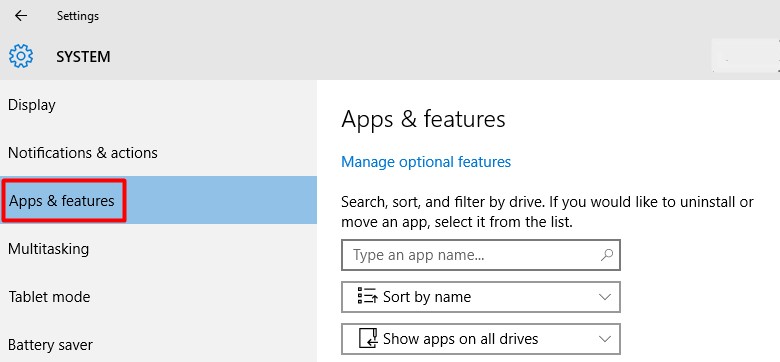
Step 3: View the list of installed apps.
Step 4: Stroll to the list of installed apps and click on size.
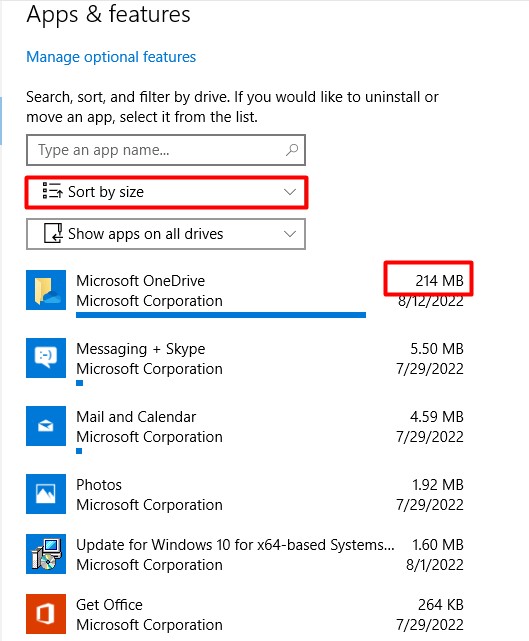
Step 5: The storage size of each app and feature will be displayed.
Step 6: Stroll through to spot the particular app or feature taking up space.
Solutions To Your Apps And Features Taking Up Storage Issues
After identifying the issue, getting it fixed is the next step. The following solutions serve as a guide to fixing the issue of apps and features taking up storage in your device.
Solution #1: Clear Cache
This is one easy way to fix any storage issue. Clearing the cache of any app or feature means getting rid of existing data. However, it does not affect the capacity of the app or feature. How to clear the cache of apps and features to create space.
Step 1: Open settings.
Step 2: Open storage.
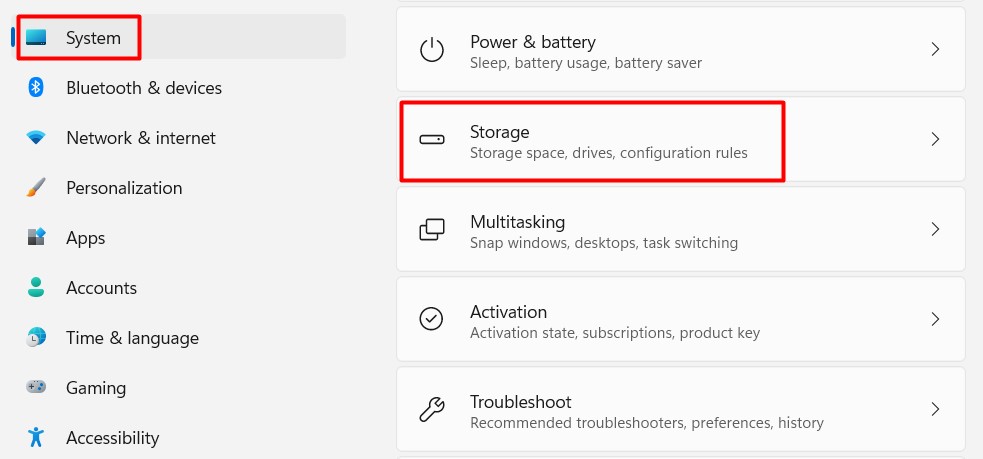
Step 3: Scan through the cached data of the various apps and features provided.
Step 4: Click on Cached data.
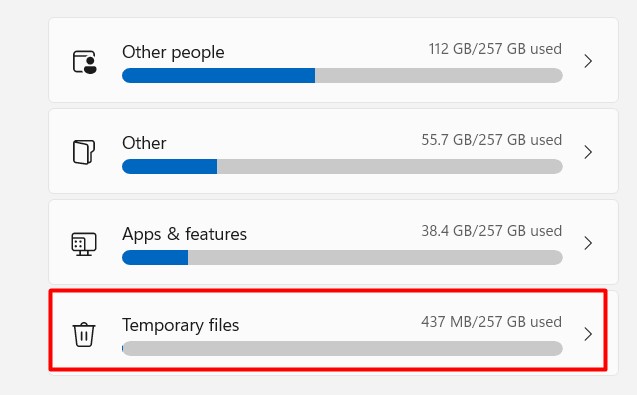
Step 5: Click on delete or clear cached data.
Step 6: Click confirm.
Solution #2: Move apps and features to another storage device or drive.
Another easy fix is to move the storage-consuming apps and features to another storage device or drive. Therefore, retaining preexisting data and information. How to move apps and features to another storage device or drive.
Step 1: Connect the removable storage device.
Step 2: Click on Apps.
Step 3: Click on apps and features this will show all the existing apps and features installed on the device.
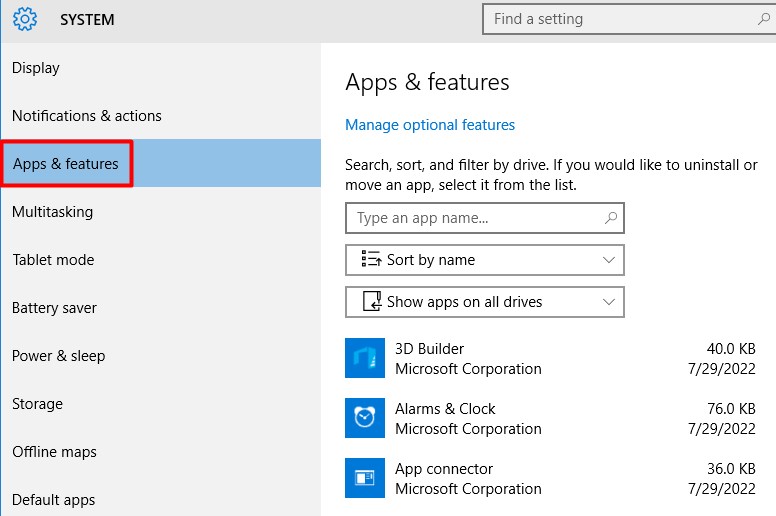
Step 4: Click on the app or feature you want to move.
Step 5: Click Move.
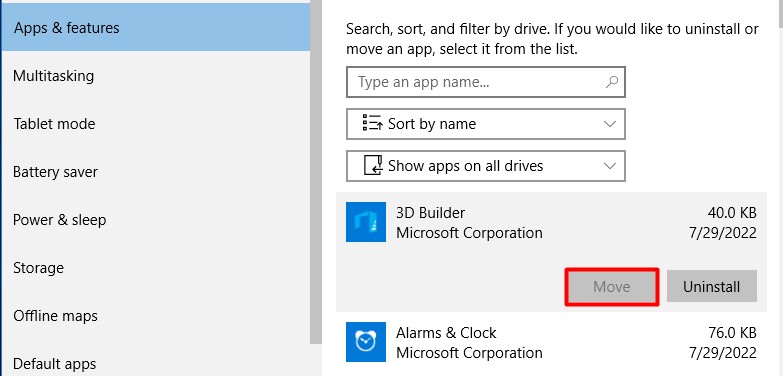
Step 6: Select the storage device or drive to want to move the app and feature into.
Step 7: Click move again.
Solution #3: Delete or Uninstall unnecessary apps and features taking up storage.
Deleting an app, feature, or file is different from uninstalling it. Deleting only the app or feature removes a part of the app or file. While uninstalling removes all that pertains to the app, feature, or files.
However, deleting and uninstalling go hand in hand most times. As a result, it is another way to fix storage issues. The data is deleted alongside the app and feature. How to delete and uninstall an app or feature.
Step 1: Go to settings.
Step 2: Go to apps.
Step 3: Click on apps and features.
Step 4: Search for specific storage-consuming apps.
Step 5: Sort by Size.
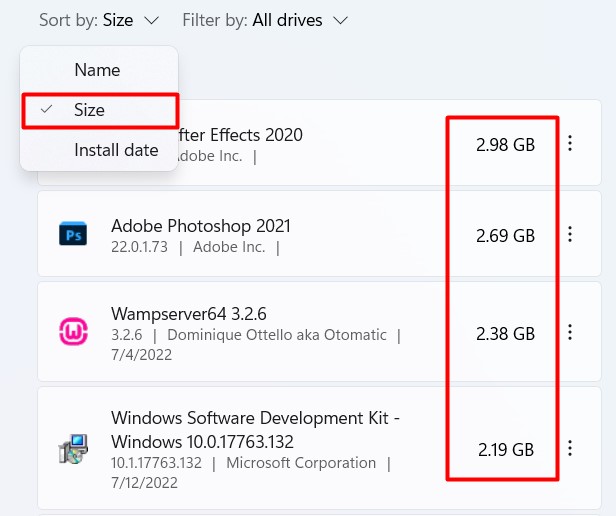
Step 6: Select the app or feature you want to select.
Step 7: Select Uninstall/Delete.
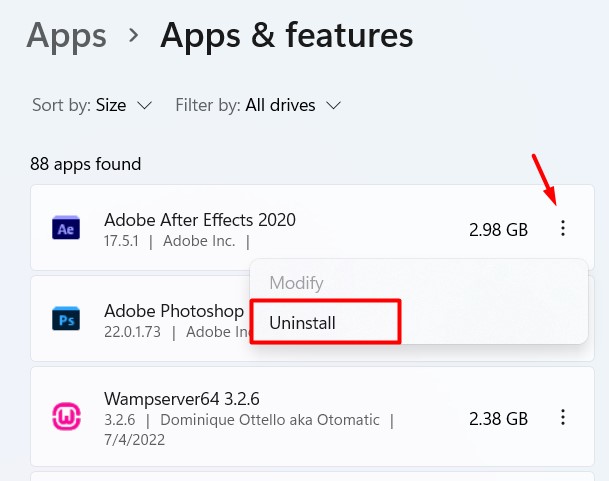
Step 8: Click on it and confirm.
Reasons your apps and features take up storage.
1) Cache
Since a cache is software or hardware that stores data for future processing, it takes a lot of storage space. Especially when left uncleared. Some of the Cache data are often not needed again. The cache data is one of the major reasons why apps and features take up storage.
2) Old and undesired apps and features
One of the reasons you are getting the no storage notifications is because of old apps and features. These old and undesired apps and features take up more storage than you know. They are often not functional or in use anymore. Uninstalling is the best way to get rid of them.
3) Automatically downloaded apps and features
Some sites automatically download certain apps and features. You may or may not be aware. When downloaded, they quickly fill up your device storage.
4) Pre-installed apps and features
Apps and features that come pre-installed cannot be deleted even when not used. However, they can be disabled to reduce the amount of storage they take.
Conclusion
The solutions proffered can be used to fix apps and feature storage issues. Regardless of the cause of the issue. When applied, any solutions will surely produce the required results. So, whenever you come across an app and feature storage issue, go through the article again.
Frequently Asked Questions(FAQs)
You can free your apps and features storage without deleting everything by clearing their cache data.
Uninstall old or automatically downloaded apps and features. Clear cache data regularly. Make use of other storage devices or drives.

