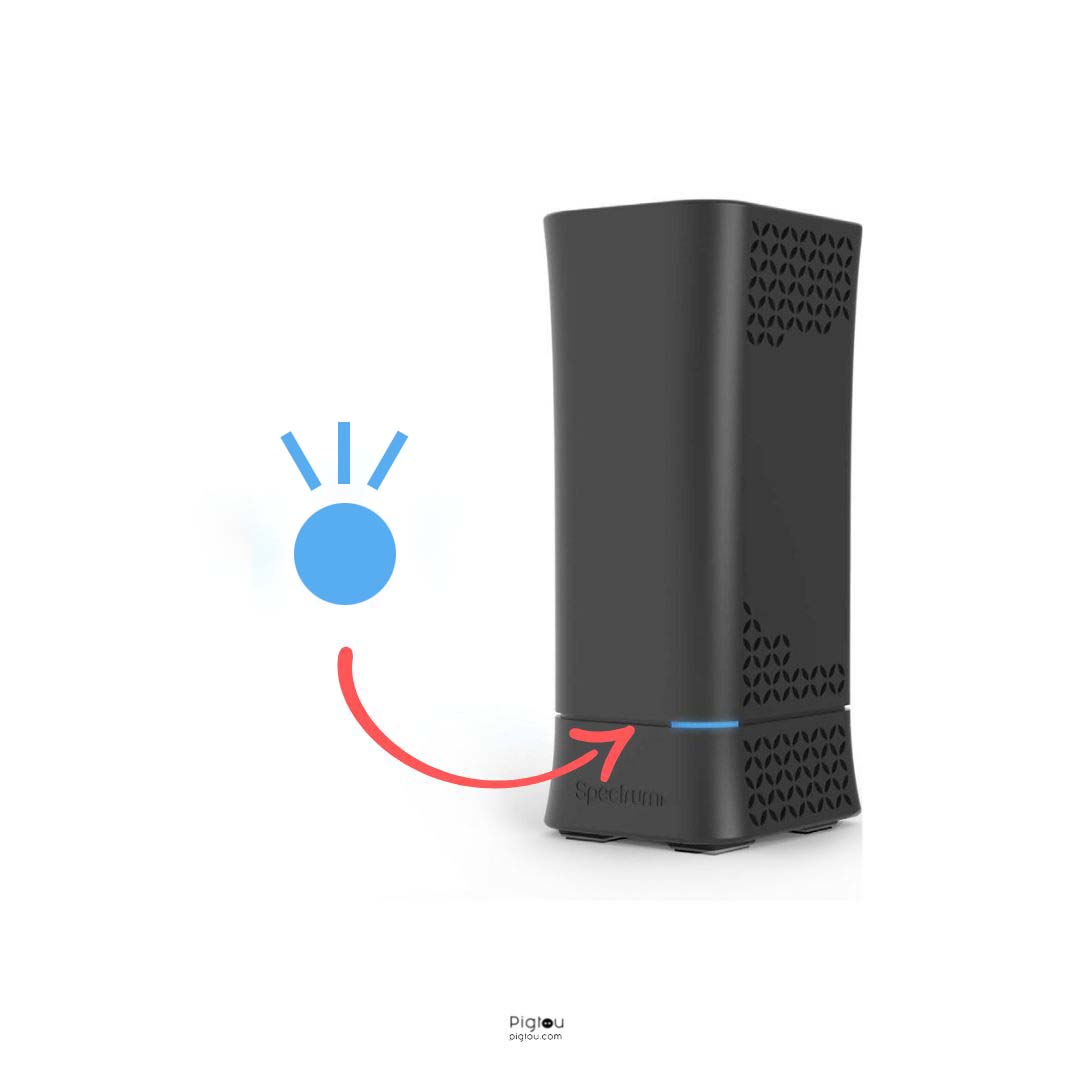There are many different issues you could face while using a Spectrum router. Not only are they really cheap, but they have been known to cause quite a few issues among many users. This is why we have a guide on how to fix specific issues regarding your Spectrum Router.
How do I fix a blinking blue light on the Spectrum router? Luckily, we have put together all the reasons and solutions for improving the blinking blue light. Make sure to take a look!
Spectrum Router vs. Modem; What’s the Difference?
Two boxes are associated with your internet when it comes to Spectrum or any other internet service.
- Modem – Square Shaped Box
- Router – Cylindrical Shaped Device

The modem is the primary source of where your internet is developed, while the router is the transmitter of internet through Wi-Fi throughout your home.
If needed, you can connect an Ethernet cable directly to the router to receive full access to the internet. Knowing precisely what device is facing the subject, depending on your issue, will help you solve the problem faster.
We have also covered other issues with the Spectrum Modem if you realize that it is not only the router with issues.
What Does a Blinking Blue Light on Spectrum Router Mean?
While the Spectrum router can show both blue or red, the blinking blue light indicates the router is trying to connect to the internet.
Sometimes it can be blinking blue for hours, meaning it has apparent issues while connecting. When the connection is established, the router should have a solid blue light.
On some occasions, the router could be flashing red and blue. The router firmware is streamlined when the red and blue lights flash one after another. You shouldn’t intrude on the process to avoid damage to the device and stay for the process to complete.
How to Fix a Blinking Blue Light Issue on Spectrum Router? (13 Solutions)
As you read through each solution, remember to give the devices 15 to 20 minutes to fully reset themselves after each answer to succeed in each attempt fully. This procedure ensures whether or not the solution worked or did not.
Make sure to start with the first solutions, as they are deemed the most effective according to other Spectrum Internet users!
1. Hardwire the Router to your PC
Sometimes, directly wiring your PC to the Router helps diagnose precisely what the issue might be when it comes to your router blinking blue.
- Hardwire your PC to the router and check if the connection to the Internet is working.
If you have a connection, your line is suitable, but the router is faulty.
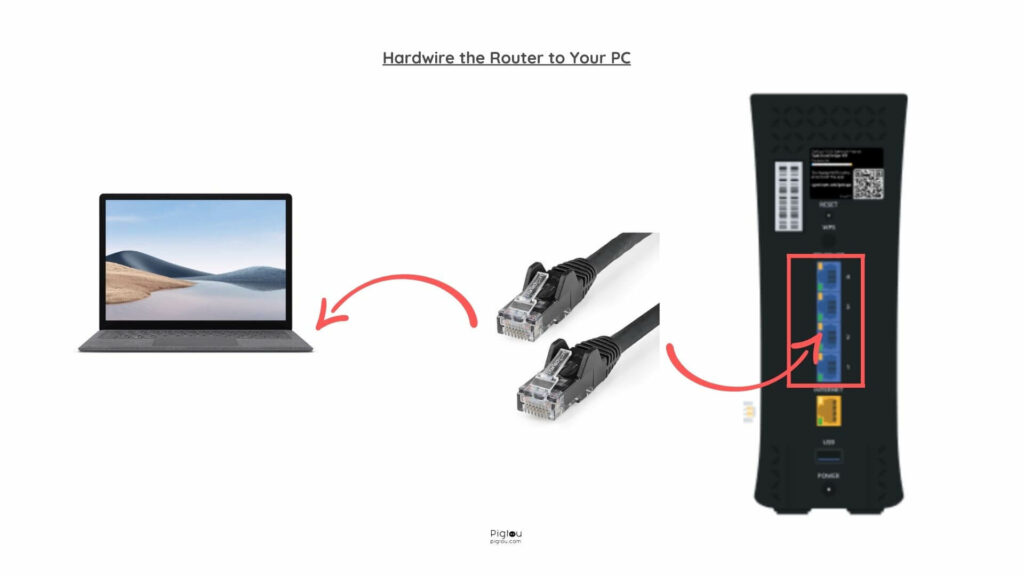
2. Reboot the Modem and Router and Connect Them Immediately
This has been a lifesaver for many different users who have experienced the blinking blue light issue. Following each step correctly, ensure that if your modem is flashing white and blue, wait for five minutes to allow it to match the first light to a solid blue. After this, then proceed to connect the modem to the router.
To reboot the Modem correctly, follow the visual guide below:
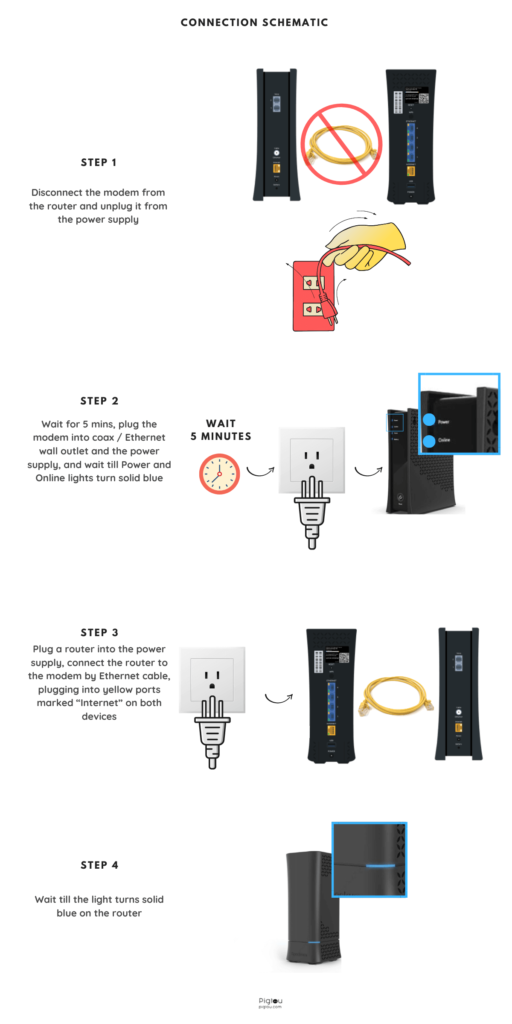
3. Check For a Local Internet Outage
Sometimes, the entire area where you live could face an internet outage due to weather or other maintenance issues involving the internet going out for a few minutes to a couple of hours.
Enter your address and check if there is an outage in your area. If that’s the case, wait till it’s fixed.
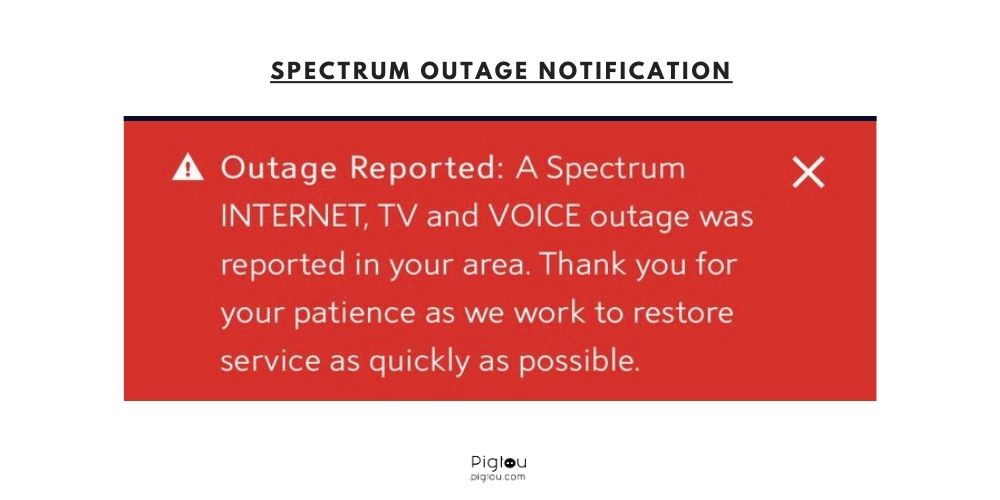
4. Hard Reset the Modem and Router
Sometimes if all else fails, a hard reset to the router or modem is essential to allow the device to clean any errors it faces.
Hold the back reset button for 30 seconds, then do nothing for 15+ minutes. This will clear any changes made to the startup file and load the factory configuration file. The modem has ‘Restart’ button at the front.
NOTE: You will need to reconfigure your WiFi admin and password once the reset is finished.
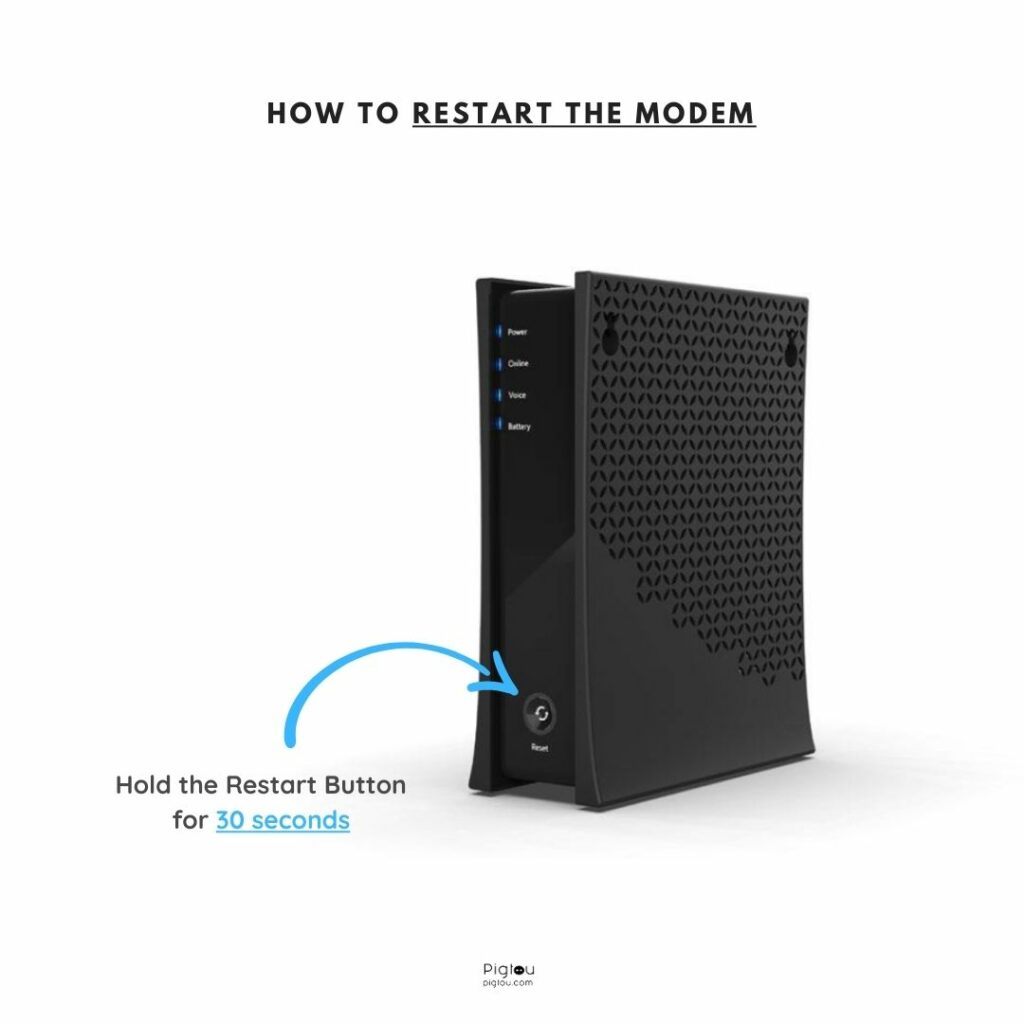
5. Contact Spectrum Support to Activate Your Line and Equipment
If the Online light is flashing white or flashing white and blue on your modem, Spectrum has not activated your cable line/network. Sometimes this is due to the previous house owner having Frontier (or another supplier) as a provider prior; the modem will show you as it’s online but will not be on the network.
Contact customer support: or call (833) 267-6094, and they should be able to get it sorted.
If both lights on the modem are solid blue and you have an internet connection, but the speed is deficient, your modem needs to be activated by Spectrum. Contact customer support, and they should be able to get it sorted.
NOTE: Even if the Online light on your modem is steady blue, that doesn’t mean your equipment is fully activated.
6. Make Sure the Router is Connected to the Modem Properly
The Ethernet cable is essential to ensure a proper connection between the modem and the router. Ensure the Ethernet Cable is securely connected from the router to the modem to both yellow ports on both devices.
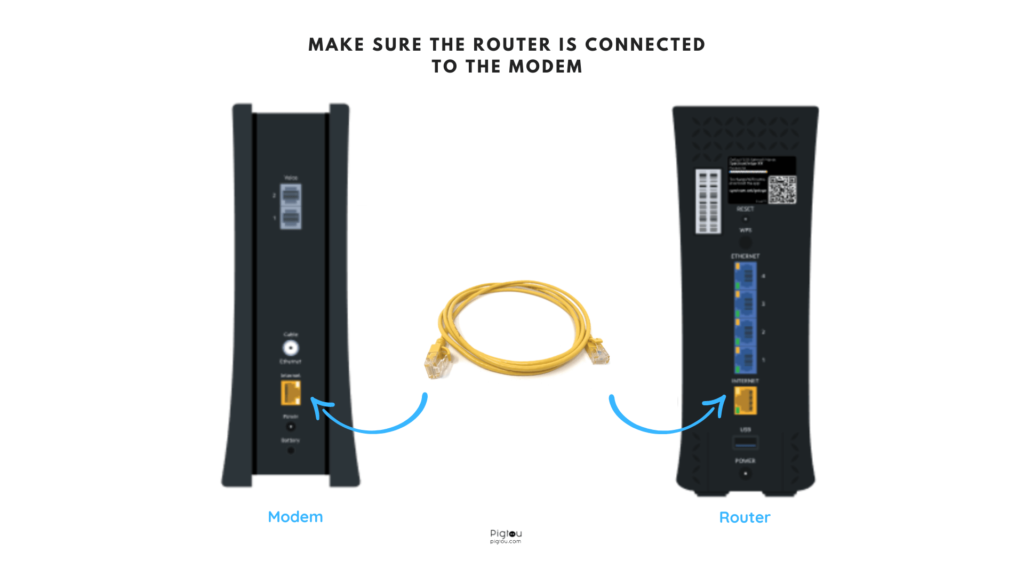
NOTE: Each port should be labelled “Internet.”
7. Try a new Ethernet cable to connect your Modem to the Router
If you have ensured that the Ethernet cable is connected correctly and it is still not working; it could be a faulty cable. Consider replacing the Ethernet cable with a newer or less-used option. If you do not have an extra cable, a few places that sell Ethernet cables are
- Walmart
- Best Buy
- Amazon
- Target
- Lowes
Remember: Connect it into yellow ports marked as “Internet” at the back of both devices.
8. Activate your modem online
Go to activate.spectrum.net or download Spectrum and activate it by following the on-screen instructions. Without activation, your internet might be limited or very slow, and you will likely see a flashing white Online light on your modem.
NOTE: Even if the online light on your modem is steady blue, that doesn’t mean your equipment is fully activated.
9. Try Other Coax Cables in the House (if available)
If you have more than one Coax cable within the house, try to connect the modem through each one to see which one is activated. Usually, there is only one Coax Cable activated at a time.
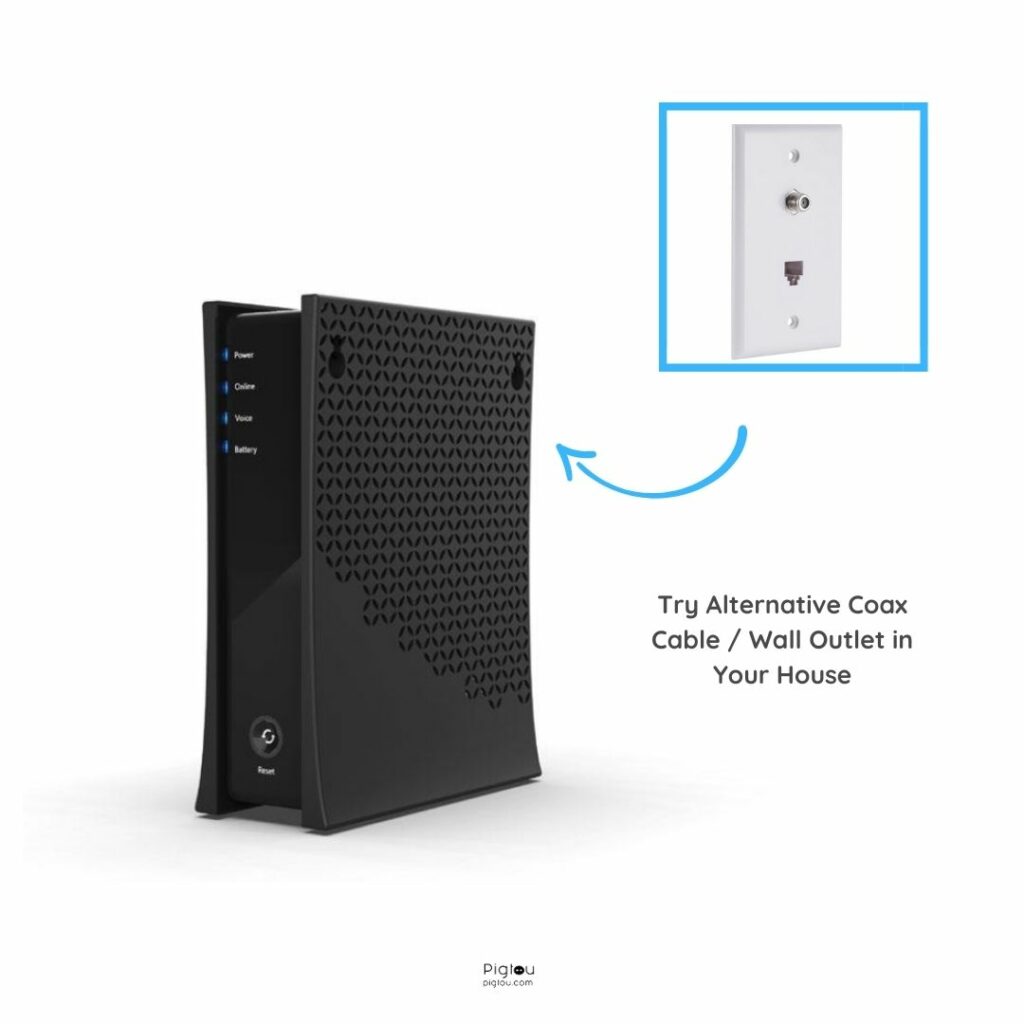
Before you connect to a Coax cable, ensure that you:
- Inspect the Coax Cable to ensure there are no damages.
- Clean the connector from collected dust or corrosion before reconnecting.
10. Take your router to a Local Spectrum Store for a Free Replacement
If you have a Spectrum store nearby, it would be quick and easy for you to take it for a replacement. Calling or asking for an appointment with a technician could take days or weeks.
Only a handful of Spectrum stores can appear for replacements physically. So if you are close to one, take the opportunity to retrieve a quick replacement.
If you take the Spectrum router to the nearest Spectrum store, they should be able to replace it on the same day. Sometimes you can go without calling, although it never hurts to call the store to ensure they can give you the replacement.
11. Wait Until Firmware Finishes Updating
Sometimes, the router needs to finish some updates that happen occasionally while you are provided service Spectrum. There are some signs that this could be the issue.
If the router is:
- Blinking red and blue
- Blinking only red
- The Modem shows the words “Power,” “Online,” or “Voice”.
This means the Modem is updating firmware. Please allow the device ten minutes to complete this procedure before performing any solutions.
12. Buy Your Own Router
Sometimes, it is best to purchase your own router to avoid the $5 monthly fee Spectrum requests for renting their router.
Before purchasing, ensure that you:
- Look into a router that provides service to Spectrum Internet and your Internet speed.
- Call Spectrum to activate it on their end once you have purchased the router.
13. Briefly Disable Security Software to Test Connection
We don’t usually recommend disabling your security software, although, for some situations, you might consider it.
Some security operating systems will automatically prevent connections without permission if they deem the connection unsafe or see the device as unknown or with malicious malware.
Some VPN programs can also block your internet connection as well. Sometimes, redirecting your VPN to a new location or removing all locations can fix the issue.
Another issue might be just the device itself. If you have an internet connection on one device but do not on another one, search for problems within that device.
FAQs
A blinking blue light tells us that the router is trying to connect to the internet; sometimes, your router can be stuck in blinking blue for hours, meaning there is a connectivity problem.
Go through the 13 solutions provided in our article and see what works for you. Make sure you allow at least 15-20 minutes after applying each solution otherwise; you won’t know what works and does not.