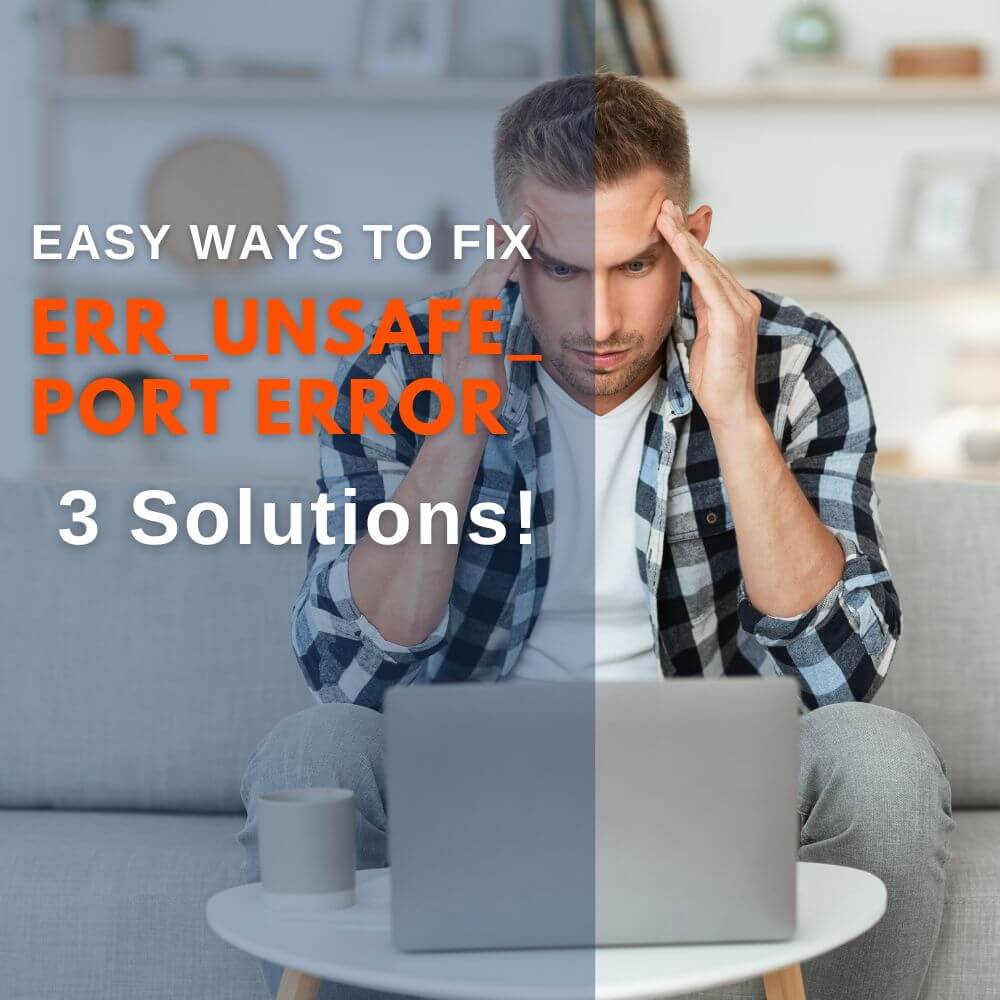Numerous users experience the err_unsafe_port issue when using Firefox or Chrome. The negative effect of this error is to prevent users from gaining access to restricted and unsafe ports. If you also experience this issue, you are not alone. In this article, you will know how to resolve this error without any problem.
What Is Err_Unsafe_Port?
Err_unsafe_port happens when you try to link to a website that is not encrypted. Browsers like Firefox, Chrome, Microsoft Edge, etc., automatically stop you from assessing these insecure connections. This will also prevent hackers from accessing sensitive information on your computer. This function is made solely for security purposes.
However, there are ways to fix this error. Read on to find out.
Ways to Effectively Fix Err_Unsafe_Port
In this section, we are going to look at different ways you can use to fix the err_unsafe_port error. There are two ways to fix this error on Google Chrome. We will highlight both ways in this section. Then, we would also show how to fix the error on Firefox.
Solutions #1: Enable Unsafe Ports in Chrome
This is one of the standards and most effective solutions for fixing the err_unsafe_port error. You can use the following steps to enable a port in Chrome.
Step 1: Navigate to the destination of your Google Chrome.
Step 2: Right-click on Chrome’s icon. It will lead you to its Properties.
Step 3: Click on the Shortcut tab in the Properties.
Step 4: Then, add “explicitly- allowed- ports=xxx” inside the Target.
Step 5: You can add several numbers of Ports. All you have to do is separate them with a comma. For instance: “explicitly- allowed- ports=6000, 6442“. It should look like this if you want to add more than one port. And if you are using only one port, add it. Also, ensure that you do not add the quotes.
Step 6: Click on Apply and Select okay.
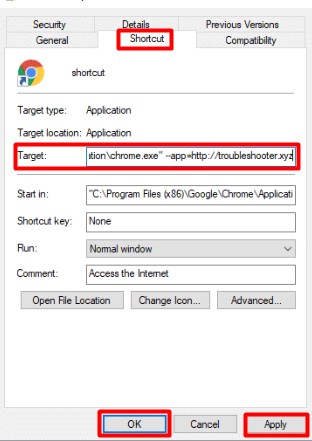
Step 7: Finally, relaunch or restart your Google Chrome.
Solution #2: Reset/Reinstall Your Google Chrome
If the above solution doesn’t work for you, there is another you can try with a similar success rate. However, you must ensure that your Chrome isn’t running when you want to try out this solution. You can double-check by going to your Task Manager to ensure that it is not running in the background anywhere. After you have confirmed this, use the following simple steps to reset/reinstall your Google Chrome.
Step 1: Press and hold Windows Key + R. Doing this will activate the Run dialog box.
Step 2: Then, carefully paste the following in the box “%USERPROFILE%\AppData\Local\Google\Chrome\User Data” without the quotes.
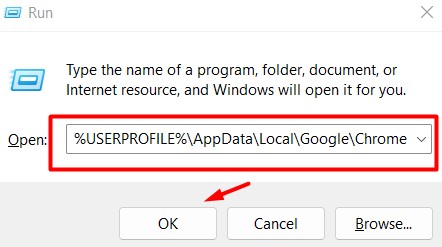
Step 3: Your Google Chrome User Data file should open immediately after you click on okay.
Step 4: Click on the Default Folder
Step 5: Then, press Shift + Del. Click yes if you are asked to confirm the action.
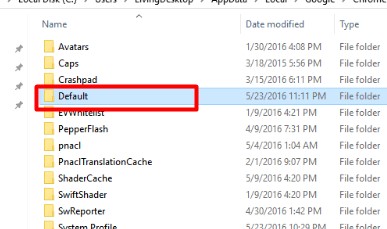
Step 6: Launch your Google Chrome after you have succeeded in deleting the default folder.
Step 7: There is a Customize and Control Google Chrome at the right corner of your browser. It usually has three vertical dots. Once you have found it, click on it and select Settings.
Step 8: In the settings, look for Advanced Settings. Then, click the “Restore Settings to Their Original Settings” icon.
Step 9: Finally, click the Reset Settings icon. Your Google Chrome will automatically reset when you do this.
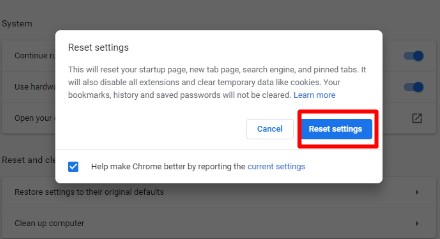
Step 10: After you have completed these steps, open your Google Chrome to see if the issue has been solved.
If you use both solutions and the error is still not resolved, we advise that you reinstall your Google Chrome. You must entirely remove the application from your computer to do this effectively. This means you have to delete all Chrome files that contain browsing data, user data, etc. After doing all these, you can download the latest Google Chrome application and install it.
Solution #3: How to Easily Fix The Err_Unsafe_Port Error in Firefox
If you use Firefox, the two solutions above won’t work. Here is the guide you would need to resolve this issue on Firefox.
Step 1: Open the Firefox application. Then, paste about:config in your browser’s URL and click on Enter.
Step 2: You would see a box next to a warning. Check the box and click on “Accept the Risk and Continue.”
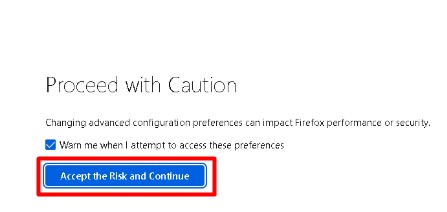
Step 3: Paste the following command in the search box “network.security.ports.banned.override“.
Step 4: Select the String icon and check the box to save your option.
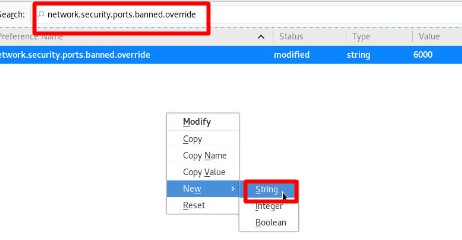
Step 5: Finally, you would paste the port number that has been blocked and then select the Tick Mark icon.
After you are done, close and restart your Firefox application on your computer. The err_unsafe_port error would have been resolved entirely.
Final Thoughts
The err_unsafe_port issue has frustrated many users. However, this article has helped to highlight solutions you can use to fix this issue on your Google Chrome and Firefox. If you follow the steps given in each solution, you should have no problem resolving this error.
Frequently Asked Questions
Google Chrome considers the following port numbers as insecure; 137, 554, 5061, 1723, 69, 6566, 1719, 1720, 161, and 5060.
The restriction of ports is being implemented to prevent Google Chrome from gaining access to your network in case of exploitation. However, it is not a permanent fix. It is a temporary solution to give you enough time to move a service without leaving your network vulnerable to attacks from hackers.
Go to Advanced WI-FI Settings. Then, click on Configure HTTP/Proxy. After you have done this, type the port number in the space provided and save the settings. The error will be fixed after you are done.