The award-winning Elder Scroll Online game is surely a series any gamer would have a cool thrill with. However, what happens when an error is generated as soon as the ESO game is launched online? Yes, you can guess that that doesn’t get any exciting, especially if it’s about an unsupported Directx version.
Typically, the multiplayer online game runs by depending on the Directx to foster its gameplay. So, it’s only natural to get your Directx updated to at least the correct version needed for its run, which for now is the Directx 11. Notwithstanding, even with the most basic requirements ticked out, many players are often faced with the issue of an unsupported Directx version. This, thus, leaves them to wonder where exactly the error message was from.
Some players only came down with the issue after a long stretch of being able to play the game successfully, while some had had it to deal with the first time they launched it. Now, whether the error response only started after a possible update, a change in the graphics card, or maybe you did nothing at all, the fact remains that something had gone wrong somewhere.
Some possible causes are that your PC might be below the minimum specifications needed to run an ESO game, or your graphics card isn’t compatible with the game version. Likewise, it could also be that your ESO game isn’t properly installed or your graphics card properly updated. However, if you are sure all updates went smoothly and everything is in place, then the chance is there is a slight internal compatibility glitch with your drivers.
Complete Guide On How To Fix The “Unsupported Directx Version” Issue (4 Solutions)
Any of the causes listed above could be the root of your unresponsive ESO game, and thus, below, we will look through many possible solutions.
Solution #1 – First, check out your graphics card compatibility
Step 1: Right-click on the Windows button to open up the start-up menu
Step 2: Type in “dxdiag” into the search box and allow the program to run.
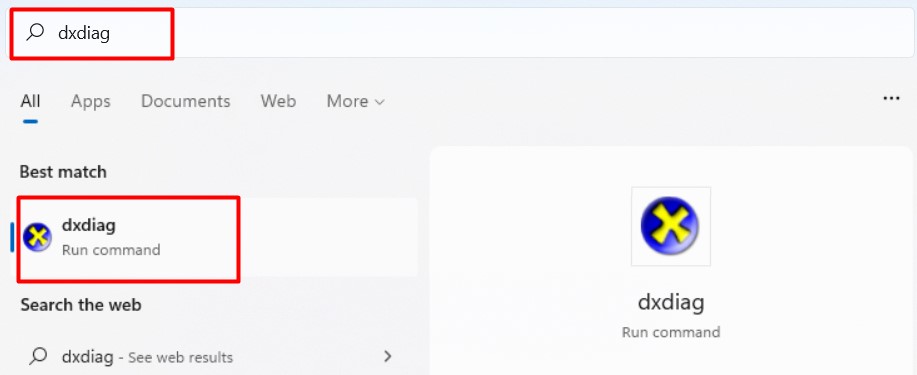
Step 3: Right-click on the Display column tab
Step 4: You will find your Direct3D DDI version under Drivers on the right side of the content bar.
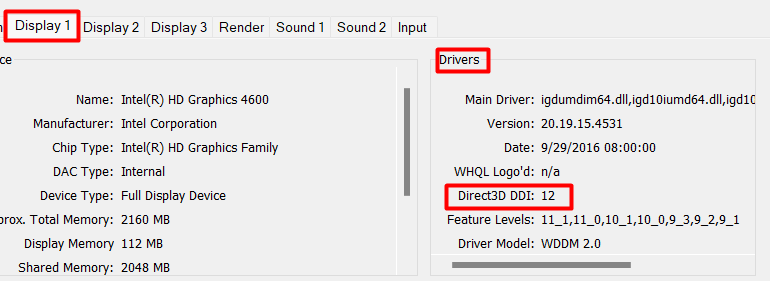
To check for compatibility, you only have to note the number that comes after the DDI version. Typically, if it is less than 11, it means your graphics driver doesn’t support the Directx 11, but if it does support it, the issue is likely not a graphics card incompatibility. It’s worthy of note, though, that sometimes a number below 11 doesn’t rule out compatibility. However, this is only true if your OS and PC hardware perform excellently above standard. The issue in such a case is most with the drivers.
Solution #2 — Let’s Update Your Graphics Card Drivers
Now that it’s obvious your graphic card doesn’t support the game because the DDI is a bit below the required version. A final kick to get your game going might just be a quick update. Here are the steps to follow:
Step 1: Browse the manufacturer’s site of your video card and locate the installation guide.
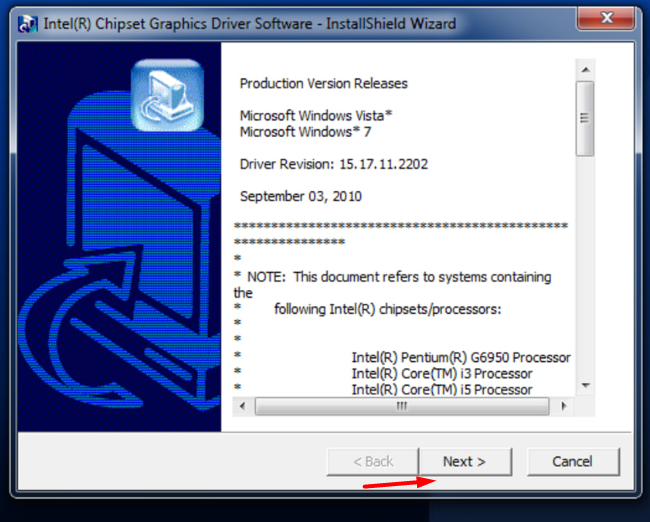
Step 2: Download the instructions, then install the up-to-date version of your graphic card drivers.
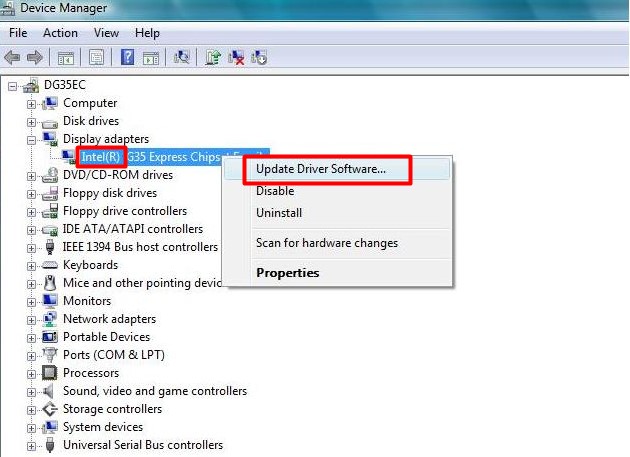
For NVIDIA Graphics cards, the instructions are often:
- Step 1: Right-click on Drivers
- Step 2: (a) Either Input the required graphic card details in the first option and press search.
(b) Or, Select Graphics drivers under the second option and run it to auto-search the appropriate drivers.
For AMD Graphics cards, you will find a guide like:
- Step 1: Right-click on Drivers and Support
- Step 2: (a) You can either select “Automatically Detect and Install Drivers”
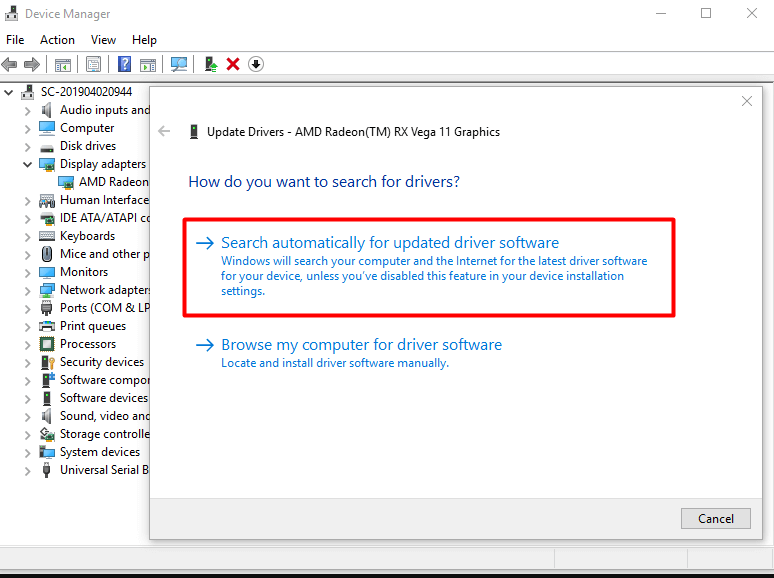
(b) Or, choose “Manually Select Driver.”
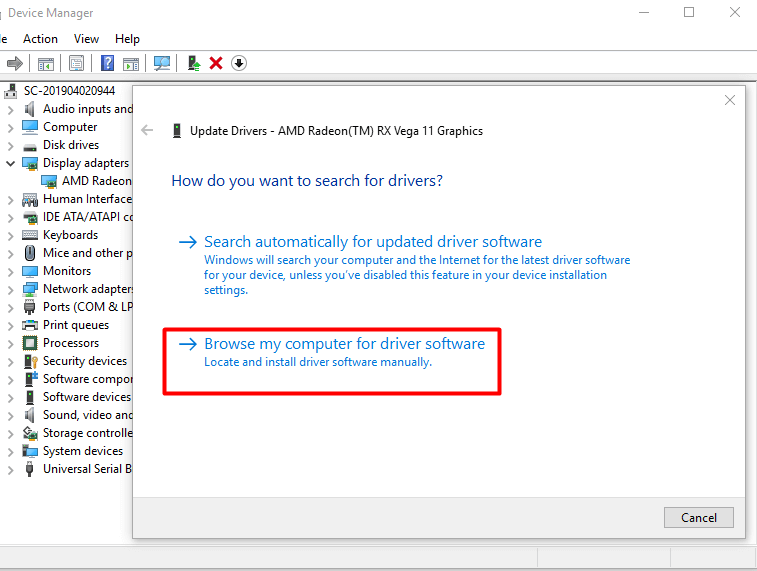
- Step 3: Follow through the remaining guide.
And voila, you now have an upgraded graphics driver. However, if the upgrade doesn’t help, do check the next solution.
Solution #3: You should check if your PC performance is up to the game’s minimum specification.
It’s important to check if your OS and computer hardware meet up with at least the minimum specifications of the ESO game, if not the recommended options. Quick browsing through the ESO general site will start you with all the necessary information. Nonetheless, here are some things to note.
For a PC
- System RAM: At least 3GB, but with a recommended storage of about 8GB.
- Operating System: Minimum of Windows 7 having 64 bits.
- Processor: Minimum– core i3 540 or AMD A6– 3620 or higher. Recommended – core i5 2300 or AMD FX 4350.
For a Mac
- Operating System: Minimum – High Sierra V 10.13
- Graphics processed unit: Minimum of 4GB
- To get broader specification options, be sure to check the ESO main site.
Solution #4 — Thorough Re-installation
A few had had to deal with the “unsupported Directx version” error response even when all things all thing are in place. Now, the issue could be that your drivers are too old or inadequate to support the game even when all the right stuff is updated. Or it could also be that you are dealing with a slight internal compatibility glitch.
A giveaway of the latter is when your OS and drivers are seemingly very well above the required standards and, naturally, should have given one the smoothest performance. If you are in these shoes, then:
- Step 1: Check your graphics card compatibility with the game.
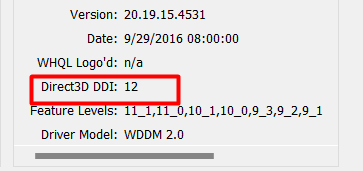
If the DDI version is lower than 11, though your graphic cards are duly updated and should work, then all you need to do is completely reinstall your driver.
- Step 2: Perform a clean reinstall by running your graphic drivers through a custom install.
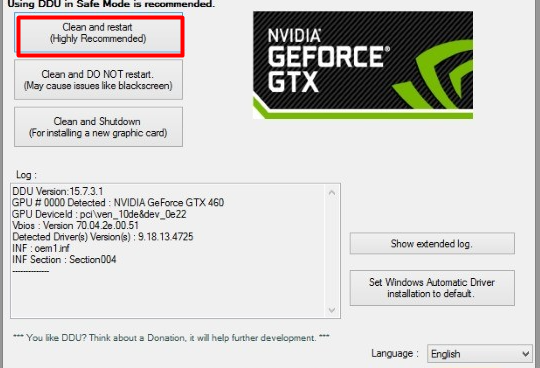
A good program for this is the GeForce experience in Nvidia. This type of installation will force an installation on every part of your drivers and ultimately help correct the DDI version feedback. After this, you can be assured that the action will help clear the error message.
Another good program that can help totally uninstall and reinstall drivers is the DDU ( The Display Driver Uninstaller Download.)
What Causes The “Unsupported Version” Error Message When Launching ESO?
The primary cause of the error response generally has to do with your PC performance and graphics drivers. An error message is unavoidable if they are not up to the required standard. As ESO games are of remarkably high quality and performance, the functionality of the gadgets you are playing them with is important as well.
An old PC or driver might be a possible cause, and an incompatible graphic card will be another headache. Generally, for your Directx version to be accepted, you need to work with a system that can support its smooth performance. Hence, check if your OS or computer hardware is below the required performance or maybe the issue is with your drivers before you rule out your ESO game as bad.
Conclusion
Elder Scroll Online games are undoubtedly one of the coolest games out there, but when you have an unsupported Directx version to deal with, it’s hard to agree. Hence, do make sure to check all the step-by-step solutions listed above to get all those error messages off.
Frequently Asked Questions (FAQs)
You can easily do this by updating your graphics card drivers to meet up to the selected standard.
An error response such as this will generally hinder you from playing the game.
Updating your drivers, clean installations and upgrading your PC’s performance. You will find some easy fixes in the step-by-step solutions above.

