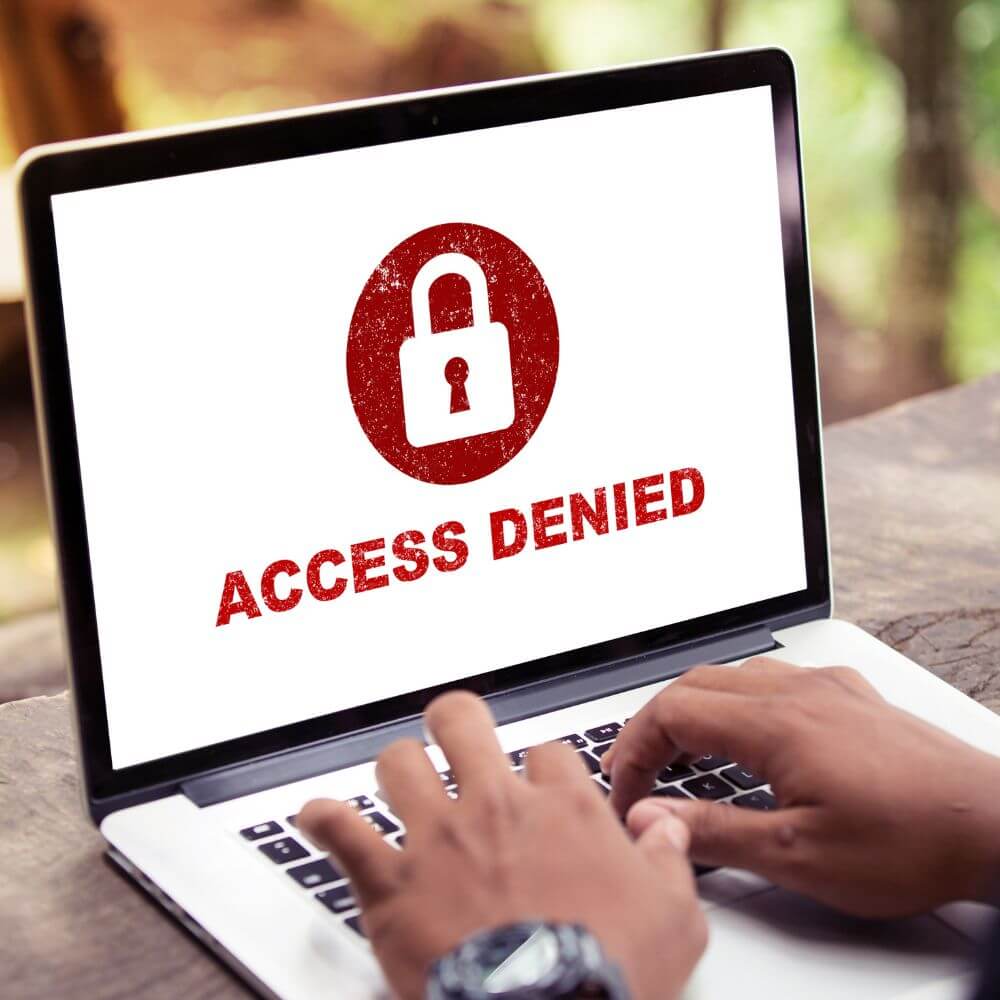It is not impossible to run into TCP/IP problems while trying to access the internet using your PC. In fact, TCP/IP problems are not uncommon because of the vast amount of network information that can be modified in several ways by third-party applications stored on the TCP/IP stack.
For context, TCP/IP simply refers to Transmission Control Protocol/Internet Protocol, and these are protocols that allow you to browse the internet. But they can go haywire like every other part of a computer laptop. Usually, when they do, resetting the TCP/IP stack of your laptop will suffice. And in no time, you will be browsing the internet again.
Sometimes, however, things do not go as planned and expected with the reset processor. The reset command may fail, leaving you staring at the message, “Access is denied,” on your laptop screen. This may be because you lack permission to access the ‘netsh.exe’ file or because the antivirus software you have installed on your device is inferring with the reset command.
But do not panic. This article has curated 4 solutions to the problem for you. Simply continue reading to find out how to make the issue disappear.
What Is The Problem When “NETSH INT IP RESET SAYS ACCESS IS DENIED”?
Solving a problem starts with identifying and understanding the problem. You have identified the problem. Let us make you understand it by telling you the likely reason why it popped up in the first instance. Only then can we know which of the solutions provided below to use effectively.
Lack Of Permission To Use The “NETSH.EXE” File
Perhaps the most frequent cause of a failed attempt to reset the netsh int IP is the permission to access the file for launching the command. Lack of permission will lead to you getting denied Access to reset the IP and solve your laptop’s TCP/IP problem.
Winsock Needs Resetting
Your device’s Winsock catalog might just need a total overhaul to restore it to its default setting when next you get the” Access is denied” while netsh int IP reset.
Laptop’s Antivirus Interferes With Reset Command
Different kinds of antivirus software exist nowadays. The software market is littered with so many products that you may have been beguiled into installing the one that is inferring with the netsh int IP reset command you gave your laptop.
This interference with your computer’s services and programs is not restricted to seemingly unpopular antivirus software alone. Even the popular ones like Avast have been fingered by several users.
Network Components Issues
You might simply have some miscellaneous laptop network component issues at hand to deal with when “Access is denied” pops up on the screen while running the netsh int IP reset command.
Fixing “Netsh Int Ip Reset Access Is Denied” Problem: 4 Simple Solutions!
Let’s consider the solutions to the cause of ‘access is denied’ feedback to the netsh int IP reset process on your Windows 10 laptop computer.
Solution #1 – Grant User Permission To The “NETSH.EXE” File
If users lack permission to the file necessary to launch and execute netsh int IP reset, there would not be stopping the ‘access is denied’ message from popping up on the screen. In this situation, simply grant users the necessary permits through the Registry editor following these steps.
1. Type Regedit in your laptop’s search bar or its Run dialog box (Access this using Windows Key + R key) to open Registry Editor.
2. Then navigate to Nsi then (eb004a00-9b1a-11d4-9123-0050047759bc) on the left panel and expand it.
3. Upon expansion, locate the folder tagged 26, right-click on it, and select permissions from the drop-down menu.
4. After permission opens, select advance to open Advanced Security Settings under the 26 folder window
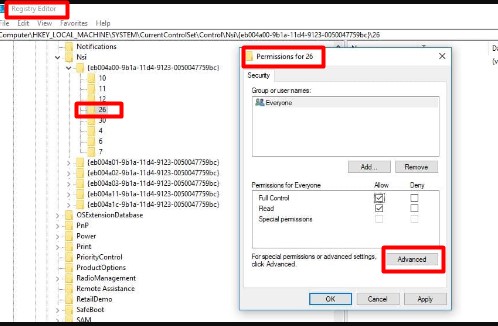
5. In the Advanced Security window, locate Owner on the top right-hand corner and click on change just beside it.
6. As the next step, tick the box labeled Replace owner on subcontainers and objects
7. Click Apply to apply all changes made so far
8. Then select Add on the same window, and closely following is a need to click on the Select a principal button
9. Now, input your user account in the section labeled Enter the object name to select and click the OK button.
10. Do not forget to tick the Full Control box under the Basic Permission section before clicking OK to apply changes made.
11. As a last step, restart your computer.
Solution #2 – Reset Winsock Catalog
In the Command Prompt, you can reset the Winsock catalog to restore the catalog to a clean state – essentially its default settings. Below is how you can do this.
1. Bring up the Command Prompt by typing Command Prompt in the search bar at the lower left side of the screen and clicking on the search button beside it. When the search result appears, right-click on it and select Run as administrator in the drop-down menu.
2. Alternatively, you could perform step 1 by using a combination of the Windows key and R key and bring up the Run dialog box. In the box, type cmd to make the Command Prompt appear on the screen. Then use Ctrl + Shift + Enter keys to run the Command prompt as an administrator.
3. When the Command Prompt window appears, type the command netsh Winsock reset catalog into it and hit the Enter key.
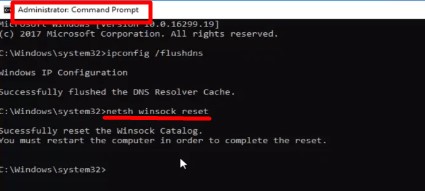
4. Be patient. Let the response Winsock reset completed successfully show on your screen for confirmation before you restart your computer.
Solution #3 – Uninstall Antivirus
Antivirus software is good. But when they interfere with the proper functioning of your laptop, they need to go, nothing else. Below is how to uninstall that antivirus that may be preventing your laptop from successfully completing the netsh int IP reset command.
1. Open the Control Panel. You can do this by either using the search box to bring up the Control Panel or searching for it with the Run dialog box (which you can access using Windows Key + R key) using the keywords command panel.
2. On the top right-hand corner of the panel, change the view by to Category.
3. Among the options on the control panel is Programs, and right beneath it, you will find the command Uninstall a program – click on it.
4. Then locate the antivirus installed on the list of programs you have installed and select Uninstall.
5. The antivirus’ Uninstaller will guide you through the next few steps.
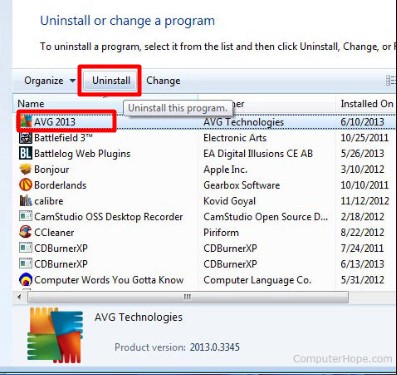
6. Ensure you select Finish when the Uninstaller completes the removal of the app and restart your computer immediately after.
Solution #4 – Run Extra Commands
Following the steps below, some people have reported success in resetting their netsh int IP. Hence it is worth giving it a try.
1. Bring up the Command Prompt by typing Command Prompt in the search bar at the lower left side of the screen and clicking on the search button beside it. When the search result appears, right-click on it and select Run as administrator in the drop-down menu.
2. Alternatively, you could perform step 1 by using a combination of the Windows key and R key and bring up the Run dialog box. In the box, type cmd to make the Command Prompt appear on the screen. Then use Ctrl + Shift + Enter keys to run the Command prompt as an administrator.
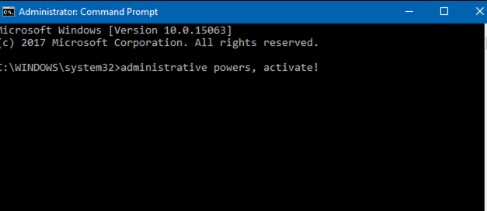
3. When the Command Prompt window appears, type the following commands and hit the Enter key after each one
• ipconfig/flushdns
• ipconfig/release
• ipconfig/renew
4. Endeavor to rerun the netsh int IP reset command all over again and see if the problem is successfully resolved.
Conclusion
We set out to give the possible solutions to the netsh int IP reset access denied problem of your laptop computer and that we did above. You must keep in mind the four potential causes of the problem and use the appropriate solution. No doubt, the problem will not escape one of the solutions.
Frequently Asked Questions
It is a network troubleshooting command. Basically, it helps you to get your internet back up by rewriting, some say reinstalling, your TCP/IP stack. By executing the netsh int IP reset command, your laptop resolves its TCP/IP problem preventing you from using the internet.
You might need to reset Winsock when your laptop has been compromised by malware that employs Winsock as its pathway to interfering between you, your device, and the internet. If this happens, resetting your Winsock catalog is the next best step. Take it.