Many users encounter the “there are some data after the end of the payload data” message when using the 7-Zip utility to extract an archive. The primary function of this message is to function as a warning. Unlike what many users believe, it’s not a conventional error since it doesn’t interrupt or impact the extraction process. In this article, you will know what causes this warning message and two effective solutions to fix it.
What Is The Cause of This Warning Message?
After looking into several users’ resolutions and reports, we have gathered that various situations could trigger this warning message. Here are some of them.
- A 7-Zip Bug: As stated earlier, “there are some data after the end of the payload data” is a warning message, which is a common problem with 7-Zip. However, it usually occurs on older builds, such as build 16.02. Although the developers of these builds haven’t revealed anything or tried to explain what causes this issue, several users hypothesize that this warning message is linked to using the RAR encryption on some particular kinds of data. However, this warning message doesn’t appear on the latest 7-Zip builds.
- The 7-Zip Utility Reports an Archive Error: the developers of the 7-Zip utility revealed that the latest versions are specifically programmed to detect and report errors with specific file types. This is common with TAR archives. Bad sectors from these archives are not usually reported. However, the latest 7-Zip builds will give you an error signal indicating that there are some bad sectors in the archives you intend to extract.
- The 7-Zip Can’t Detect Archive Type: you might also encounter this warning message if your 7-Zip utility can’t detect the archive type of the file you want to extract.
How to Fix This Error Message?
This section will highlight effective solutions to fix the “there are some data after the end of the payload data” warning message.
Solution #1: Update Your 7-Zip Build to The Latest Version
The first and most effective solution you should try out when you experience this warning message is to check if you are using the latest 7-Zip build. Generally, you are not supposed to experience this issue if your 7-Zip is more advanced than the build 16.02. To confirm this, open 7-Zip. Then, click the Help icon (It’s usually in the ribbon bar). Select About 7-Zip. Then verify the model of your 7-Zip. If your 7-Zip build is 16.02 or older, use the following steps to upgrade it.
Step 1: Click this link to visit the official 7-Zip website. Then, download the latest version of the 7-Zip build. When this article was written, the latest 7-Zip build was 22.01. Also, ensure that you download the one that suits your Windows.
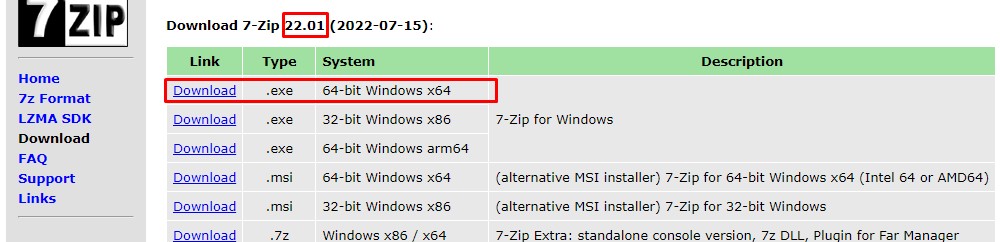
Step 2: Open/Access the installation executable. Then, install the downloaded 7-Zip build by leaving it at default or selecting a location and clicking the install icon.
Step 3: After successfully installing the 7-Zip build, click Yes to reboot your computer to complete the installation.
Step 4: After your computer has rebooted, try to extract an archive with 7-Zip to check if you still experience the warning message. If you still do, try solution #2 below.
Solution #2: Rename The Extension From .zip to .rar
If solution #1 doesn’t work, you might want to check if the warning message is because of how inconsistent the 7-Zip utility determines the file type. Some users were able to fix this warning message by remaining the extension from .zip to .rar. Use the following steps to execute this process.
Step 1: You must first ensure the extensions are visible. This can be done by opening File Explorer and clicking View. Then check to see if the File Name Extensions box is checked. If it isn’t, check it.
Step 2: Right-click on the archive that shows the warning message when extracting and choosing Rename.
Step 3: Rename the extension after .zip to .rar. Then click Yes to confirm the process.
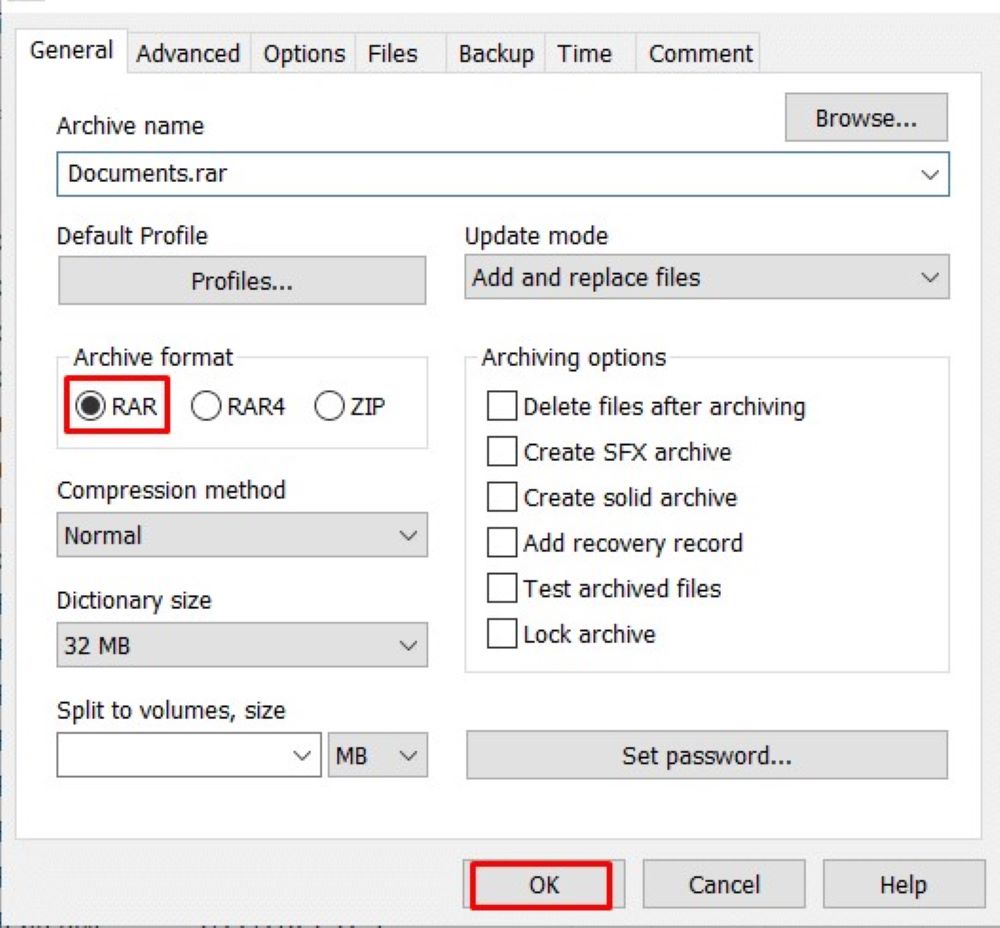
Step 4: Right-click on the renamed 7-Zip archive. Then open the 7-Zip extraction files. You should be able to extract the archive without experiencing this warning message.
Final Thoughts
Seeing the “there are some data after the end of the payload data” warning message can be frustrating. However, if you follow the simple steps in each solution, you can fix this warning message and extract any archive you want without any issue.
Frequently Asked Questions
• You can ignore this warning message because it doesn’t interrupt or negatively affect the archive and its files.
• However, it also depends on the archive’s extension you intend to extract.
• The 7-Zip utility supports several operating systems, such as Linux, macOS, FreeDos, AmigaOS 4, FreeBSD, OpenVMS, and MorphOS.
• To allow 7-Zip to open ZIP files on Windows 7, you must run it in Administrator Mode.
• To do this, right-click on the 7-Zip utility and select Run as Administrator.
• Then, go to “Tools,” which is usually at the top of the app and choose Options.
• You can change and alter File Associations and access other options.
• We advise that you click the “Select All” icon under File Associations.
• This will enable the 7-Zip utility to open all archives on your Windows 7.

