If you are having trouble connecting to the internet and your Verizon Fios router is flashing white light, you may be able to fix the issue on your own.
These solutions can help if:
- You had a good Internet connection, but it stopped working
- You have issues during the initial setup
- The Internet stopped working after a power outage
- The Internet stopped working after an unsuccessful reset
- You moved to a new apartment
- The white light turns yellow or red
Examples of Verizon Setups
First, let’s review what a standard Verizon setup looks like. You’ll likely have one of these setups:
SFU ONT – Router – WiFi Extender (Optional)
MDU ONT – Router – WiFi Extender (Optional)
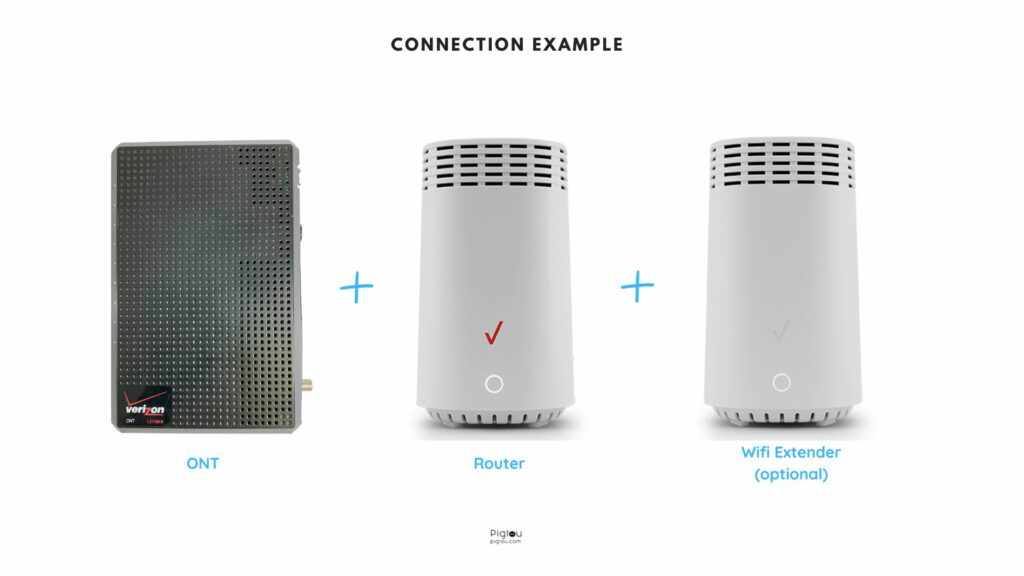
SFU ONT and MDU ONT are black-boxed devices stored in either a cabinet in your apartment or outside a utility closet. An SFU ONT (Single Family Unit Optical Network Terminal) is used for one apartment, while an MDU ONT (Multi-Dwelling Unit Optical Network Terminal) can be used by multiple clients.
Your router can be connected by Ethernet cable if the Internet speed is below 100mbps or Ethernet and Coax cables if the speed is above 100mbps.
A Verizon WiFi Extender (E3200) looks very similar to a Verizon Fios Router (G3100). A Verizon WiFi extender is used to strengthen the WiFi signal in areas where your router doesn’t provide a strong signal.
What Does the Blinking White Light Mean on a Verizon Router?
The blinking white light on a Verizon Router means that it’s booting up. However, the router can also get stuck with a blinking white light when there’s a limited or slow Internet connection.
A blinking white light can also turn yellow or red.
How to Fix a Blinking White Light on Verizon Router? (13 Solutions)
Allow at least 15-20 minutes after applying each solution. We recommend turning off and disconnecting WiFi extenders before attempting to solve issues with your router.
The most common reasons users get a blinking white light on their Verizon Router are a power outage and a firmware bug. Follow our solutions below to fix the issue.
1) Update the Router’s Firmware
If you still have an Internet connection, try updating the router’s firmware. Some report that this fixed an issue because the previous firmware had a bug.
If your current firmware version is 3.1.1.27, this solution will likely solve your blinking white light issue.
- Open my.router or 192.168.0.1 or 192.168.1.1 in the browser tab
- Enter admin to the username field
- Enter the WebGUI password that can be found at the back of your router
- Open System Settings
- Click on Check for Software Update or Check for FTP OTA
It will launch the firmware update if the new firmware version is available.
Note: not all routers permit access to the Admin WebGUI dashboard.
2) Check for Outages in Your Area
Enter your address to check if there is an outage in your area. It might cause connectivity issues on your router. In this case, wait for it to be resolved.
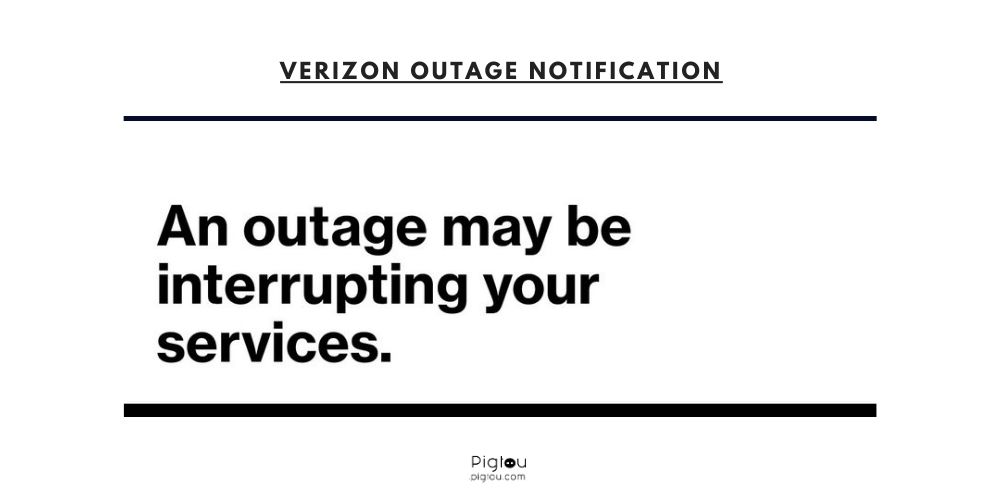
3) Reboot the Router
Unplug your router’s power cord, let it rest for 5 minutes, plug it back in, and power it up again. This will reboot your router.
4) Hard Reset the Router
Hold the reset button down on the back for 30 seconds, then leave it for 15+ minutes. This will clear any changes made to the startup file and load the factory config file.
You will need to reconfigure your WiFi admin and password once the reset is finished.
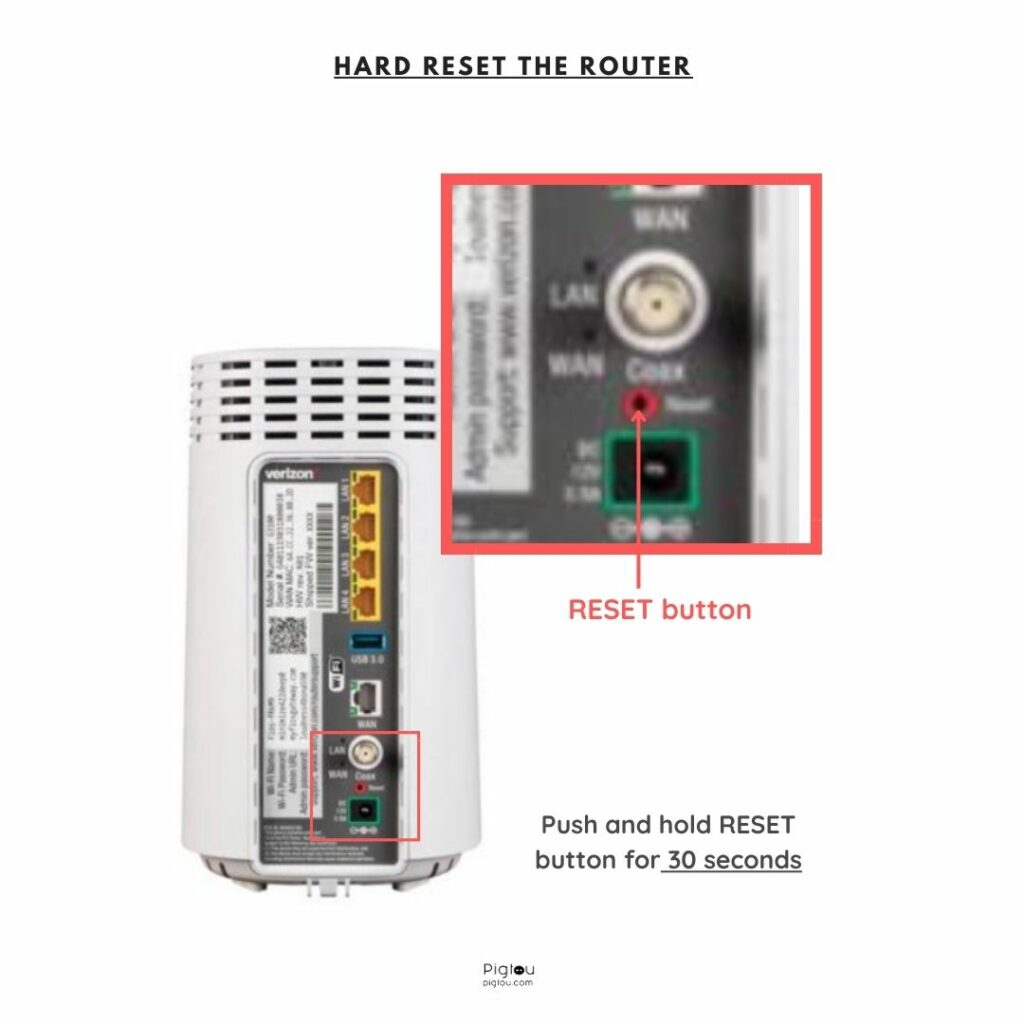
5) Hardwire your Router to the PC
Using an Ethernet cable, connect your Verizon router to your PC. If you already have a wired connection, your router is faulty. A replacement is needed.
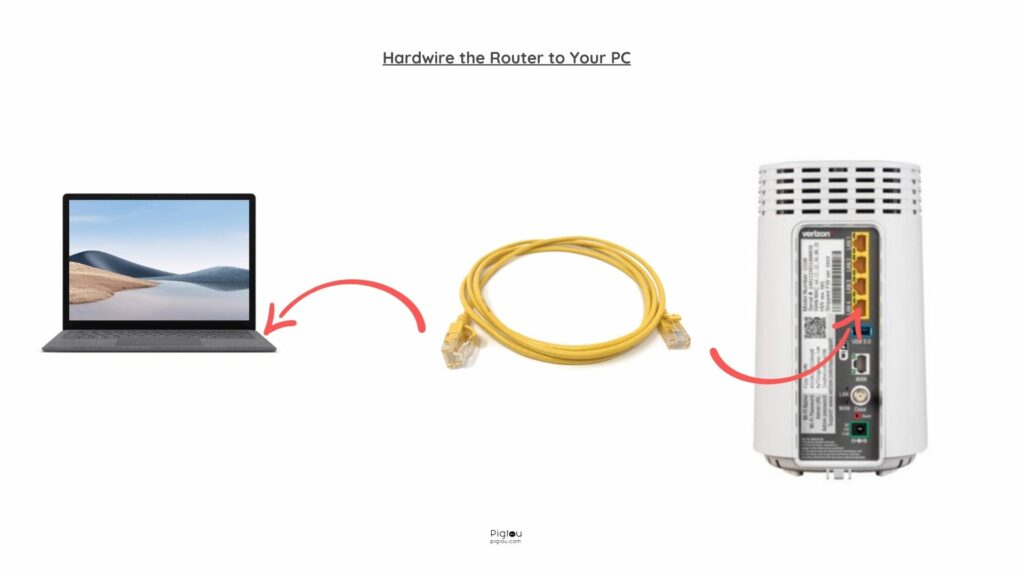
6) Reboot ONT, Replug the Ethernet and Coax Cables
Unplug ONT from the power supply, and disconnect the Ethernet and Coax cables that go into ONT. Inspect the cables for any damage, and clean the F connector of dirt and corrosion on the Coax cable. Replug the Ethernet, Coax cables, and power supply.
Then reconnect Ethernet and Coax cables from the wall outlet to your router.
7) Test your Router by Plugging it Directly into ONT
Disconnect your router from the wall outlet and plug it directly into ONT by following the diagram below. If the router connects properly, your wall outlet is inactive, or the Ethernet or Coax cables in your apartment are damaged. This will require an independent technician to fix your in-house wiring.
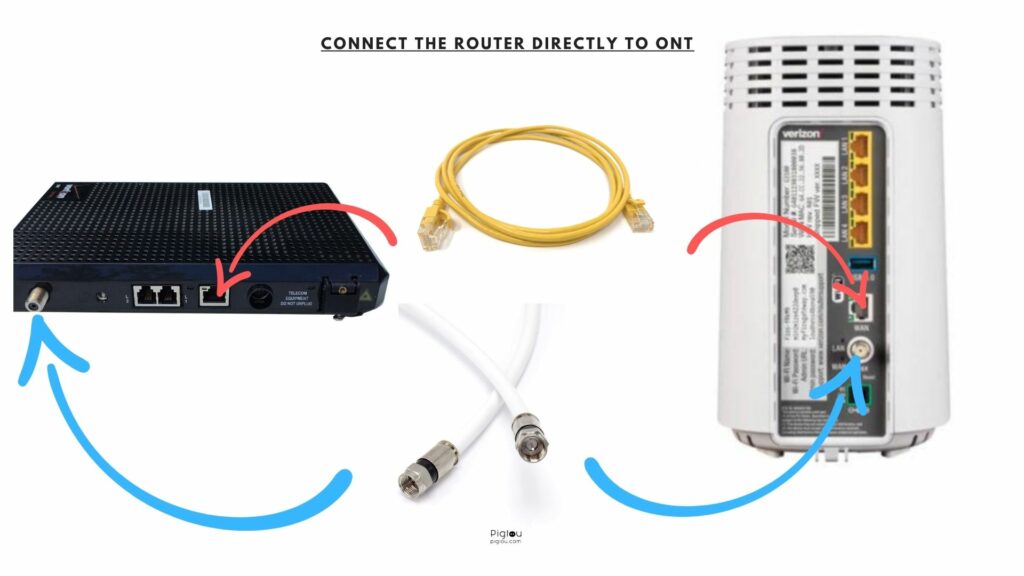
8) Test a New Ethernet Cable
Plug it into the wall outlet and your router. If a Coax cable is used in your setup, reconnect it and inspect for damages.
If you replaced the router with a newer model, make sure it’s connected by an Ethernet cable. Older Verizon Routers only needed a Coax cable. Follow the installation diagram above.
9) Verify Cables are Connected to the Right Ports
All cables should be plugged into the correct ports; otherwise, the router will not receive a signal. Verify that your setup is connected identically to the diagram below:
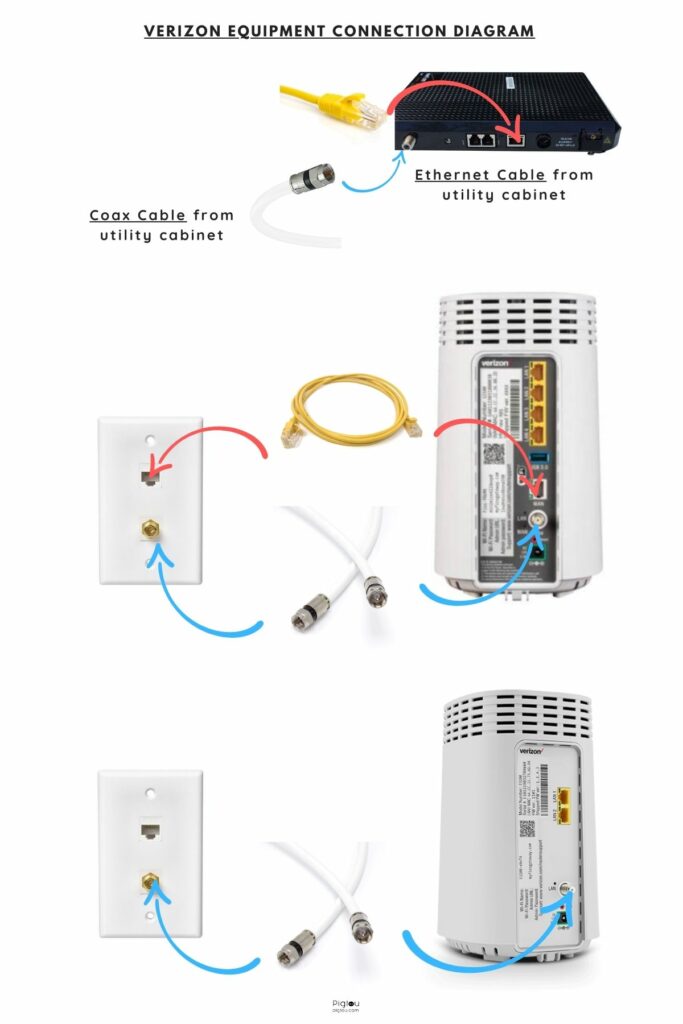
10) Remove Cable Splitters
Remove cable splitters on Ethernet and Coax cables and check if you get a direct connection. There should not be more than one splitter on the line.
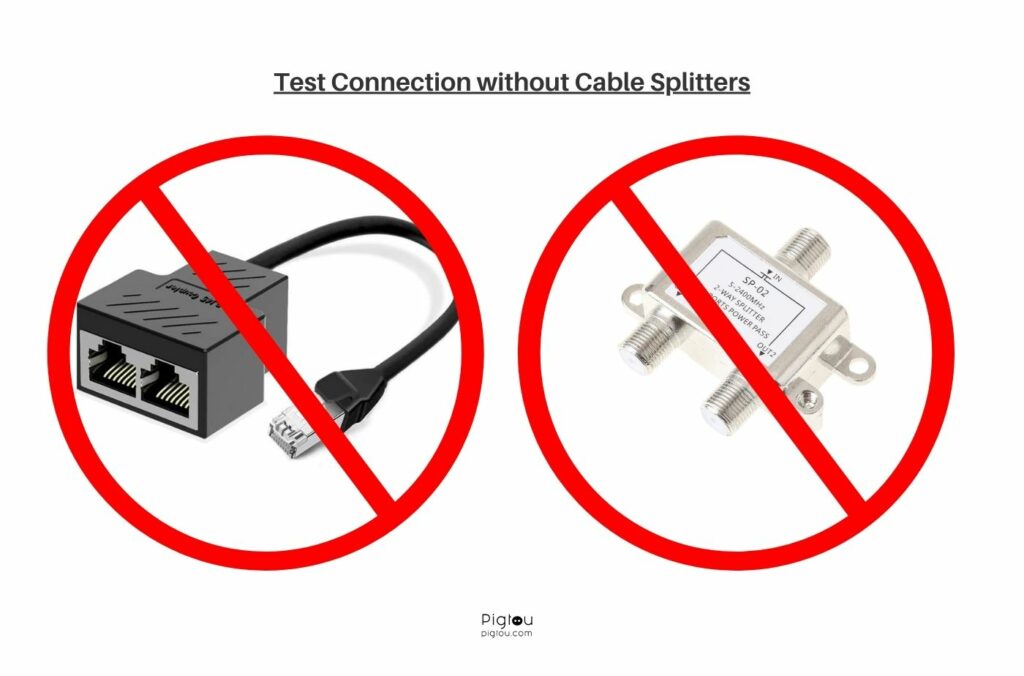
11) Try Another Wall Outlet
One of the wall outlets in your apartment could be faulty or inactive. Plug your router into an alternative wall outlet and check if it connects.
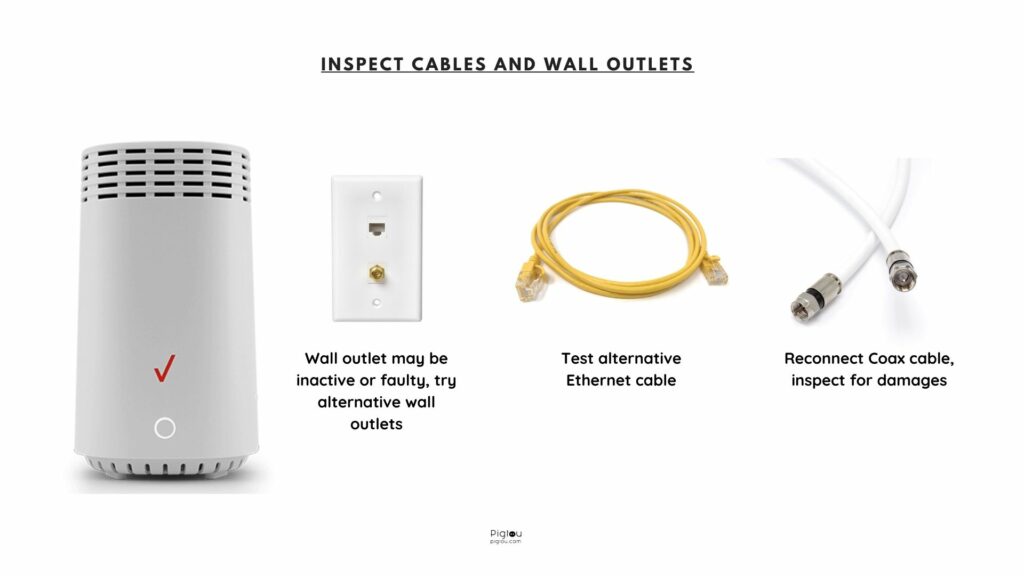
12) Replace your Router at a Local Verizon Store
If you call tech support, your appointment with a technician could take a while. Take your router to the nearest Verizon store for a replacement.
13) Call Verizon Support to Run Diagnostics
Call Verizon and request to be transferred to “Advanced Wireless Gateway Repair”. They will run a health check and some diagnostics. They should be able to do a ping modem test and speed test.
They can check your lines and signals, and will likely schedule a technician visit to check your wirings. The technician will check and fix your line and network tap if any issues are found.
FAQs
It means the router is booting up. Sometimes the router can be stuck on the blinking white light. The most common reasons are an outage in your area or a firmware bug.
Start by updating the router’s firmware and checking for outages in your area, then check other solutions in the article.

