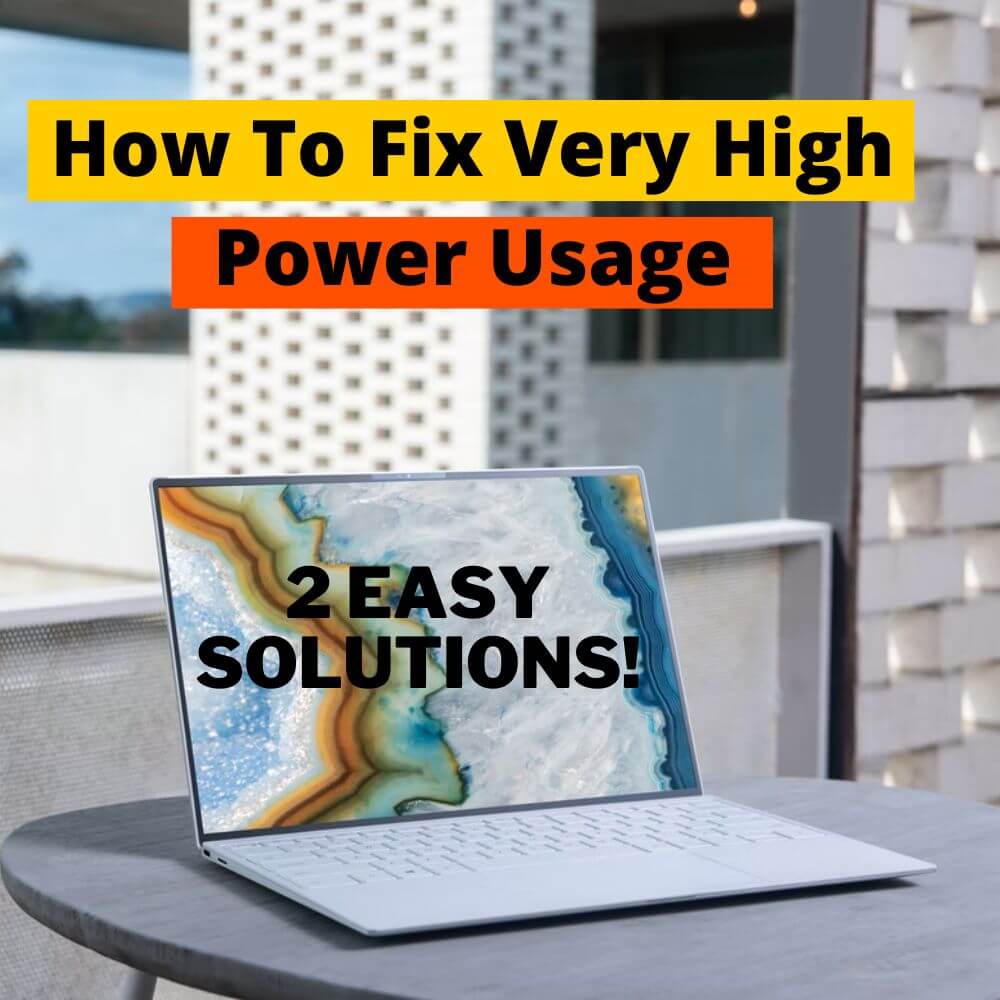Laptops and computers are essential tools for billions of people around the world. Moreover, these devices can be used in various settings for an even wider variety of purposes. Whether it be live streaming, product design, photo editing, sound engineering, etc., the fact remains that laptops and computers offer a significant boost in productivity.
Many of these tasks cannot be performed without a laptop or computer access. Hence it is safe to say that much of the modern workforce is built on laptops and computers. However, the utility of laptops and computers is not limited to working alone.
Students also use these devices to perform many functions. For example, laptops and computers can be used to store textbooks and educational videos, which may then be utilized repeatedly to maximize one’s learning experience. It is also possible to attend online classes and make meaningful contributions during these classes using laptops and computers.
Hence, it is safe to say that laptops and computers are useful to workers and students. Nevertheless, the utility of laptops and computers goes even further. Laptops and computers can also be used to watch movies in high definition (depending on the laptop) and play the latest video games on the market.
With all these considerations, it is only natural to wish to keep one’s laptop in good condition.
Thus, seeing a power usage very high warning under Task Manager for any given program would be concerning. There are many possible reasons for this message. For example, all programs have very high power usage at launch, some programs naturally need more power, and others use more power as more instances are launched.
Nevertheless, this article will explain if and when you should be worried and how to fix this issue.
What Does Very High Power Usage Mean?
The power usage columns in Task Manager are indirect estimates of how much power an application uses based on how much of the central processing unit’s, hard drives, and graphics processing unit’s resources the application uses. The column on the left reports power usage at the time you are checking, while the column on the right is a reflection of historical power usage for the program being examined.
Hence, seeing “very high” under the Power Usage column tells you a program is using lots of the laptop’s resources, while seeing “very high” under the Power Usage Trend column tells you a program usually uses a lot of the laptop’s resources.
However, this is not necessarily something you should worry about.
What Causes Very High Power Usage?
There are many reasons why you might see a “very high power usage” warning. These reasons could be normal or abnormal. The normal ones include:
At application launch
All applications transiently use a very high amount of power to launch, even Task Manager. Close and reopen it, and you will see “very high” under its power usage column; this is normal.
Games
Any modern video game uses a high amount of power because it needs to rely heavily on the central processing unit, hard drive, and graphics processing unit. This is inevitable.
Multiple iterations of a program
If you open multiple tabs in Google Chrome or multiple word documents, a “very high” reading will appear. This is because each tab or document is taken as a single program when taking resources, but the individual power usages are then summed up under the browser’s power usage or Microsoft Word’s power usage.
So when should you be worried? First, you should be worried if you experience:
Overheating

You should be concerned if your laptop feels hot (not warm) to touch whenever this reading appears.
Lag
If your laptop is noticeably slower each time power usage spikes, you should take action.
Read on for a step-by-step guide on how to fix this issue.
Very High Power Usage (2 Easy Solutions)
There are multiple ways to fix issues with programs having very high power usage (if you are still concerned about the warning message), including using the troubleshoot function and altering system settings.
Here are 2 methods to fix the issue
Solution #1: Use the Troubleshoot Function
1. Move your cursor to the Windows icon located at the left corner of your taskbar (bottom left corner of your desktop) and click on it.
2. Once the popup menu appears, click on the Cogwheel icon that’s flush with the left side of the page; it represents Settings.
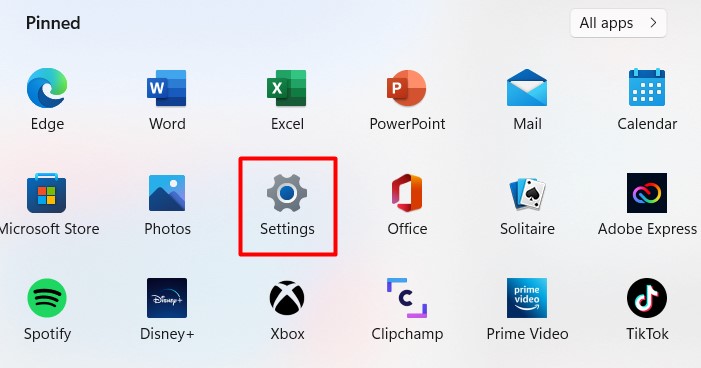
3. On the settings page, look for Update & Security (on the right side of the page on the middle row) and click on it.
4. On the Update & Security page, look for the little image of a wrench on the left side of the page. Beside it, you’ll see the word “Troubleshoot”; click on it
5. On the Troubleshoot page, look for power; it will be the 6th item on the “Find and fix other problems” list. You can find this list by navigating your cursor to the right side of the screen and using the cursor to drag the scrollbar down
6. Click on Power, and an option to “Run the troubleshooter” should appear. Click on it
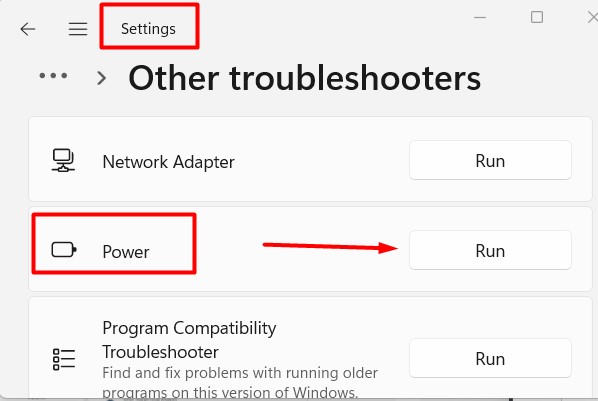
7. A popup menu will appear. Wait for it to finish scanning for errors. Follow the on-screen instructions and click “Close” located in the bottom right corner of this menu
8. Next, check if the issue you have been facing persists
Solution #2: Use System Settings
If the very high power usage warning is peculiar to one or two specific applications, you can do this
1. Move your cursor to the Windows icon located at the left corner of your taskbar (bottom left corner of your desktop) and click on it.
2. Once the popup menu appears, click on the Cogwheel icon that’s flush with the left side of the page; it represents Settings.
3. On the settings page, look for System (it’s on the left side of the page on the topmost row) and click on it.
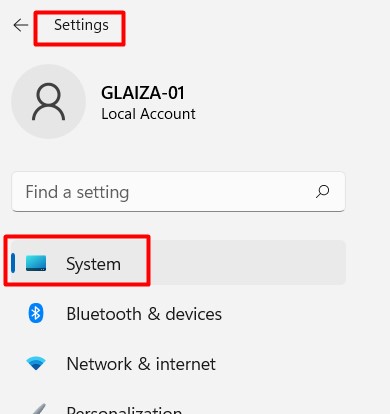
4. On the System page, look for the little image of a rectangle with a knob on its right side on the left side of the page. Beside it, you’ll see the word “Battery”; click on it
5. At the top of the menu that appears, you will see “see which apps are affecting your battery life” highlighted in blue; click on that too
6. The app with the most power usage will be at the top of the list on the menu that appears; click on its name
7. When you do that, a dropdown menu will appear with a checkbox that says, “Let Windows decide when this app can run in the background.” Click that box to remove the checkmark in it.
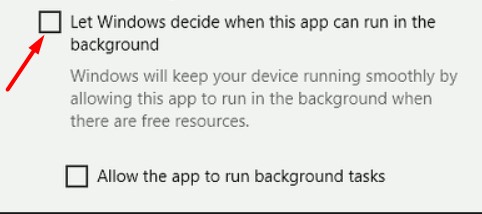
8. Next, another dropdown menu will appear with a checkbox that says, “reduce the work the app can do when it is in the background.” Leave it active. If it is not highlighted with a checkmark, click that box to put one in.
9. Repeat for as many apps with high power usage.
Very High Power Usage By Google Chrome
If Task Manager reports that Google Chrome uses very high amounts of power, you should reduce the number of tabs open in the application. To do this:
1. Navigate your cursor to the Google Chrome icon representing the instance of the application you have opened. Next, click on that icon
2. Move the cursor once again to the top of the Google Chrome page and look for the “x” s on the page
3. Click on any x to close the page that it references
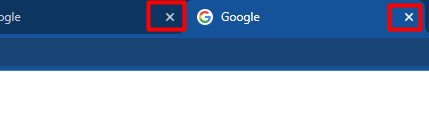
4. Open Task Manager again and check how much power Google Chrome uses. If it’s still too high, you can close more tabs using the method just desc
Final Thoughts
There are multiple ways to fix issues with programs having very high power usage if you are still concerned about the warning message, including using the troubleshoot function and altering system settings.
Frequently Asked Questions
If the power used by various programs on your laptop or computer is too high, that could cause your laptop or computer to overheat. In addition, if the internal components of your laptop or computer are exposed to too much heat, particularly the processing units and hard drive, they could be damaged. Also, excess heat for sustained periods will reduce the lifespan of your laptop’s battery.