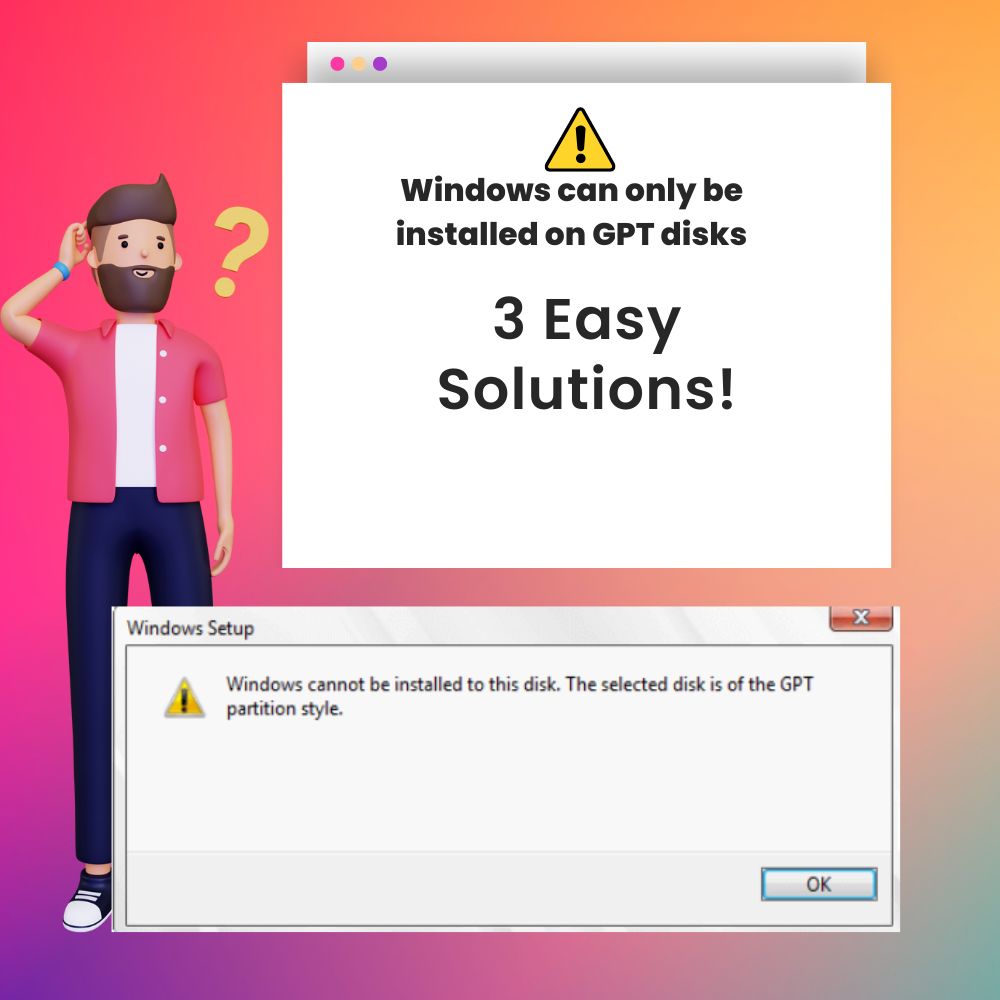Windows is undoubtedly the most commonly used computer operating system worldwide, and it is no surprise that many laptop and computer users have a cause to reinstall it at some point or the other. Unfortunately, windows reinstallation can be a laborious and challenging operation.
While some people may be fortunate and not encounter any errors, others will have some issues. For example, installing Windows on your personal computer can run into several problems. One of such problems is an error code saying, “Windows can only be installed to GPT disks.”
This error is easy to solve if one understands the meaning behind the message. Hence, it would be helpful to understand what GPT is all about in the first place and the cause of the error message before getting to the bottom of it all. For context, the GPT stands for GUID Partition Table, which is a partition structure and the most sophisticated one.
This is why more recent operating systems, like Windows 10, will only install on disks using the GPT partition layout. The primary reason you might encounter this error is that your PC, which uses the EFI standard BIOS (UEFI), requires Windows to be installed on the GPT disk, but your hard drive is using the MBR standard format. However, there are ways to overcome this challenge.
This article will give insight on how to fix this error and tips on how to prevent the error in the future.
What Causes the Install to GPT Disk Error Code?
There are a number of reasons why you might receive this error code, namely:
- Using a different driver format
The error code appears if you try to install newer versions of Windows to any disk that does not comply with a GUID partition table format, such as an MBR disk; this is not possible. Instead, you must use a GPT disk.
- Using newer Windows versions
Much older versions of Windows do not require a GPT disk, but if you try installing a newer version such as Windows 10, you might encounter this error.
Read on to learn how to fix this.
How Do I Fix ‘Windows Can Only Be Installed To GPT Disk’ Error
The ways to go about fixing this error include checking BIOS setup, changing the hard drive’s format from the Command Prompt, and changing the hard drive’s format directly from Windows.
Solution #1: Check BIOS firmware
To check BIOS setup, it is required to enter into the BIOS. BIOS. Here is the navigation path: Windows>Power>Restart>BIOS>Boot Order or Boot Sequence>EFI Boot Source(disable)>Start system.
1) Move your cursor to the Windows icon located at the bottom left corner of your desktop and click it.
2) At the bottom left corner of the screen, an icon that looks like a “0” with a “1” sticking out of it will appear. If you hover your cursor over this icon, the
word “Power” will appear beside it. Click on this icon.
3) Doing the above will bring up a small menu on the bottom left side of your screen. Click on the “restart” option on that menu and wait for the restart.
4) While restarting, press the BIOS key when you see the logo for your laptop’s manufacturer appear on the screen. Manufacturers may utilize different BIOS keys. However, the most popular ones are F1, F2, F10, F12, or DEL. For example, Dell mainly uses F2.
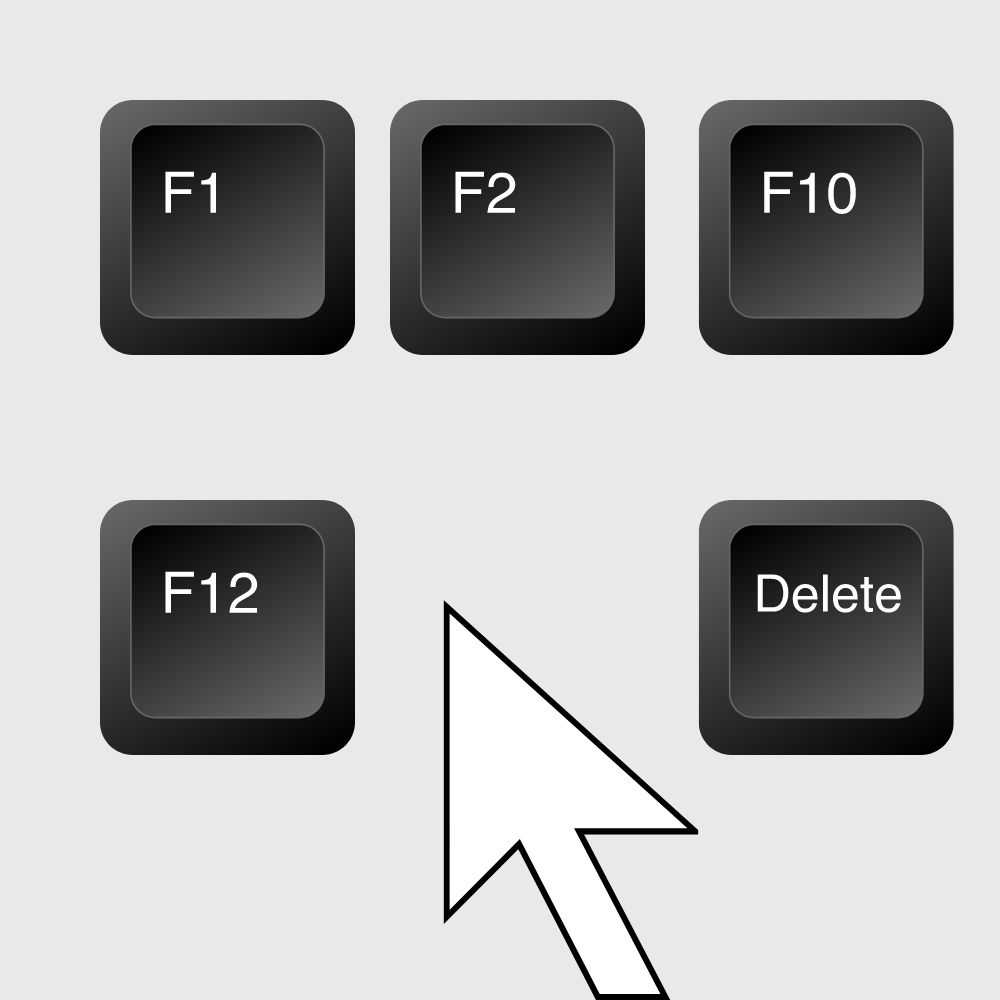
5) On the page that appears, look for “Boot Order or Boot Sequence“; it should be on the left-hand side of the page towards the top. Click on it once you find it.
6) Next, search for “EFI Boot Source” and click on the circle beside it, so it becomes empty.
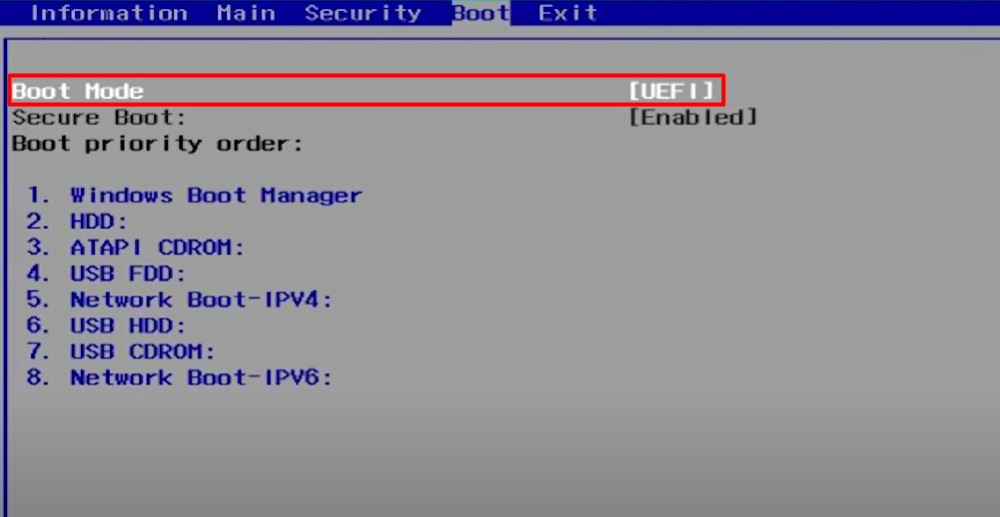
7)Then click “Apply” at the bottom right corner of the page to save your changes.
8) Now try the Windows Installation again. When Windows is successfully installed, return to BIOS and turn on “EFI boot Source.” Note: the appearance of the BIOS section’s arrangement may differ somewhat between laptops
Solution #2: Using a command prompt to change the hard drive’s format
To do this, follow this navigation path: Windows install>Restart>Command Prompt>Diskpart>List disk>Select disk x>Clean>Convert Gpt>Exit Command Prompt>Choose GPT disk
Steps:
1) Connect whatever medium contains the version of Windows you wish to install to the laptop
2) Restart your computer.
3) When the laptop boots up once more and the menu for installation appears, press down on the “Shift” key followed by F10. This will generate a new cmd window.
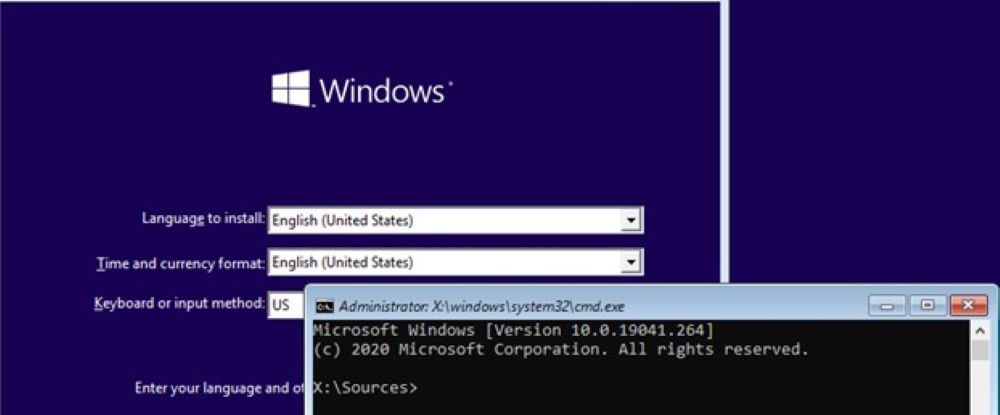
4) Type “diskpart” into this cmd window, without the quotation marks, and press the Enter key.
5) Once you have done the above, input “list disk” in the same manner as the preceding step. Doing so generates information about your hard drive and whether it uses a GPT partition or not
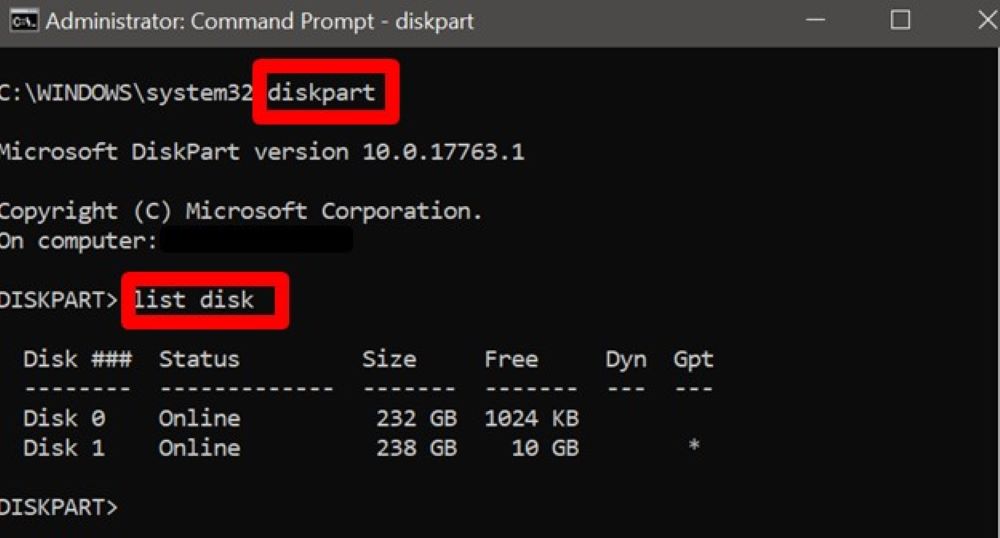
6) Select which disk you need to reformat next. All the files will be deleted while reformatting; therefore, you might wish to make a backup of them first.
7) At the Command Prompt, enter the following command: select disk + PC disk number (without the plus sign) and hit the “enter” key to run it
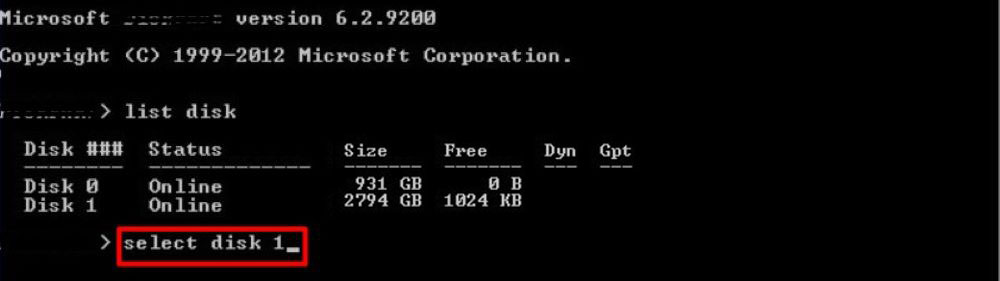
8) Next, copy and paste this command “clean” (without the quotation marks) and run it using the same process as above.
9) Afterward, copy and paste this command “convert GPT” (without the quotation marks) and run it.

10) Lastly, copy and paste this command “exit” (without the quotation marks) and run it. The installation of Windows 10 should continue after this.
11) When a menu appears requesting the location you would like to install your operating system, choose the location you just made compliant with the GUID partition table standard.
Solution #3: Changing the hard drive’s format directly from Windows
This is the navigation path: Windows>Disk Management>Delete all partitions>Disk (right-click)>Convert to GPT disk>Disk(right-click)>Create partition.
1) Navigate your cursor to the Windows icon and press the right mouse button to bring up a list. Look for Disk Management on that list and press the left mouse button to choose it.
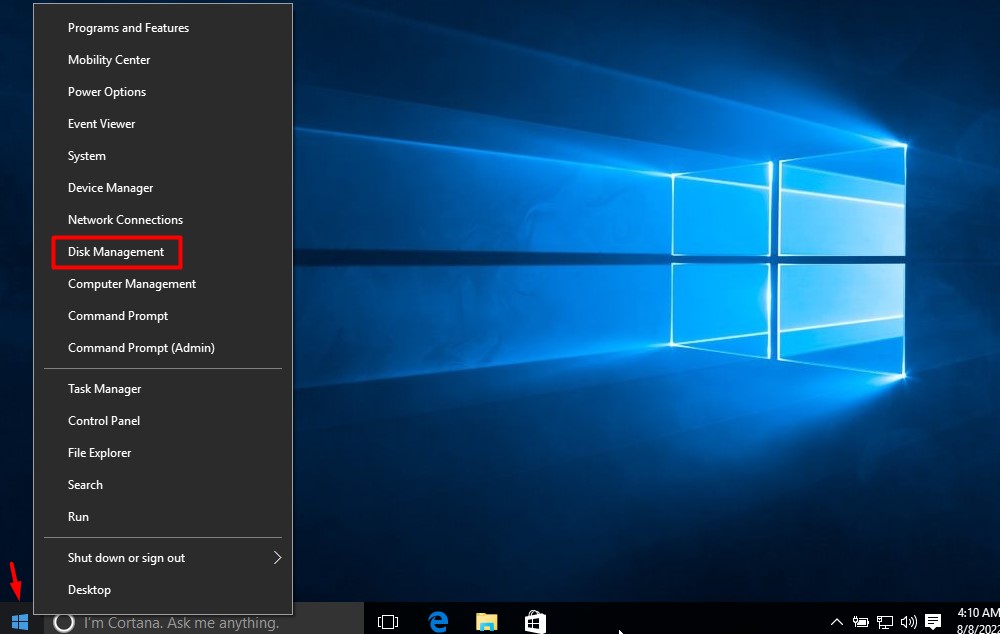
2) This will bring up the Disk Management menu. On this menu, look for the Volumes tab at the page’s top left corner. You need to delete all the volumes under this tab aside from the first on the list. To do this, hover your mouse over each volume (aside from the first one), press the right mouse button, and choose “Delete” from among the options that appear
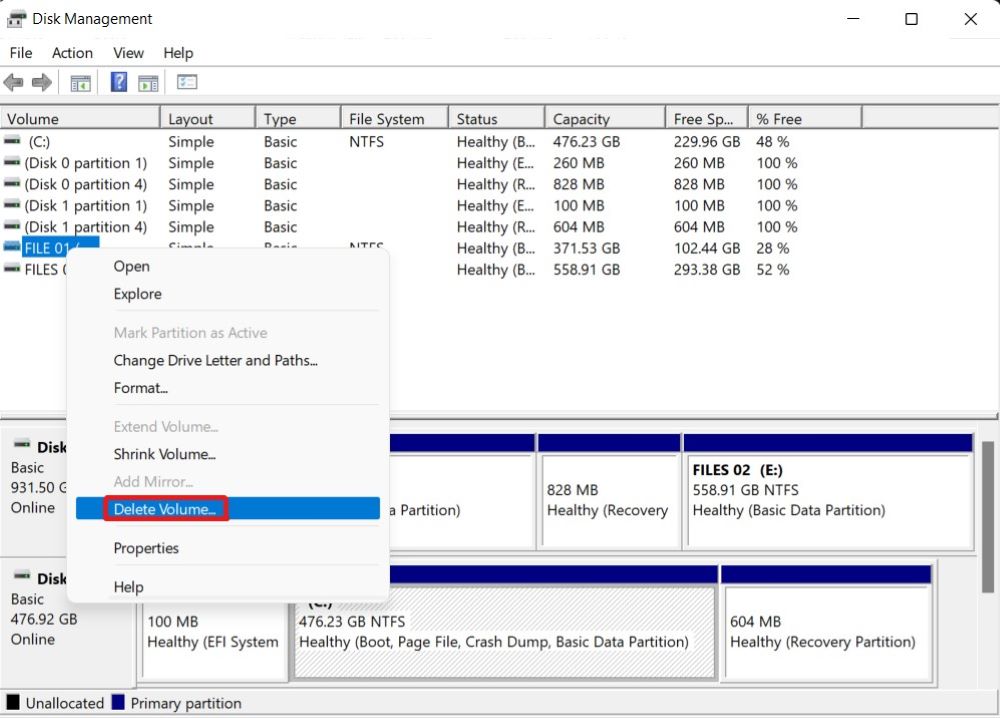
3) Next, hover your mouse over the first volume you left behind, press the right mouse button, and look for “Convert+your desired format” (it must be a GUID partition table). Step 2 must be done first for this option to appear.
4) After the above has been completed, hover your mouse over the volume, press the right mouse button and choose “Create Partition.”
5) Windows can now be installed in any partition you choose.
Final thoughts
The ways you can fix the “windows can only be installed to GPT disk” during windows installation include checking the BIOS firmware, converting the hard drive’s format from the command prompt, and changing the hard drive’s format directly from windows.
Frequently Asked Questions
A component of the UEFI specification is the GPT. Accordingly, your computer should be installed over the GPT disk if it is UEFI-based. The GPT partition style enables you to construct an unlimited number of partitions, fully utilizing drives larger than 2TeraByte. In addition, if you compare GPT with MBR, you will find that GPT is considerably safer and much more compatible with contemporary hardware.
It simply means Master Boot Record (MBR), which is the information in the first sector of a removable drive or hard disk. For the computer’s main storage or random access memory to be booted (loaded), the MBR must know how and where the system’s operating system (OS) is placed (RAM).
Yes. If you compare the booting process with the MBR disk, then GPT is faster and more stable. Therefore, you will experience greater PC performance if you start your Windows computer from a GPT drive.
You can easily install Windows 10 Operating system on the GPT drive if your computer is UEFI-based. Furthermore, you can as well install Windows 8 or 8.1