For many laptop users, it is not uncommon to see active dialog boxes and windows notification boxes pop up on the screen. These boxes appear so frequently that many computer users hardly pay attention to the messages they carry. Nevertheless, some convey messages that instantly seize users’ attention as they are too significant to be overlooked.
One of such messages is this: windows is activated using your organization’s activation service. Unfortunately, most computer users do not understand the message as simple as it may seem. Admittedly, because it does not appear as a complex error code and would likely not instantly hinder a computer’s functionality, the tendency to ignore it is often high.
But this should not be so because, if ignored, it might prevent you from performing essential functions on your computer a few days after the first sighting of it. Usually, it means the volume license key used to activate your computer is missing and might need a reactivation soon.
The subsequent paragraphs have more details for you concerning this notification. Read on to discover them.
What Does ‘Windows Is Activated Using Your Organization’s Activation Service Means?
Is your work on your laptop interjected by a ‘windows is activated using your organization’s activation service’ notification, and are you unsure what to do? You need not panic. We have explained in great detail what you can deduce from the message below.
1) Volume license key/Microsoft’s Key management system was used
The primary thing to deduce from the notification is a volume license key, referred to as Microsoft’s Key Management System (KMS) activator, was used to gain access to the operating system on your device. Volume licenses/KMS are typically used by big companies to establish a local area network (LAN) of computers. It entails buying a volume of licenses allowing multiple PCs to run activated versions of the Windows operating system (OS) simultaneously. Companies are fond of using it because KMS Servers help them activate and manage licenses for different Microsoft products seamlessly.
2) Windows Operating System will soon deactivate itself
Another deduction to make when the ‘windows is activated using your organization’s activation service’ notification appears on your screen is that your device’s operating system will need reactivation soon. Usually, the above notification is a precursor to another notification: “Your Windows License Will Expire Soon.” When the second notification appears, it means your PC has been disconnected from the central KMS server of the organization that activated its windows using its volume license key. The next step is expiration and deactivation.
How To Fix “Windows Is Activated Using Your Organization’s Activation Service” Notification: 2 Simple Solutions!
Did you encounter the above notification on your screen and are unsure what to do? These are the next two steps to avert the problem it heralds.
1) Solution #1 – Check License Expiration Date And Extend It
Upon sighting the notification, check the license’s expiry date and extend it if you wish to. You can do this using the command prompt to execute the following commands: slmgr /dlv and slmgr.vbs /rearm. Below is how to go about it.
- Bring up the Command Prompt by typing Command Prompt in the search bar at the lower left side of the screen and clicking on the search button beside it. When the search result appears, right-click on it and select Run as administrator in the drop-down menu.

- Alternatively, you could perform step 1 by combining the Windows key and R key and bringing up the Run dialog box. In the box, type cmd to make the Command Prompt appear on the screen. Then use Ctrl + Shift + Enter keys to run the Command prompt as an administrator.
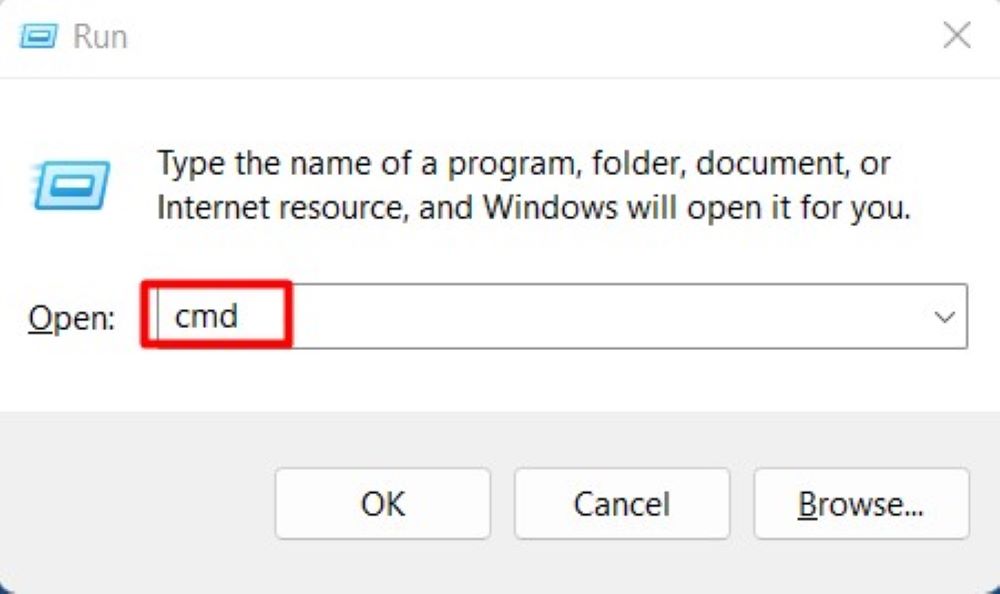
- When the Command Prompt window appears, type the command slmgr /dlv into it and hit the Enter key. This will cause a dialog box that will reveal details, such as version, license type, and expiration date, about your computer’s OS to pop up.
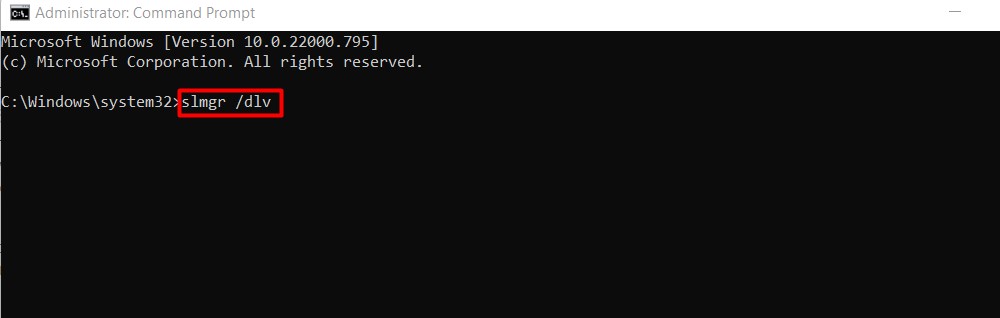
- If you wish to extend the period of validity of the license, first, follow the above instructions to bring up the Command Prompt window, then run this command slmgr.vbs /rearm. Wait to receive the “command completed successfully” response.
- Restart your PC. However, if, upon restarting your PC, you are confronted with the message that your license will soon expire again, use SOLUTION 2 to address the problem.
2) Solution #2 – Delete Previous Activation And Install Yours
Alternatively, you could follow these steps to delete the present Activation and install yours. The step involves using the command prompt window to run this command: slmgr/upk. Below is how to go about it.
- Bring up the Command Prompt by typing Command Prompt in the search bar at the lower left side of the screen and clicking on the search button beside it. When the search result appears, right-click on it and select Run as administrator in the drop-down menu.
- Alternatively, you could perform step 1 by combining the Windows key and R key and bringing up the Run dialog box. In the box, type cmd to make the Command Prompt appear on the screen. Then use Ctrl + Shift + Enter keys to run the Command prompt as an administrator.
- When the Command Prompt window appears, type the command slmgr /upk into it and hit the Enter key. Then, wait to get the message “Uninstalled product key successfully” This message points to the fact that your Windows OS will become deactivated.

- Verify this by going to Settings, then navigating to Update & Security, and then Activation. Confirm that Activation is “Windows is not activated.”
- Now, add your license by selecting “Add an account.” Ensure you have a Microsoft account and enter your Microsoft account login details to “Sign in.” A successful login means that on the Activation page, you will see a different message: “Windows is activated with a digital license linked to your Microsoft account.”
- You can restart your PC after that.
Conclusion
‘Windows is activated using your organization’s activation service is usually not a sinister notification. Nevertheless, it heralds a temporary cessation of your use of your computer’s windows operating system. It is a warning that should not be neglected, and you need not do after we have provided the two best responses to seeing this notification above. Use them and eliminate the chances of seeing your windows and office software cease functioning some days from now.
Frequently Asked Questions
Microsoft allows free download and installation of the Windows 10 operating system without a product key. And yes, you will be able to run the software for the foreseeable future with few restrictions. Nevertheless, upgrading the free version to a licensed copy after installation is better to remove restrictions and the soon-to-occur disappointment that comes when the free version stops working.
Windows Defender and other antivirus software often perceive Windows Key Management System (KMS) as a threat to the computer. This is perhaps because it is perceived as a hack tool as it is used mainly by people who bypass security measures to activate unregistered Microsoft products. Therefore, it is graded as a threat (low or medium) and used at the user’s risk.

