There are many issues your Xfinity router can face when being activated, turned on after a power outage, or overall not having a solid connection.
Although, how do you fix an issue with the Xfinity Router Blinking White? Below we will explain why your router has a slow internet connection and why this happens, and we will walk you through each possible solution based on our experiences and user reports.
What Does It Mean When Your Xfinity Router is Blinking White?
The white blinking light on the Xfinity router means it’s in a limited operational mode and must be activated. In some cases, the white blinking light can indicate that the router cannot establish a connection.
Read This Before Jumping to Solutions:
- Go through each solution individually, allowing at least 15-20 minutes after applying each solution; otherwise, you won’t know what works and does not.
- When the router is restarted/rebooted, the light should go like this:
Solid Orange > Blinking Orange > Blinking Green > Solid White
The solid white light means your modem has connected successfully. This cycle takes at least 15 minutes.
- Based on real users’ feedback, the most common reason for a blinking white light is an inactive router, even if it worked properly before.
How to Fix a Blinking White Light on Xfinity? (14 Solutions)
1. Make sure the router is activated on the Xfinity xFi app
If your Xfinity Router Blinking White has changed to blinking orange, it could not be properly activated.
Download Xfinity xFi from App Store or Google Play Store and follow the instructions until the modem is fully activated.
2. Avoid Connecting Ethernet Cables until Activation
Do not hook up any Ethernet cables to the modem until the activation is complete. Just have the power cord and the incoming cable outlet. When you hook up the Ethernet cords beforehand, it starts directing instructions to the PC the Ethernet cord goes to.

3. Ask Comcast Support Activate New Modem; Deactivate Old Modem
If you had another modem and you are trying to activate a new one, maybe the old one is still active on the account instead of the new one, so you need to call Xfinity to activate the right one.
There may have been another Xfinity modem activated before you moved in. Call customer service, let them know that you want to activate a new modem, and ask them to remove the old one from the system. The new modem won’t be activated until the old one is removed from the system.
4. Check Your Specs in Configuration Manager
The Configuration Manager provides real-time specs to determine if your line is in good condition. To access Configuration manager, follow the steps below:
- Make sure you’re on Wi-Fi
- Open a new browser tab and type 192.168.100.1 or 10.0.0.1/
- Type “admin” in the Username field
- Type the unique password printed on your device’s bottom label in the Password field
You should see two tables: Downstream and Upstream. You have to make sure that each channel is within these recommended values:
- Downstream power (Pwr): between -10 and 10 dBmV
- Downstream SNR: > 33 dB
- Upstream power (Pwr): between 35 and 51 dBmV

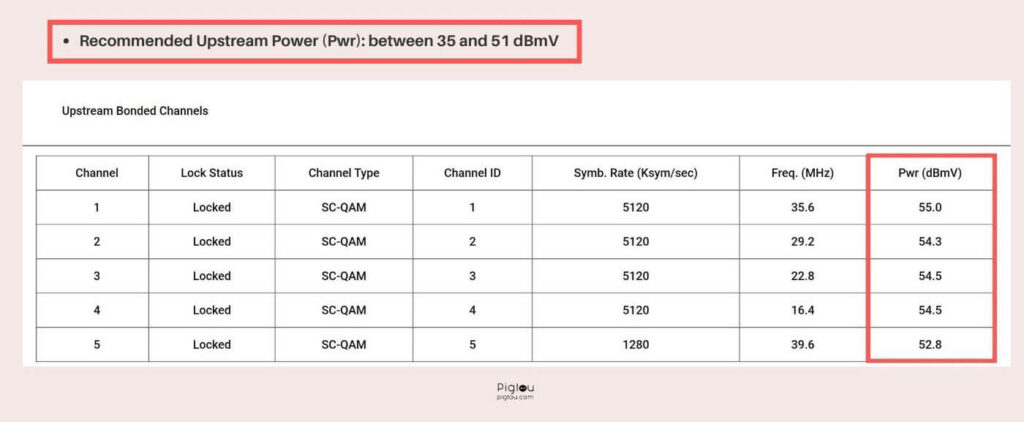
If any of the channels are NOT within recommended ranges, there is an issue with your line. Contact Comcast and book an appointment with a technician.
Note that not all modems allow you to access Configuration Manager.
5. Try Hardwiring Your PC
If the light on the modem blinks randomly, switching from orange to green or red, try hard-wiring and see if you have Internet.
Hardwire your PC by connecting it to an Ethernet Cable.
The modem is most likely faulty or flawed if you have the internet on a wired connection.
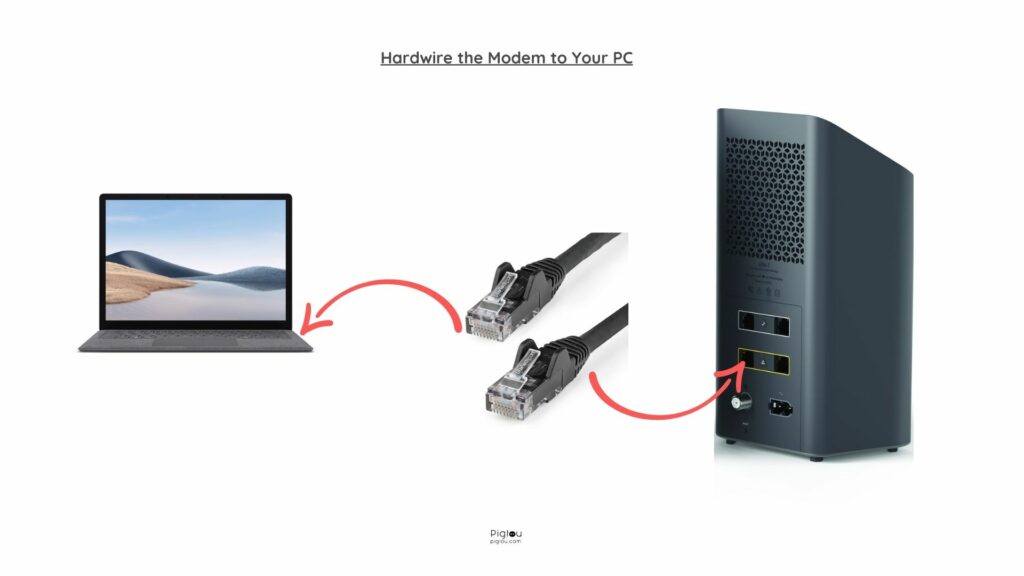
6. Take Your Router to the Local Xfinity Store
If you call tech support, your appointment might be days or weeks away because the tech staff is usually that busy. Take your router to the nearest Xfinity store, and they can replace it for free.
Xfinity routers are susceptible to power outages; if you have been under a power outage recently, you could be running into a faulty Modem. This is very common, so keep this in mind if you still have connection issues.
READ: Best combo for Xfinity Gigabit plan
7. Try Another Coax Cable (If Applicable)
Try to test the Modem on a different Coax Cable. Check the house for other plug-ins, as sometimes there are extras. Remember that there may be only one Coax Cable is activated, which is the one you must use.
If that is the issue, you can ask a tech to reinstall it. Remember that this will require a service fee for their attempt to assist you, around a $39.98 charge.
8. Connect the Coax Cable without the Splitter; Test New Splitter
If you are using a landline phone, sometimes the Internet connection is slow or even down (per experienced reports from users).
Connect a coax cable directly to your router (without a splitter) to avoid these issues. You can alternatively buy a new splitter at Walmart, Best Buy, or Amazon for the best results from a higher-valued cable.
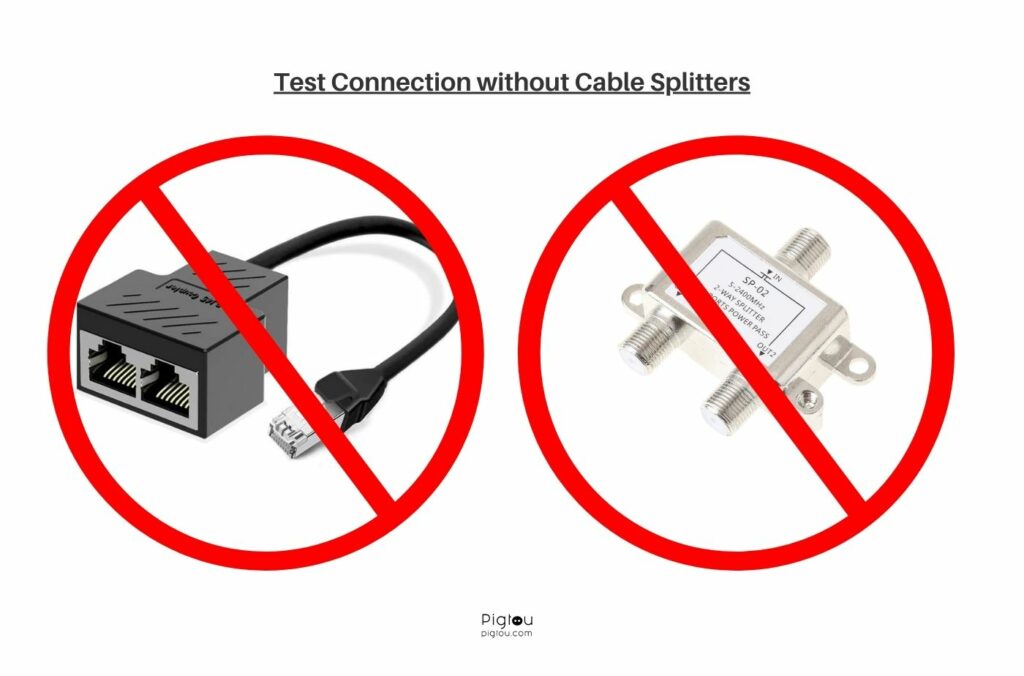
9. Check for an Outage
Enter your address and check if there is an outage in your area. If that’s the case, you must wait until your service provider fixes the issue.
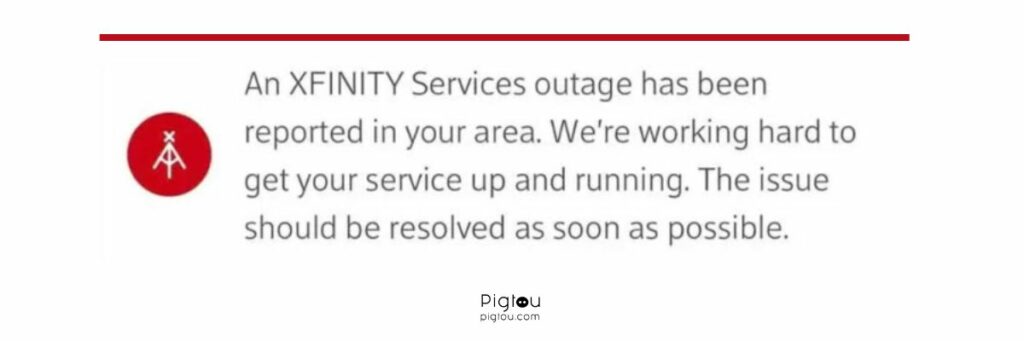
10. Check Cables (including Coax) If They Are Tightly Connected
Disconnect, inspect for damages, and reconnect them again. We assume you’ve already tried this solution, but just in case. Some people reported this helped to get connected.
11. Reboot the Modem; Pull Out Power Cord
Sometimes, such a simple solution can work. Pull out the power cord connected to the wall and the router. Ensure you do nothing for at least 15 minutes after reconnecting the cord.
12. Hard Reset the Modem
Hold the back reset button for a minute, then do nothing for 15+ minutes. This will clear any changes made to the startup file and load the factory config file.
Once the reset is finished, you need to reconfigure your WiFi admin and password.
Suppose your gateway doesn’t have a dedicated reset button. In that case, you will have to press and hold the WPS button.
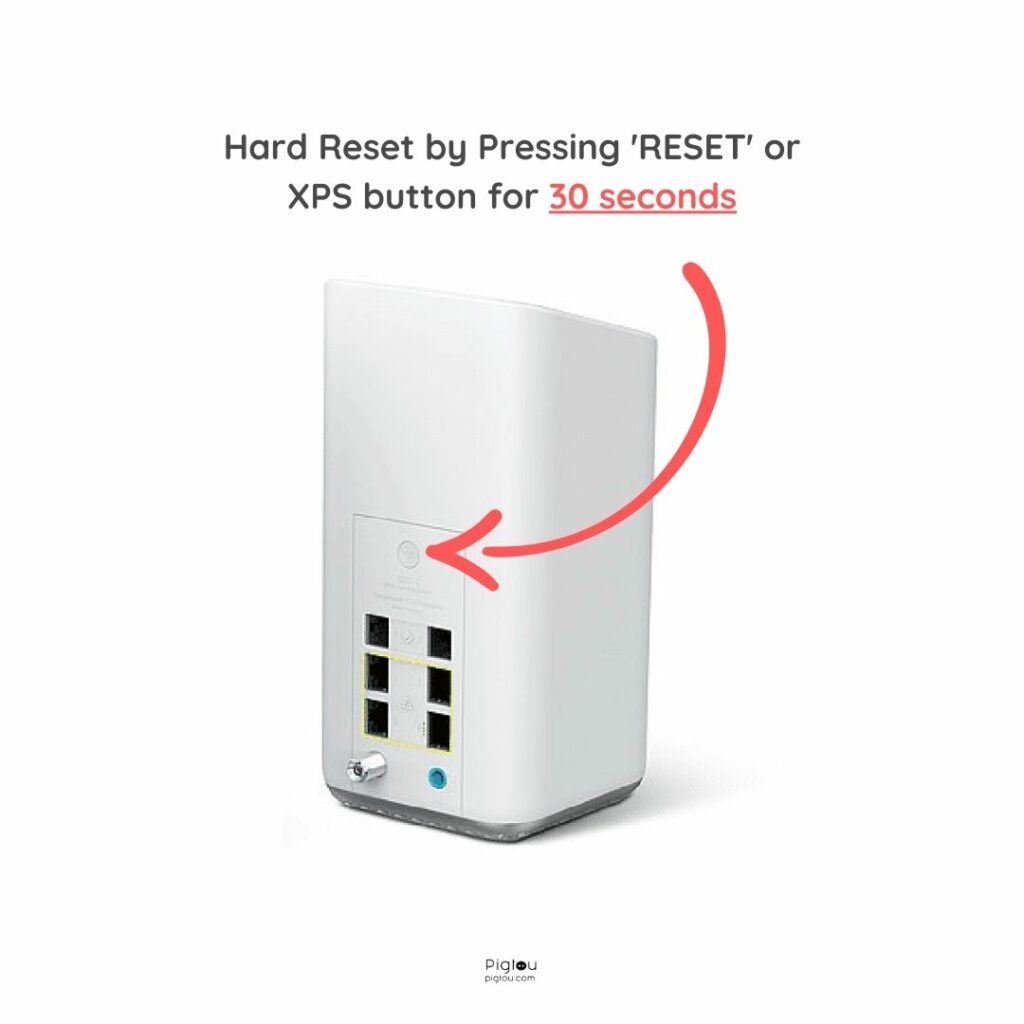
13. Let Comcast Support Run Diagnostics
Do yourself a favor and call Comcast. When you get a hold of someone, tell them you want to be transferred to “Advanced Wireless Gateway Repair” They’ll run a health check and some diagnostics and see what’s going on.
They should be able to do a ping modem test and speed test. Both of which you can do yourself, but they can see your lines and signals.
Once diagnostics are finished, they will likely send you a technician or a new router. Note that appointments can be days or weeks away.
RELATED: Do Xfinity technicians work on Saturday
14. Briefly Disable Security Software to Test Connection
If you have security software installed on your computer and have connection problems, disable it briefly and check connectivity. Sometimes programs can block connections that are falsely flagged as unsafe. These are Anti-Virus software that sees something falsely dangerous.
Typically security software will require permission before allowing a new connection. Some operating systems may also automatically prevent connections without express permission from the user, depending on the security settings.
Note: VPN programs can block your internet connection as well. If you have an internet connection on one device but do not on another, see what the problems may be with that particular device.
FAQs
It means that the router is in a limited operational mode and must be activated. If it’s stuck in blinking white, the connection can not be established.
We recommend going through our list of solutions. Sometimes connectivity issues can be easily fixed.

