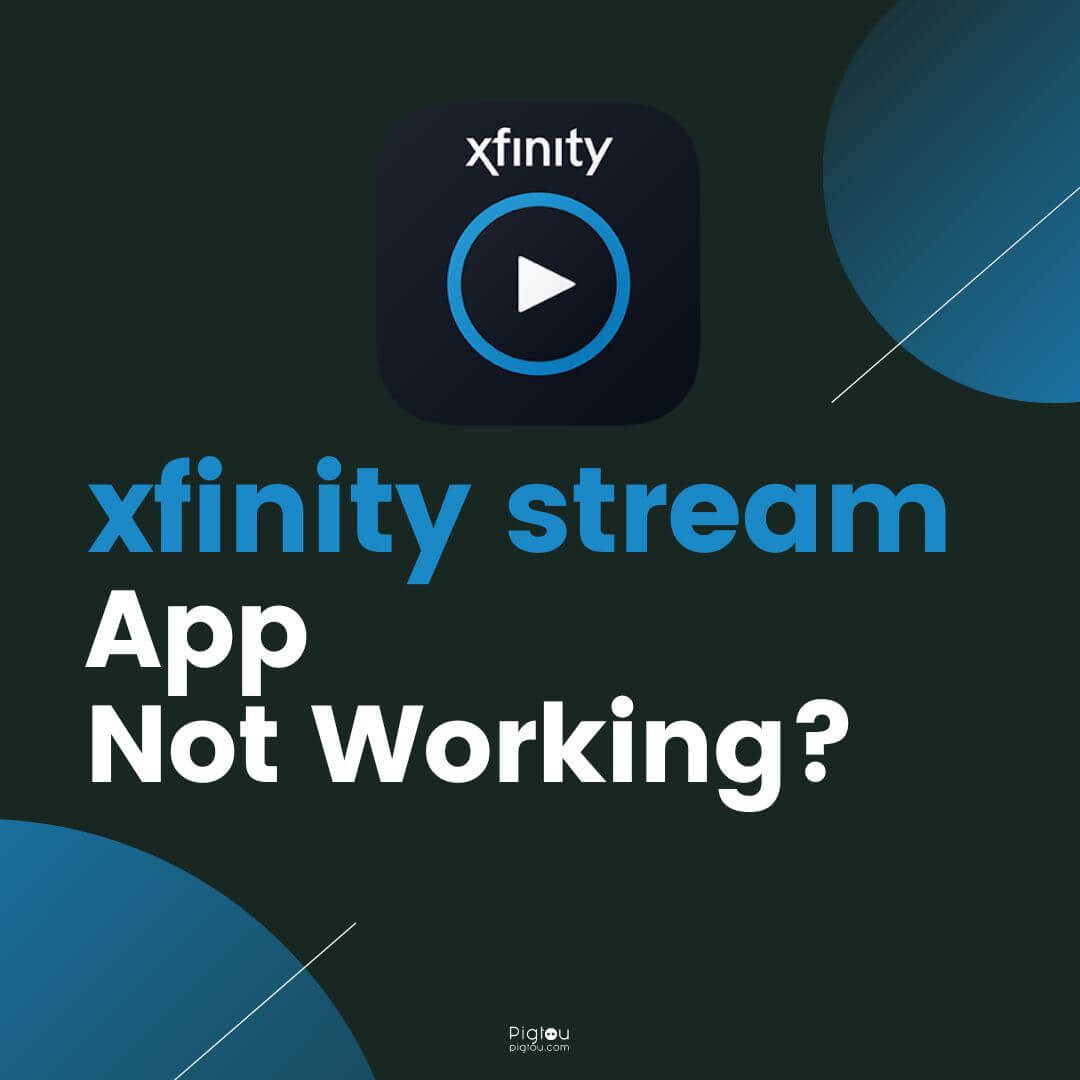Xfinity has faced many problems with its streaming app since its release. The Xfinity Stream app not working has caused frustration and many users fatigue with its product and reliability for future uses. As you search for solutions, we have put together every answer we could find possible from users just like you to find the best possible solutions for your pending issue.
From forums to Youtube video comments, we have simplified all the responses into one article, covering different reasons the app is not working on specific platforms such as Samsung TV, LG TV, Kindle Fire, iPhone, and much more. So, let’s look to see how to fix all of the possible reasons the Xfinity Stream App is not functioning according to your problem.
Why is My Xfinity Stream App Not Working?
There are several reasons your Xfinity Stream App is not working, including the following most common issues:
- Network Connection. Depending on your situation, some networks may need a better connection to secure your streaming service.
- Updating the Software. The app is missing an update, or there was a patch to a specific problem on Xfinity’s side where a reinstall may be required.
- Corrupted Download Program. The program did not download correctly and required a re-download.
- Database Issue. Typically, this will require you to call Support to help sort out your issue.
- Non-qualified TV Company. Xfinity only works with selected TV networks.
Of course, there are other hidden issues in your app not working, which we will also cover based on each situation you may be experiencing.
How to Fix Xfinity Stream App from Not Working: 14 Solutions
There are multiple issues to be resolved with the Xfinity Streaming App, and they seem to continue to recur for users. Although most fixes are typically on the developer side of the Xfinity app issues, many temporary fixes (or permanent in some cases) have helped users in the meantime.
Before diving into the leading 14 solutions, consider the below advice that we have considered when needing to stream from a device:
- Xfinity Beta App does not use Chromecast. Instead, you are signed into your Xfinity account.
- Xfinity Streaming Beta App only works on Samsung and LG TVs. However, starting from 2017, Samsung and LG TVs presumably support the Xfinity Beta App.
To download the app (as this has helped users with their streaming issues), proceed with the following:
- Locate the App Store on the Smart TV.
- Look for Xfinity Stream Beta.
- Click to Install.
- Follow Instructions.
- If the app installs/downloads correctly, you will see all your Xfinity stream channels.
Note: You don’t use your smartphone to browse the Xfinity channels; you will use your tv remote.
If your TV doesn’t support the app, consider a temporary fix that uses a 3rd Gen Chromecast dongle connected to the TV. You can purchase a 3rd gen Chromecast dongle through Xfinity and Staples for $20.
– Xfinity Stream App Not Working on LG TV

Typically, the issue that is at hand when the Xfinity Stream App is not working on LG TV is a problem that can be solved directly from LG Support. For most users, they have solved the problem by:
- Unplug both the TV and Router
- Reconnect both devices after waiting a few seconds.
- Restart App
Note: Wait to open the app until the wireless is connected to the TV.
– Xfinity Stream App Not Working Apple TV
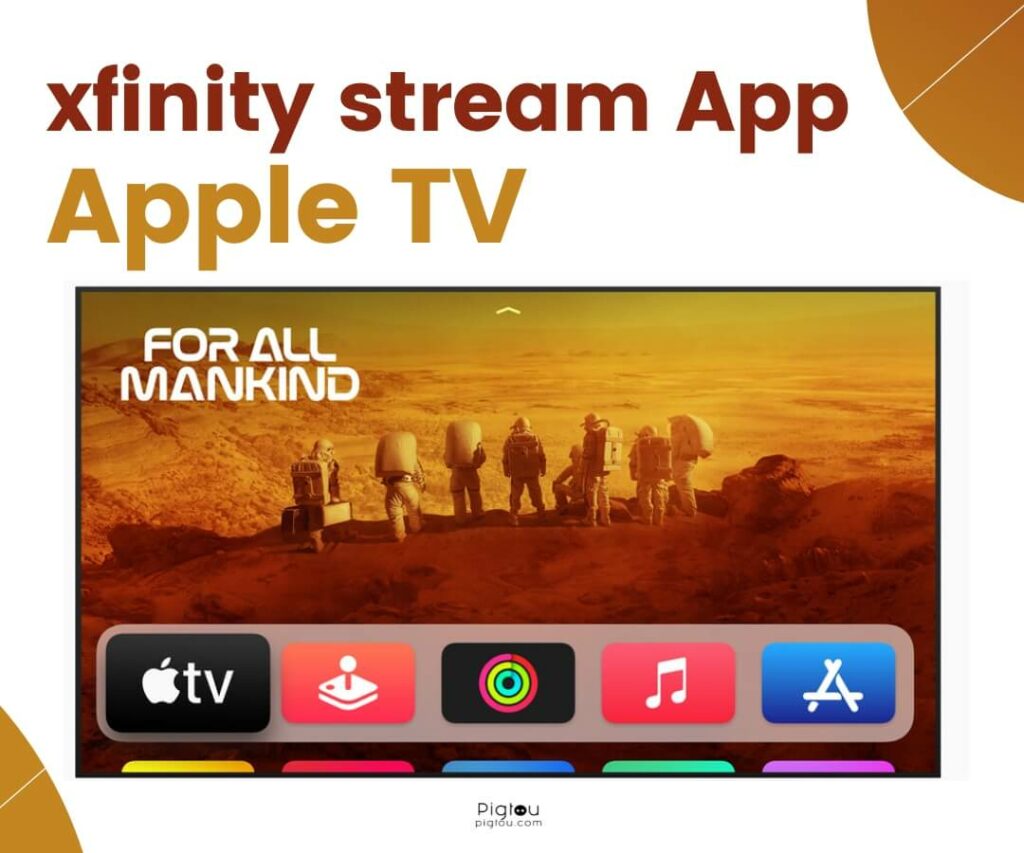
Remember that the Xfinity App not working on an Apple TV could be due to the version you are using. The Xfinity App for Streaming is only available on:
- Apple TV HD (2021)
- Apple TV 4K (2017)
- Apple TV 4K (2015)
If the Apple TV is within the newest versions (or mentioned above), then consider the following solution that helped some users:
- Click your Xfinity button on your remote.
- Navigate to the settings icon to the right.
- Scroll down to Privacy and select it.
- Next, scroll down to Locally Stored Data and select it.
- A message will appear asking you to Clear local storage. Select OK.
- Closeout and relaunch the app.
– Xfinity Stream App Not Full Screen on iPhone
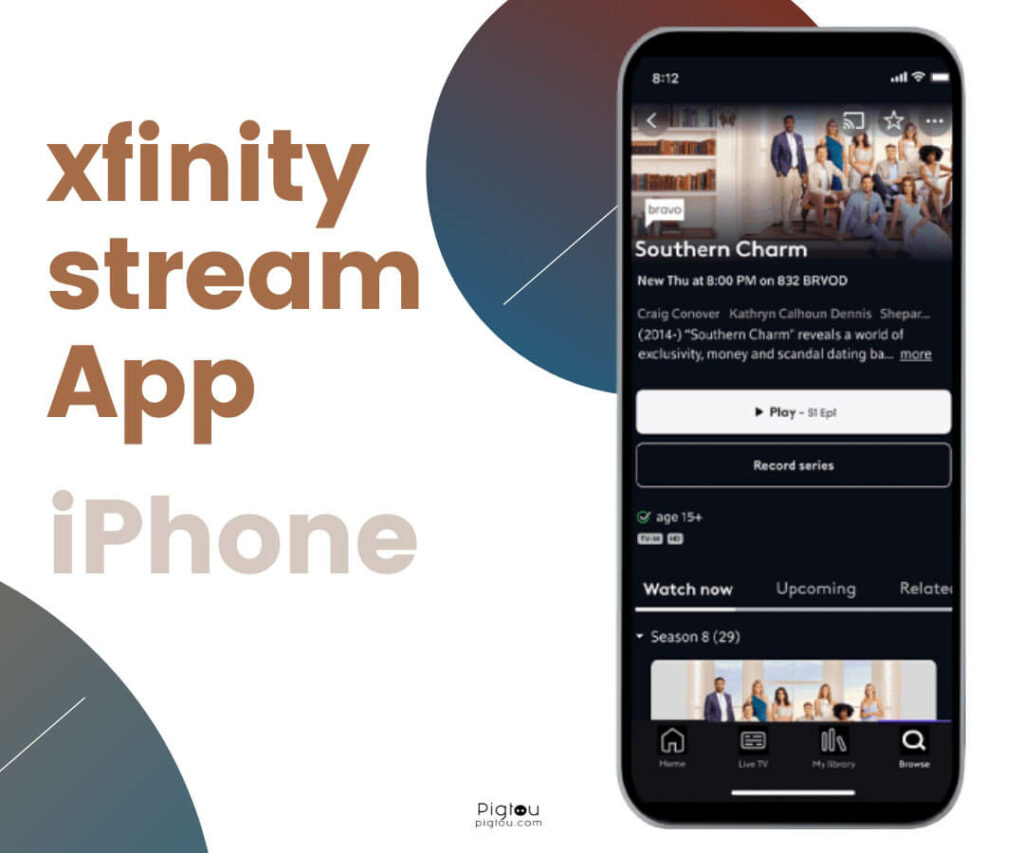
Since some updates, the Xfinity Steam App with full screen on iPhone has been removed. Unfortunately, there has yet to be a word on when this will be returned, so many users are forced to watch streams with the landscape view.
Although this option is unavailable, some users have refrained from updating their app, while others have attempted restarting the phone or signing out. Unfortunately, these simply will not fix the issue, as it is upon Xfinity to return this option to its users.
– Xfinity Stream App Not Working iPad
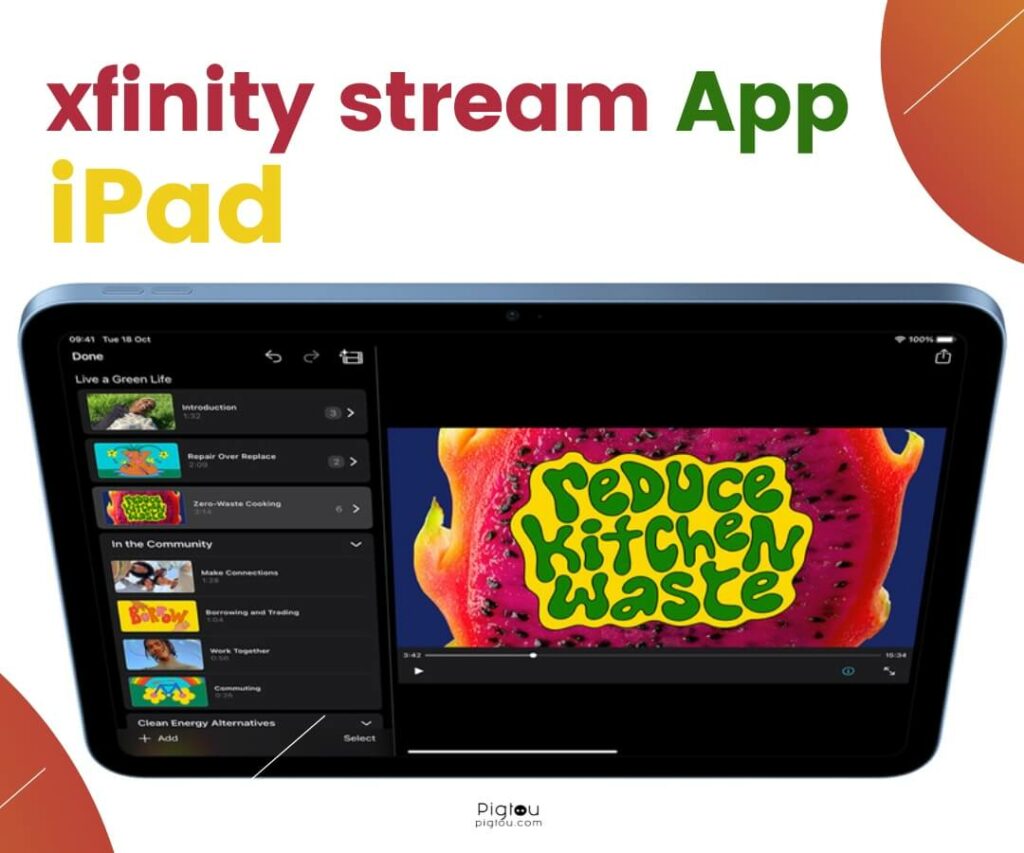
If you are facing issues with the Xfinity Beta not working on your iPad, consider the following solution:
- Use Firefox or an alternative browser
- Avoid trying to log in on the main page
- Click on the desired show and log in from the given window.
If this is not your solution, many users finally fixed their issues using an incognito Chrome tab. Ensure you have signed in before trying to go to the streaming page.
– Xfinity Stream App Not Working on Flex Box
For many, similarly to the solution to the Apple TV, the Xfinity Stream Beta App only works using the following method:
- Click your Xfinity button on your remote.
- Navigate to the settings icon to the right.
- Scroll down to Privacy and select it.
- Next, scroll down to Locally Stored Data and select it.
- A message will appear asking you to Clear local storage. Select OK.
- Closeout and relaunch the app.
If you’re having trouble activating your Flex streaming TV Box, the most common solution is to restart it by reconnecting the USB-C power cord and HDMI cable to both the Flex streaming TV Box and TV.
If you encounter an error screen and can’t fix the issue on your own, most users refer to using Xfinity Support to understand the meaning of the code. Ensure to mention the error code on the bottom-right corner of your TV screen.
– Xfinity Stream App Not Working on Samsung TV
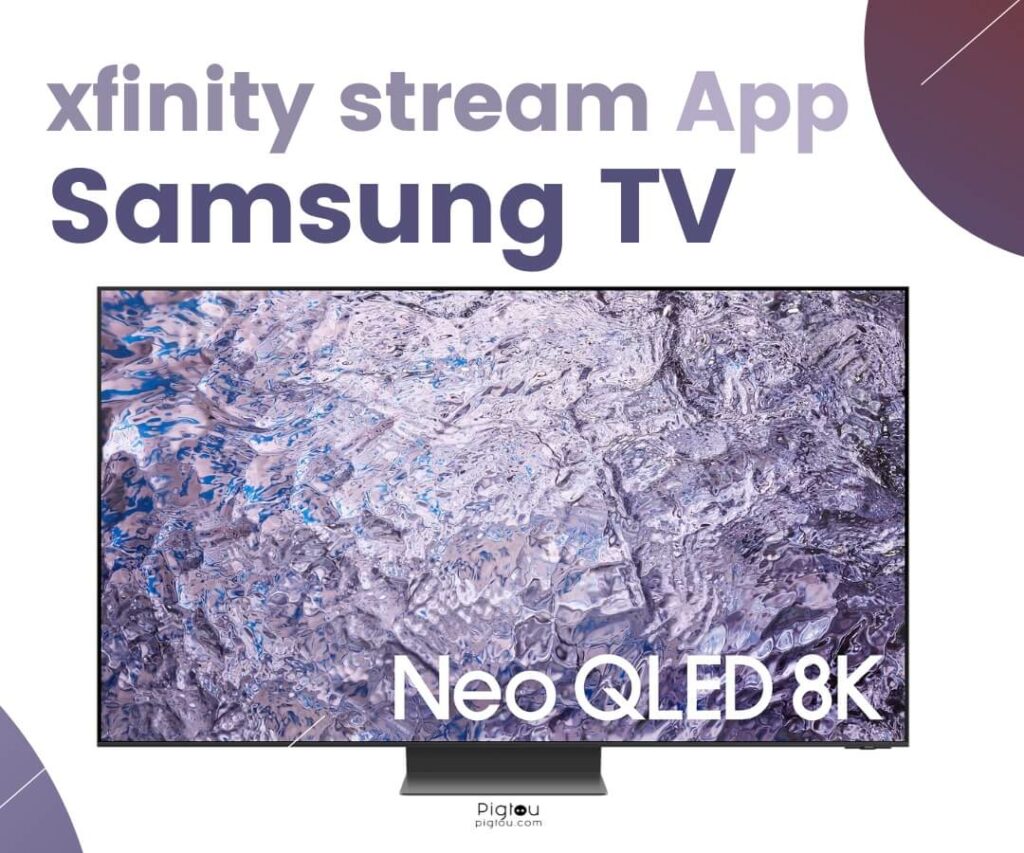
If the Xfinity Stream is not working on your Samsung TV, remember that the Xfinity App is not available on any Samsung TV before 2018. The same goes for any LG TVs. Although, why is this the case?
Unfortunately, these models can’t support newer web browsers, and the latest version of the Xfinity Stream app doesn’t work on outdated browsers. This is why, unfortunately, the Xfinity app will slowly not work on these TVs.
If you have a newer TV, consider the following:
- Hard Reset
- Redownload
- Get Roku or firestick
– Xfinity Stream App Not Working on Samsung Tablet

Several users have been experiencing an issue with the app on Samsung Tablets, which has been known to Xfinity Support for some time. However, instead of fixing the case, they blame it on their updates and believe it is a licensing change that causes problems with the app.
This issue is still up in the air for how to be solved, as users have yet to find a solution.
– Xfinity Stream Beta App Not Working on Roku
Although the Roku system requires updates, you may still be experiencing issues even after the updates. If this is the case, consider the following:
- Log in to your account.
- Under Users, add another email/password that can access the account
- When attempting to authorize, use the new user’s information.
– Xfinity Stream App Not Showing All Channels
This problem has been recurring since Thanksgiving of 2022, although many have found a workaround for this issue by:
- Let the Cable Box go to a channel not recognized.
- If the Xfinity app sees the channel, then select the channel.
With this, it found the channel then and brought in the new channel list. The problem has been reportedly noted between Xfinity stream finding the playlist from the Xfinity cable list.
– Xfinity Stream App Not Showing All Recordings
If the Xfinity Stream Beta App is not showing all recordings, consider the following solution:
- Log on to the Xfinity App.
- Click the three lines in the top left corner,
- Scroll down to select Xfinity stream,
- Scroll to the bottom, double-tap the version and click clear device-specific settings. This will log you out and clear everything.
- When you go to log in, and your phone/tablet saves your info, select sign in as someone else and manually enter your information.
– Xfinity Stream App Not Working on Kindle Fire
To fix the streaming app from not working on Kindle Fire, consider allowing JavaScript & Cookies within the settings of your Kindle Fire. This has been proven as a method that worked for some.
– Xfinity Stream App Not Working on Fire TV
If you are struggling to fix the Xfinity App on Fire TV, many have used the following solution:
- First, delete the app and any “sidecar” apps used for Xfinity.
- Next, go into the ES File Explorer app. If you don’t have it, you can download it.
- Click on local, then internal storage, and hold the Xfinity file until it is checked. Next, click on the delete (trash can) icon.
- Reinstall the beta app.
Although this is an excessive solution, many users have claimed it has worked.
– Xfinity Stream App Not Recognizing Home Network
If your home network is not recognizing the Xfinity App, consider the following:
- Your Xfinity Account Information needs to be updated. Unfortunately, since many never updated their home address, the app struggled to operate at a new location.
- Reinstall the Xfinity Stream App. If you change any information, consider reinstalling the app.
Sometimes, the app needs to be updated from the old settings given by the user. Always make sure your information is up to date.
– Xfinity Stream App Sound Not Working
This is one of the most recent issues with the Xfinity App and is currently being fixed on the Xfinity development side. In the meantime, consider the following:
- Uninstalling the app and reinstalling it.
- Ensure any Bluetooth devices are correctly connected.
- Finally, sign in using a different device.
FAQs
Yes, Xfinity can block apps depending on the parental controls set on your device. To remove restrictions, go to Parental Controls > Managed Services to view managed and block apps you need.
If you need to disable Xfinity restrictions, go to the Parental Controls and Turn Off in the main menu.
Yes, Xfinity allows the device limit to reach up to 10 devices. Although, you can only stream from 5 devices simultaneously, depending on your internet services and speed.
To turn off Xfinity VPN, go to Settings > VPN > Xfinity and select the gear icon. You can now view the settings of Xfinity VPN to change your VPN status.