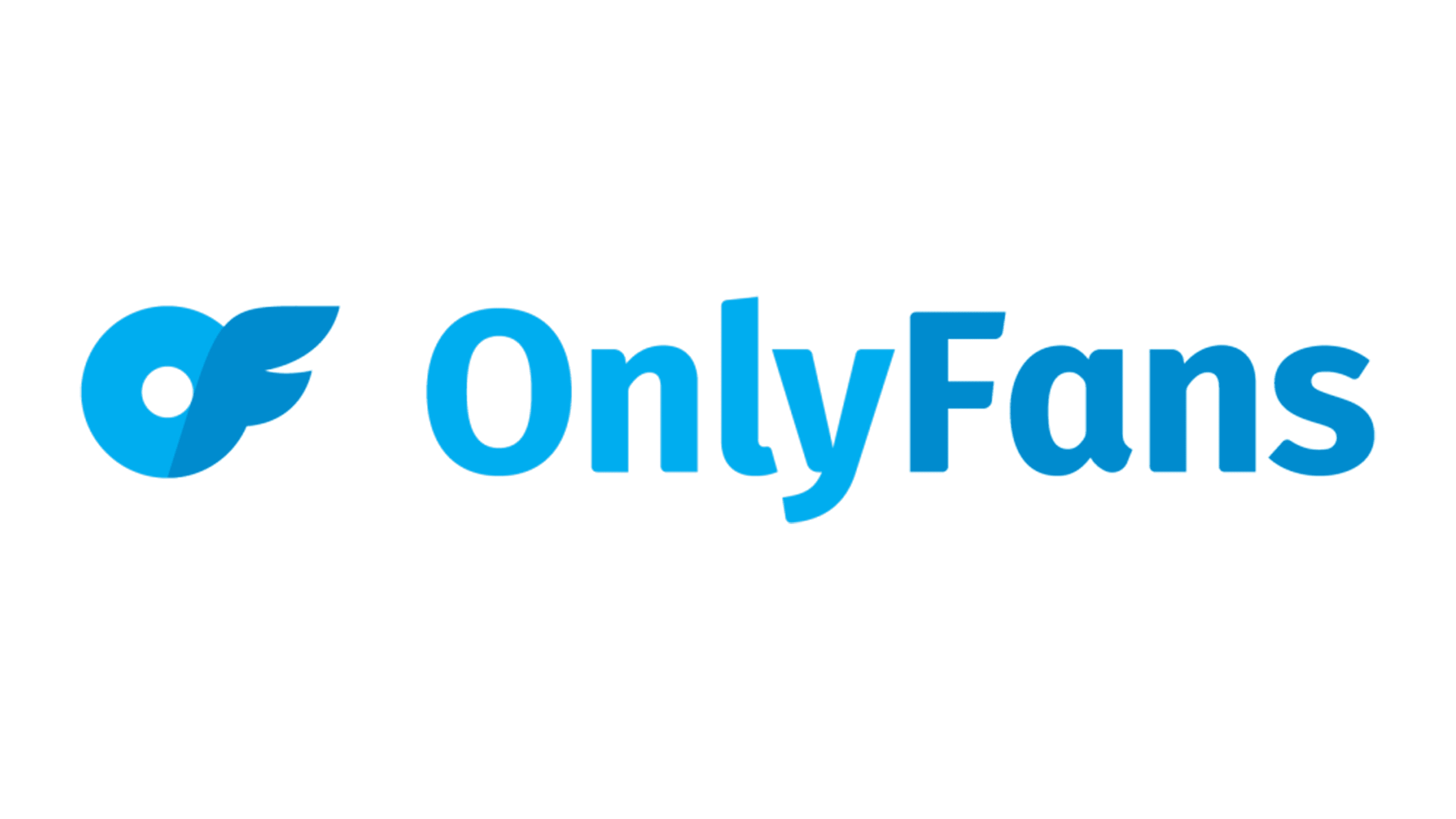OnlyFans doesn’t have an app on the App Store, so you won’t be able to download it. However, a simple workaround is to access OnlyFans by adding it as an app icon to your homepage. You can create a custom link to your phone’s home screen using Safari.
This means that every time you click on the icon, you’ll be directed to OnlyFans’ website. This alternative feels like an actual app so that you won’t be missing much. The only drawback is that you can’t upload media directly from an iPhone, so if you want to use this feature, you will need to use a computer.
However, this is more of a problem for content creators, but if you’re just using OnlyFans to view media videos, it’ll work fine. This article will highlight how to add the OnlyFans icon to your homepage and solves common issues you might face with this alternative.
How To Add OnlyFans Icon
Here’s how to add OnlyFans to your iPhone homepage.
- The first step is to open Safari and navigate to onlyfans.com. Then, click the “share” icon in the navigation bar below.
- When you tap “share,” a navigation drawer will pop up.
- The navigation drawer contains options like Add to Reading List, Copy, and other features.
- Afterward, to add OnlyFans to your home screen, launch the Safari browser and select “Add to Home Screen.”
- After you’ve renamed the application and clicked “Add” at the bottom of the page, the process is complete.
- Once you’ve clicked “Add,” exit Safari and return to your home screen. On your home screen, an OnlyFans app icon will appear. When you tap on the icon, you will be taken directly to OnlyFans’ website.
Once complete, you’ve now successfully integrated OnlyFans on your homepage. Moreover, this is the best workaround due to the App Store’s lack of OnlyFans.
Common OnlyFans Issues on iPhone and Fixes
In this section, we’ve compiled a list of all the issues preventing OnlyFans from working on your iPhone. We’ve also included solutions to these issues.
Location Compatibility Issues
OnlyFans may not be working on your iPhone because it may not be compatible with your current location. Your iPhone may have come from a location where OnlyFans is available. Surprisingly, this is one of the most common issues that people encounter.
Furthermore, iPhones have a strong security system and prioritize location services. As a result, you may encounter the issue that OnlyFans won’t allow logins. In this section, we highlight a solution.
- On your iPhone, look for the settings icon in the app drawer.
- Click on the Settings icon and navigate to find general settings.
- You will see a VPN option. It enables you to use IP addresses from various locations.
- After that, select ‘add VPN configuration.’
- Choose your VPN type. There are numerous options available, including IKEv2 and IPSec. Configure your VPN according to its type.
- After that, enter the VPN configuration information. The description, remote-id, and server are all included.
- Then, enter your login details to access the VPN.
- Next, decide whether you want to control the VPN manually or would rather let it work automatically. Then click the done button.
These simple steps will help resolve this location issue on OnlyFans.
Cache Issues
Caches are temporary data storage areas on your device. This cache is used by devices to maintain your personalized data for a quicker web surfing experience. OnlyFans is an online platform. This means that you’ll need a browser to view the site. And we already mentioned that browsers use cache storage.
As a result, when the cache is full, many websites experience issues loading. Moreover, some websites are not always well-optimized for cache data. A full browser cache could be why your OnlyFans website isn’t working on iPhones.
Therefore, the website stops loading optimally when the browser’s cache is overloaded. To fix this issue, you’ll need to clear the caches. Here’s how to solve this issue.
- Launch the Safari web browser.
- Locate your browser’s settings drawer. You can get to it directly from the settings menu in Safari.
- Then, select clear cookies and data at the bottom of the settings menu and confirm when prompted.
Poor Connection
Poor internet connection is one of the reasons why the OnlyFans extension doesn’t work on your iPhone. Also, you may be experiencing this problem because of other apps slowing down your internet connection.
First, you’ve checked if the poor connection isn’t due to your internet provider. If the internet provider isn’t the issue, here’s how you can fix this.
- Open the recent app drawer by using the navigation bars.
- Close all the apps running in the background from the app drawer.
- Once you’ve cleared the apps, go to the app store and get a booster.
- Open the Booster app and use the booster to free up RAM.
This simple trick will boost your device, allowing sites to load quicker.
Conclusion
So, you may wonder if there’ll ever be an OnlyFans app on iOS. Well, we don’t think so. This is because it violates the policies of the App Store. OnlyFans is an adult content subscription service. Because the nature of OnlyFans is adult-oriented, even if they decide to develop an app, it will promptly be rejected by the App Store. This means you’ll have to get used to this alternative because it seems it’ll be around a long time.
Frequently Asked Questions
OnlyFans will not notify content creators if you screenshot their content.
This issue occurs because of a problem with your account. Check to see if there’s money in the account or if it is barred.
OnlyFans is a secure platform. The site has several security features in place, such as user verification.