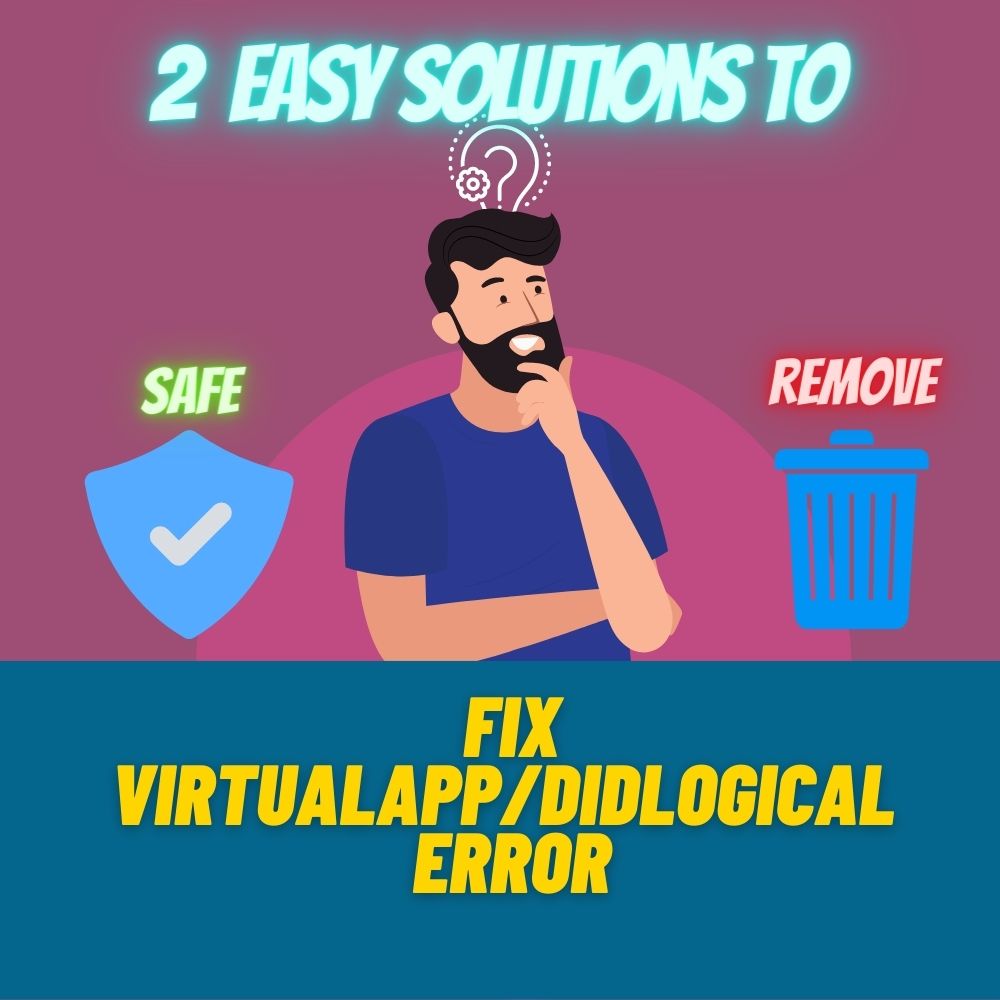Many users are usually confused whenever they see virtualapp/didlogical on their computers. This is because they have no idea how it got on their computer. However, this is a common issue that can be resolved without hassle. In this article, you will understand what virtualapp/didlogical is, what causes it, whether it is safe, and how to remove it from your computer.
What is Virtualapp/Didlogical?
Numerous users complain because of an unknown account they see listed in their Credential Manager. The name of this account is virtualapp/didlogical. When you observe this credential’s details, you will see an unusual username that has a password stored in your Credential Manager.
Generally, the name of the Network or Internet Address will be virtualapp/didlogical. And this credential is usually stored under the Generic Credential Category. You will also observe that you can’t remove this credential unless you follow some on-screen instructions. And this doesn’t guarantee that virtualapp/didlogical credential won’t return because it is legitimate.
Is Virtualapp/Didlogical Safe?
Many users mistake virtualapp/didlogical credentials as malware that occurs on its own because it is created automatically and can’t be removed. However, it is not malware. Virtualapp/didlogical is a recognized credential. And it is usually stored automatically by Windows whenever you use any of the Windows Live Products.
So, when you use any windows live product such as Windows Live Sign-In Assistant, Windows Live Mail, Windows Live Messenger, and other Microsoft services, virtualapp/didlogical credentials will be created in your Credential Manager. This means you don’t have to worry about this credential because it can’t cause any harm to your computer. And even if you can remove it, the virtualapp/didlogical credential will return after some time or a reboot.
Ways to Remove Virtualapp/Didlogical
Removing virtualapp/didlogical credentials from your computer can be achieved with simple steps. Currently, there are only two reliable ways you can use to remove virtualapp/didlogical credentials from your computer. This section will highlight how you can use both solutions to remove this credential from your computer.
Solution #1: Remove Virtualapp/Didlogical From Credential Manager Manually
Removing virtualapp/didlogical manually from the credential manager on your computer is a reliable way to remove it. Use the following simple steps to do this.
Step 1: Open your Control Panel and Users Account.
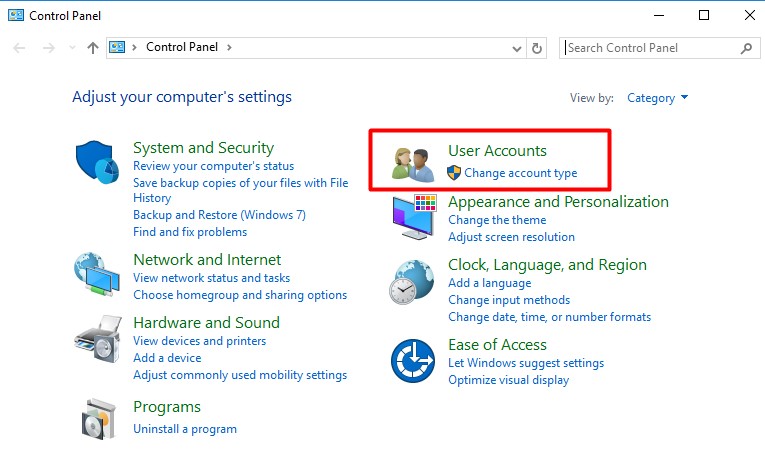
Step 2: Click on the Credential Manager icon. Then, select the Windows Credentials file.
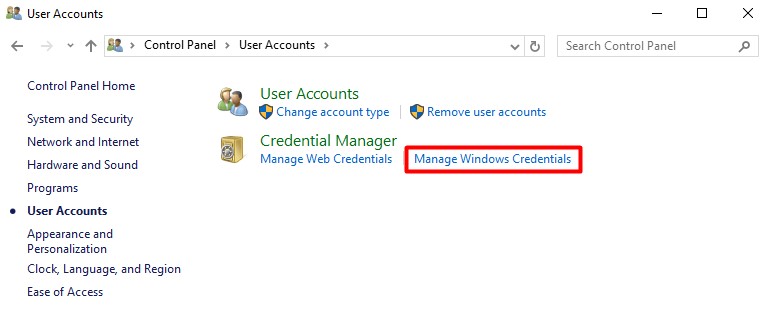
Step 3: Carefully scroll down until you find the virtualapp/didlogical credential. It is usually under the Generic Credentials category.
Step 4: Under the virtualapp/didlogical credential, you will see ‘Remove.’ Then, click it.
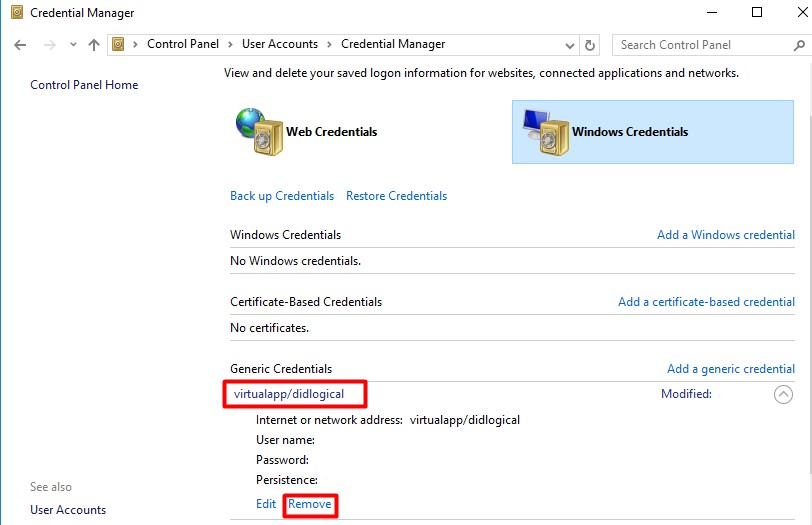
Step 5: The pop-up window might ask if you want to delete the generic credential permanently. Click Yes to confirm the process.
Step 6: The virtualapp/didlogical credential will be deleted from your Credential Manager immediately after you confirm the process.
Solution #2: Use The Cmdkey
The second solution is to remove virtualapp/didlogical credentials using the cmdkey programmatically. Follow the steps below to do this successfully.
Step 1: Generate a Windows batch command folder or file with the name “DelWinLiveGenAcct.cmd”
Step 2: Fill the command file with this command “cmdkey /list
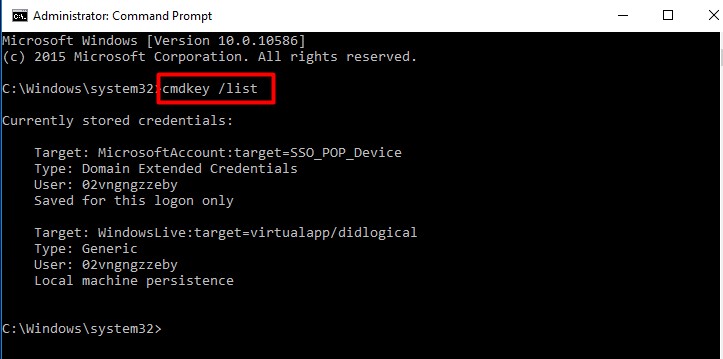
cmdkey /delete:”WindowsLive:target=virtualapp/didlogical“
pause” without the quotes.
Step 3: The final step is to run these commands. There are three ways you can do this. First, you can schedule the command to run using a Windows Task Scheduler. You can also select the .cmd file to operate the command manually. Finally, you can use the Windows Startup Folder to run the command automatically.
Step 4: After using any methods you are comfortable with to run the command, the virtualapp/didlogical credential will be deleted from your computer.
Note: The two solutions above will not permanently delete virtualapp/didlogical credentials. This is because it will return on its own. Using any Windows Live product will automatically set off credential initiation. This, in turn, will make virtualapp/didlogical appear in your Credential Manager. So, you will have to stop using Windows Live Product if you don’t want to see this credential appear in your Credential Manager again. If you don’t want to stop using these products, remember to regularly remove the virtualapp/didlogical credential.
What is a Credential Manager?
A credential manager is a type of Windows application. The primary function of this app is to allow Windows to store passwords, usernames, and addresses on your computer. So, anytime you create an account on a website or a new account on Windows, the credentials will be stored in your credential manager. You can access the Credential Manager on your computer through your control panel.
How Do I Turn Off Credential Manager?
Step 1: Click Start on your computer keyboard and enter this command “services. msc”
Step 2: Look for Credential Manager in the Services window.
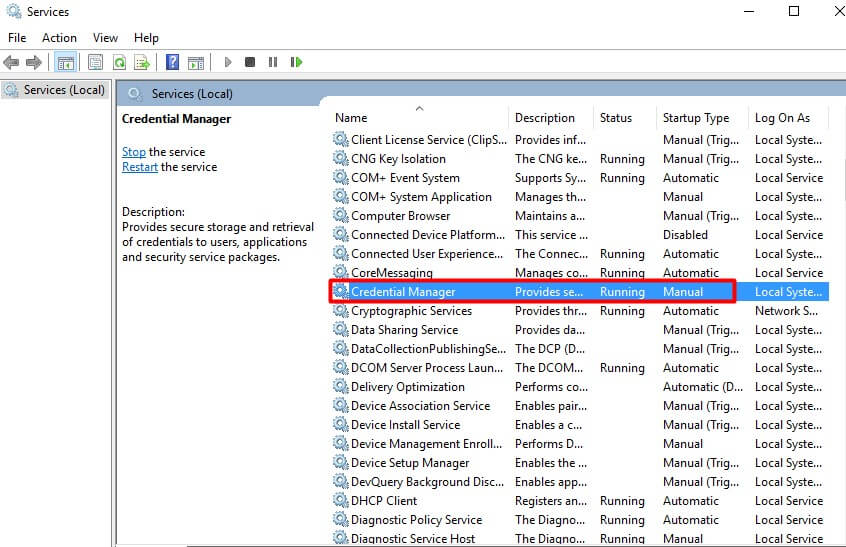
Step 3: Double click on it and then change the Startup Type to Disable. Doing this should turn your Credential Manager off.
Final Thoughts
Although the virtualapp/didlogical credential is not malware and cannot cause any harm to computers, numerous users still are not comfortable seeing it in their credential manager. If you fall under this category, this article has highlighted two reliable ways you can use to remove virtualapp/didlogical credentials from your computer. You should have no problem removing this credential if you follow the steps highlighted in this article.
FAQs
No, your credential manager is also used by other applications that need to store your private data locally. For example, applications such as File Explorer, Skype, Microsoft Office, etc., adopt the Credential Manager to access and keep your account information.
Generic credentials adopt CMF (Credentials Management Functions) to spur users for generic, application-defined credential information, such as certificate, username, password, or smart card. Whenever the user enters any information, it is returned to the app for authentication.