You love PlayerUnknown’s Battlegrounds (PUBG). You play it every day. But while trying to open it today, you get an error message on your computer screen: PUBG cannot find msvcp140.dll. You panic and don’t know what to do. All these are normal, and many computer users have been in your shoes many times before.
Hence, understand the error message on your screen is not alien. And this means there are tested and trusted solutions to it. Often, when you see a notification box on your screen telling you PUBG cannot find msvcp140.dll, it is because the MSVCP140.DLL file is missing. This should not trigger anxiety, as we have compiled a list of 5 easy solutions for you. Continue reading to discover them.
Why Pubg Can Not Find Msvcp140.Dll
Suppose your PC refuses to run the PlayerUnknown’s Battlegrounds game because PUBG says msvcp140.dll is missing. In that case, you need to understand the problem’s origin to solve it effectively. And here below are why you might be getting this error message.
1) Msvcp140.Dll Is Simply Missing
If PUBG cannot find MSVCP140.DLL, it is simply because it is missing on many occasions. Several factors can be responsible for the missing file. But keep in mind this should be your first suspicion when your computer PUBG tells you it can’t find msvcp140.dll.
2) Computer Virus Attack
A missing msvcp140.dll file can be secondary to an ongoing attack. Computer virus attacks are usually subtle until they manifest. So if a notification box with the message’ msvcp140.dll is missing’ appears, it might be a pointer to an ongoing malware attack.
3) Pubg Game Is Corrupted
There is another possibility: your PC might be harboring a corrupted PUBG game app. A corrupted PUBG app is bound to malfunction, and one of the ways its malfunction manifests is its inability to find the msvcp140.dll file. So keep this problem on your suspicion list also.
4) Missing Microsoft Visual C++ Redistributable Package
Microsoft visual c++ redistributable package helps PUBG game to function on a computer. Msvcp140.dll file is a part of this package, so a problem with finding msvcp140.dll file might be traceable to a missing Microsoft visual c++ redistributable package.
How To Rectify The “Pubg Cannot Find Msvcp140.Dll” Problem: 5 Solutions!
These problems have been identified. So let’s consider the solutions – five of them – to the aforementioned error message.
Solution #1 – Download And Install The Missing Msvcp140.Dll File By Self
The msvcp140.dll file may undergo destructive changes, and you need to download another one when it does. Follow the steps below to find another one.
Step 1: Search for DLL-files set up and download them.
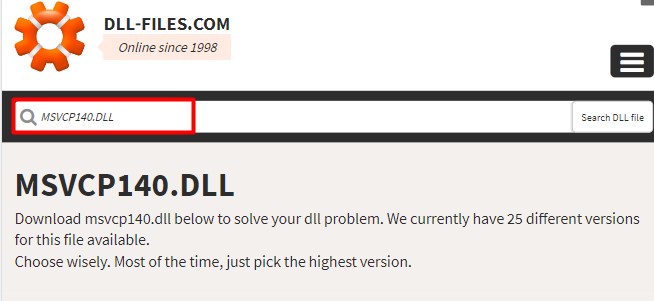
Step 2: Install the downloaded file immediately.
Step 3: Run the application after installation. You should find the RUN command on the installation dialog box.
Step 4: After launching the DLL-files set up, enter msvcp140.dll into the program search box and hit Search DLL file.
Step 5: Choose msvcp140.dll among the search results by clicking on the file with msvcp140.dll as its name.
Step 6: Then click on Install. A successful installation should signal the end of the error. If it doesn’t, try other methods.
Solution #2 – Get A Msvcp140.Dll File From Another PC And Install
Another intervention you could use to navigate your way out of this error is to get an msvcp140.dll file from a device that is not the one with the error. This is a straightforward solution. Apply this solution by following the steps below
Step 1: On the other computer, engage both Windows and E keys together to open the computer’s file explorer.
Step 2: Search for the local disk: (C), open it and continue your navigation following this path: Local Disk (C:) > Windows > System 32.
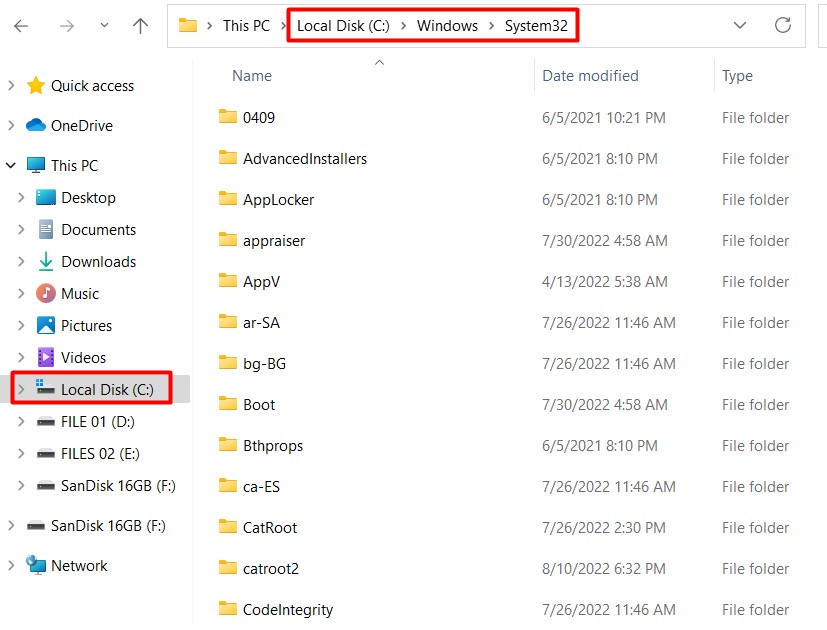
Step 3: In the System 32 folder, locate the msvcp140.dll file and copy it into an external storage device.
Step 4: Insert the flash drive into your computer – the one with the error.
Step 5: Copy the msvcp140.dll file from the USB into the System 32 folder on your computer. The file must be in this location. Follow the steps above to arrive at this location on your PC.
Step 6: On completion, turn off and on your PC and re-launch your PUBG game. It should work seamlessly.
Solution #3 – Scan Your Computer For Virus
Viruses are notorious for disrupting several computer functions. They might be messing with your computer and preventing you from enjoying your beloved game. Follow the following step to address them.
Step 1: Launch Windows Defender on your PC.
Step 2: Then, conduct a thorough virus scan on your PC. However, because Windows Defender does not detect the virus or malware that causes this problem, it is advisable to use a premium-version third-party antivirus.
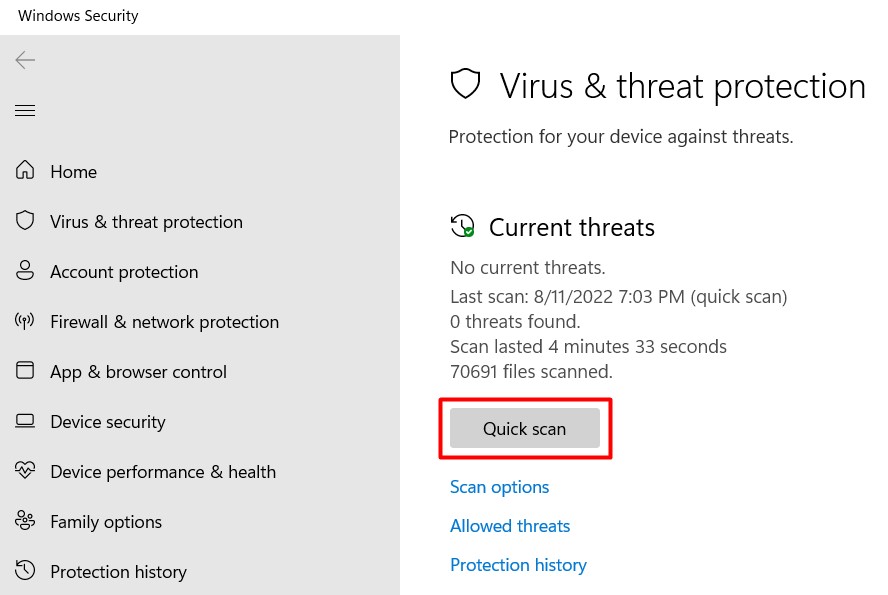
Step 3: So, Launch the third-party antivirus on your computer
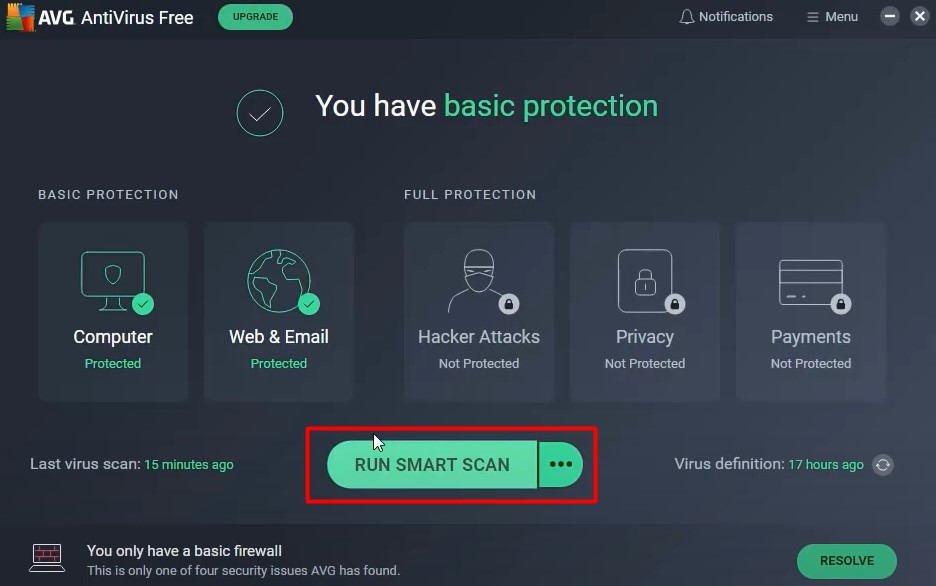
Step 4: Initiate a scan. If malware is detected, clean the malware
Step 5: Then Restart your computer and re-launch your game
Solution #4 – Pubg Reinstallation
If the game is corrupt, none of the fixes above will work. And if this is the case, a re-installation of the game will address the problem. Get it done with the following steps.
Step 1: First, you must uninstall the damaged game on your PC first. Start by running Window by engaging both the Window and R keys together.
Step 2: in the Run Window, enter appwiz.cpl and push the Enter button
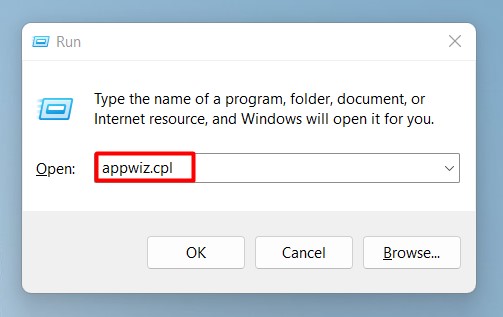
Step 3: the applications installed on your PC will show up on the screen.
Step 4: Navigate to the PUBG application and select Uninstall.
Step 5: A dialog box seeking your confirmation to uninstall the app appears on the screen. Confirm. And complete the un-installation process.
Step 6: Perform a system reboot. Then install a new PUBG application and launch the app.
Solution #5 – Install A Fresh Copy Of The Microsoft Visual C++ Redistributable Package
Microsoft visual c++ redistributable package comes with an in-built msvcp140.dll. If the one on your computer is damaged, your game will be unable to run without it. So you need to install another. Installing a fresh copy gives you access to a new in-built msvcp140.dll file to run your game with.
Step 1: Download Microsoft visual c++ 2015 redistributable Update 3 from its best source: Microsoft.
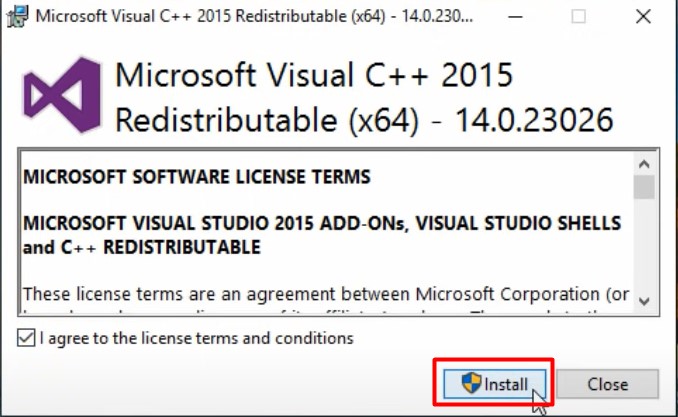
Step 2: On the download page, select language and download.
Step 3: Before downloading the package, check your Windows Version by typing System info in the Search bar.
Step 4: Select System Information and check for System Type in the open Window
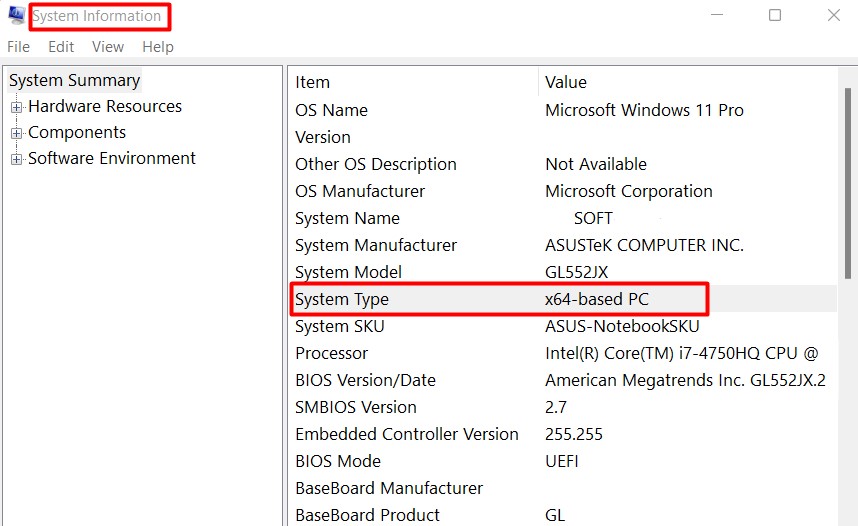
Step 5: Select a compatible version of Microsoft visual c++ redistributable from the download page and download it.
Step 6: After completing the download, install the package.
Step 7: Cap the installation with a system Reboot, and after that, re-launch the PUBG app. It should, without fail, run.
Conclusion
If you were hitherto having a bad day because your PUBG game won’t launch after discovering the solutions above, I believe you should be on cloud nine now. Learning your PC’s msvcp140.dll file is missing can no doubt be a source of frustration. But this problem cannot be solved with one of the above solutions.
Frequently Asked Questions
A DLL file is a customary part of a Windows system. Microsoft developed the file, and its usual location is the C:\Windows\System32 folder. But if it is not found here, it is most likely at the DLL Dump site.
The msvcp140.dll file is a safe file stored on your PC. They are dynamic-link library (DLL) files that aid different computer functions, including application launch. However, they might contain malware, or some malware can disguise as these files, so beware.

