It’s not the most promising thing to get locked out of one’s computer. But, to put it lightly, it sucks, and all we ever want to figure out is how to get out of the mess. Right from trying to crack the password, bypassing it, or even having to nuke the system, most often struggle with their Windows log-in.
Now, while having to sort oneself out doesn’t always come too exciting, many have been able to fix the issue within the first few minutes successfully. Really, with a bit of tech expertise, some were even able to crack the password open just by pushing some buttons around. But where does that leave us, the common folks? Well, the fact remains that you can easily work things out with the needed information.
You hardly need to be tech-savvy to connect some dots that could draw you back. Practically, you only need to understand what it means to use, and the means are pretty easy to comprehend. For instance, some only have to open a new admin account to solve the “locked out” issue, and others could go online to retrieve the password.
And even better, the few that can’t access a new account easily could just input some functions that can help bring forth the Command prompt page. Some might even be lucky enough to crack open the password with a simple reset or using some app. Still and all, this guide will discuss this thoroughly and offer the best remedies you can try out.
Effective And Easy Fixes To The “Windows User Is Locked Out Of Her Computer” issue.
These solutions will go from the easiest to the not-so-simple ones. Regardless, be assured they are solutions you can handle. Now, the simplest thing might be to try out the Windows password reset option. However, if you can’t answer most security questions or even figure out the password hints, do go ahead and try these fixes.
Solution #1 — Try Changing Your Microsoft Password (That Is If You Use One)
Most people often experience password issues with Wins ten, as the version is big on security. And this is fairly lovely until we are locked out. But, at least you can still try to save the day; below are some steps that could help with an online password reset.
Follow Steps:
- Click in and load the address on another system, “https://account.live.com/password/reset.”
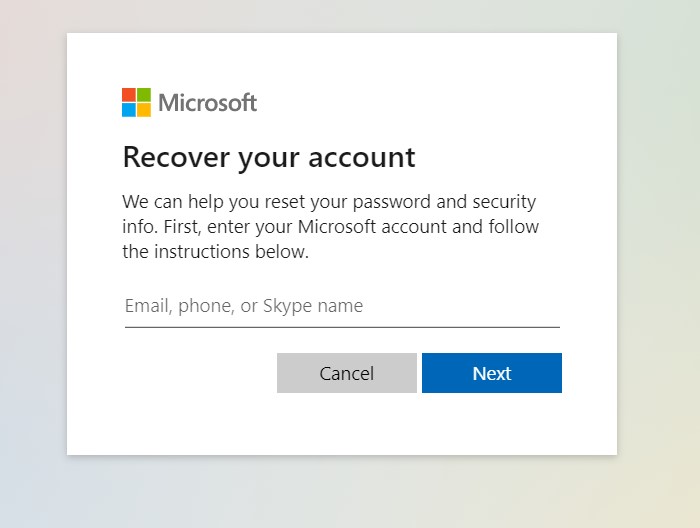
- Fill in the space for the locked account email.
- Now, do a password change.
- Your Windows 10 should be accessible now.
Solution #2 — It Could Help You Log In With A New Account
Trying this second solution works better to retrieve your password when the new account has admin rights.
Follow Steps:
- Input your administrative account information and log yourself in
- Navigate and check out the Computer management page. Then move on to the Local Users and Groups Settings. After this, press down on “Users,” choose the account that locked you out, and choose the option that allows changing passwords.
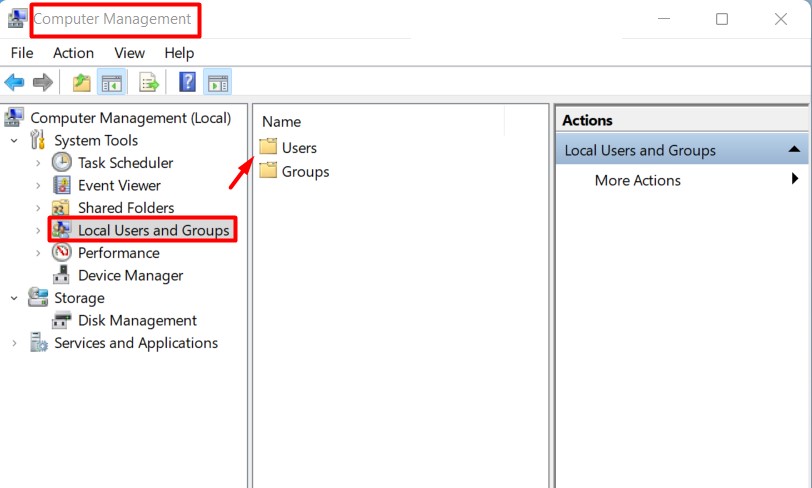
- Follow the subsequent pop-ups till you finally change the password.
- You can now sign out of the admin account and try looking back in with the password you just created.
The solution has fairly helped many with theirs, but if it doesn’t assist with yours, kindly check the last solution out.
Solution #3 — Using The Command Prompt Set-Up
Taking up this solution is helpful if you don’t already have an admin account. However, you should know that there are several ways to go about this, so do follow through with the two slightly distinct steps below:
Follow Steps 1:
- Press down on the shift and Restart keys on your log-in screen simultaneously.
- Once it loads, a “choose an option” prompt will come up on your screen.
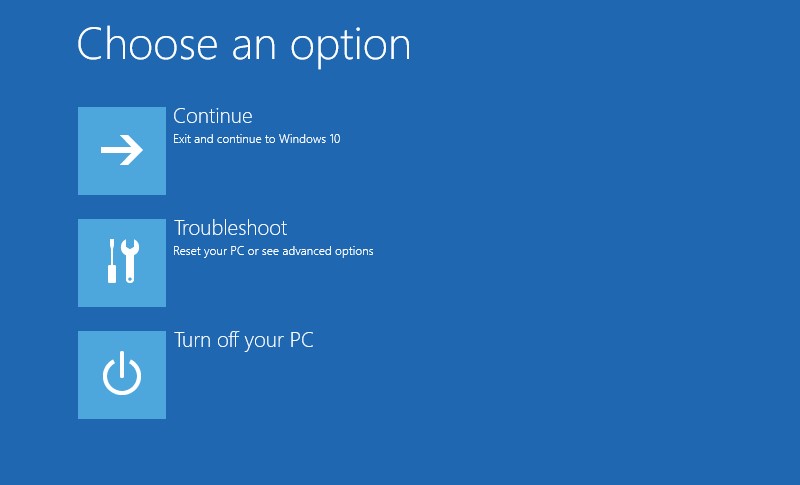
- Find your way to the Troubleshoot option, then scroll to the Command prompt option.
- If your system is primarily set to ask, you may be asked for the “BitLocker” password. This could be a bit of an issue if you don’t know even this password, and it does ask. But if it doesn’t, then you will be able to get into the command prompt page successfully.
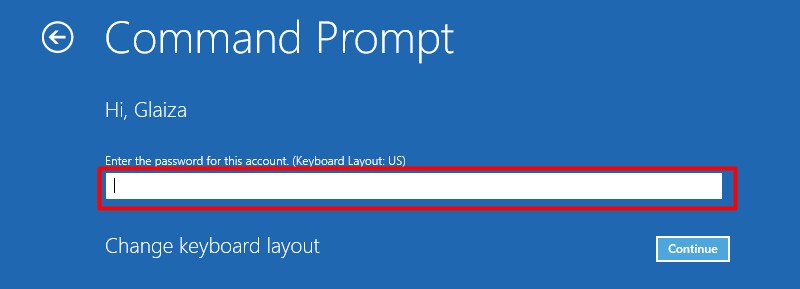
- On the page, press the command: net user Administrator /active:yes, then go ahead to close the prompt and choose Continue.
Follow Steps 2:
- Restart your system through an installation disk or a USB Drive.
- During the reboot set-up, you should hold down the Shift and F10 key to be able to run the Command Prompt page.
- Now, enter some commands into the prompt and click “OK” after typing each in. The commands to input are “move c:\windows\system32\utilman.exe c:\”; “copy c:\windows\system32\cmd.exe c:\windows\system32\utilman.exe.”

- Pull out your disk now and restart your PC all over again.
- Once you spot the log-in menu opens up, you should choose the command prompt icon to open up the prompt page.
- After this, press the command “net user <username> <password>” and choose “OK” to finally set up another password for the account that is locked.
Possible Causes Of The “Windows User Is Locked Out Of Her Computer” Error Issue
Often enough, the major cause of a user being locked out of her system is simply because she forgot her password. Frankly, it’s quite easy not to remember a new password, particularly when you just reset it. Or maybe, you just naturally do not find a hobby in mastering most passwords. Nonetheless, getting locked out is never a pretty thing.
While most solutions could be a walk through the park, you should know you could be pushed to try some extreme fixes too. For example, the only choice could be to try out a “nuke (wipe out).” But you should know that even after a format, a good computer expert could still help your retrieve your data.
Regardless, this is often not the best choice if you don’t have a way to back up your files already. And if you don’t care much, then go ahead and wipe it out.
Closing Thoughts
Yeah, you can trust that the Windows page can be opened again by punching the right buttons. This guide has taken you through everything from cracking the password open to running some start-up programs or even wiping your system clean. But these are some of the most effective fixes, and we hope you try them out.
Frequently Asked Questions (FAQs)
Naturally, it’ll be hard for you to perform any task with your system.
Performing a clean wipe, opening an admin account, restarting your system through an installation disk or a USB Drive, etcetera. The article above has fully discussed most of these solutions, so we hope you check them out.

