The Logtransport2 error is an error message several Windows operators have been complaining about in a recent while. There are reports about their system crashing at most reboots with the error message popping up to show for it. And for others, there have been complaints about their PC going off the minute they select the OK option in the error response.
“This application could not be started correctly (0xc000142). Click Ok to close the application.”
Generally, the issue is common, especially in Windows 10 and 7 and some OS 8 versions. Now, while a few had claimed that the logtransport2 error hadn’t affected their computer performance, many others had had to deal with various issues on each show of the error message. However, you should note that the logtransport2 error issue wasn’t ideally intended to be bad; in fact, it’s an important file belonging to Adobe Acrobat.
Adobe Acrobat, technically, was created by Adobe to create, view and manage PDFs. And the logtransport2.exe is an Adobe-inspired file created to help most operations carried out by PDFs. Thus, for such a file to turn into malicious error software, findings have shown some distinct processes to be major causes.
And some of the causes are data exchange issues, corrupted local installation, an outdated Adobe Reader that fails to update itself, a malware infection, or a permission issue with the data transfer when an Adobe installation sends usable data to the server. This guide will cover five major fixes; hence, stick around enough for us to get your computer running smoothly again.
5 Effective Solutions To Clear The Logtransport2 Error
Here are some solutions to try out.
Solution #1: Try To Disable the Machine Learning and Desktop and App Usage.
This is one of the most effective fixes that has helped solved data exchange issues. You should note that disabling the Machine learning & Desktop and App Usage doesn’t affect the performance of your system. It only helps fix the error if the primary cause is related to a day exchange crash.
Step 1: Open up a Search engine of your choice and navigate to Adobe’s Privacy option.
Step 2: To open up a page at first, be sure to sign in with the same information you used to open the account you are running your local installation with.
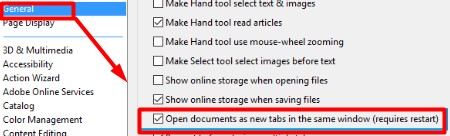
Step 3: As soon as you are in, you should find the Desktop and App Usage and go ahead to remove the tick that agrees to you sharing the data on your usage of Adobe apps.
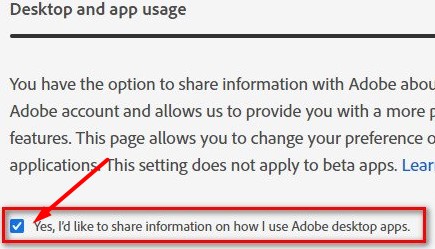
Step 4: You should also remove the tick that allows your content to be analyzed under Machine learning.
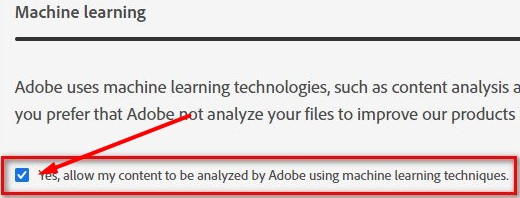
Step 5: Reboot your Windows.
Solution #2: Your Local Installation Might Be Corrupted; Try Fixing It.
Another cause of the Logtransport2 error might be that some files or software associated with your local installation is corrupted. Hence the way to fix this up is to get your installation repaired.
Step 1: Click the Windows button + R to access the Run input box.
Step 2: Type “appwiz.cpl” and run it to give you access to the Programs and Features menu.
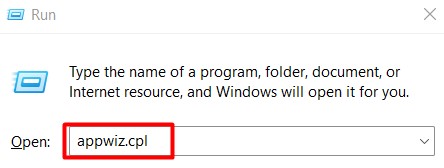
Step 3: Once in, you will see most running programs, select the Adobe Acrobat DC and move your cursor to click on “Change”.
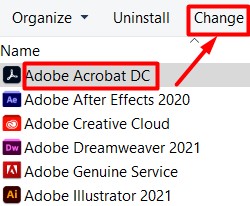
Step 4: In the repair context page, select Next.
Step 5: Under the Program Maintenance option, click on Repair, then Next after.
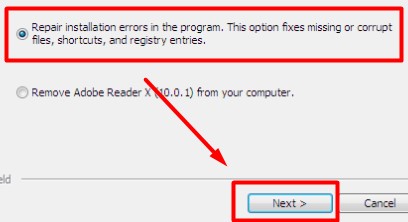
Step 6: To start the repair process, right-click on Update.
Step 7: Try to go through steps 3 to 6 for all programs under the Programs and Features page ( that is, those supported by Adobe).
Step 8: Reboot your Windows after this.
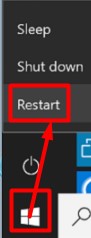
Solution #3 — Try to update your Adobe Acrobat Reader
If your Adobe Reader is outdated, the best fix for the Logtransport2 error response is to update it. Generally, most Adobe Acrobats tend to update themselves automatically, but in a case where is a hitch, you should try updating it yourself.
Step 1: Find your way to the Adobe Reader DC and enter your account details to sign in.
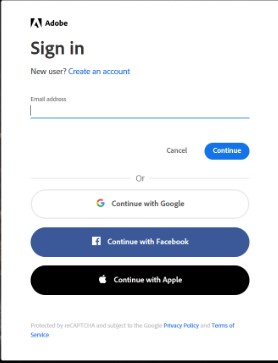
Step 2: Open the Help context page and scroll over the Check For Updates option.
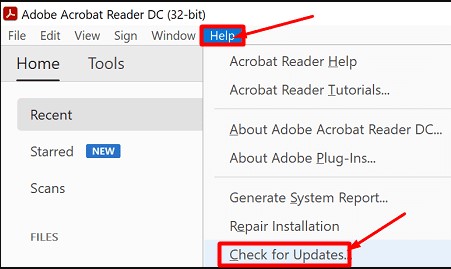
Step 3: Once selected, allow it to check if a newer version is available
Step 4: If it is, go through the subsequent guide it shows and update to the latest version.
Solution #4 — In case of a Malware Attack, try a Malwarebytes scan.
It’s quite also possible that the reason for the Logtransport2 error message is that some software attached to your Adobe logtransport2 exe is under a malware attack. A deep and thorough Malwarebytes scan will help watch your system clean of attacks.
Hence, if you’ve already tried most of the solutions above and are still getting the error response, it might be time to check if you are not suffering a malware attack.
Solution #5 — Solving The Permission Problem Affecting The Usage CC Registry Key.
For our last solution option, another cause of the startup and shut down error response you’ve been getting might be due to some permission issue case. To clear this up, you will have to manage the Adobe log data so that it stops being sent to the Adobe server.
Step 1: To access the Run input box, select the Windows button + R.
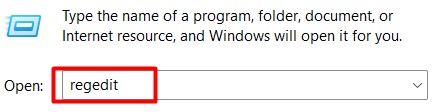
Step 2: Input the term “regedit”, then run it to be able to access the Registry Editor Utility.
Step 3: Make sure to grant access to the admin when asked.
Step 4: Find the Usage CC on the left side, select it, and open the Permissions option.
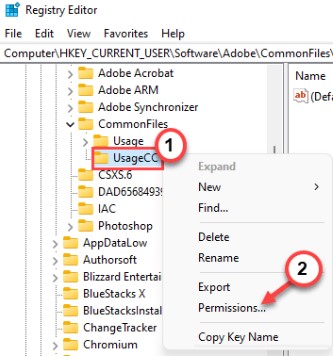
Step 5: As soon as you are in, navigate to the Advanced option and disable the inheritance from the window. After this, select OK.
Step 6: In the Properties tab, click on System entry and press down on the Remove option.
Step 7: Select Apply and Save changes.
Step 8: Reboot your computer.
Causes of the Logtransport2 Error
Most Logtransport2 error responses often involve issues rooted in the Adobe Acrobat software. Whether it’s a corrupted installation issue, an outdated Adobe version, or maybe a data transmission issue, you will have to do some tweaking with your Adobe settings.
There could be the case of a malware attack too. While this might not necessarily come from an affected Adobe file, the malware can take on the appearance of a log transport error. Still and all, most of the issues are easy to fix once armed with the right knowledge and understanding.
Final Thoughts
The guide covered five of the most common and effective solutions you can try out when faced with a LogTransport2 error issue. Hence, we hope they can help clear your error messages. In case of any doubt, try to review most solutions again and work around them until you get your best fix.
Frequently Asked Questions (FAQs)
It is an error that often pop-ups during a system’s startup and shutdown processes. Also, the LogTransport exe file is linked to the Adobe Acrobat app.
It often crashes most computer’s startup process or shuts the computer without the appropriate command.
Updating your Adobe app, running through malware bytes scan, repairing Adobe local installation and many more. Try to check out the above guide for more solutions.

