Do you want better performance from your low-power Laptop? Fret not; there are a thousand one things you could try to improve its performance before considering a replacement.
Optimizing your computer is the easiest way to improve your low Power Laptop’s performance. This means clearing your disk, using more favorable power settings, disabling certain redundant applications, and so much more.
If those alterations don’t give you the boost in power you need, you could also try improving your Laptop parts. Your computer’s CPU, Screen, SSD, Wi-fi card, and Ram can be replaced to boost performance.
In this post, we’ll be going over practical tips and steps that should help you improve your Laptop’s performance.
Optimizing your Windows PC performance
Here’s a list of low-effort optimizing tricks that should help you noticeably improve your computer speed.
- Restart your computer when you notice a lag. If it’s been days since your last reboot, restarting your computer can give you a noticeably boost in performance.
- Disable app on startup. Windows has a productivity setting that allows the restart of your last used apps upon reboot. The tip, while useful, can noticeably slow down your computer. Go to Settings> Accounts > Sign-in Options > Restart apps > Toggle off.
- Disable background apps. The same principles apply to background apps that load up upon start up. They consume memory and add to each boot-up time. Disable the settings by popping into Task manager, toggling to start up, right-clicking on the desired app, and choosing Disable.
- Delete non-essential applications. Delete applications you don’t routinely use for your work or entertainment.
- Clean up your computer hard drive every once in a while by going to Setttings> System> Storage> Local Disk> Temporary files.
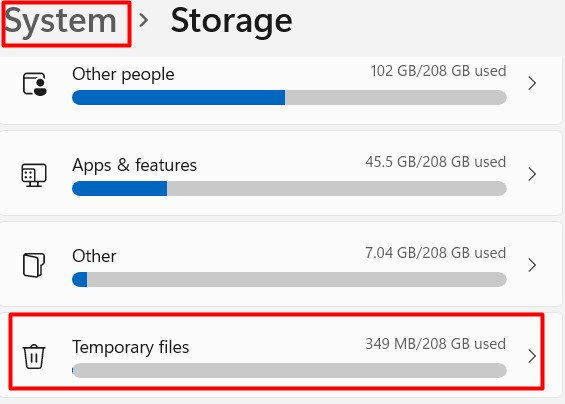
- Perform a Malware scan with Windows security and a trusted third-party application. Windows security is a powerful Anti-virus protection software, but double check in with an Industry famous software like Smadav can help catch any problems that the software might’ve missed. Make it a point to keep all of your virus software updated too.
- Update your Windows and Device drivers. So many speed and performance problems are caused by outdated Windows and poorly maintained device managers. Keeping your computer up to date is one of the easiest ways to keep it optimized and to run smoothly. The same rules apply to your most-used work applications.
- Disable Advanced animations. Windows has a lot of smooth animations and effects that make using the operating system that much more stimulating. If you want to wrench every last drop of performance from your computer, consider disabling the biggest performance sponge — Transparency effects. You will find it in Settings> Personalization> Colors> Transparency Effects.
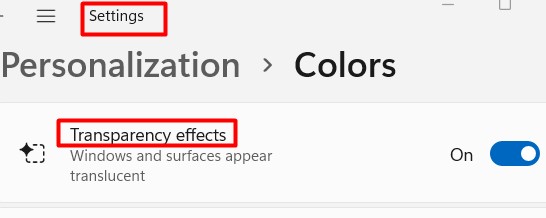
Try performance mode in your power settings. If you want performance, even at the cost of reduced screen time, setting your Pc to performance mode might be your best bet.
While you’re in the control panel, also set up Quick startup. It essentially reduces your booting speed by saving an image of your loaded drivers. Your computer reloads those images up on start up to save time.
Upgrading your PC hardware
After you’ve squeezed every ounce of performance from your computer, the next logical step is upgrading its components to get better performance overall.
Switching to an SSD
HDDs are fast, but they don’t hold a candle to SSDs. They can transfer data at up to 7000 MB/s which is nearly 14 times more than HDDs with a limit of 524MB/s.
The faster read and write speeds translates to faster load times for applications, data transfer, startup, and just about everything else. SSDs have become so ubiquitous that it’s easier and cheaper than ever to buy one for your computer. Even old-generation laptops are compatible with SATA drives.
Switching to an SSD might mean you have less space overall to play with, but you trade that for shock resistance, increased longevity, and storage flexibility. If you’re in a bind, we suggest selling your old, formatted HDD for an SSD.
Buy more RAM
Ram is the first PC components expert to advise you to upgrade when you’re looking for better performance from your Laptop. Most modern low-power laptops ship with 4-8 GB of Ram. While that is enough to start you off, it’s easy to burn through them with multi-tasking and installing applications.
Consider upgrading your computer RAM to 12 GB at least or 32 GB at most if you think you need the upgrade. It will net you better startup time, more efficient browsing, app performance, Graphic performance, Video editing, and Data transfer, and help reduce the load on your CPU.
There are virtually no downsides to upgrading your PC RAM.
Reapplying paste
Reapplying a cooling paste to your Laptop CPU and GPU can help you get better performance in the long term. The paste will help your computer run cooler and will be able to push out more performance before it reaches its thermal limit when you combine the cooling with overclocking your computer for more performance.
Upgrading your computer panel
Without exception, low-power laptops typically come with a 720p panel or a poor HD panel. If you’re doing video or color-sensitive work with your computer, you might want to consider upgrading to a more color-accurate panel.
Luckily, it’s not as complicated as most people make it out to be. The hardest part is researching which panels are appropriate for your computer. You’ll have to keep your screen dimensions, pin connectors, and bezel sizes in mind when you’re shopping.
It is also always cheaper to shop with third-party manufacturers. They usually provide cheaper panels, and you can get half the cost of replacement by reselling our old panel on eBay or any other e-commerce website.
Conclusion
Your Low power laptop can be a lot more powerful and effective if you give it the chance to shine. You might need to start saving money for a computer upgrade just yet. As we’ve mentioned, optimize your operating system, clear your drives regularly, and look at software power boosts before you consider upgrading your Ram, Storage device, and screen.

