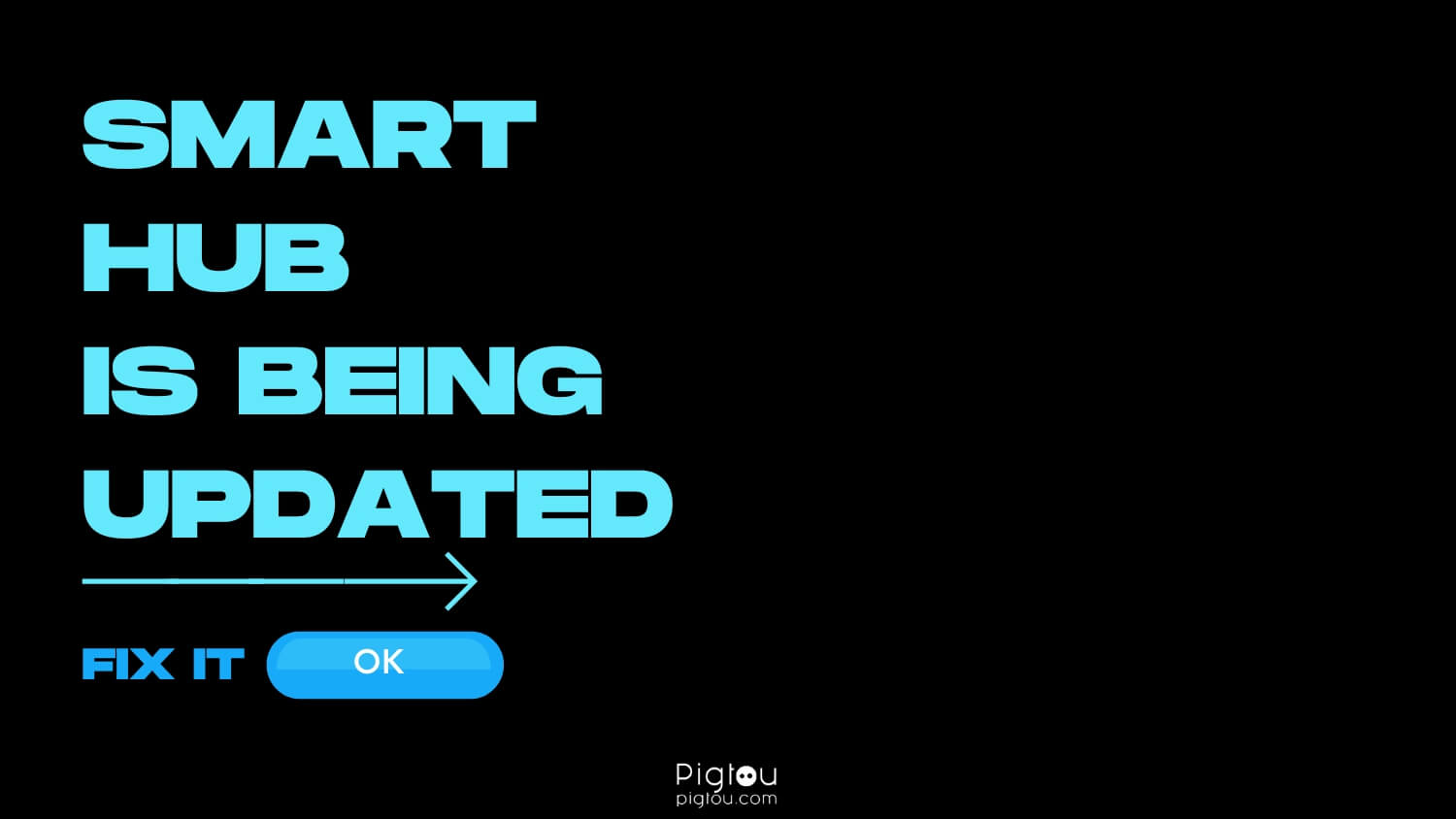While attempting to access the Smart Hub of your Samsung TV, you receive the following on-screen message:
If you are currently trying to fix the ‘Smart Hub is being updated’ issue on your Samsung TV, this is the troubleshooting guide for you. We will cover everything from possible causes to all the commonly known solutions to this problem.

Best Solutions to Fix Smart Hub
The primary causes in relation to an issue with your Smart Hub include the following:
- Network issues
- TV problems
The following section will highlight the best possible solutions to the above-known causes.
1) Change the DNS Server Configuration
It’s essential to provide some information about a DNS before attempting this troubleshooting suggestion. A Domain Name Service (DNS) is an extensive database containing the name and aligned IP address of every existing website on the internet.
An improvement in performance and increase in response time has been noted by users that changed their DNS server connection, mainly due to any queries being readily available in the new system.
To change the DNS configuration on your Samsung TV, follow these steps:
- Navigate to the ‘Settings’ option of your TV
- Go to ‘General’
- Click on the ‘Network’ option
- Select ‘Network Status’
- Go to ‘IP settings’
- Click on ‘DNS Settings’
- Switch this option from auto to manual
- Edit the DNS accordingly. Several users have reported using the 8.8.8.8 (Google DNS) description. Another configuration worth trying is: 208.67.222.222, reportedly solving the problem for many users
- Click on the ‘OK’ button to confirm changes
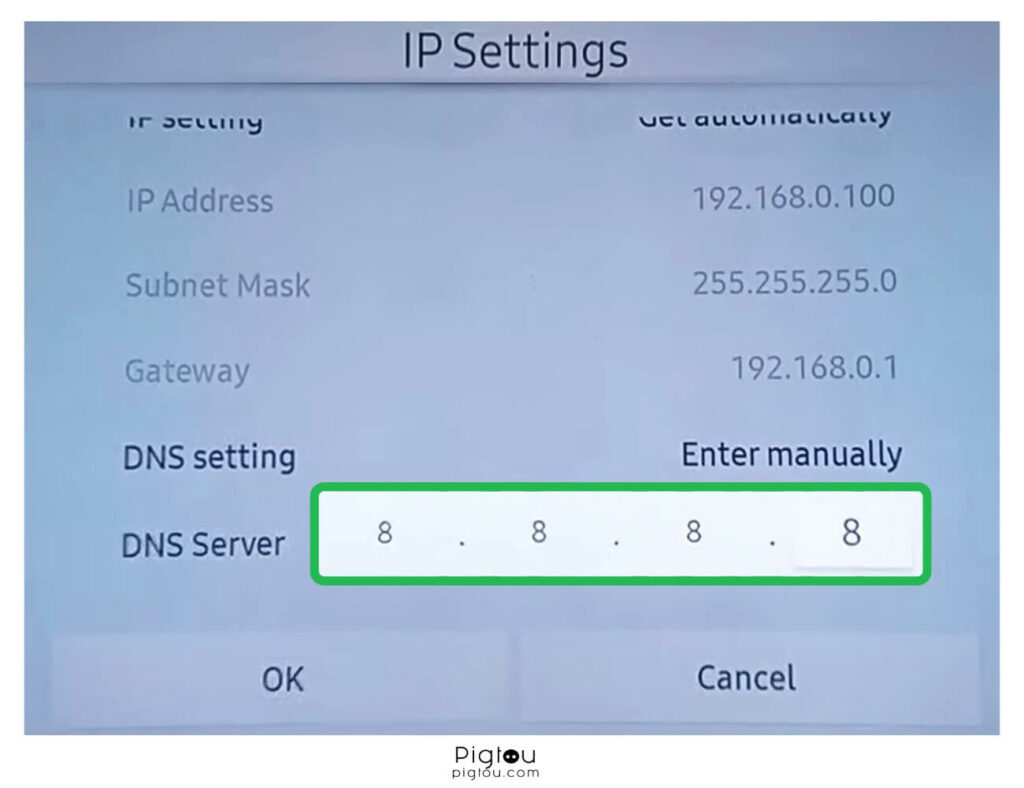
2) EEPROM Reset
EEPROM stands for electrically erasable programmable read-only memory. The component makes up a non-volatile flash memory device, storing information even when the TV has disconnected power.
Much like a factory reset of your TV, users can reset the EEPROM of their Samsung TV. However, it is crucial to note that while this may successfully resolve the ongoing Smart Hub issue, all apps and user configuration settings will be removed. To reset the EEPROM of your Samsung TV, follow these steps:
- Press and hold the ‘Power’ button on your TV for at least three seconds
- Press the ‘ON/OFF’ button on the TV remote for another three seconds
- Your TV will automatically begin to reboot three times
- Release the ‘ON/OFF’ button once the reboot process commences
Once the TV has completed the reboot cycle, test whether your Smart Hub is working again.
3) Update the TV Software
After successfully updating their TV software, several user reports have found a resolution to any issues accessing the Smart Hub. To update your Samsung TV’s software, follow these steps:
- Turn on your TV
- Go to ‘Settings’
- Select the ‘Support’ option
- Navigate to ‘Software Update’
- Select the ‘Update now’ option
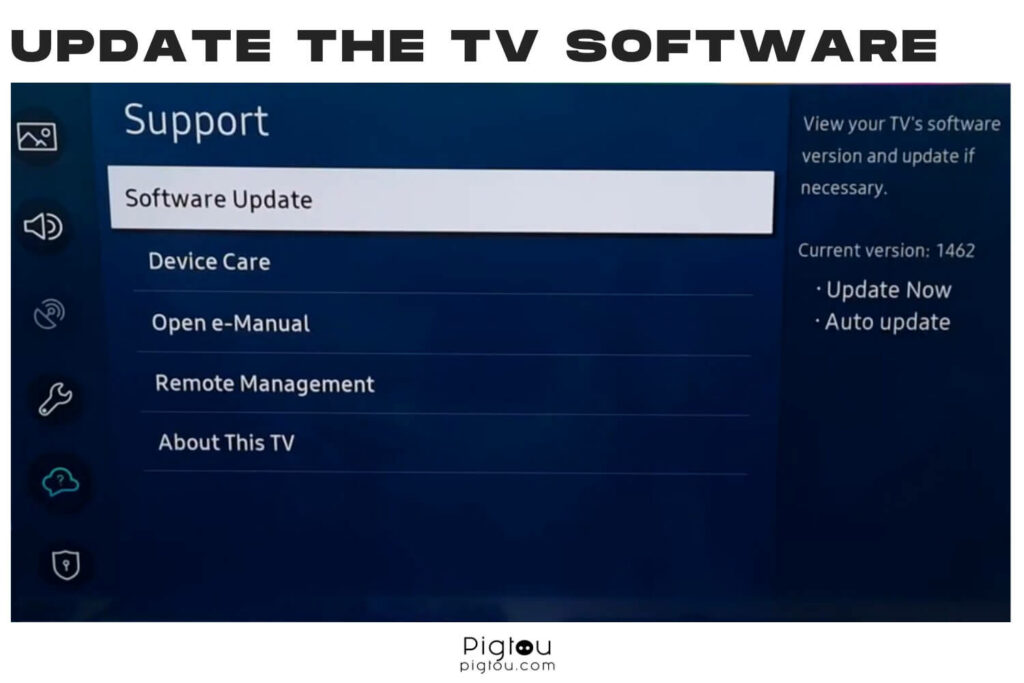
Do not turn the TV off during this update process. Once complete, your TV will restart automatically.
4) Reset Smart Hub
While the troubleshooting suggestion may seem simple, several users have reported fixing their Smart Hub by resetting it on their Samsung TVs. Follow these steps to reset the Smart Hub of your Samsung TV:
- Press the ‘Home’ button on your remote control
- Select ‘Menu’
- Navigate to the ‘Settings’ option
- Click on ‘All Settings’
- Tap to Support
- Select ‘Device Care’
- Select ‘Self Diagnosis’ from the bottom of the on-screen options
- Choose the option to ‘Reset Smart Hub’
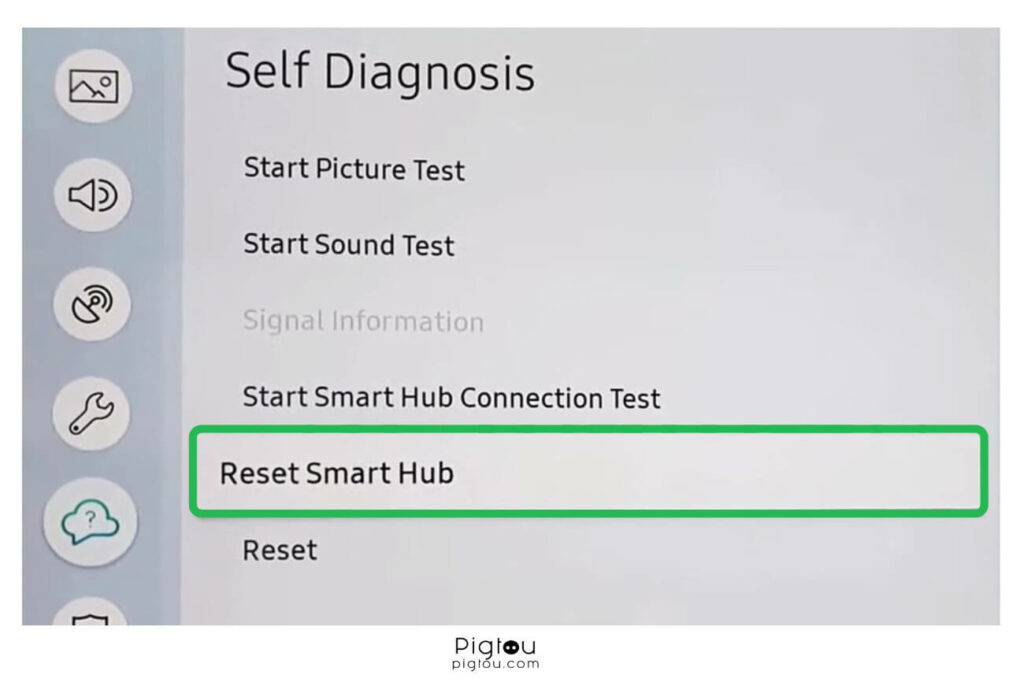
- Enter the PIN for your TV to begin the reset process
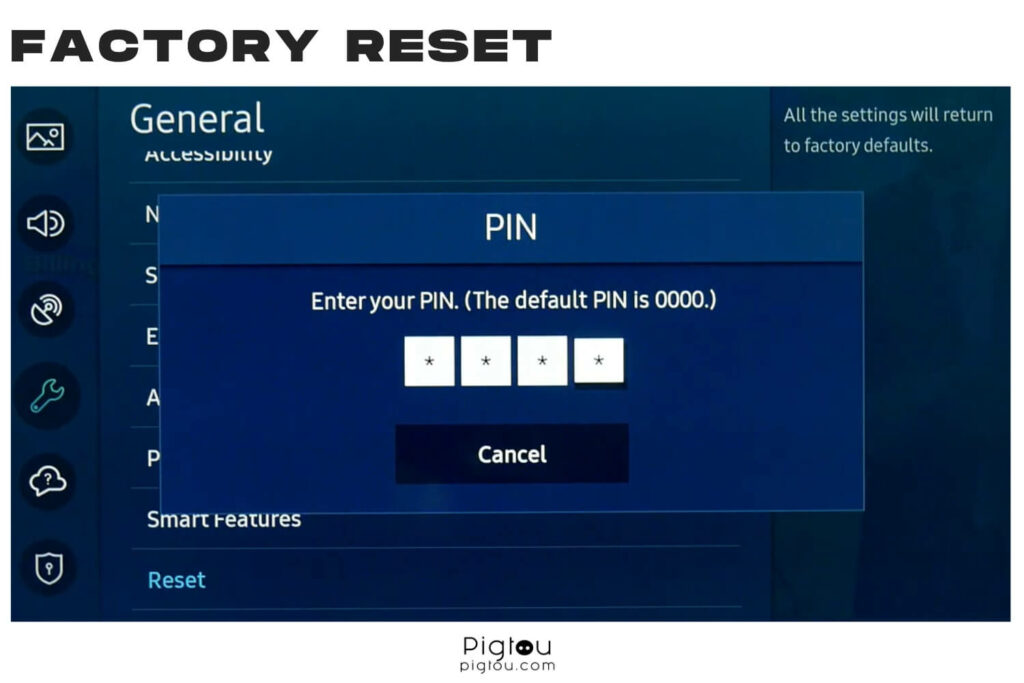
5) Do Not Use the Smart Hub Shortcut
Any issues with access to the Smart Hub of your Samsung TV often mean that you cannot make use of installed apps, such as Netflix or Amazon Prime. Instead, please try and access your desired apps by following these steps:
- Press the ‘Smart Hub’ button on your TV remote
- Instead of selecting one of the apps from their available shortcut icon, click on the ‘Samsung Apps’ icon instead. Alternatively, click on the ‘Featured Apps’ icon. This will open a new view, showing all the available apps, or featured apps, respectively
- You can then launch any desired app from this page. The app should launch and prompt you to sign in to the active user account
6) Factory Reset the TV
If you still cannot access the Smart Hub of your Samsung TV, a final suggestion would be to factory reset it. Follow these steps to factory reset your TV:
- Press the ‘Home’ button of your TV remote
- Navigate to ‘Settings’
- Select the ‘General’ option
- Select the ‘Reset’ option
- Enter the required security PIN
- Select the option to ‘Reset all settings’
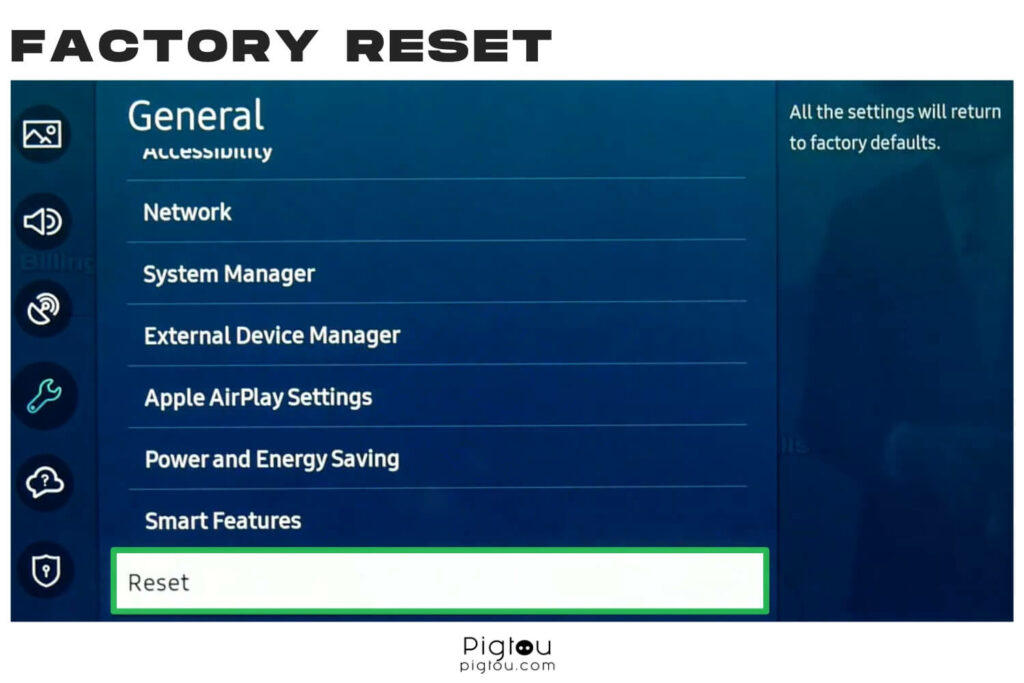
The TV will automatically begin to switch off and then display the initial setup screen, requiring you to sign back into your Samsung account once the factory reset is complete.
7) Reboot Your Router
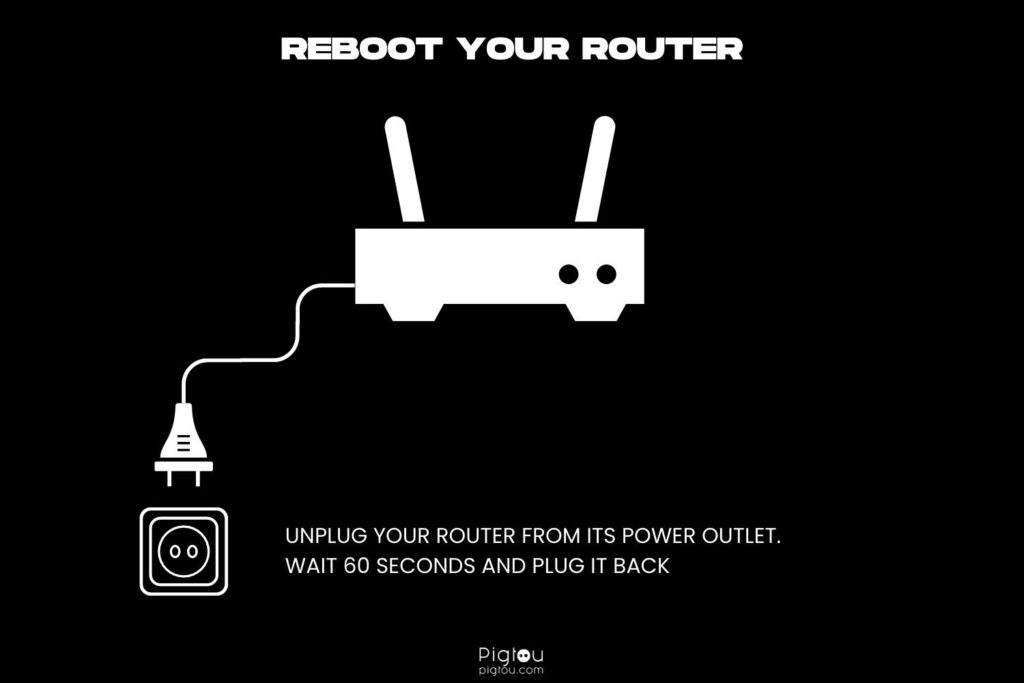
Rebooting your router can solve many issues based on network and connectivity. Follow these steps to reboot your router:
- Unplug your router from its power outlet
- Wait for approximately 60 seconds
- Plug the router back into the power outlet
- Allow the router one to two minutes to resync
Although a simple suggestion, rebooting your router can be an extremely efficient way to solve existing network issues.
8) Speak with Samsung Assistance
A final suggestion, should you still have an issue accessing the Smart Hub of your Samsung TV, is to contact Samsung Customer Care support. They may be able to assist you remotely once they understand the issue at hand, or they will offer to repair or replace your device should a hardware issue be found as the cause.
You can contact Samsung Customer Care in many ways; choose your preferred option from the official Samsung page.
Experiencing Another TV Issue?
We assume the solutions provided in our guide resolved the problem with your smart hub. We have also covered similar TV issues for your reference below: