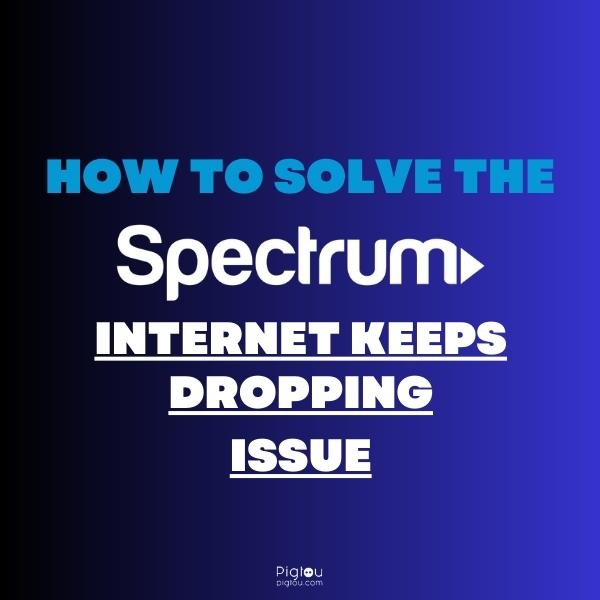Pigtou.com is supported by its audience. When you buy through the links on our website, we may earn a small commission.
Spectrum is a widely used internet provider and is trusted by many. However, an Internet outage can be a real problem for anyone needing a solid connection for work meetings and access to their business networks. It also causes issues when streaming films or playing video games online.
When Spectrum Internet keeps dropping out, it can cause issues such as:
- Low internet speeds and unreliable streaming
- No access to the internet
- Bad video call quality and connection
- Slow download speeds
It is easy to troubleshoot these issues; we will cover them in this article.
Ensure You’re Connected to Your Spectrum internet
Before you try to troubleshoot your Spectrum connection, it is always best to ensure you are correctly connected to the network. These quick checks will ensure you are adequately set up to stop your Spectrum internet from dropping out.
Ensure you’re connected to Spectrum
Open up your device’s WiFi settings to connect to your Spectrum Internet. You should check that you are connected to the correct network rather than a less reliable one. If you are connected to something else, select your Spectrum network and connect to this instead.
Check your router is turned on
Mistakes happen. You may have lost power to your Spectrum modem. Find your modem and ensure it is plugged in and turned on. You should also ensure the modem is plugged into your ethernet cable and connected to the network.
Check your router is activated
Using the Spectrum activation site or Spectrum app, you can quickly check to see if you have activated your Spectrum internet. Without activation, no connection will be available. You may also use the app, available in any app store, to check your activation.
Spectrum Internet Dropping Solutions
If you have made sure that your modem is turned on and connected to the internet and that your device is connected to the right network, take a look at these solutions.
1) Reboot your device
The best approach is always to reboot your router and your connecting device. You can clear the small memory by resetting your router, reopening pathways, and starting your connection fresh. Simply follow these steps to stop your Spectrum internet from dropping.
- Locate your router
- Unplug it from the power source or remove its battery
- Wait sixty seconds for the router to reset fully
- Reconnect it to the power
You should also restart the device you use to connect to the internet.
2) Check your local service for outages
Sometimes your internet provider will have an outage in an area causing your Spectrum internet to keep dropping. Bad weather, downed lines, and local maintenance can cause this.
Spectrum has an outage checker you can use to see if your area is affected. You simply need to be able to connect to the internet via a mobile network or other network connection and talk to their team here. You can also call (833) 267-6094 to request an outage report.
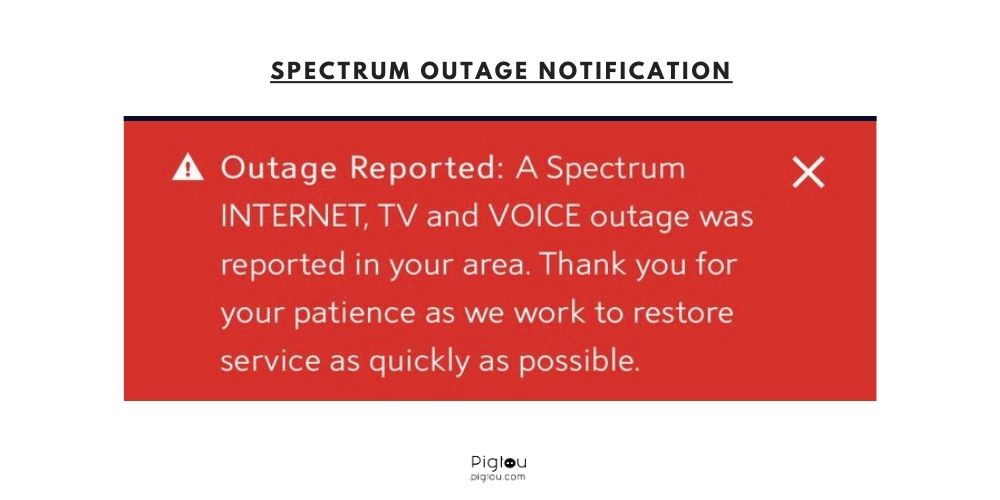
3) Check you’re using a compliant modem
Sometimes the issue can be with your modem struggling to route your internet to your home. It is possible, with Spectrum Internet, to use different modems to provide the internet to your network, but they must be from authorized dealers. Check this list to make sure you are using a compliant modem.
It has also been reported that many Spectrum modems need to be more compliant with older power outlets. The modern Spectrum routers are wired for 220v, while many older homes only provide 110v. If you can find an older compliant modem set up for 110v, then this will fix your issue. Otherwise, you will have to contact Spectrum and request a technician come to your home to fix an older modem.
4) Check your connected devices
Some devices cause Spectrum’s internet to keep dropping. For example, it has been reported that security cameras such as Chime have caused issues with connectivity. You can check which devices are connected to your Spectrum network with the My Spectrum App. First, navigate to your mobile devices app store, download My Spectrum, and then follow these steps.
- Open the app and log in to your Spectrum account
- In the app, select the option to Manage Devices
- In this menu, you can view all the devices that have access to your network
- Check which devices are currently connected
- Pause and unpause different connected devices to see which one results in a better connection for the rest of the devices
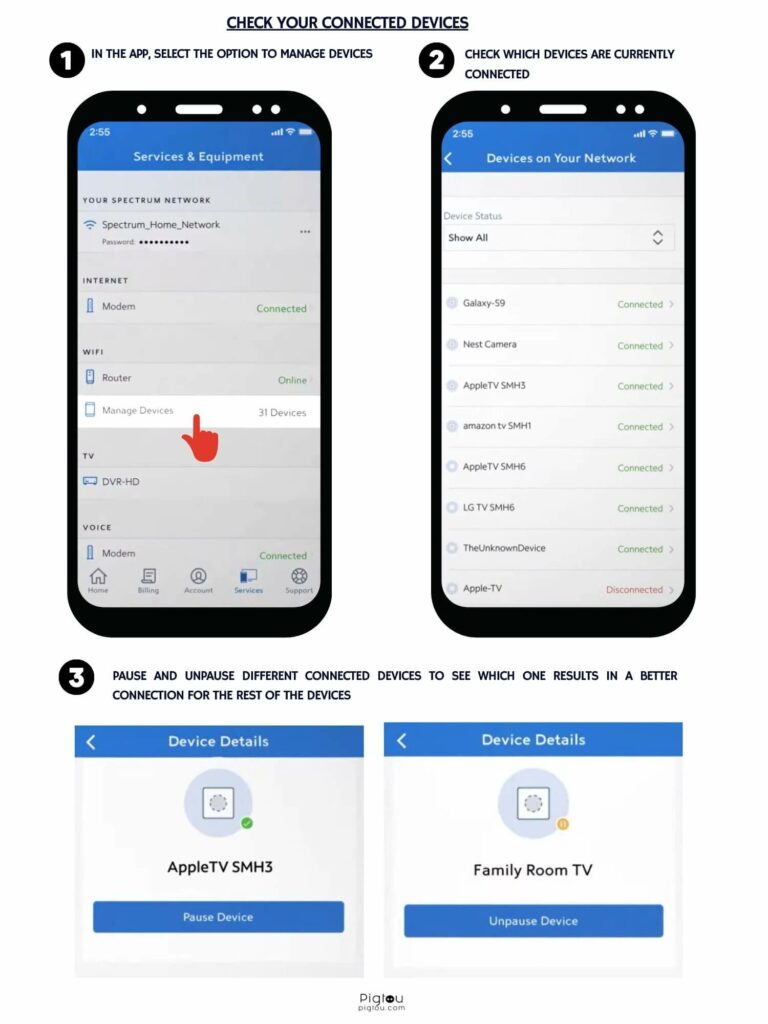
5) Distance from your router
You may be out of range from your router. The limit of your range varies from room to room, depending on what comes between you and your router. Try moving closer to your router to see if this remedies the solution.
If this turns out to be your problem, it is worth purchasing a range booster to widen the range of your router. Here’s the one that works properly with Spectrum routers:
You may also rent ‘WiFi pods’ from Spectrum. These pods, which only cost $3 a month, can be placed around your property to extend the reach of your WiFi signal.
6) Check your Internet load
If someone on your network is using your bandwidth too heavily, it will cause issues for anyone else on the network. For example, if a device performs a large download, using up most of the bandwidth, everyone else on the Spectrum internet will keep dropping and have slow speeds.
Check the connected devices for any performing large routine downloads or other types of downloading. For example, heavy internet traffic could be from a console, laptop, or TV.
7) Ensure your router is functional
A quick way to ensure your router provides a wireless connection properly is by connecting to the router directly. Simply plug a laptop or computer into the router via an ethernet cable. If this provides a stable connection, your router is not transmitting correctly, and it is time to replace it.
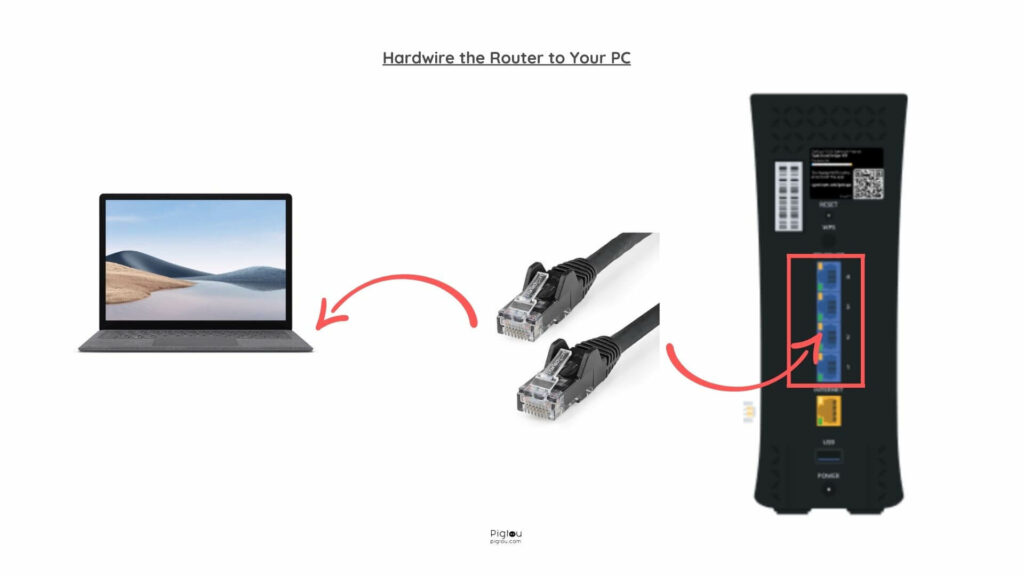
8) Coax outlet issues
If your Spectrum internet keeps dropping, it may be an issue with the outlet in your house. These can become worn over time and may become dysfunctional. Try moving your modem to a new location and Coax outlet to troubleshoot your outlets.
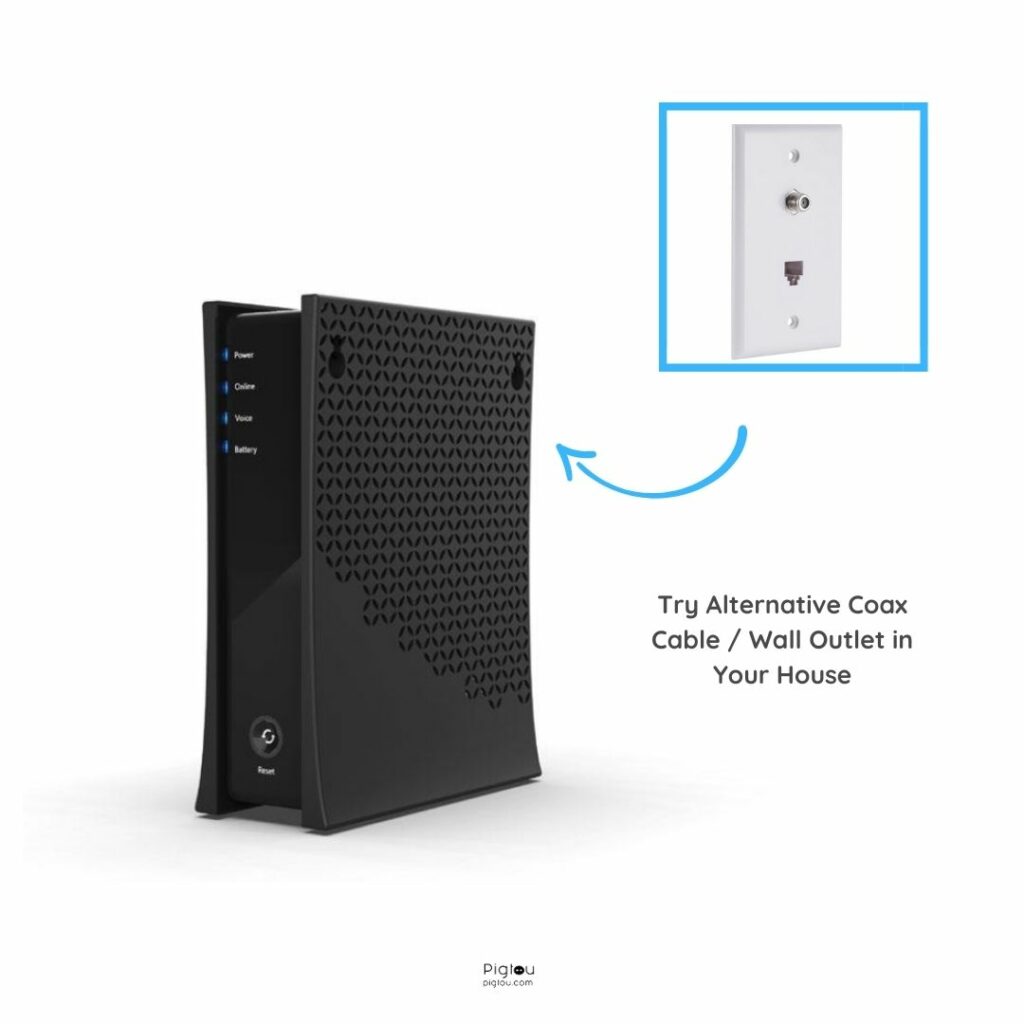
9) Contact Spectrum
As a last resort, it is possible to contact Spectrum directly. You can do this through their website. This provides the choice to call or directly chat with a member of their team who can quickly walk you through the steps needed to get up and running again.