Are you often frustrated with your laptop each time it crashes when you move it? Are you wondering why such an occurrence keeps happening? Are you worried about the state of your laptop’s health?
As painful as it sounds, laptop crashes can be pretty common, especially when moving or changing positions. Such crashes also tend to occur during inconvenient periods and moments.
This article, therefore, will review why your laptop crashes when moved. We will also discuss some factors responsible for laptop crashes and a few ways to prevent your device from crashing.
Why Laptop Crashes When Moved
Most computers tend to crash, and even new laptops are not excluded. Your laptop may crash or completely shut down when there is a loose component like a tiny cable connecting drives. For laptops whose batteries have failed, moving them means causing the AC adapter to lose connection resulting in a crash.
In addition, using your laptop immediately after moving from a cold environment to a warm one may cause it to freeze and lose all its data. Such is possible because the change in temperature affects its fragile parts, causing it to crash. Finally, your laptop may lose visible screen display when moved due to a squished, broken, or disconnected display cable.
Other Reasons Why Laptops Crash
There are other reasons why your laptop crashes besides battery failure and loose parts. Some of such reasons include the following:
1. Overheating
Laptops are designed such that several parts are packed together within a small space, so overheating can be a challenge with them. Excess heat, therefore, can cause your laptop to crash, especially when in use. Not only can overheating result in laptop crashes, but it can also lead to permanent damage to its hardware.
Overheating occurs when dust clogs the laptop’s air vents designed to circulate cool air within the device. Using your laptop with a fan will therefore reduce its chances of overheating.

2. Malware and virus attacks
Some laptop users ignore viruses and malware, which is not ideal as these threats can result in laptop crashes. Business laptops are even more exposed to viruses due to the constant connection with several USB drives. Without antivirus and malware protection, your laptop becomes susceptible to viruses and malware. Once these threats are on your laptop, they attack various software already installed, which can ultimately result in your laptop crashing and deleting all your data.
3. Broken hardware
Over time, specific components within your laptop can break, especially when moving regularly. One such component likely to break easily is your laptop’s hard drive which is sensitive to jostling and cumbersome use. Once its hard drive is broken, the laptop will be open to frequent crashes.
As a result, newer laptop models now have diagnostic software which allows you to backup the device’s data by notifying you when the hard drive starts malfunctioning. In addition, faulty RAM can also be responsible for laptop crashes.
4. Conflicts with device drivers
Usually, before using your laptop with a scanner or printer, you would need to install a device driver so your system can recognize the external hardware. A situation when an expired or incorrect driver is installed on your laptop may cause your laptop to crash. Most often, these crashes may persist until the driver is either updated or disabled.
Tips To Prevent Your Laptop From Crashing
Laptop crashes can be frustrating as they often lead to the loss of files and data. In addition, your laptop may experience several errors with its screen turning off without warning. However, there are ways to keep your laptop from crashing. Some of them include the following:
Avoid overheating
Laptops essentially generate heat from their inner components, especially when in use. One easy way to prevent overheating is to always use your laptop in a location that supports the proper air circulation, so it is easy for the device to cool down. You can also use a cooling fan while working with your laptop to help cool it.
Avoid overloading your laptop
Opening several programs simultaneously may look appealing, but it harms your laptop’s health. Running too many programs simultaneously heats your system, which may cause your laptop to overheat. So to keep your device from crashing, close programs whenever they are not in use. In addition, remove unnecessary files to have a clutter-free and perfect working operating system.
Clean and cool your laptop
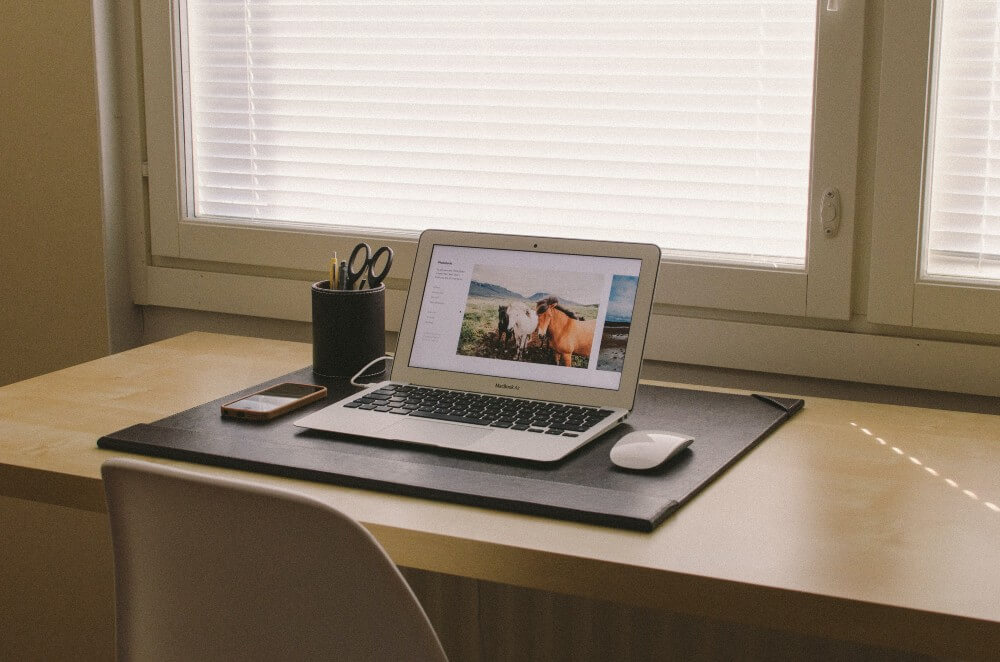
It is usual for your laptop to get dusty due to long-term use. To prevent dust from clogging your laptop’s air vents, clean its insides regularly. Regular cleaning supports good ventilation and keeps the device’s components in good condition. In addition, you can use a cooling pad to maintain your laptop’s temperature and reduce the risk of overheating.
Pay attention to your laptop’s hardware connection
Frequent laptop movement can result in the loosening of some internal hardware like drive cables or memory bars due to vibration. Once such hardware is poorly connected, it can cause your laptop to crash. To avoid this, you should regularly run through your device’s hardware to ensure they are correctly connected. Also, try avoiding severe vibration when moving your laptop.
Install antivirus software on your laptop
An antivirus program on your laptop is an easy way to keep viruses and malware away from your device, especially for business laptops. Also, make sure that your installed antivirus runs regularly and ensure that you carry out regular scans of your laptop. In addition, always back up your files and data to keep them safe.
Final Thoughts
Watching your laptop crash can be a terrible experience, especially when you do not have a backup for your files. Your laptop will crash when there is a loose component in it or when its battery fails and its AC adapter loses connection.
In addition, overheating, broken hardware, virus attacks, and an outdated device driver can cause your laptop to crash. Keeping your laptop from crashing is, however, possible by avoiding overheating, maintaining your device’s hardware, and installing an antivirus program. Knowing this, you can reduce the risk of your laptop crashing and prevent it.

