Are you facing a slowdown in your internet speeds compared to the promised rates mentioned in your contract? This guide will assist you in identifying common reasons and potential solutions to restore your internet to its full potential.
Before we jump to solutions, it’s essential to measure internet speeds the right way, and identify if both download and upload speeds are low and if they are really slower than the speeds in your contract.
Reasons for Slow Xfinity Internet
Several factors can impact your internet speed. We have grouped them into four categories:
- Line problems – weak or limited signal transmission caused by poor line condition inside or outside your home
- Hardware issues – faulty equipment or improper setup
- Software issues – third-party apps or programs affecting your internet speed
- Issues on Comcast’s End – improper signal transmission from Comcast due to internal problems.
We have a list of solutions for each of these categories to help you save money on a technician visit.
Xfinity Download vs Upload Speeds
This article mainly focuses on issues related to slow download speeds. If you have an adequate download speed but are facing problems with slow upload speeds, refer to another article that provides solutions to enhance Xfinity upload speed.
To accurately determine if your speed is slow, perform a speed test on the Xfi app and ensure you are connected to the right WiFi network.
Running a single speed test through your browser may give incorrect results. Hence, we suggest following these tips to obtain accurate speed test results:
- Conduct three different tests in incognito mode (Ookla, Xfinity, Google)
- Perform a speed test on the Xfi app
- Conduct speed tests on various devices (laptop, smartphone)
- Perform a speed test when connected directly to the modem
- Conduct speed tests with firewalls, antivirus, and VPNs disabled
- Monitor CPU and memory usage in the Task Manager during speed tests. If they approach 100%, the problem may be with your hardware.
Why is Your Xfinity Internet Speed Lower than Advertised?
Once you have determined your average internet speed from the multiple speed tests, compare it to the speed mentioned in your Xfinity contract. You can also refer to the following table for the plans and internet speeds offered by Comcast:
| Plan | Download Speed | Upload Speed |
| CONNECT | 50 Mbps | 10 Mbps |
| CONNECT MORE | 100 Mbps | 10 Mbps |
| FAST | 300 Mbps | 10 Mbps |
| SUPERFAST | 600 Mbps | 20 Mbps |
| ULTRAFAST | 900 Mbps | 20 Mbps |
| GIGABIT | 1200 Mbps | 35 Mbps |
ALSO READ: Best modem-router combo for Xfinity 1000 Mbps plan
If your actual internet speed is significantly lower than the advertised speed by Xfinity, it could be due to network, hardware, software, or internet provider issues.
12 Solutions to Maximize Xfinity Internet Speed
Based on reports from actual Xfinity users, we have prepared a list of actionable solutions to enhance your Xfinity speed.
Start from the top and work your way through each solution to achieve the best results.
1) Verify Network Condition via Configuration Manager
The Configuration Manager offers real-time specifications to assess if your line is in proper working order. To access the Configuration Manager, follow these steps:
- Connect to Wi-Fi
- Open a new browser tab and type 192.168.100.1 or 10.0.0.1
- Enter “admin” in the Username field
- Enter the unique password located on your device’s bottom label in the Password field
You should now be able to view two tables: Downstream and Upstream. Ensure that each channel falls within these recommended values:

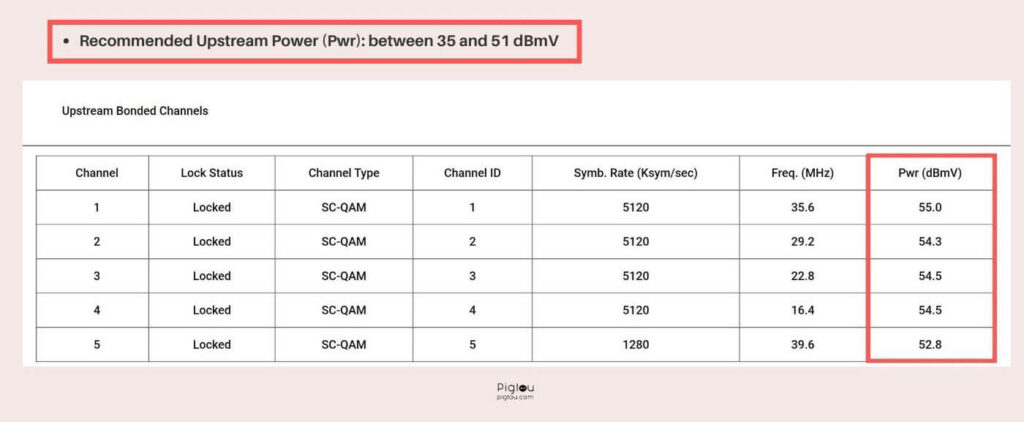
- Downstream power (Pwr): between -10 and 10 dBmV
- Downstream SNR: > 33 dB
- Upstream power (Pwr): between 35 and 51 dBmV
If any of the channels do not fall within these recommended ranges, there may be an issue with your line. In this case, please contact Comcast and schedule an appointment with a technician.
Please note that not all modems allow access to the Configuration Manager.
2) Verify Coax Cable Compatibility with Proposed Internet Speed
For speeds over 500 mbps, your coax cable should be of the type RG6. Lower grade coax cables, such as RG59, may only have a maximum speed of 300-400 mbps. Older homes may have older coax cables that affect Internet speed.
To verify the type of coax cable, check the cable itself for the manufacturer’s information.
Additionally, inspect the cable for damage, reconnect the F-connector, and clean it of dirt and rust.
3) Perform Speed Tests on Different Devices
To determine if the issue is with your device, run speed tests on various devices, such as a laptop and an iPhone. Your smartphone, especially if it is a recent model, should give an accurate reading of your Internet speed. However, an older laptop may not be compatible with the desired Internet speed.
If you receive two different speeds, consider purchasing a new device or upgrading your WiFi card. Some laptops may support upgrades, while others do not. We recommend consulting a repair shop for further guidance.
4) Check Modem Compatibility with Xfinity Internet Plan
Comcast usually sends the latest version modem to new customers who choose to rent it from them. If you use your own equipment or upgrade your Xfinity plan while using old equipment, this could be the cause of the issue.
Before upgrading your plan, make sure your modem is compatible. If it is not, contact Comcast for an equipment upgrade.
5) Test Internet Speed with Fewer Connected Devices
Every WiFi network has a specific number of devices it can support. Overloading your network with too many devices can decrease Internet speed. As an example, large hotels may have poor Internet speed due to too many devices using the same network.
Consider disconnecting a few devices from your WiFi and retesting your Internet speed to see if it improves.
6) Hardwire Laptop to Modem and Test Speed
Using an Ethernet cable, hardwire your laptop to the modem and run another speed test. If the speed returns to normal, take your modem to the local Xfinity store for a replacement.
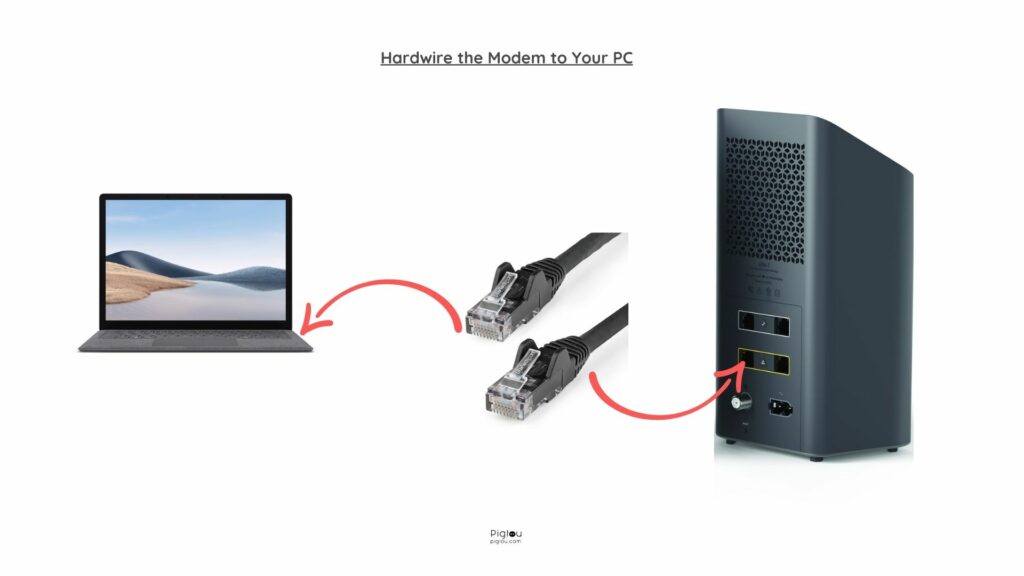
7) Test an Alternative Wall Outlet
Many houses and apartments have multiple wall outlets. Inspect if you have an alternative wall outlet and plug your modem there. If that solves the problem, you can either continue using that wall outlet or book an appointment with an independent technician who’ll easily fix it.
8) Remove or Replace Coax Cable Splitters
Cable splitters are a common cause of weak or limited signal. Connect your coax cable without cable splitters or obtain new splitters from Amazon or Walmart.
Note that there should only be a maximum of one cable splitter in your home.
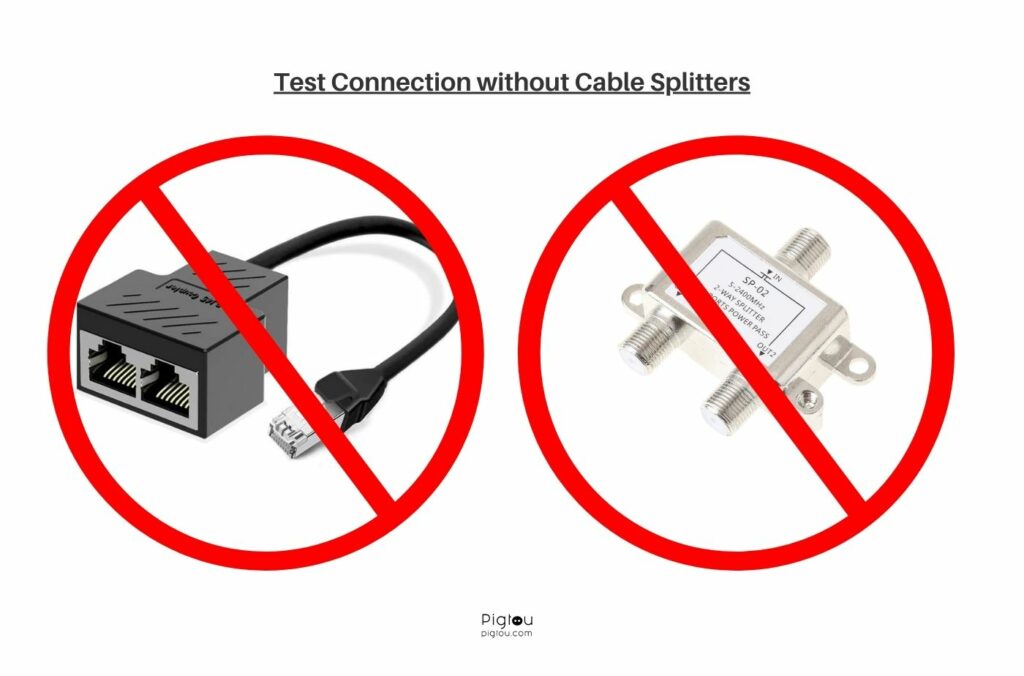
9) Replace Your Modem at an Xfinity Store
If you think your modem may be the cause of low Internet speed, take it to your local Xfinity store for a replacement. No appointment is typically necessary.
10) Check for Outages and Maintenance
Sometimes the issue might not be with your modem, but with Comcast. Check for any outages or maintenance in your area, especially if you’ve recently experienced a drop in Internet speed.
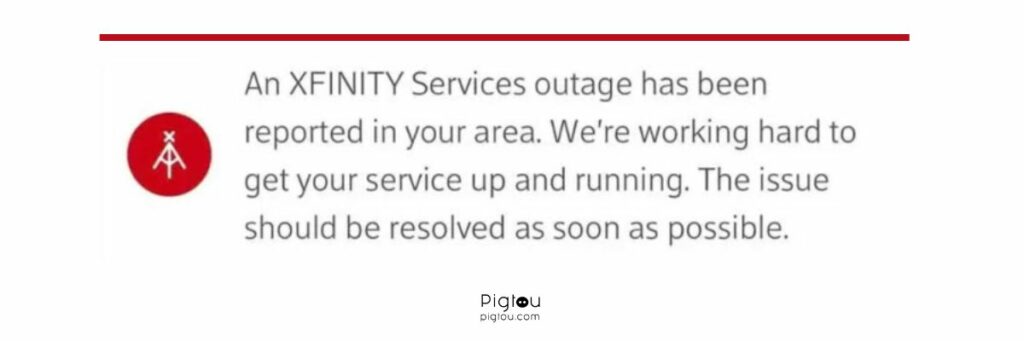
11) Get Xfinity to Run Diagnostics
If you’re still unable to determine the problem, reach out to Comcast and ask to be transferred to the “Advanced Wireless Gateway Repair”.
They will run diagnostics on your lines and signals, giving them a better chance to resolve the issue. After the diagnostics are finished, they may send a technician or a new router to your home.
Please note that appointments may be scheduled several days or even weeks in advance.
READ: Do Xfinity technicians work on weekends?
12) Test Internet Speed with Security Software Disabled
Some applications and programs can have a significant impact on your Internet speed. Before conducting an Internet speed test, we recommend disabling the following software:
- Antivirus
- Firewall
- VPN.

