There’s no denying that AirPods Max are some of the best over-ear headphones money can buy. In addition to having Active Noise Control and spatial audio support, AirPods Max also have adaptive EQ, helping adjust the audio to the fit and seal of the earcups.
Unfortunately, some users have reported charging problems with their AirPods Max, whereby they don’t charge past 1%. This could happen due to wrong software settings, a dirty charging port, buggy firmware, faulty power adapter, software issues, or frayed lightning cable.
Luckily, here are some user-recommended easy fixes to resolve the issue and get your AirPods Max charging properly again.
1. Charge Your AirPods Max in the Smart Case
Placing your headphones in their smart case puts them into ultra-low power mode to preserve battery, fixing minor software glitches related to charging.
- Open the magnetic flap at the top of your AirPods Max smart case
- Gently place your AirPods Max in the smart case
- Align the cutout on the smart case with the lightning charging port on the headphones
- Close the magnetic flap at the top of the smart case
- Allow your AirPods Max to rest in the case for a few minutes
- Plug the lightning cable into the right AirPods Max earcup
- Plug the other end of the lightning cable into a power outlet and try charging the headphones while they’re in the case; if they don’t charge beyond 1%, leave them overnight
- If this fix still doesn’t solve your issue, first let the battery die, connect the charger, and wait for about 20 minutes to see if the AirPods Max will start charging again
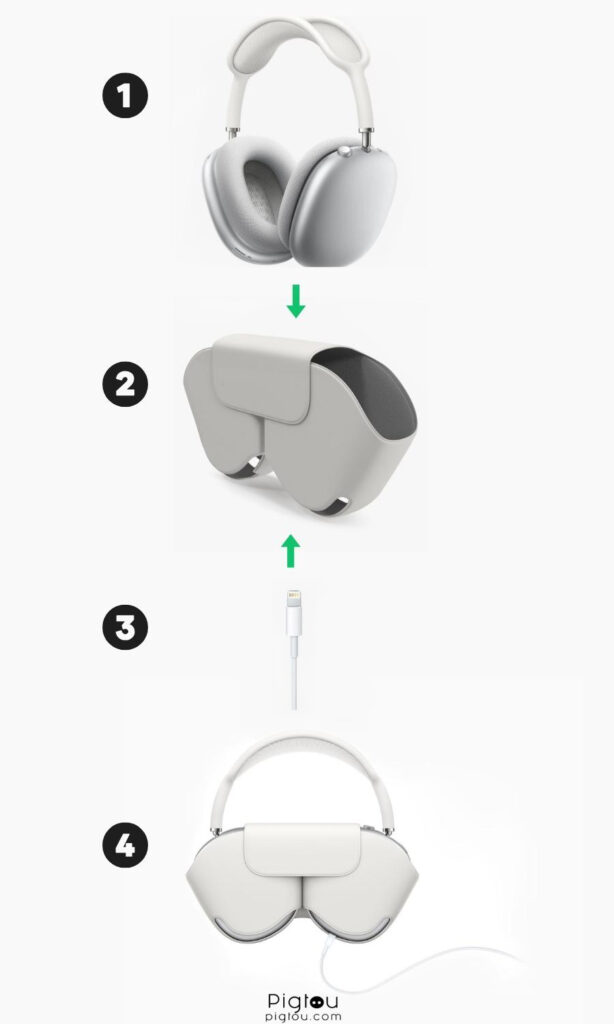
2. Restart Your AirPods Max
A restart will help fix minor software bugs and get your headphones charging again.
- Unplug the lightning cable from the AirPods Max
- Press and hold the “Digital Crown” and “Noise Control” buttons simultaneously for about 10 seconds
- Immediately release both buttons once the status light on your AirPods Max flashes amber
- Once your AirPods Max restart, plug the lightning cable back in
- Check whether your headphones are charging normally again

3. Clean Your AirPods Max and Smart Case
It’s possible that your AirPods Max are not working properly or charging past 1% because they’re too dirty. The buildup of earwax, sweat, dirt, debris, and other grimy substances affect the performance and lifespan of the device. You might need a can of compressed air and a Q-tip.
- Unplug the lightning cable from your AirPods Max
- Remove your AirPods Max from the smart case and place them on a flat surface
- Remove both earcups
- Extend the telescoping headband arms of your AirPods Max
- Use a sim card tray pin to separate both drivers from the headband
- Mix a cup of room-temperature water with a tablespoon of laundry detergent
- Slightly dampen a lint-free cloth using the mixture
- Use the cloth to scrub the headband, earcups, and smart case
- Grab a dry, lint-free cloth to dry all the components of your AirPods Max
- Alternatively, you could use a can of compressed air to blow out any stuck debris and a Q-tip for cleaning the device
- Once completely dry, put back together all the components of your AirPods Max
- Plug the lightning cable back into your AirPods Max and see whether they’re charging
3.1 Clean Your AirPods Max Lightning Port
One of the most common causes of charging problems on AirPods Max is a clogged charging/lightning port. If dirt and debris are stuck inside the headphones’ charging port, they won’t charge.
- Unplug the lightning cable from your AirPods Max
- Take a brush and gently scrape any dirt and debris inside the charging port (avoid using sharp or wet objects to clean the charging port)
- Plug the lightning cable back into your AirPods Max
- Confirm whether they’re charging
4. Check/replace Your Lightning Cable
Your AirPods Max will not charge past 1% if the lightning cable is frayed or damaged, so you might need a replacement lightning cable. Follow these steps to check whether the lightning cable is in good condition:
- Use a flashlight to inspect your lightning cable for any damage
- If there are no visible signs of damage, plug the lightning cable into your AirPods Max
- Wiggle the cable at both ends and connect it to both a power adapter and a USB port on a computer/laptop; if this doesn’t work, try a different lightning cable, such as an iPad’s USB-C cable
- If your AirPods Max start charging normally with the other cable, it means that your lightning cable is faulty or damaged; replace it
5. Check/replace Your Power Adapter
Using the wrong power adapter may be the reason your AirPods Max are not charging past 1%. Follow these steps to test whether your power adapter is causing the charging problems you’re experiencing with your AirPods Max:
- Plug one end of your lightning cable into a laptop or PC’s USB port and the other end into your AirPods Max
- Leave for a few minutes to charge
- Confirm whether the headphones have charged past 1%
- If charging your AirPods Max using the laptop’s USB port fixes the problem, it means your power adapter is faulty or damaged; replace it with Apple’s original power adapter for AirPods Max
6. Check the Power Outlet
If your lightning cable and power adapter are working fine, but your AirPods Max are still not charging past 1%, the specific power outlet you’re using may be the problem.
- Move the power adapter for your AirPods Max to another power outlet
- Plug your lightning cable into your AirPods Max
- Wait a few minutes for it to charge
- Check whether your AirPods Max have charged past 1%; if they have, then the problem is with the power outlet you were using before
7. Reset Your AirPods Max
Doing this will restore your AirPods Max to their original condition. It will also fix all your headphones’ major software issues and get them charging properly again.
- Unplug the lightning cable from your AirPods Max
- Press and hold both the “Digital Crown” and “Noise Control” buttons simultaneously for about 15 seconds
- Immediately release both buttons once the status light flashes amber and then white
- Plug the lightning cable back into your AirPods Max to see whether they’re charging
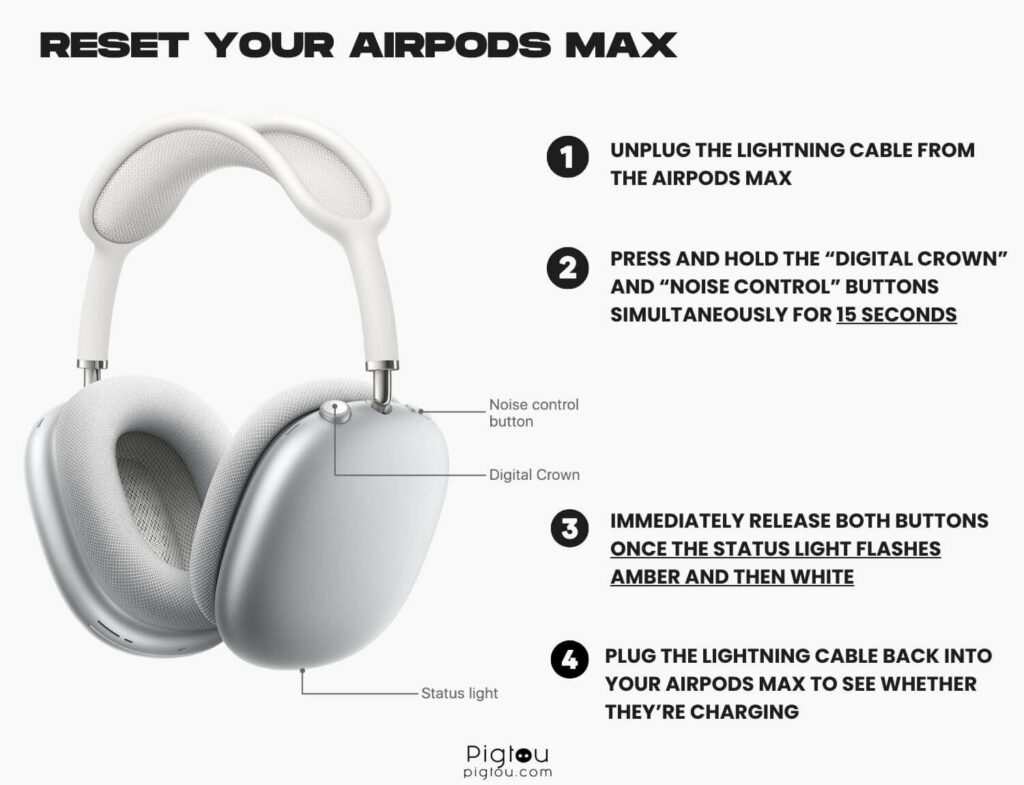
7.1 Re-pair the AirPods Max
After you factory reset the AirPods, your devices will forget it and you’ll have to go through the pairing process again.
- Grab your iPhone and go to Settings > Bluetooth
- Select your AirPods from the list
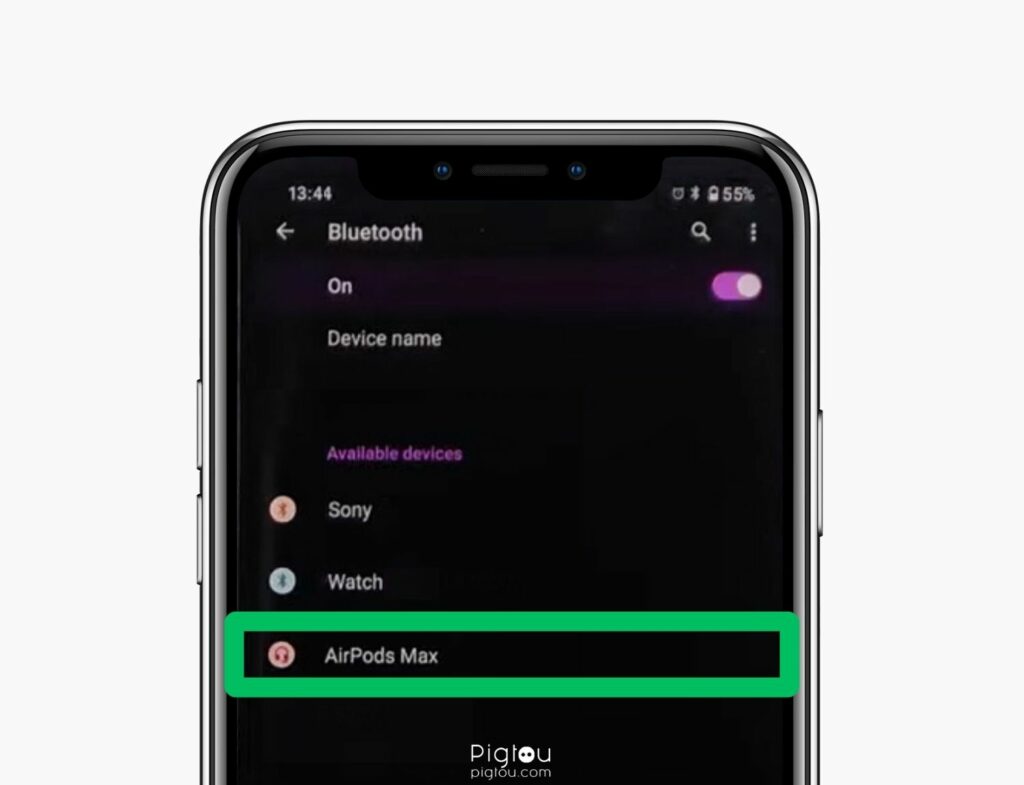
- Press the “Noise Control” button until a light white flashes
- Press “Connect”
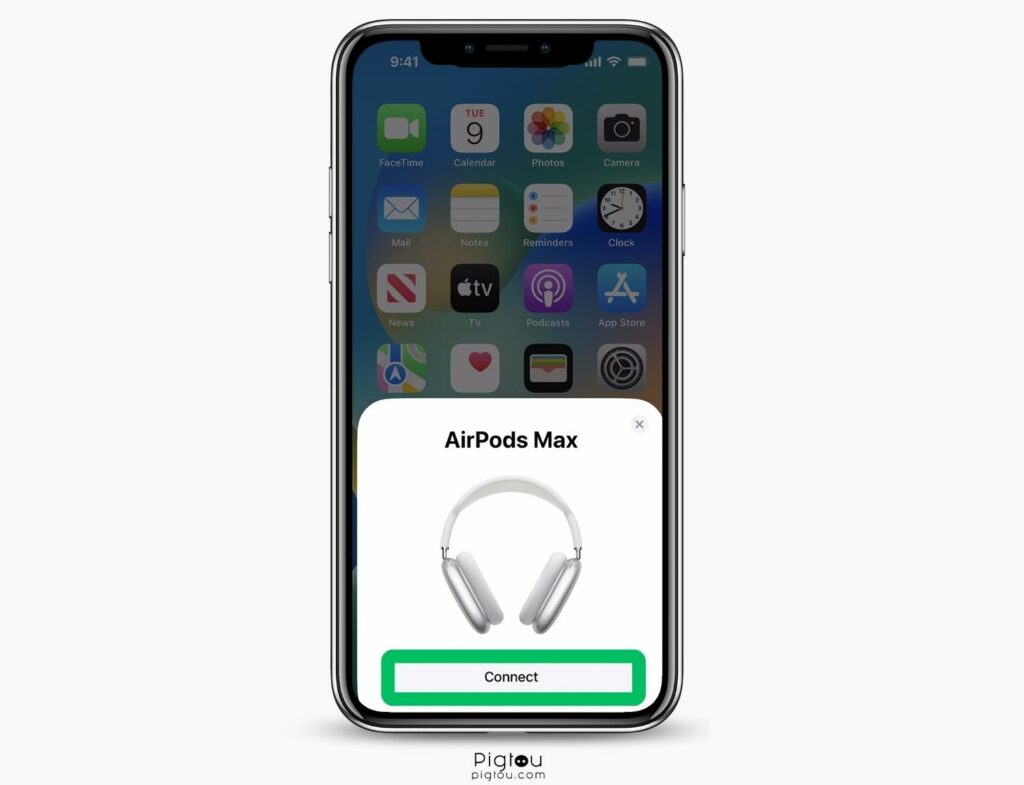
- Follow the on-screen instructions to complete the process
- If your AirPods Max won’t pair with your phone, try using another phone or device
NOTE: If you still can’t pair the headphones to any smart device, contact Apple Support for repair services or a replacement.

![AirPods Max Not Charging Past 1% [FIXED!]](https://pigtou.com/wp-content/uploads/2023/08/AirPods-Max-Not-Charging-Past-1-FIXED.jpg)