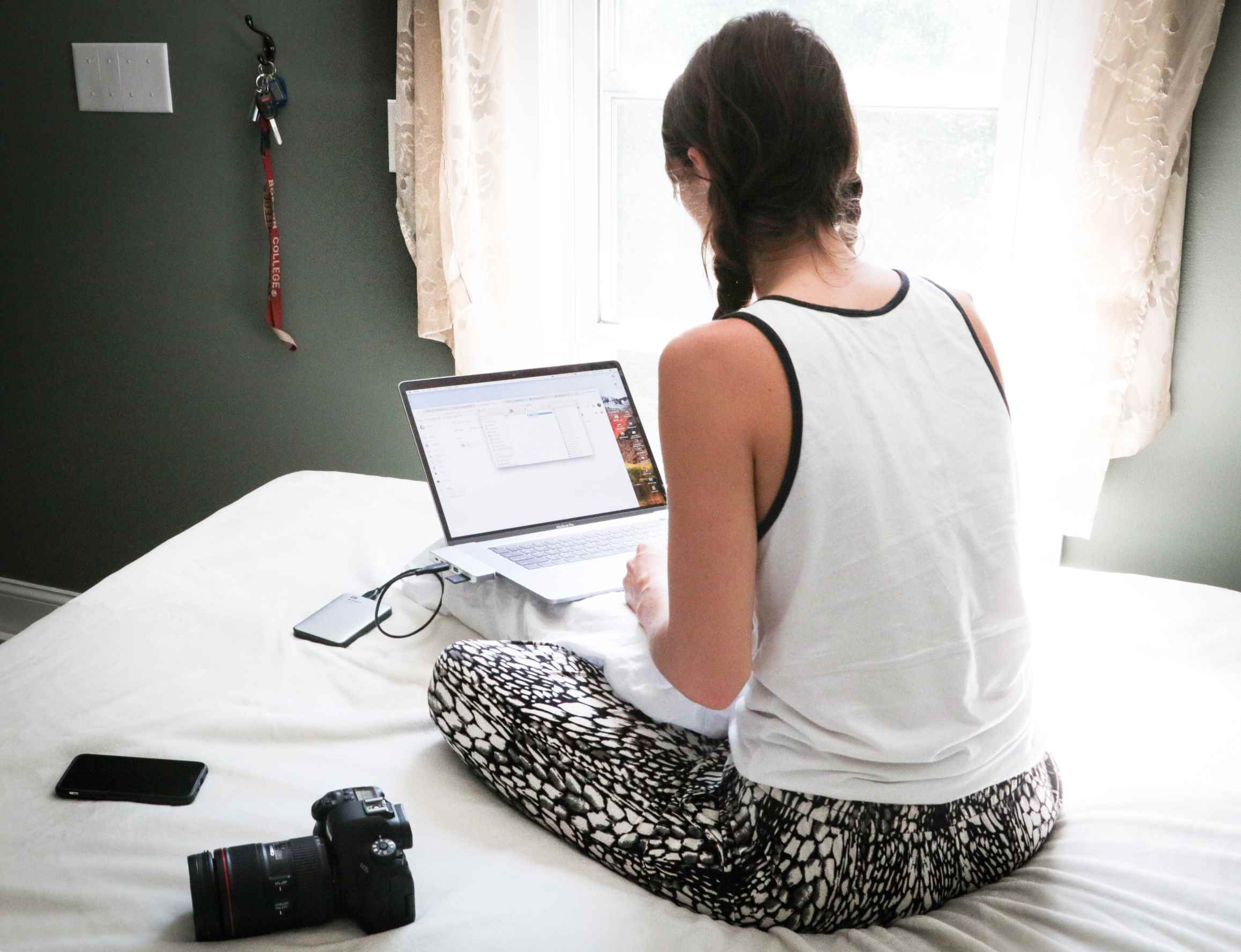Perhaps you’ve been offered a laptop without an integrated hard drive. It may be that the hard drive was defective or is not sold because of the data. So now you’re asking, “can a laptop work without a hard drive?”
The good news is that you can still operate the computer without an integrated hard drive. If the processor is present, you can access the BIOS and modify its settings to boot (start) from a USB key or a CD on which there will be an OS.
But how is it done? It sounds like rocket science, but it’s far more straightforward than you think.
How to Operate a Laptop Without a Hard Drive
If you still want to use the device or buy a very inexpensive laptop without a hard drive, you must run the operating system externally. This is possible via a USB stick or a so-called live CD. But you have to learn how to do it. So we’ll start with the USB key.
How to Operate the Laptop Using a USB Key
The USB interface has been built into every laptop for many years. You can use them to boot the PC. To do this, you need to enter the BIOS. This is also possible without a hard disk.
Restart the PC and hold down the Shift key while restarting. You will be shown which key you use to access the BIOS when starting the PC.
Look for the boot sequence in the menu. Since there are different user interfaces, no general instructions can be given. You can usually access the menu item directly after starting the BIOS or find it under “System.” Then activate a USB interface by setting the menu accordingly.
How to Boot a Laptop With a Live CD
If you cannot boot your laptop with a USB stick because you cannot set the interface as bootable or do not have a USB stick available, the Live CD is a good alternative.
It is also referred to as an emergency CD. The laptop must have an optical drive, and you must set it as bootable. After that, you can insert the rescue CD and start the laptop accordingly.
- Start by downloading the GParted iso file . It is also available as a 64-bit version. You can also use any other live system, for example, the JonDo Live CD. The procedure described is the same in each case.
- Burn the downloaded ISO file onto a CD. To do this, you can use the CDBurnerXP software under Windows. If you don’t have the opportunity to do so, you can also purchase Live CDs from specialist retailers.
- Now insert the Live CD into your PC’s CD/DVD drive and start it. The PC often automatically recognizes the Live CD as a boot medium if it cannot find a hard drive.
- Otherwise, you must first change the boot order manually in the BIOS so that your PC can boot from the CD. To make the appropriate changes in your computer’s BIOS, thereby giving the PC the default of where to start booting, whether with the hard drive, the CD, or perhaps the network, or a USB drive, you must first know how to get into the BIOS.
How to Change the Boot Order
- You usually get to the BIOS by pressing the Delete key (Del) while starting your computer. Another possibility would be to try it with the F2 key. When you boot the system, you will be presented with the correct command (Enter Setup).
- When you have reached the setup, you have to find your way to the boot section. Different BIOS vendors have structured the procedures slightly differently. In the simplest case, you will be able to select the “Boot” link with the arrow keys and confirm with the Enter key.
- You have now reached the point that allows you to set the boot order. Again you will need the arrow keys to navigate here. There are also the plus and minus buttons to make changes in the categories.
- There are different procedures from manufacturer to manufacturer. You can either use the plus and minus keys to move on after the 1st position after navigating to it with the arrow keys until your hard disk appears at this point. If you have several hard drives, you should always select the one on which the operating system was stored.
- To save your boot settings and continue, press the F10 key or navigate the Exit or Save and Exit menu. Confirm your changes and Exit by selecting Yes.
- Start the computer, and it will start on the new boot order, and you can work on it without a disk.
Conclusion
Sometimes you are offered a laptop without an integrated hard drive. First, check whether you can fit a hard drive internally at a moderate price.
If you still want to buy an inexpensive laptop without a hard drive and use it that way, you have to run the operating system externally. This is possible via a USB stick or a so-called live CD.
Frequently Asked Questions
Yes, you can. If you want to start your PC without a hard disk, you need another bootable medium. The easiest way to do this is with a Live CD.
PCs or laptops without an operating system serve as an ideal platform to install an existing or otherwise purchased operating system of your choice. Above all, this saves work and offers further advantages for corporate customers who use special licenses for their systems.
Of course, a PC without a hard drive is fine. For example, you can even put a LIVE DVD in the drive and use Knoppix. This operating system is designed to be run from a CD or flash drive.
If the PC lacks a hard drive, you will not be able to save files. However, connecting an external hard drive or USB stick is possible to store essential files. It is expensive to use a computer without a hard disk.
Hold down the [Shift] key and click “Restart” to open the troubleshooter. You can access the BIOS or UEFI directly using a key combination. After starting, keep pressing the F1, F2, F8, F10, Del, or Esc keys.