Getting an “available physical memory low” notification pop up on the screen of your device is often so annoying. The annoyance is often caused by the fact that you thought you had sufficient memory. Memory is the most vital component of any computing device. A device is non-functional or operational without memory, as the computing devices cannot carry out any assignment.
Physical memory is popularly known as Random-access memory (RAM), a quick data storage form. Physical memory operates in the form of modules and is faster than physical disks. The physical memory does the instructing, processing, and execution of a program on any device. The amount of installed RAM sticks and the accompanying storage capability determines the total amount of any physical memory. And the accompanying storage capability determines the total amount of any physical memory.
Available physical memory is the residual of the RAM of a device. The residual is what is left after the operating system has loaded. You must have noticed a sort of reduction in your available memory whenever you load your operating system. This is because the operating system of any device is made of millions of software components. Hence, the reduction after loading.
The more RAM available in a device, the more functional it becomes. However, an available physical memory low error occurs when many programs are running in the background. Also, it can result from the number of apps, features, operating system programs, or independent programs and devices installed. You can address the issues by clearing Junk, temporary and unnecessary programs, files, apps, and features. It is crucial to close programs that consume too much physical memory when not in use.
How To Check for Available Physical Memory
It is essential to note the available physical memory of your device because physical memory is an essential element in sorting the tasks carried out by any device.
Step 1: Click on Start.
Step 2: search for about PC directly or type out “about PC” at the search bar.
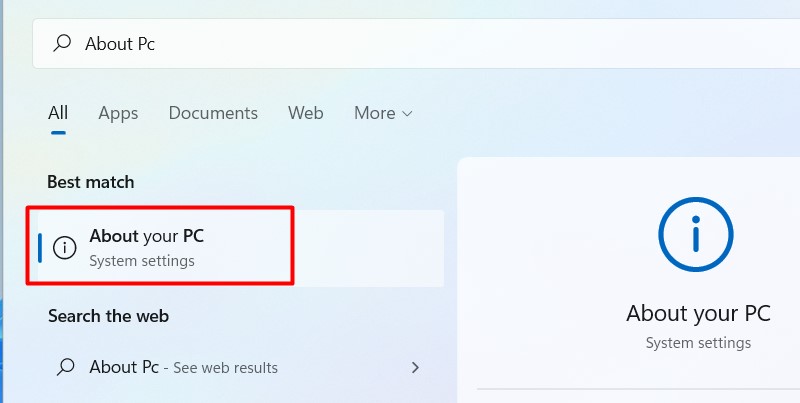
Step 3: Click on “About.”
Step 4: On the right-hand side, scroll down the navigation block.
Step 5: Click on device specifications.
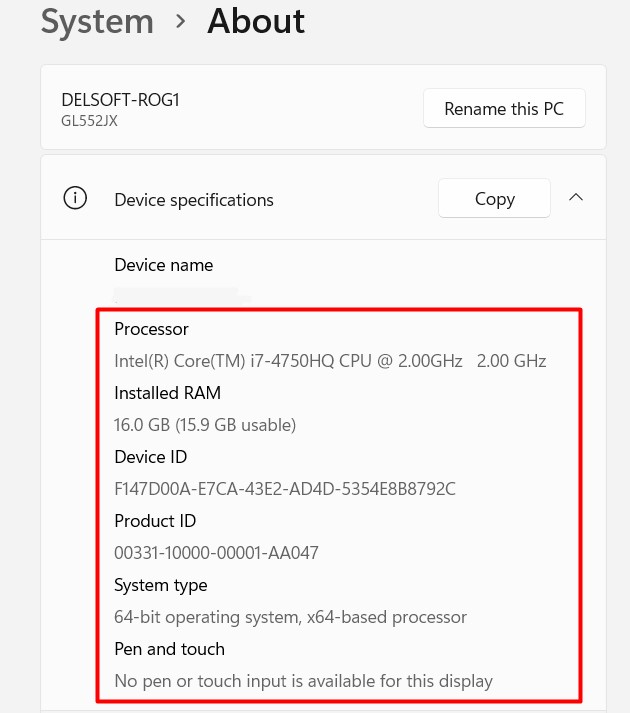
Step 6: Click on installed RAM. Then the information containing the used and available physical memory will be displaced.
However, you can search for the available physical memory of your device through the task manager.
Step 1: Click Start and type task manager on the search bar.
OR
Step 1: Press ctrl + shift + Esc
Step 2: The task manager appears.
Step 3: Tap the performance bar.
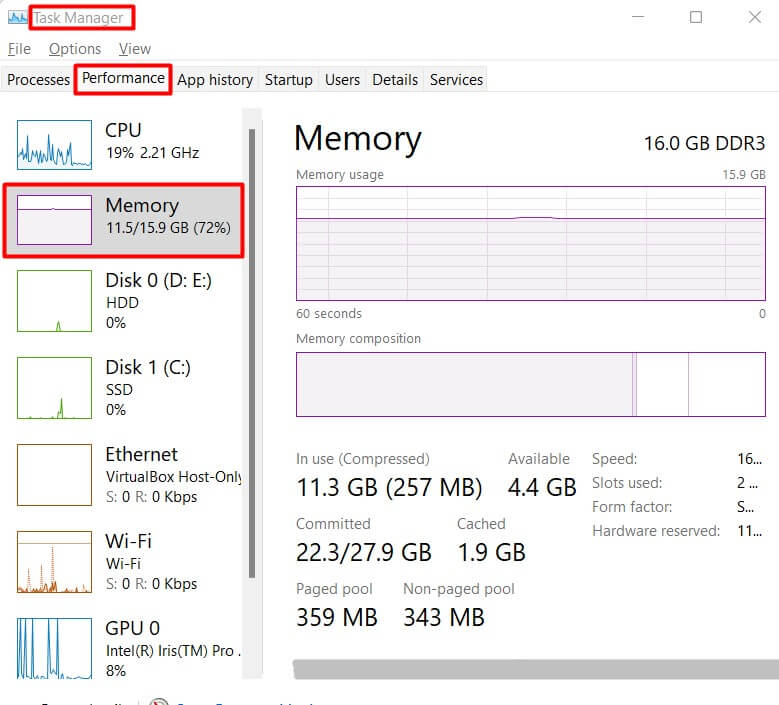
Step 4: Click on memory. The total physical memory in its entirety will be visible.
Easy Solutions to Fix an Available Physical Memory Low Error
A low available physical memory error will cause your device to function less efficiently and effectively. So, it is important to fix the issue if you want to make maximum use of your device.
Solution #1: Restart your device.
Restarting your device is often the first call of response to an available physical memory low error. During the restarting process, programs running in the background are stopped. Next, the physical memory is rinsed, and temporary programs, files, apps, and features are cleared.
Step 1: Click the start button or ctrl + alt + delete.
Step 2: Click on the power button.
Step 3: Then click on the restart option.
Solution #2: Clear RAM cache.
The cache refers to the software or hardware that saves pre-existing information. Even though it helps make searching easy, it causes a reduction in physical memory. Clearing RAM cache boosts performance and increases available physical memory.
Step 1: Click on Start.
Step 2: Type ” Disk clean-up” into the search bar.
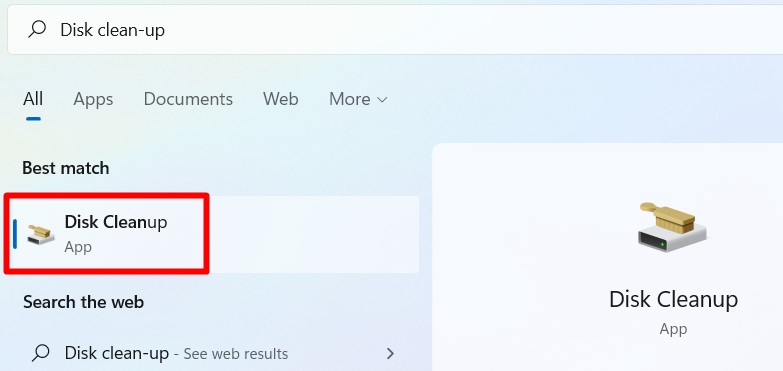
Step 3: Click on disk clean-up when it displays.
Step 4: Select and click on “Drive C.”
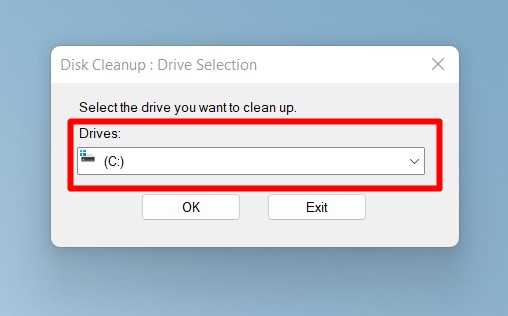
Step 5: Click on temporary files.
Step 6: Proceed to click on delete system files.
Step 7: Then Click OK.
You have successfully cleared your RAM cache.
Solution #3: Uninstall needless software, apps, and features.
Many software, apps, and features take up your available physical memory. Some of these software and apps are no longer useful. Some are just running in the background and taking up space. To fix an available physical memory low error, you have to get rid of those needless apps and features.
Step 1: Go to settings.
Step 2: Select apps and features.
Step 3: Select the feature, app, or file you want to remove.
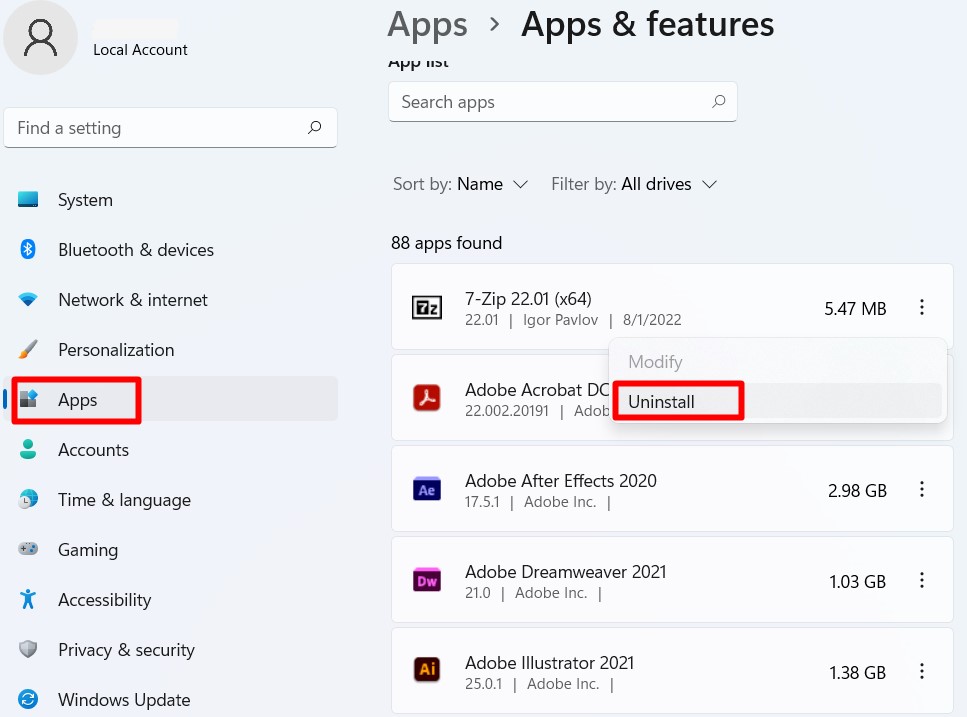
Step 4: Click Uninstall.
Step 5: click confirm.
Solution #4: Use a window troubleshooter.
A window troubleshooter fixes the minor problems of your device. It is like maintenance. Troubleshooting your device will go a long way in solving your available physical memory low issue.
Step 1: Type ” troubleshooting” in the search bar.
Step 2: Click on View all.
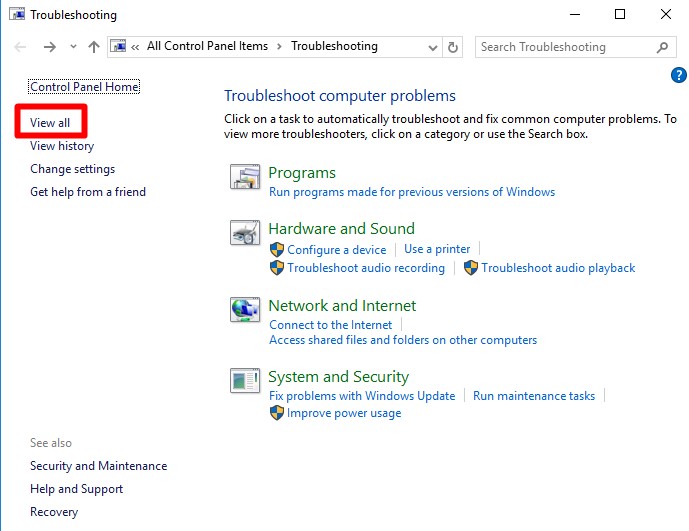
Step 3: Select “System maintenance.”
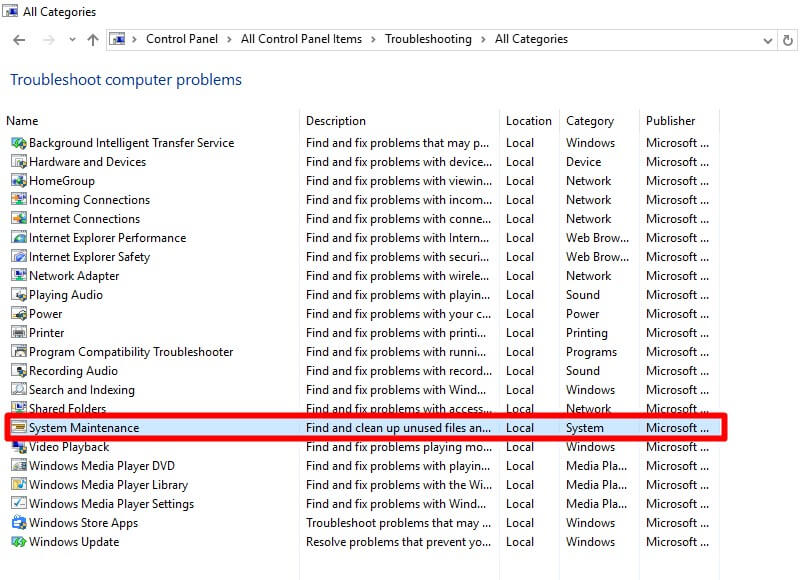
Step 4: Click on “Next.”
Then patiently wait for your device to finish troubleshooting, and your physical memory is good.
Solution #5: Update to the latest version of your window or IOS
Updating is such a quick way to resolve your available physical memory issue.
Step 1: Go to settings.
Step 2: Select Update and settings.
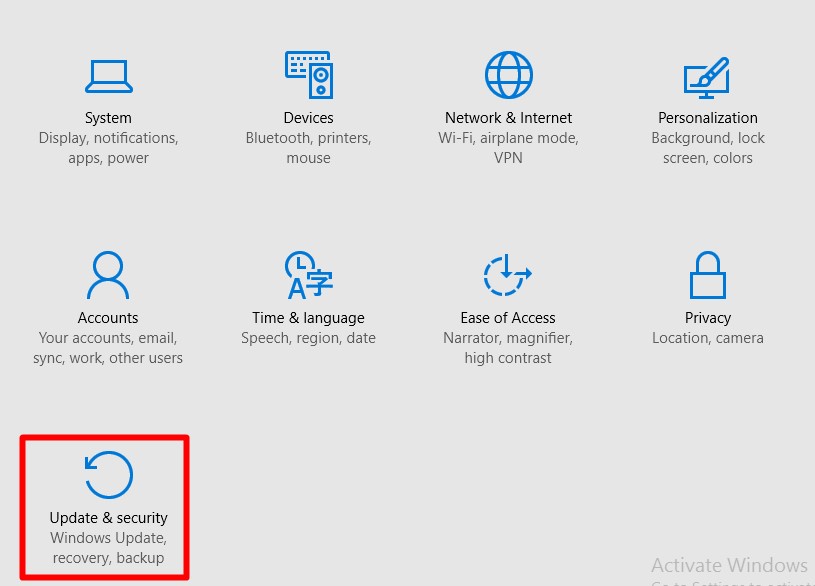
Step 3: Click on ” Install Update.”
Step 4: Click on the restart button.
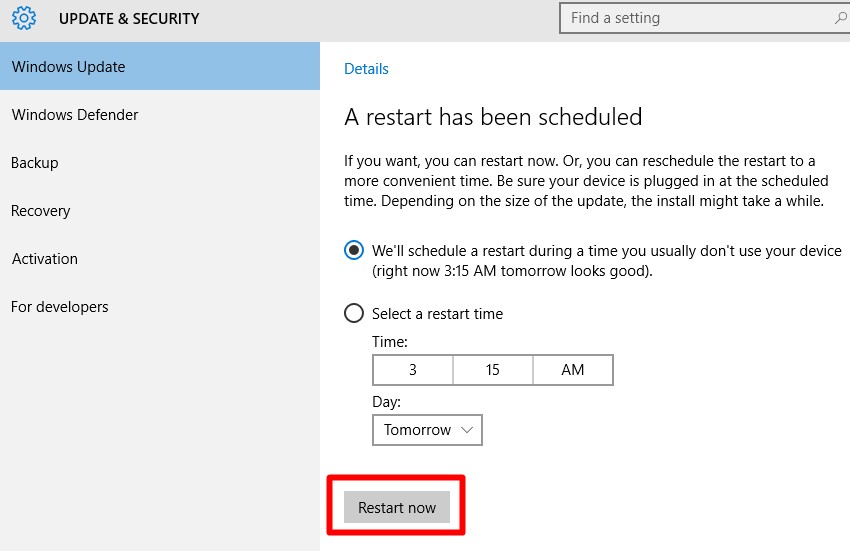
Step 5: confirm.
To Update your IOS to the latest version.
Step 1: go to settings.
Step 2: Go to “general.”
Step 3: Select ” Software update“
Step 4: Click on “install now.”
Step 5: Then confirm.
Reasons for “Available Physical Memory Low” Error
Recognizing the reason goes a long way in solving the issue. One of the primary reasons for low physical memory is too much memory taken. It is interesting to note that some programs, files, apps, and features take more memory than they should. Therefore, it affects the available physical memory of your device. Another reason is that your device currently uses an outdated Windows or IOS version.
Conclusion.
The solutions are quick fixes as they can be easily implemented. They are results-oriented too. So, apply the solutions whenever you get an ” available physical memory low” notification.
Frequently Asked Questions (FAQs)
It is smaller as a result of the operating system of your device, including installed programs, files, features, and even apps.
By identifying the cause and solving it accordingly. Such as restarting your device and clearing and uninstalling the RAM cache of your device.

