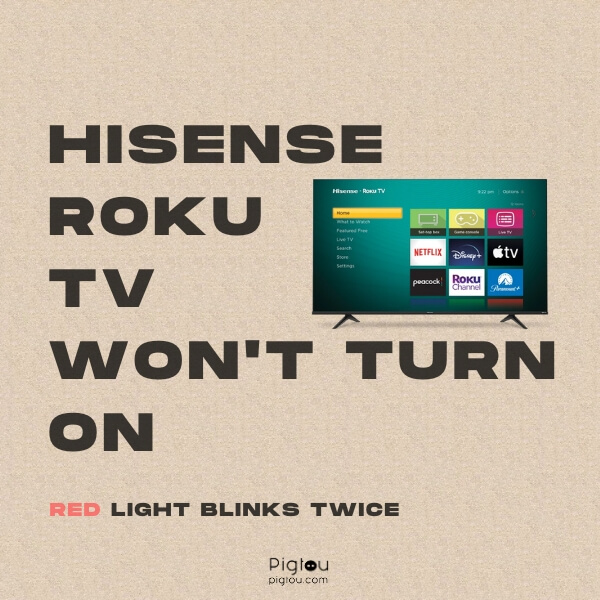Pigtou.com is supported by its audience. When you buy through the links on our website, we may earn a small commission.
If you’re grappling with the issue of a Hisense Roku TV that won’t turn on and is accompanied by a red light blinking twice, you’re not alone. This problem can be frustrating, making you feel like purchasing a new TV. However, there are ways to solve this issue without spending too much money. This article provides unique solutions based on actual user reports.
What Causes Your TV Not To Turn On and Red Light To Blink?
Before diving into the solutions, let’s look at some of the most common causes of this problem in different Hisense Roku TV models:
- Faulty power cord: A defective one may prevent the TV from receiving power. Check whether it’s frayed, bent, or broken.
- Malfunctioning remote: An improperly functioning remote makes it difficult to operate your TV. The device may require new batteries or replacement if it’s defective.
- Issues with the HDMI connection: Your HDMI connection could be malfunctioning due to a loose or damaged cable.
- Defective internal component: One of the internal components that could be defective is the capacitor, a common issue in older Hisense Roku TV models.
- Problem with the power supply or motherboard: When dealing with this issue, we recommend contacting Roku support for help repairing the TV or for a replacement.
How To Fix Your Hisense Roku TV if It Won’t Turn On? 11 Solutions
Now that you have a rough idea of the potential causes of this problem on your TV, let’s move on to the solutions.
1) Try Alternative HDMI Port on the TV
Most Hisense Roku TVs have four HDMI ports, including one that supports gaming consoles and an enhanced Audio Return Channel (eARC). Sometimes, you might be trying to connect a gaming console to the wrong port, which can cause the TV not to turn on.
- Switch off the TV and gaming console
- Remove the HDMI cable from the original port
- Plug it into a different port
- Turn on the TV and gaming console
- Check whether the issue is resolved
- Repeat the process using another HDMI port if it doesn’t work
2) Check and Replace the HDMI Cable
If the HDMI connection between your Hisense Roku TV and another device isn’t working, it can cause the TV not to turn on. Here’s how to check the HDMI connection:
- Unplug the HDMI cable
- Inspect the HDMI cable for any visible damage, such as frayed wires or cracks
- Plug the HDMI cable back into both devices
- Turn on the TV and the other device
- Select the correct input on the TV using the remote
- Buy a new HDMI cable if the one you have is damaged
3) Verify if LED Backlight Is Defective
Use the steps below to determine whether your TV won’t turn on because of something serious or a blown or damaged LED backlight.
- Plug in the TV to a power source and turn it on
- Switch off the light in the room (so that it can be dark)
- Shine a flashlight on the TV’s screen
- If you see some movement and a faint Hisense logo, it’s a bad LED strip
4) Replace Defective LED Strip
You’ll need an LED strip rework station, screwdriver, tweezers, a blade, super glue, and replacement LEDs to replace a defective LED strip.
- Remove the back cover of the TV by unscrewing all screws
- Pop free the diffusing lens from the LED strip using the tweezers
- Remove the plastic glue surrounding the LED strip using the blade (this ensures that the replacement lens will be at the required height)
- Place the LED on the center of the rework station and turn it [the station] on
- Softly push the LED to check whether it’s warm enough to shift and be removed
- Remove the LED from the strip using tweezers

- Line the replacement LED on the strip properly and get it into its correct position using tweezers
- Lift the LED strip from the rework station and wait for it to cool and harden
- Squeeze the super glue on the dots surrounding the LED strip
- Put the diffuser lens in its correct position and wait for the super glue to dry before moving it

- Screw back the TV cover and check if the issue is resolved
NOTE: Other complications may arise when you try to fix your TV. As such, we recommend calling a mobile TV repairer (you can find them on Craigslist) for professional assistance to minimize the risk of damage. Sometimes, depending on the chargers you’ll incur, buying a new TV might be cheaper than repairing an old one (see the last tip for some of the top user-recommended models).
5) Replace the Capacitors

In many cases, the issue could be with the internal components of your Hisense Roku TV. Specifically, a defective capacitor is notorious for causing such problems.
For this fix, you’ll need a screwdriver, a soldering iron kit, and a replacement capacitor.
- Unplug the TV from the power source
- Remove the back cover of the TV by unscrewing all the screws around the edges of the TV
- Locate the power supply board, which is usually at the center of the TV
- Look for any capacitors that are bulging or leaking (they may have a brownish or yellowish substance on top of them)
- Use a soldering iron kit to remove the defective capacitor from the board (ensure you have a replacement capacitor with the same value and voltage rating)
- Solder the new capacitor onto the board in the same position as the old one
- Reattach the back cover of the TV and screw it back in place
- Plug the TV back in
- Turn it on
6) Return Your TV if it’s Still Under Warranty
If your warranty period has yet to expire, you can return your TV for a replacement.
- Take your TV, the warranty sticker, your receipt, and your ID to the store where you made the purchase
- Explain the reasons for returning the TV, i.e., it won’t turn on, but the red light keeps blinking twice
- Fill out the required paperwork
- Get a replacement TV
7) Check the Remote
If your TV still won’t turn on after a factory reset, the next step is to check whether your remote is faulty. Here’s what you should do:
- Remove the batteries from the remote
- Press every button on the remote twice
- Re-insert the batteries into the remote
- Turn on the television using the remote
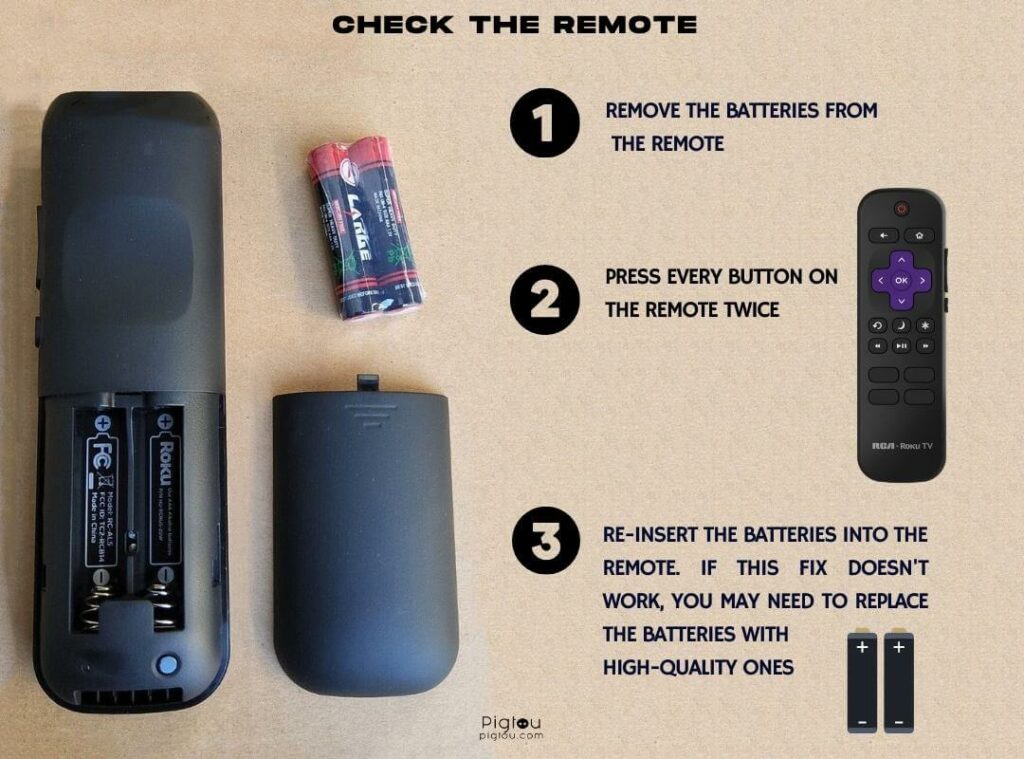
If this fix doesn’t work, you may need to replace the batteries with a similar pair or try to use a different Hisense Roku remote.
8) Power Cycle Your TV
A power cycle entails turning your TV off entirely and turning it back on after a while. This fix allows the TV to reset itself and clears any temporary glitches or software errors.
- Unplug your TV from the power source
- Press the power button
- Hold it for about 15 seconds
- Release the power button and wait for about a minute
- Plug the TV back in
- Turn it on
9) Check the Condition of the Power Cord and Replace It
First, determine whether the power cord is faulty before replacing it. Follow these steps:
- Unplug the power cord (from the TV and the wall)
- Inspect the cord for any damage, such as fraying or bending
- Plug the cord back in and try to turn on the TV
- Replace the power cord with a new one if it’s damaged
10) Factory Reset Your TV
This solution works for many users and requires no special tools or knowledge. Here’s how to perform a factory reset on your Hisense Roku TV using a remote control:
- Press the remote’s “Home” button
- Navigate and choose the “Settings” option
- Select “System category”
- Choose “Advanced system settings”
- Click “Factory reset”
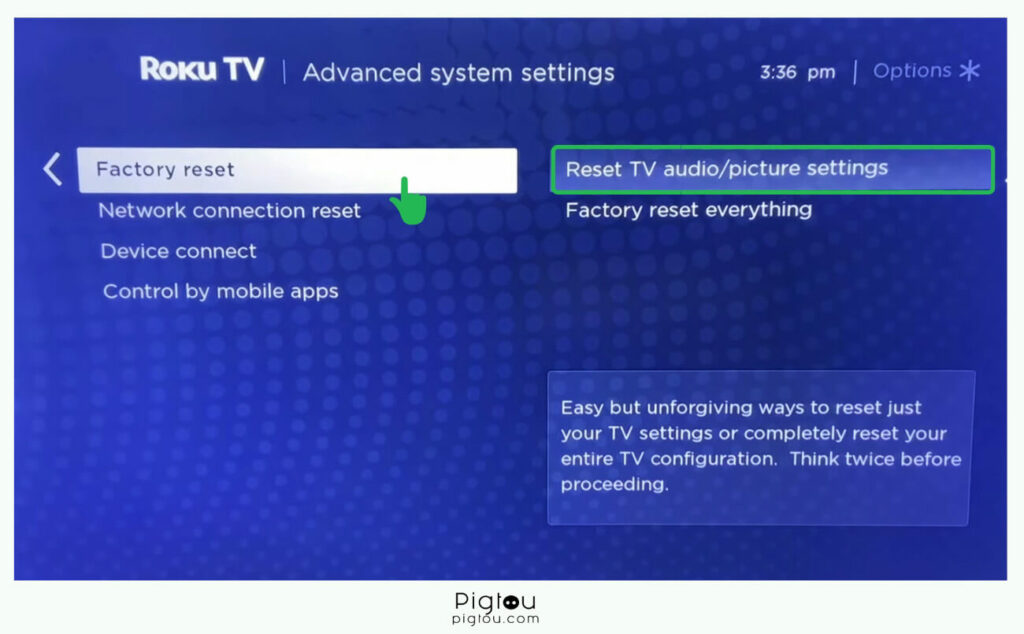
- Scroll down and choose the “Factory reset everything” option
- Input the code shown on your Hisense Roku TV screen, then click “OK”
Soft Reset
You can try a factory reset without a remote using the buttons on your TV.
- Unplug the TV directly from the power outlet while it’s on
- Leave it unplugged for 30 seconds
- Plug it back in
- Turn it on using the power button located on the side or back of the TV (for some models, the power button is located under the TV screen)
Hard Reset
Also known as formatting, hard resetting removes all data from the TV and restores it to like it was when brand new.
- Locate the reset button on the back or side of the TV (next to the HDMI port)
- Press (and continue holding) the “Reset” button with a pin or any tiny object for 10-20 seconds while the TV is on
- Wait for the TV to shut down and power on again (the TV will reboot twice and finally turn on)
- Set up your Hisense Roku TV again, which includes choosing a language, mode of use, and network connection
11) Buy a New TV
If every fix on this list fails and your warranty has expired, consider purchasing another smart TV. We recommend these TV models: