The viewing experience a device can offer is very essential. Everyone loves being able to see what they are looking at clearly and comfortably. This need has led manufacturers to produce laptops with larger screen sizes and new ports to connect with an external monitor.
Laptops are made with different types of external ports. External ports usually expand how a laptop can work and provide a point of connection for external displays. They include USB, HDMI, VGA ports, and others.
This is a feature most users look out for when buying a laptop. This is also an advantage newly produced laptops have over others. They enable the laptop to perform several other functions with these ports, like connecting to external displays like monitors, projectors, and Smart TVs.
A user who needs a laptop for business purposes requires a larger screen and those who have acclimated to the monitor size of a computer can connect their laptop to another display. There are ways to extend the display on a laptop to another monitor. A laptop can have its screen open, closed, or broken and still be connected to an external display.
However, if difficulty is experienced using a monitor while a laptop’s lid is closed, that is likely a result of the settings on the said laptop. This article will give a step-by-step guide on how to close your laptop and still use a monitor on windows 10/11.
Why Can’t I Close My Laptop And Still Use Monitor On Windows 10/11?
Not being able to use a monitor on Windows 10/11 when a laptop’s lid is closed can be an issue when users want their laptops closed, have an arranged workspace, and want to work on another screen connected to the laptop. The issue is that the monitor goes off when the laptop is closed, and the user is not able to work on his preferred screen.
The cause of this is usually the Windows 10/11 default setting – Windows 10/11 laptops are programmed to go off (hibernate/shut down) whenever the lid of the laptop is closed. This will then cause the connected monitor to shut down.
How To Close Laptop And Still Use Monitor On Windows 10/11
You can close your laptop and still use an external monitor on Windows 10/11. This involves making some changes to your laptop settings to allow it to run even when it is closed and also connecting your Windows 10/11 laptop to an external monitor.
Before changing the settings, you cannot use an external monitor. With just the external monitor in place, you would face the problem until the changes are made. Also, you may need to connect an external keyboard and mouse to the laptop.
This is because the keyboard and trackpad of the laptop are now unavailable since it is closed. You can use the steps below to close the laptop and still use a monitor on Windows 10/11
Solution # 1- Using the Power options
This setting is applicable both in Windows 10 and 11. It involves changing the default power setting. That is the original system setting that runs everything concerning the battery, power buttons, when the computer sleeps, and the power plan.
Particularly, this method involves changing what happens when the lid of the laptop is closed. It involves doing the following.
STEP 1: The first step is to open the power option display page. This is done differently on both Windows 10 and 11, using the following methods.
- If you are using a Windows 10 laptop: Look for the battery icon on the laptop’s home page; it is usually on the lower right corner of the taskbar, and right-click on it. It brings out power options and the Windows mobility center. Click on the power options. This will then take you to the Power Options display page.
- If you are using a Windows 11 laptop: On the home screen, click and open the Start Menu. This is usually located at the bottom left corner. Next, search for the control panel by typing “control.” From the search results, you will find the control panel. Click on the control panel icon, and several items will be displayed on the next page. Find the Hardware and Sound icon, click and select it to find the power options (although you sometimes will find the Power options immediately). Select and click on the Power Options page.
STEP 2: After opening the power option display, a page opens to choose or customize a power plan. Look for “Choose what closing the lid does.” This option is usually found on the upper left side. Click on it
STEP 3: A new page opens. Find when I close the lid. Click the drop-down menu next to it to see the options available, including “Do nothing,” “Hibernate”, and “Shut down.”
Select do nothing for both “when it is plugged in” and the “on battery” categories for the laptop to stay running when the lid is closed.
STEP 4: Click on the save changes option, which is lower down in the setting window.
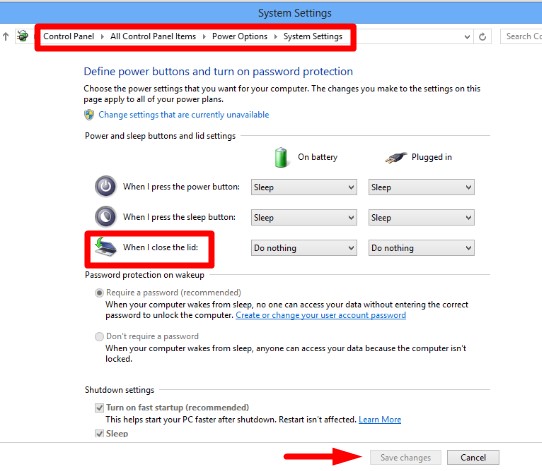
This will register and save the new changes you have made, then exit the window. Once this has been completed, the laptop will stay awake when the lid has been closed.
You can now close your laptop’s lid and confirm the change has taken effect. If it has taken effect, the laptop’s screen will remain the same whether the lid is open or closed.
After you have completed each of the steps above involved in changing the power setting to stop the laptop from hibernating or shutting down when the lid is closed and connected to an external monitor, you can close the lid of the laptop and continue using the monitor as the display.
Solution # 2- Using the Command Prompt
This method is usually used after the steps above have been tried, but the laptop stills sleep or shuts down when closed (because you cannot use a monitor when the laptop is closed). You can stop this problem from occurring via Command Prompt.
The command prompt, known as cmd, is an interface that is used to execute commands given to the operating system. With Command Prompt, you can use the monitor when the laptop is closed by implementing a change in the default settings.
STEP 1: First, from the Start Menu, you have to run the command prompt.
STEP 2: Then you type the command “powercfg /hibernate off“
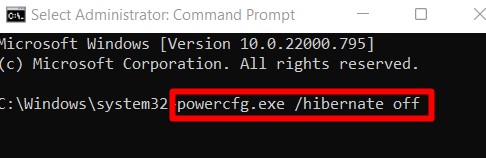
This should disable the hibernation on Windows 11 laptops. You can also restart the laptop to reboot all processes. This is sometimes helpful.
Conclusion
You can close Windows 10/11 laptops and still use an external monitor; the settings of the laptop need to be changed to allow the connected monitor to run even when it is closed. This is because the laptop’s operating system has been programmed to shut down when the lid is closed. You can make changes to this setting using the power options or command prompt.
With these steps, you can utilize this function of your laptop. Users who have an extra monitor, a broken laptop screen, or work in an office setting may need this feature. If you want a larger or a second screen with the laptop closed, follow the step-by-step guide above.
Frequently Asked Questions
To connect your laptop to an external monitor, you need a connecting cable attached to the output port on your laptop and the corresponding monitor port.
The HDMI, Display Port, VGA, and USB-C ports are the commonly found display output ports. Most laptops may either have one, two, or all three of them. Most new monitors connect can connect to Windows laptops using the HDMI port.
You can connect your Windows laptop to an external monitor using the following steps:
1) Look for the ports on the laptop; they are usually located on the side/rear of the laptop.
Also, locate the same type of port on the external monitor
2) Using a standard cable, you can get an adapter to join two different types of ports.
3) Attach one end of the cable to the port on the laptop.
4) Then attach the other end to a similarly shaped port on the monitor.
5) Plug in and turn on the monitor
Both the laptop and monitor should sense the connection and display Windows 10/11
You can set the monitor as the main display under the display settings. Open the display setting; under “multiple displays”, select “duplicate the display.”
It is safe to use your laptop with the lid closed. Users who use a second monitor have their laptops running closed for long hours. There is usually the fear of overheating. However, laptops are made in such a way that they expel the heat generated by utilizing a cooling fan. Just make sure you keep the laptop well ventilated, and your laptop will be fine.

