We assume that you are here because you tried to access the Womply website for your PPP loan, but access was denied out of the blue. Moreover, the prompt on the screen claims that your IP cannot be detected or has been blocked.
This article will discuss a few potential solutions for this problem and enable you to gain access to your Womply account.
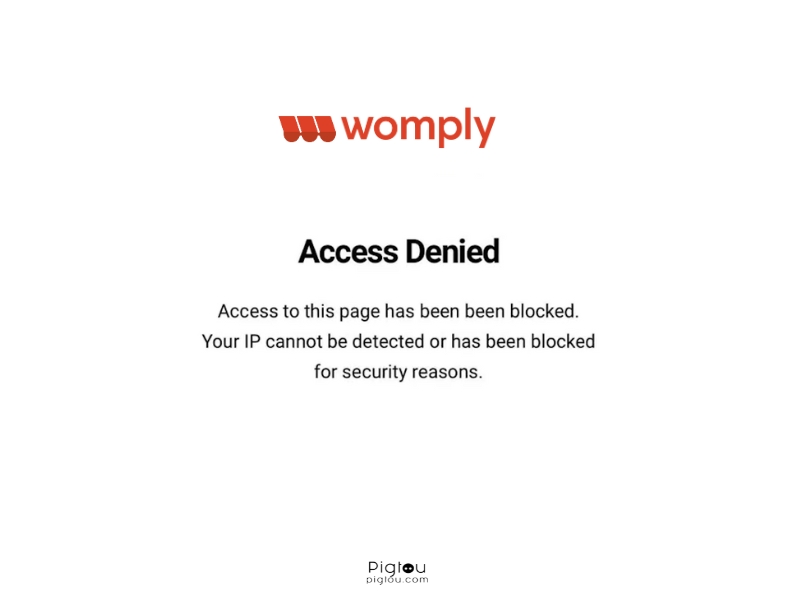
How does Womply Work?
Before understanding the errors prompting on the screen, it is essential to understand how Womply works. Womply is a commerce platform that serves as a “loan agent,” speeding up the PPP application process for individuals and businesses by connecting them to verified lenders.
It serves as a catalyst that speeds up the loan process through the PPP Fast Lane program, claiming to have helped over 250,000 businesses gain loans within minutes.
How to fix Access Denied for Status on Womply
There are various ways to fix this error, but before diving into them, remember that the issue might be caused by scheduled website maintenance. For most users, the issue was sorted since it occurred due to premeditated website maintenance. To fix this error, you can:
- Check that you use the same IP as when you registered on Womply.
- Disable VPN, clear the cookie cache, and try a different browser.
- Edit the URL and delete the word “denied” from it.
Let’s dig a little deeper into how you can perform these methods.
1) How to Check IP Address
Every internet connection has a proper IP address, and there is a possibility that if you sign in to a device on a connection other than your own, the IP address might be different.
To ensure you do not encounter “access denied on Womply,” the IP addresses for both connections must be the same.
If you are using ethernet, you can check the IP address through the following steps:
- Go to the search bar for Windows and type “cmd.”
- Open the command prompt file (it will be a black box).
- Type ipconfig/all in the command prompt and press “enter.”
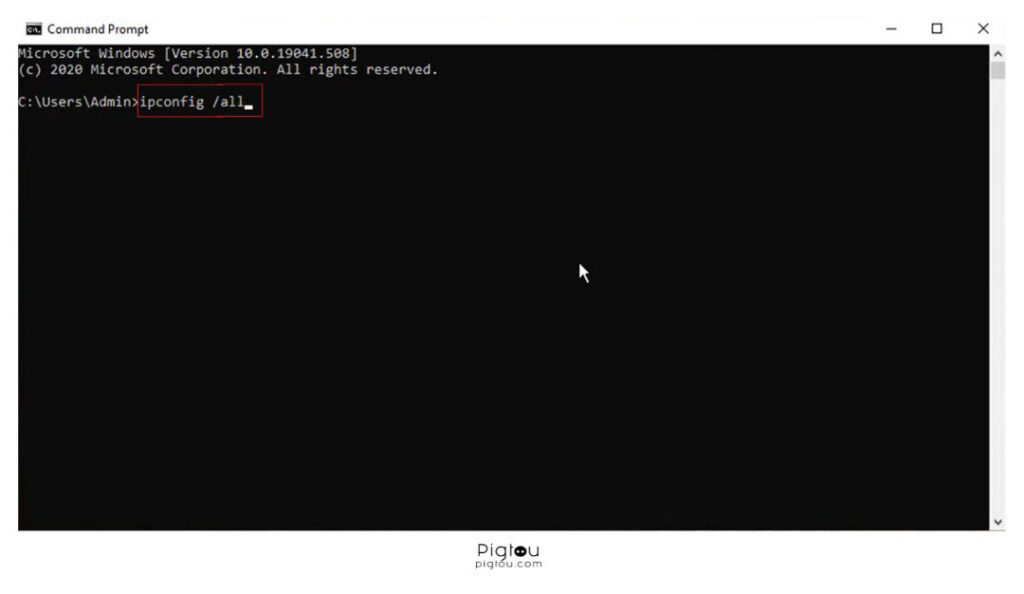
- The IPv4 address shown on the screen will be your IP address.
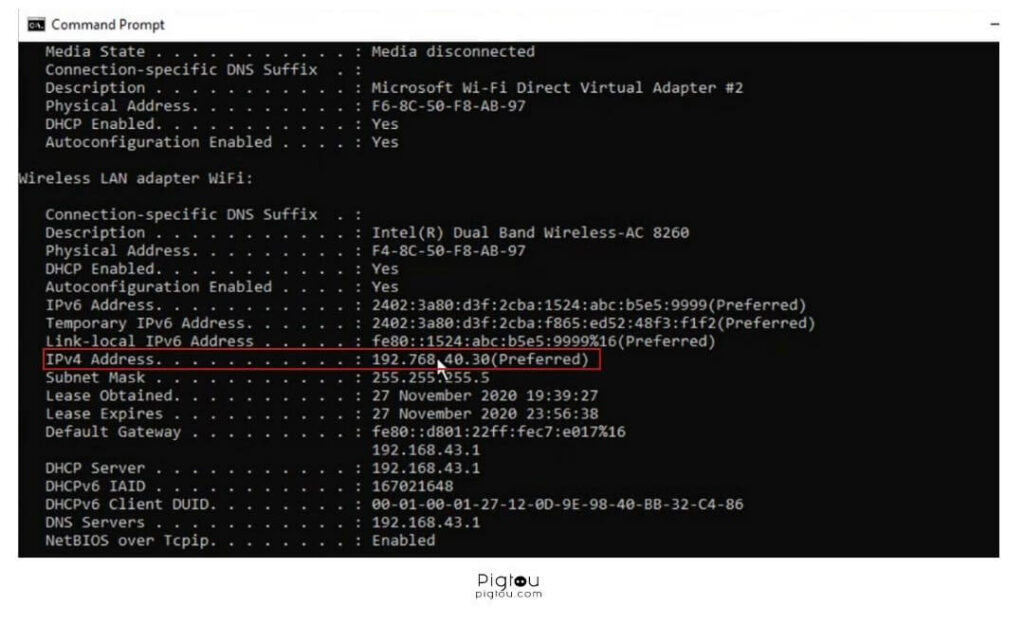
1.1) How to Check IP Address on Mac
To check the IP address on MacBook, you must:
- Open System preferences → Network.
- Select your network connection from the left.
- Your IP address will be shown.
1.2) How to Check IP Address on Phone
To check the IP address on the phone, you must:
- Find Wireless and Networks in Android settings.
- Choose your WiFi and select “Modify Network.”
- Proceed to advanced options and check/change the IP address.
Now that you know how to check your IP address, you can change it to the one you had when you first registered on the Womply website.
After changing the IP address, refresh your browser and attempt to log in again. If this does not work, move on to the next solution.
2) Disable VPN and clear cookie cache or try a new browser
Most people are in the habit of using VPNs for secure browsing, however, this change in IP address can log you out of your account. Although this step is simple, you might need to take additional measures to fix the problem.
Besides the VPN, the access might also be altered by the cookies most websites ask you to accept. Ensure you clear this cookie cache before attempting to log in to your Womply account again.
If this does not work, you can opt to log in from a different browser, allowing you to use the IP address without any alterations. This should solve the “access denied” problem you have been facing.
3) Edit the URL for your login page
Another solution for the “access denied on Womply” is to change the URL directly.
- Locate the URL at the top of the browser (in the search tab)
- It will have the words “access” and “denied” in it.
- Manually remove the word “denied” from it.
- Refresh the page and try to log in again.
This should solve the access denial problem; you can log in and check your application status.
If removing the “denied” word takes you to an “oops” page with the prompt “check application status,” select that.
Then select the “see details” option, and you should be able to get access to your account.
Moreover, sometimes you must remove the hyphen (-) in front of the “denied” while editing the URL.
Why is it taking so long for Womply to verify my cash app
Womply works well with users that have the traditional brick-and-mortar bank account. People attempting to get loans through the help of a direct deposit form from Cash App – the one you get from Cash App, sign, and upload to Womply – usually face longer approval periods.
Key Takeaways
The aforementioned methods are the simplest and quickest solutions to the “access denied” error on Womply. You can go through it sequentially to determine what works for you. Moreover, these methods can work on all types of devices, including phones, tablets, and desktops.

