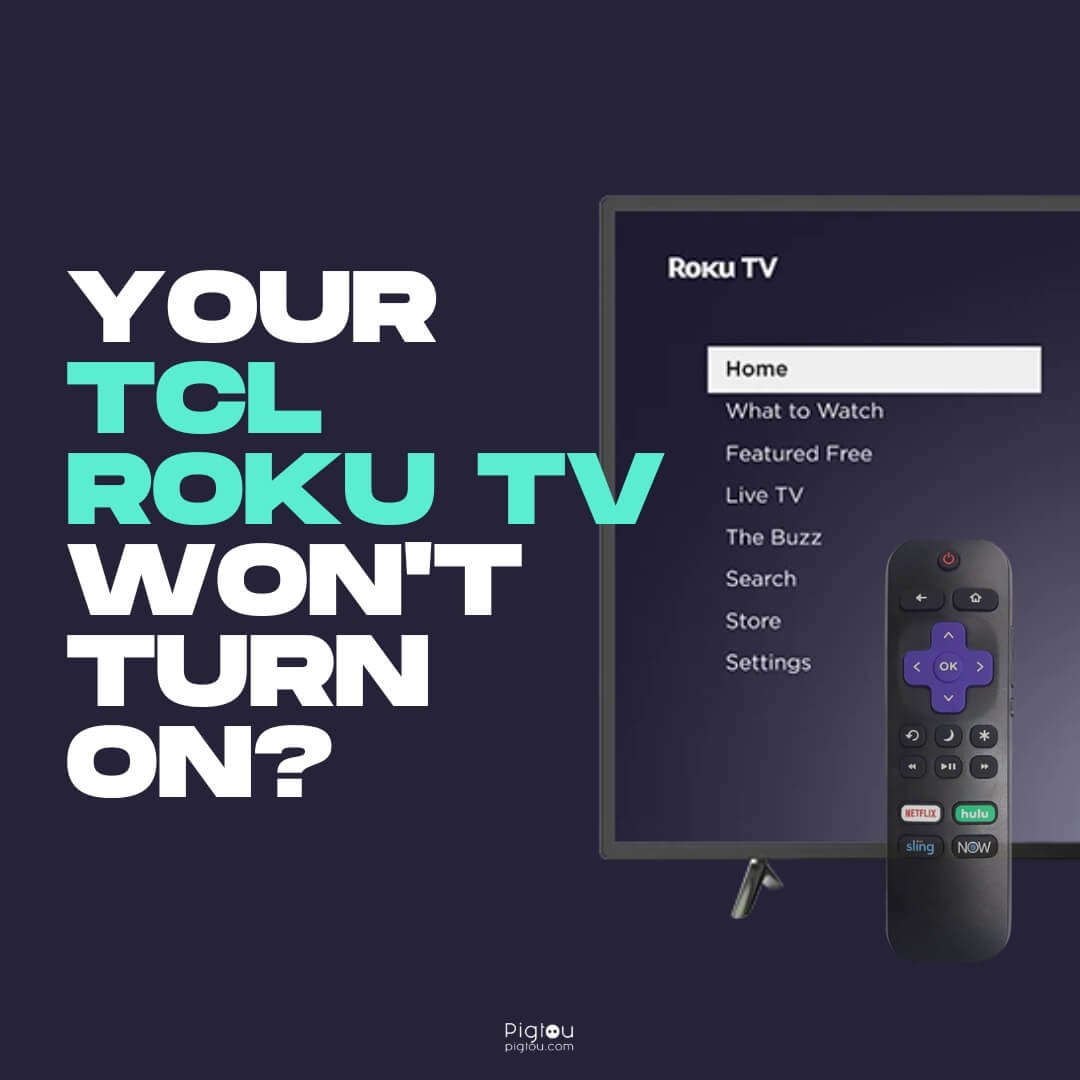TCL Roku TV is popular owing to its affordability and smart features. However, it can run into issues like any other electronic device, and one of the most common is when it won’t turn on. This can be frustrating, especially when preparing to watch your favourite show.
In this post, we’ll discuss why your TCL Roku TV won’t turn on and guide you through practical solutions to resolve the issue.
Possible Causes of TCL Roku TV Not Turning On
Before we dive into solutions, let’s identify some possible causes for your TV not working. Understanding the root cause can help you accurately diagnose the issue and fix it more effectively.
Here are some common causes to consider:
- Power outage: If there has been a power outage in your area, the surge protector could be damaged.
- Loose connections: Ensure all cables and connections are secure and plugged in correctly.
- Software updates: Sometimes, software updates can interfere with the TV’s performance and cause it not to turn on.
- Hardware issues: Your TV may have a hardware issue, such as a faulty power supply or damaged components.
Let’s now move on to some basic troubleshooting steps you can take to try and resolve the issue.
Common Issues and Solutions With TCL Roku TV
Here are some of the issues that many users have reported when trying to turn on their television sets and actionable steps to get yours back up and running:
– TCL Roku TV Won’t Turn On at All
Take the following steps if the TV won’t turn on at all when you’re using the TV’s power button:
- Check if the power cord is properly connected to the TV and the power outlet
- Make sure the outlet is working properly by plugging in another device
- Try using a different power cord if available
– TCL Roku TV Won’t Turn On With the Remote
If the remote fails to turn your TV on, do the following:
- Unplug your power source
- Plug it in and reset it (this can sometimes fix the error)
- Replace the batteries in the remote
– Advanced: Fixing Remote Control Issues
If you’re still experiencing issues after replacing the remote batteries, use the Roku mobile app as a remote to see if it’s a remote-specific issue. If the app works:
- Navigate to the ‘Settings’ tab on the app and change the remote pairing setting
- Open the battery cover on the remote and push the pairing button
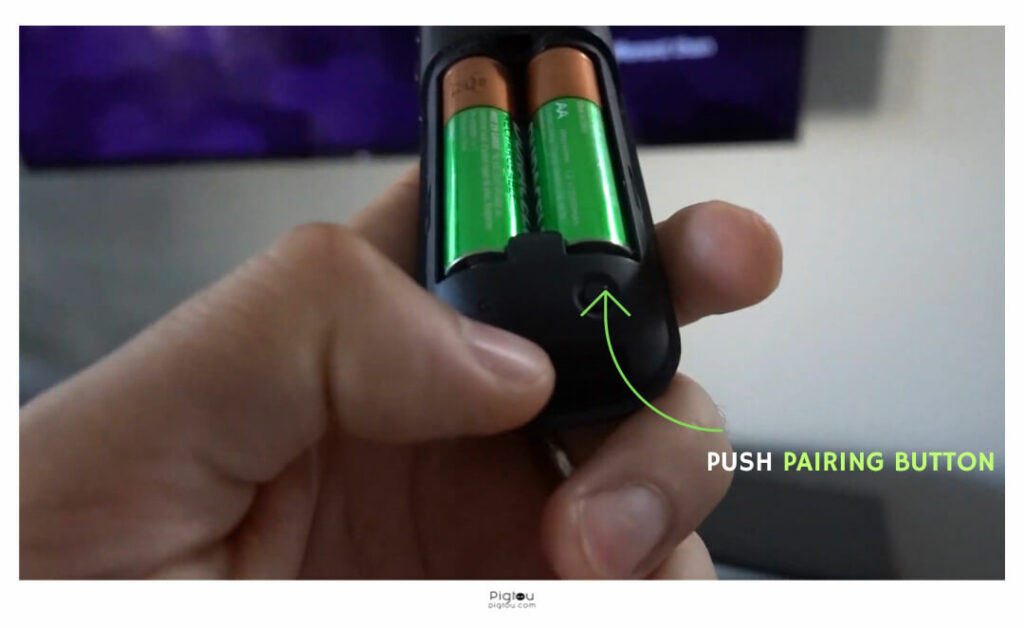
- Wait for the TV to recognize the remote
For this to work, ensure nothing is blocking the TV’s IR receiver, as some users only realize this after trying all the other troubleshooting processes.
– TCL Roku TV Turns On and Off by Itself
A TV set should only turn on and off when you’ve programmed it that way or you’re manually or remotely controlling it. If the TV turns on and off by itself, do the following:
- Try a system restart or unplug the power plug for 30 seconds and plug it back in
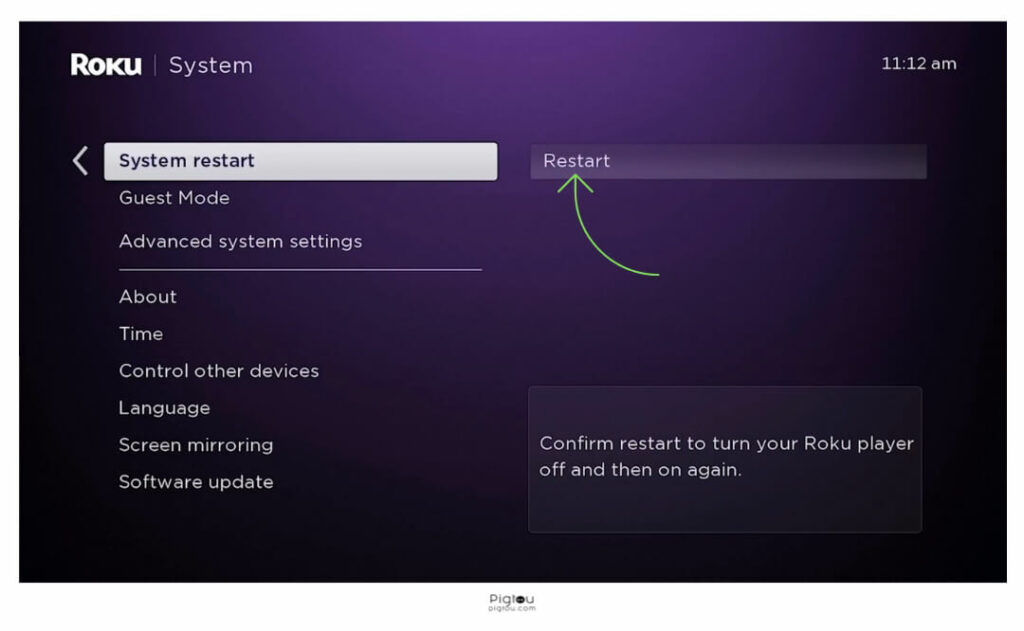
- Perform a factory reset by holding the reset button for a minimum of 30 seconds if the system restart doesn’t work
- If the issue persists, check if the “Auto power savings” option is activated under the “Settings > System > Power” menu item and deactivate it if necessary. Also, try turning off 1-touch play on the Roku under Home > Settings > System > Control other devices.
– TCL Roku TV Turns On, but the Screen Is Black
If you can hear sound from the TV, but the screen shows no pictures, take these steps:
- Check the status LED on the TV to confirm if it’s powered on or in standby mode
- Verify cable connections and ensure all external devices are properly connected to the appropriate ports and are powered on
- Restart the TV by either pressing the power button on the TV or unplugging it from the power outlet for 30 seconds and plugging it back in
- Contact the manufacturer if the suggested troubleshooting steps don’t resolve the problem, as you may be experiencing a hardware issue
– Error Code 008: Stuck on Software Update
Since you cannot get to the home screen when this error code appears, you cannot perform a factory reset. Here’s what you should do:
- Unplug the TV from the power source
- Hold the power button for 30 seconds or more
- Plug the TV into the socket directly (this will take you to the initial set-up screen like you’re turning it on for the very first time)
- Start the set-up by choosing ‘set up for store use’ instead of ‘set up for home’
- Leave the TV on for a while for the updates to apply
- Repeat the reboot process but use the ‘set it up for home’ mode this time
– TCL Roku TV Won’t Turn Off
A TV that won’t turn off can be frustrating. You can solve the problem in the following few steps:
- Unplug the power outlet and wait for 30 seconds
- Check if there are any scheduled programs or updates that may be preventing the TV from turning off
- Reset the TV to factory settings
– TCL Roku TV Won’t Turn On After a Power Outage
During storms, power outage often leads to surges, which can cause some TV components to fail. You can resolve this issue by taking the steps below:
- Unplug the TCL Roku TV for a few hours
- Plug it in a different wall socket
- Perform a power reset by holding the power button down for a few seconds
- Check whether the power cord or adapter is working
- Check for any visible damage or fraying that may be causing the issue (if you find any damage, replace the cord entirely to avoid any potential hazards)
- Contact customer support if your TCL Roku TV still won’t turn on