Windows Photo Viewer is one of the most popular image view applications. It can mostly be found on computers using the Windows 7 or Windows 8 operating system. The application debuted with Windows XP and has since made waves as the go-to photo viewer on Windows devices. It was temporarily cut out of the Windows Vista version only to be brought back in the Windows 7 OS version.
In this application, you can reorient images (900 increments), print, email, and burn images to disc. Image formats it supports include BMP, JPEG, JPEG XR, PNG, ICO, GIF, and TIFF.
As awesome as this application is, it tends to throw up certain error messages once in a while. Find out in the next section how to deal with the “Not enough memory” error message that pops up while using Windows Photo Viewer.
When you get an error message “Not enough memory”
Occasionally, Windows Photo Viewer tends to bring up specific error messages when you try to view certain image files. One pervasive one is a message that says, “Windows cannot display this image because of not enough memory. To deal with this kind of problem, you must understand why it popped up in the first place.
Usually, this error message does not occur because of a low memory problem. It is often due to other underlying problems, either with the picture or the system itself. Here are some reasons why you might be getting a “not enough memory” pop-up while trying to use your Windows Photo Viewer
Unsupported Image Format
As mentioned earlier, windows photo viewer supports various image file formats. However, if the application does not keep a particular file format, it would not open it and instead throw an annoying error message. Hence, the first thing to check is if the application can open your image file format when faced with such an issue.

Corrupt Image File
What if you have a suitable image file format and the picture still gets the same error message. Another possibility is that the image file might be damaged or corrupted. A corrupt file will not open no matter how much you try. However, there are ways to fix a damaged or corrupt file. Although this might be a long shot, it might just be the solution to your “not enough memory” error message.
The application is out of date
Often, people forget that most applications on their computers have a sell-by date. This means you need to update your computer applications now and then. Even the Operation System is not excluded and needs to be updated once in a while. Hence, if your Windows Photo Viewer is not up to date, it might be unable to open a particular image file. You can check the computer settings to see if you have the latest application version. Run an update if there is a need for one and then try opening the image file again.
Encrypted File
If you receive an image file through a third party, there is the possibility that the file is encrypted. Also, sometimes we forget to encrypt a particular file, and an error message pops up when we try to open it. Hence, if you cannot get an image file to open, try turning off any encryption that might exist on the file.
The file is too large
Having an unnecessarily large image file can cause such an error message. Image files generally have sizes ranging from kilobytes to a few megabytes. Images of solid quality, like HD pictures, usually have large file sizes. Hence, if you still get such an error message even after ticking the above boxes, the problem might be with the file size.
Step-by-Step solution(s)
Fixing this issue is not a herculean task and can be done within minutes. Below are some ways you can fix the “Not Enough Memory” error.
Solution #1 – Update your Windows Photo Viewer
Simply updating your Windows Photo Viewer Application can help you solve the memory problem. Follow the steps below to update your windows Photo viewer
1. Tap the windows icon on your keyboard to open the start menu
2. From here, navigate to the Settings (you can type settings into the search bar)
3. Go to Update & Security
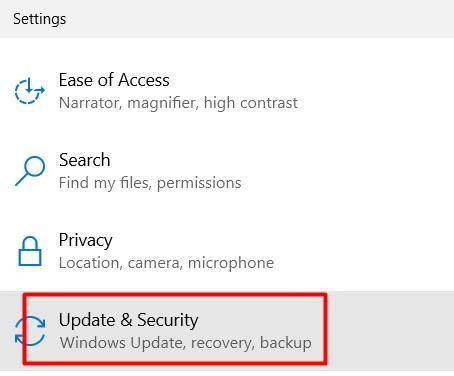
4. Click on Windows Update
5. You will see a button that says “check for updates” click on it
6. With the Photo Viewer box checked, click on install updates
After completing the process, your Windows Photo Viewer will be up to date. You can then go ahead to launch the said image.
Solution #2 – Run Windows Troubleshooter
1. Open Settings
2. Navigate to the troubleshooting section in the left sidebar
3. Click on “Find and fix other problems.”
4. Select the Windows Store Apps and Run the troubleshooter
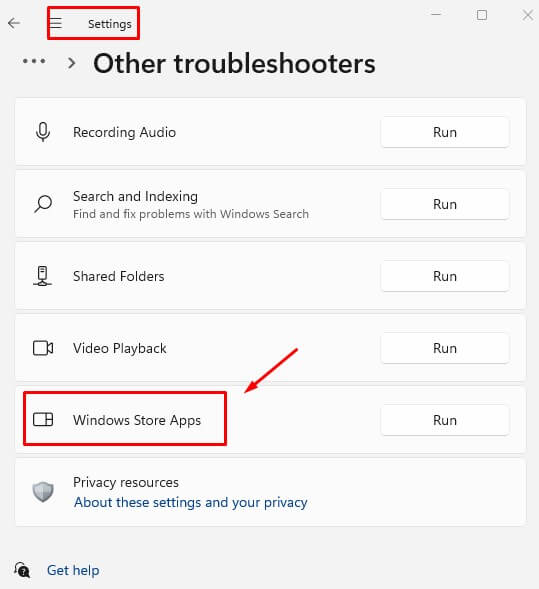
5. Once it is done, Windows will suggest ways you can fix the application.
Conclusion
Windows photo viewer is a simple and easy tool for viewing image files. This application allows you to navigate your photo folders easily and print or email specific images. Sometimes, you can experience particular error messages while using this application, just like the one discussed in this article. Follow any of the above steps to fix this specific error message. You can also ensure your image file is not encrypted before opening it.
Frequently Asked Questions
It is possible to have Windows Photo Viewer on Windows 10 and above. However, this application has been replaced with a newer version, Photos, on the latest Windows 10 and above. Users upgrading from a Windows 7 or 8 can still have the Windows Photo Viewer application on their system. Also, you can easily install this application on Windows 10 using a few tricks and tweaks.
Luckily, updating your Windows photo viewer will not erase your old photos. You can back them up to be on a safer end. However, you do not have to worry about losing your pictures due to an update.

![Windows Photo Viewer “Not Enough Memory” error Message [SOLVED] 2 Solutions](https://pigtou.com/wp-content/uploads/2022/07/Windows-Photo-Viewer-Not-Enough-Memory-error-Message-SOLVED-2-Solutions.jpg)