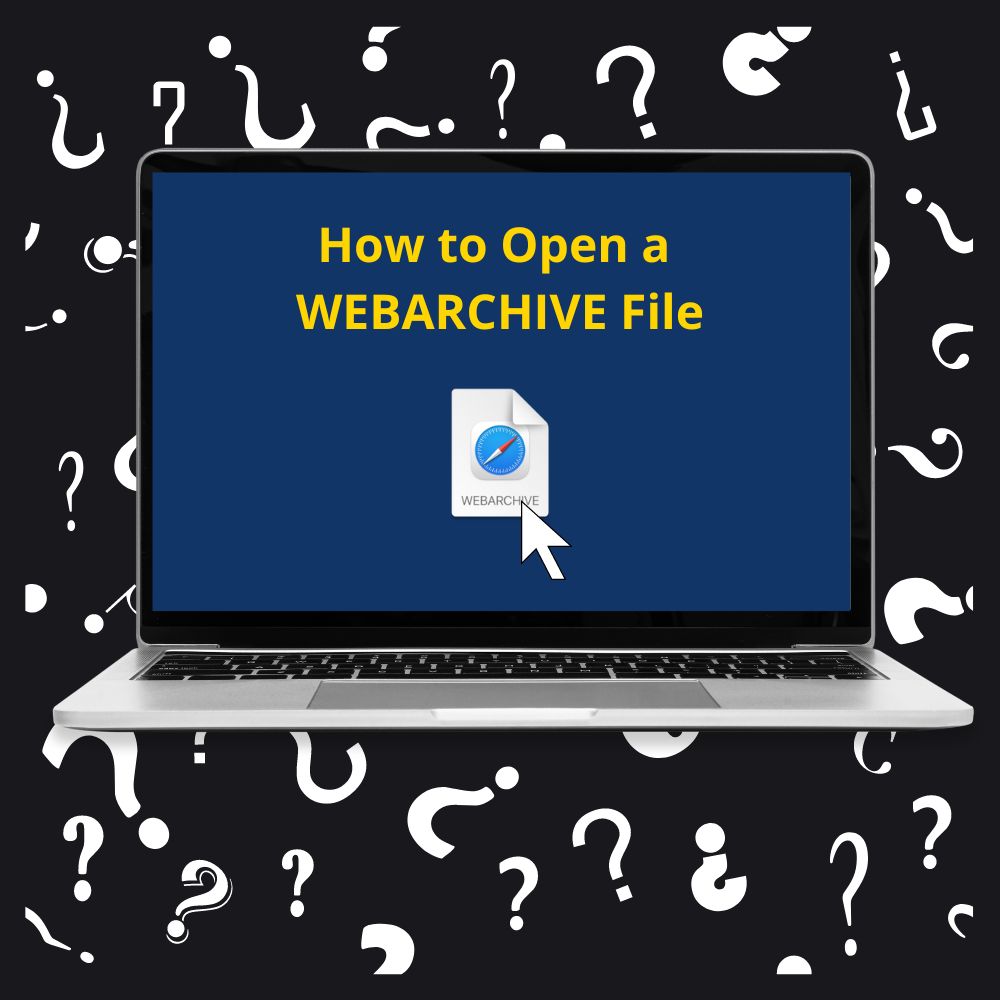Did you double-click on your WEBARCHIVE file, but it failed to open as expected? Don’t worry because this problem is common in Windows and Mac computers. Various programs exist to help open file extensions, and most of those applications can open many file extensions.
If you’ve tried to open your WEBARCHIVE files in vain, this article offers various ways to load your Safari webpage effectively.
What are WEBARCHIVE Files?
A Safari web browser webpage is known as a WEBARCHIVE file. The webpage has linked images and HTML to enable page loading in the future. The file loads later even if your computer isn’t connected to the internet. The images, HTML files, and scripts on the web archive serve your local computer when loading the page offline.
Apple Safari WEBARCHIVE files may also contain JavaScript or CSS, but this depends on the content available on the webpage. In addition to preserving the webpage for later access offline, every WEBARCHIVE file has all the information needed for Safari to load its replica.
However, dynamic or interactive elements saved on the webpage may not load properly if your computer lacks access to the internet. WEBARCHIVE files are unique and denoted by the “.webarchive” extension in the last part of the file names.
You can use the Apple Safari internet browser application (Safari for Windows) to view WEB ARCHIVE webpage files on your Windows computer.
Alternatively, you can convert the WEBARCHIVE files to a format compatible with Windows, such as HTML, using Microsoft Office Word or conversion software. You then use Internet Explorer or any other browser to open the converted file.
Common WEBARCHIVE FILE Issues
Even with a proper program installed in your computer to open and operate the .WEBARCHIVE file, you may still experience various issues with the Safari internet browser files. Some problems that can hamper the function of your Apple Safari Web Archive files include:
- Incorrect WEBARCHIVE file links in registry entries.
- Corrupted WEBARCHIVE files.
- Malware-infected WEBARCHIVE files.
- Accidental deletion of WEBARCHIVE description from the Windows registry.
- Insufficient hardware resources to support the opening of WEBARCHIVE files.
- Incomplete installation of supporting WEBARCHIVE format applications.
- Outdated computer equipment drivers for opening WEBARCHIVE files.
Without these issues, your WEBARCHIVE files should function and open efficiently. However, if the problem is related to opening the files, you must ensure that your computer has the right program designed to open files with the .WEBARCHIVE extension.
How to Create (Save) a WEBARCHIVE Webpage File
You can create a WEBARCHIVE Safari file as follows:
1) Launch a webpage in the Apple Safari web browser.
2) Click on the “File” menu and select “Save As.”
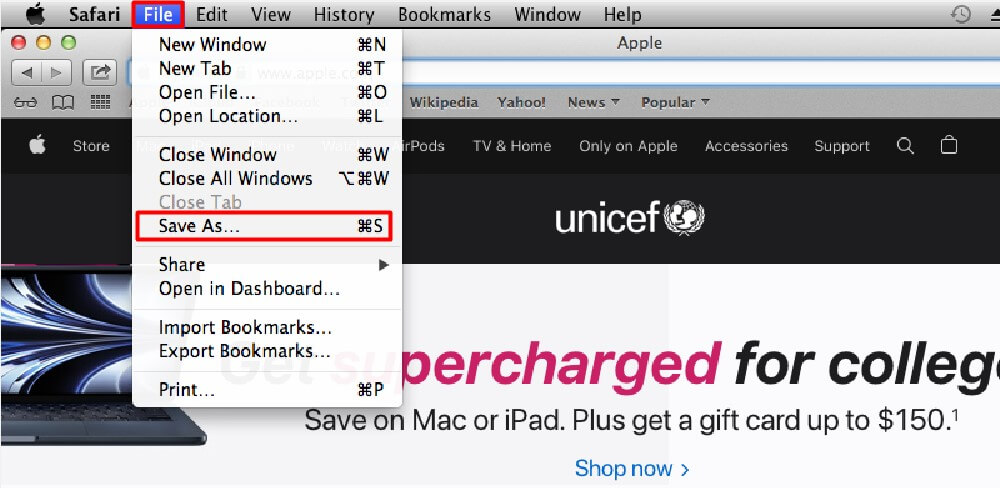
3) Choose the “Web Archive” format in the window.
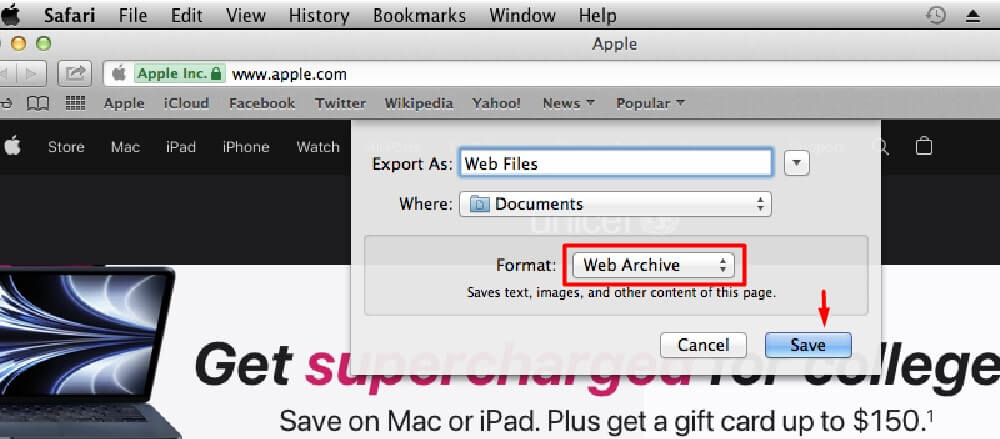
4) Click on the “Save” button to save the new file.
Initially, Safari was a Windows browser before it was discontinued.
How to Open WEBARCHIVE Files
The lack of a suitable program for opening WEBARCHIVE files is the main reason your computer may fail to open WEBARCHIVE files. In this case, you need to find an appropriate application to download and install on your device to help solve this problem.
A quick online search can help you find the right software that supports the opening of WEBARCHIVE files. Consider any of the following options to open your WEBARCHIVE files depending on your unique circumstance.
How to Open a WEBARCHIVE File on a PC Without Safari
With the Safari internet browser application, you can easily open.WEBARCHIVE files on your Mac computer. However, if you’re using a Windows PC, find a version of the Safari application online that’s compatible with the Windows operating system.
Download the application and install it on your personal computer. When done, you’ll be able to open your WEBARCHIVE files. However, suppose you don’t have enough storage space to accommodate another program. In that case, you can use Microsoft Word to convert the files to another format that’s non-Safari and compatible with your browser.
How to Open a WEBARCHIVE File in Chrome
You can convert .WEBARCHIVE files using Microsoft Word to an HTML file so that you can open it in any other browser, including Chrome. You can also convert WEBARCHIVE to HTML online using an appropriate converter. Follow these steps using Microsoft Word:
1
) Open the .WEBARCHIVE file in Microsoft Word.
2) Click on the “File” menu and select “Save As.”
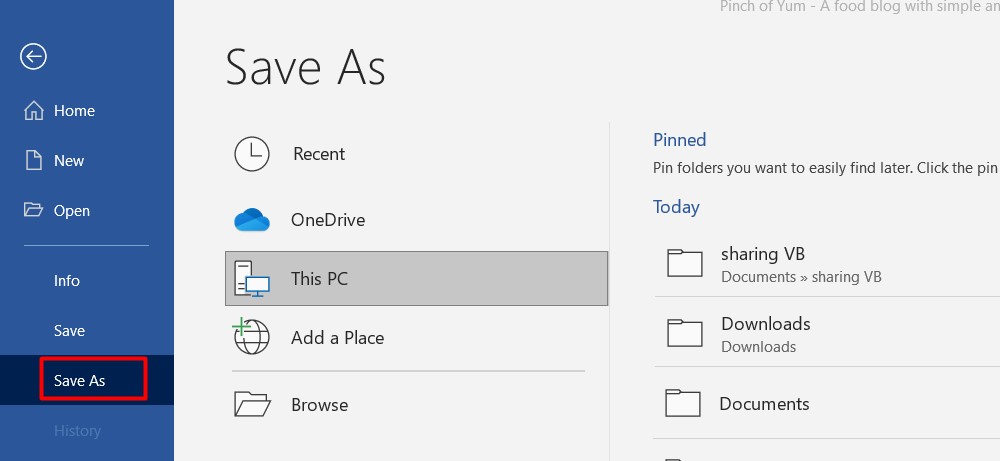
3) Choose a suitable file type in the “Save As Type” drop-down box in the window that pops up.
4) Choose “HTML” under the drop-down webpage options and click on “Save” to save the file.
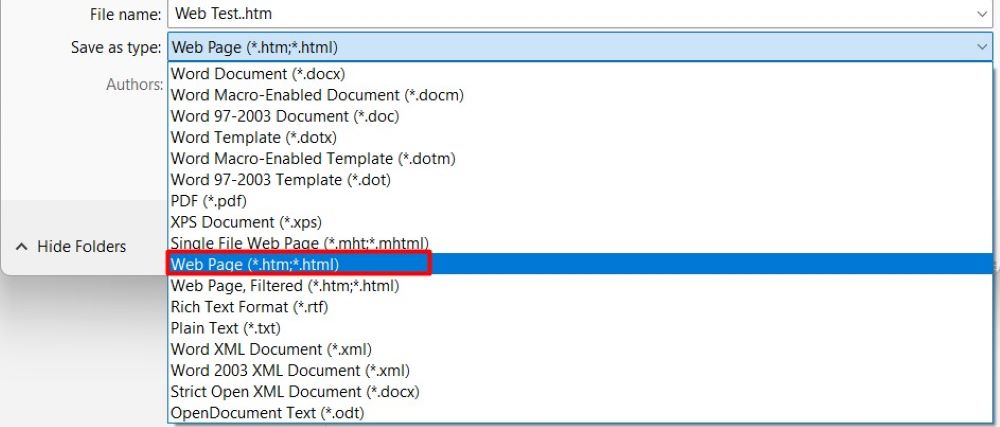
5) Open the webpage you just created using Chrome or any other browser (other than Safari) on your Windows computer.
How to Convert WEBARCHIVE File to PDF Online Using a Converter
If using Microsoft Word to convert your WEBARCHIVE files doesn’t give you a desired web page appearance, consider altering the file online to PDF. Find a web-based WEBARCHIVE converter to open your file without using an external conversion process outside the browser.
Alternatively, you can download a file conversion software and install it on your PC to open the .WEBARCHIVE files. A good example is the SourceForge Web Archive Extractor (an open source program). With many options available online, choose a desired conversion software.
Conclusion
The Safari internet browser generates WEBARCHIVE files with HTML pages for easy offline viewing later. The Safari browser resembles Windows computers’ Internet Explorer. Therefore, you can save your WEBARCHIVE files as web pages viewable even when your PC is offline. However, interactive or dynamic web pages only display basic information via the WEBARCHIVE files.
Whether you want to open your file as a PDF, an HTML page in Chrome, or use Microsoft Word, there’s a program for that. We hope this article helped you learn and deploy the ways you can open WEBARCHIVE files.