Serious error! That is the pop-up response you get in some situations leading to an inaccessible start menu which is challenging. The challenge isn’t just because your start menu is inaccessible and you lose access to other installed packages. It gets worse if your desktop has no shortcuts to any of the packages you frequently use for work. Other times you might get stranded since it might lead to an entire halt of all your activities when freezing. Deadlines are one thing but having a PC that gives you that error increases your anxiety when time runs out.
Serious errors with your start menu are something you experience when there are internal issues with your personal computer. The error makes your PC terminate some programs running with the authority of your operating system. One of many factors might be affecting your personal computer leading to the serious error for your start menu. It might result from problems with your PC memory or damages incurred by some of your system files.
However, it’s not an issue that doesn’t have a solution, and you are about to learn the remedies.
Causes Of The Cortana And Start Menu Error
Several problems can affect your personal computer, which will lead to your freezing Cortana feature start menu while you work. These problems don’t just impede your work or fun but might also affect your open files and packages. It’s possible that the cause of this error is due to more than one issue, and you need to note that. The serious error that you encountered causing a freezing start-up menu might be due to any of the following:
1) Computer Memory Malfunctions
Your Cortana feature and start menu will likely freeze if your memory has some problems attached to it. Computers depend on memory, and any slight issue will likely result in a mild or serious issue.
2) Damaged Or Corrupted Files Or Documents
Corrupted or damaged files can also affect your computer’s functionality since some are essential. Many system files and other software components must be available, and their absence can cause several errors with different features.
3) Incompatible Package Installation
Installing a package that demands more functionality than your personal computer can offer will lead to your computer freezing. It might get slower if the demands aren’t too high. Still, higher requirements cause more problems for the functionality of your computer.
4) Invasion Of Viruses
Attack from viruses or other related factors might be why you are experiencing a serious error with your PC. You need to get rid of these invasions since they can cause more harm than the freezing menu you experience.
Remedies To Get Your Cortana Feature And Start Menu Working Again
Encountering the serious freezing issue on your computer isn’t reason enough to dispose of it out of frustration. It’s not an issue you cannot resolve, and there are several remedies you can try depending on the issue. Some solutions might work, and others might not since the reason for the problem vary across different users. Here are some remedies that you can implement to resolve this error anytime you encounter it on your personal computer:
- Implement the safe mode feature.
- Get an Anti-Virus.
- Cloak your Cortana section.
- Cut off your internet.
#Solution 1: Implement The Safe Mode Feature
The safe mode feature exists on your PC to help run on minimal functionality by limiting packages. It enables you to reduce the active tasks running to free activity and prevent the freezing serious menu error. Use the guide below to learn how to implement the safe mode feature to resolve this issue:
Step 1: Tap Win+L to sign-out as your Win10 starts up.
Step 2: Tap the Power section and hold Shift while tapping Restart.
Step 3: Find the Troubleshoot area and then pick Advanced Options.
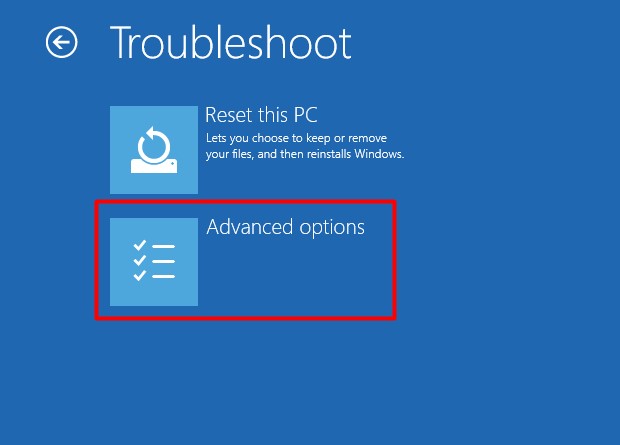
Step 4: Visit the Start-up area and tap Restart.
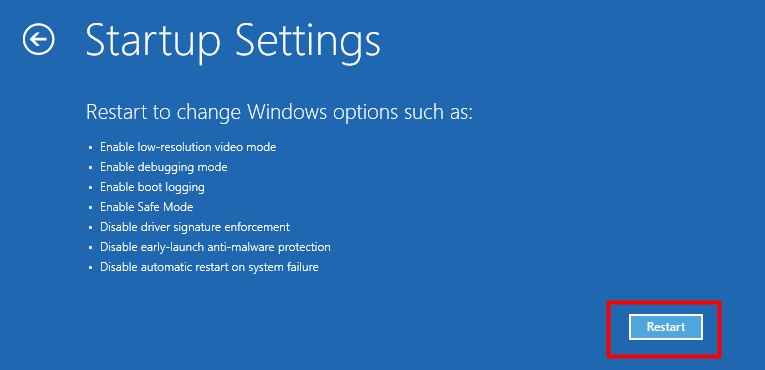
Step 5: Get into Safe Mode by tapping F5 on Restart.
Step 6: Wait for a few minutes, and then Restart.
#Solution 2: Get An Anti-Virus
You need to get an Anti-Virus in situations where you might be experiencing an attack from viruses on your personal computer. Getting an Anti-Virus isn’t technical since all you need to do is to install it on your PC and launch it. However, here are steps to help if you are having issues installing packages for the first time:
Step 1: Find and Download any Anti-Virus of your choice.
Step 2: Double-Select the downloaded file.
Step 3: Follow the prompts to Install the package.
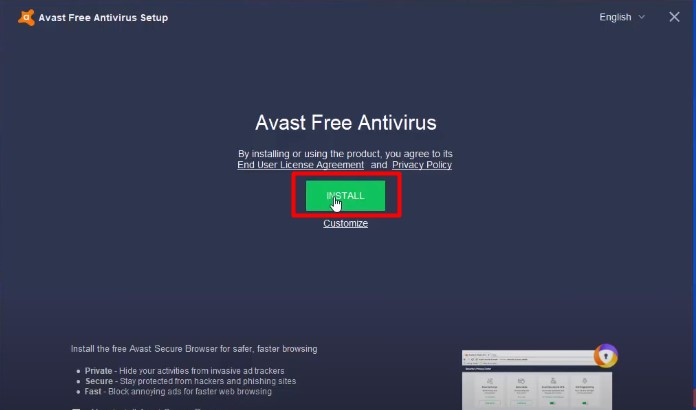
Step 4: Launch it to scan your PC for threats.
#Solution 3: Cloak Your Cortana Section
Sometimes, you might be experiencing a serious error without any freezing experience, which means the issue isn’t severe. You might also get the Cortana feature to open, but it might not respond regardless of your trials. You can try hiding it and revealing it again to see if it works, and here are steps to do it:
Step 1: Click the Cortana image.
Step 2: Pick the triple Dotted Menu and Switch it off.
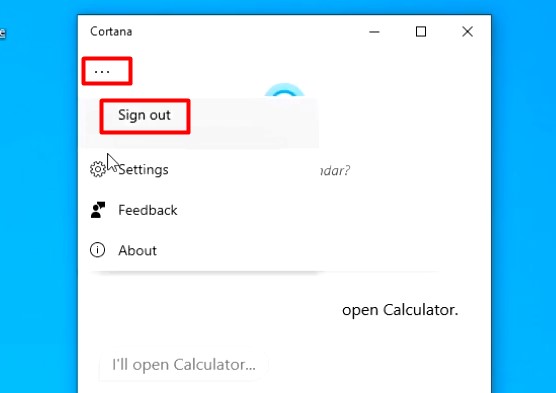
Step 3: Tap Apply and Restart.
Step 4: Switch Cortana on and activate it.
#Solution 4: Cut Off Your Internet
Another solution you can implement is to cut off your internet entirely, which can work for connectivity-related issues. Some installation and upgrades might lead to improper functionality of your personal computer. Your best option is to switch off the upgrades by turning off your internet connection.
Conclusion
Experiencing the problem with Cortana and your Start menu is not something that should throw your schedule off. There are remedies to help rid you of the stress that the issue brings, which are listed above. You just have to try them out and check which one works for your problem regardless of the cause.
FAQ
Yes, it works to help you cut off any issues connected to internet-based upgrades and related issues.
“Yes, you might experience the error without your personal computer hanging or freezing.”

