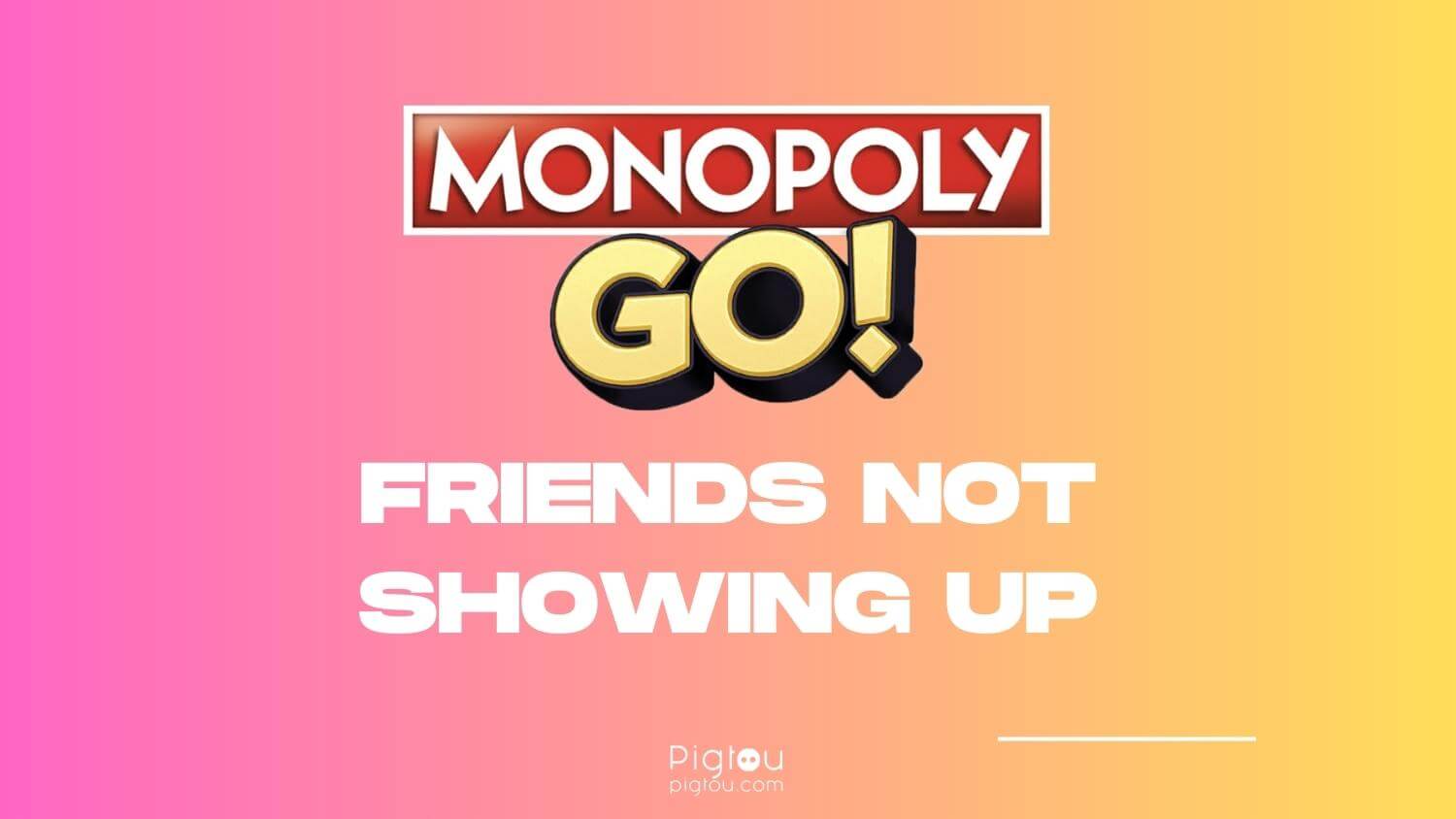In addition to being a well-crafted and exciting game, Monopoly Go is a great platform that allows you to connect with friends in a fun, engaging way. Whether you’re an experienced player or a beginner, competing with friends in this game is thrilling and entertaining.
Unfortunately, there have been numerous reports from users of friends not showing up as expected on Monopoly Go. This usually occurs due to server issues, connection problems, outdated game versions, technical glitches, corrupted cache data, low battery, privacy settings, and account synchronization issues.
Fortunately, here are some user-recommended steps you can take to address the issue.
1. Invite Friends in Monopoly Go
There are three ways to invite friends in Monopoly Go—via contacts, Facebook, or by sharing a link.
1.1 Invite via Contacts
Follow these steps to invite friends via your contacts:
- Open the Monopoly Go app on your mobile phone
- Log into your Monopoly Go account
- Tap on “Friends”
- Once the Friends & Family section appears, click “Add Friends”
- Tap on the “Contacts” icon
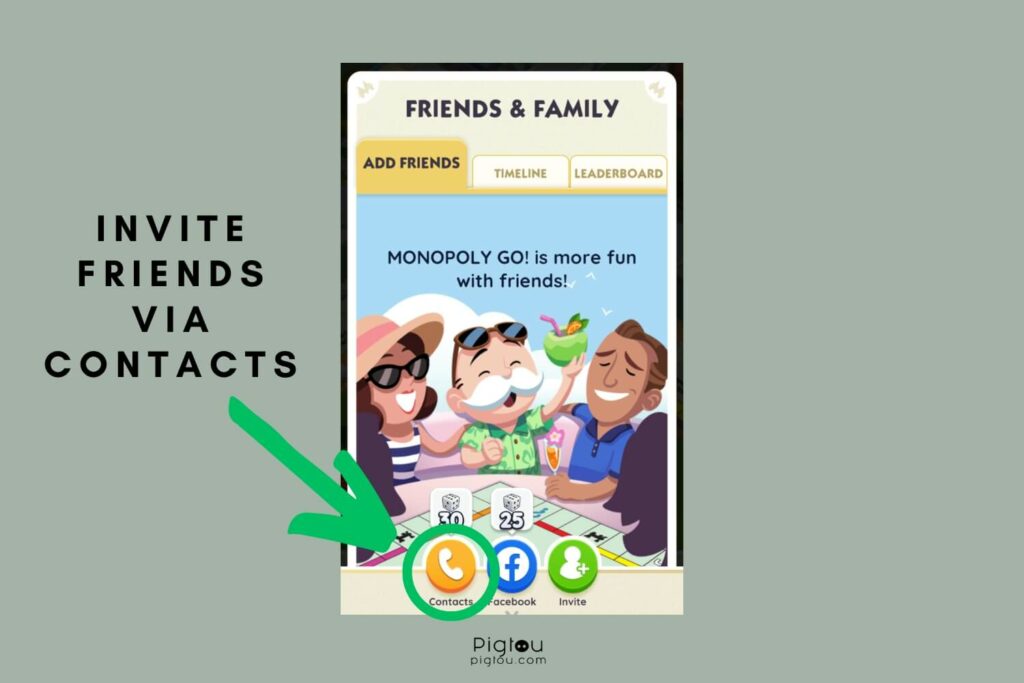
- Click on “Add Contacts” and input your phone number
- Tap on “Continue” and proceed to verify your phone number
- Allow the Monopoly Go app to access your contacts
- Wait for a list of all Monopoly Go players on your contact list
- Click “Add” to send them friend requests
1.2 Invite via Facebook
Follow these steps to invite your Facebook friends to play Monopoly Go with you:
- Open the Monopoly Go app
- Select the “Friends” tab
- Tap on “Add Friends”
- Select the “Facebook” tab
- Wait for the app to display a list of your Facebook friends who are also Monopoly Go players
- Click on the “Add” button next to the player you want to play Monopoly Go with
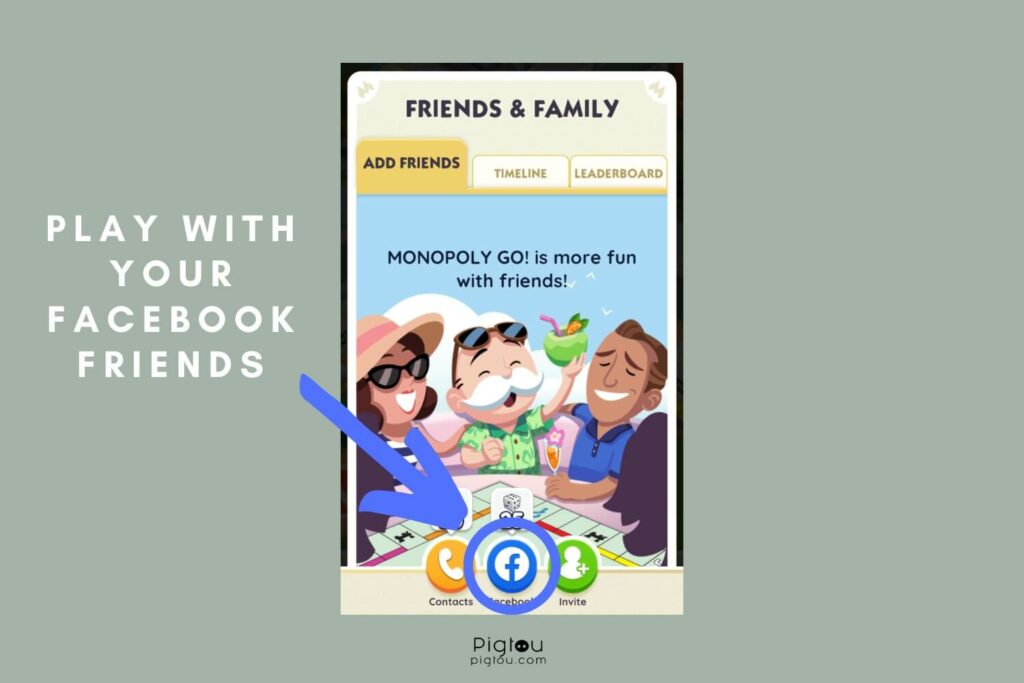
NOTE: You can only invite your Facebook friends to play Monopoly Go with you if you’ve connected your Facebook account to the game (Go > Connect).
1.3 Invite via Link
Follow these steps to invite friends using a link:
- Launch the Monopoly Go app and click on the “Friends” tab at the bottom right corner
- Click on “Add Friends”
- Tap on the “Invite” tab
- Send out the invite link to all social media platforms of your choice
- Once your friends find this link, they’ll be prompted to download the Monopoly Go app and create their accounts (after doing so, they’ll be automatically added to your Monopoly Go friends list)
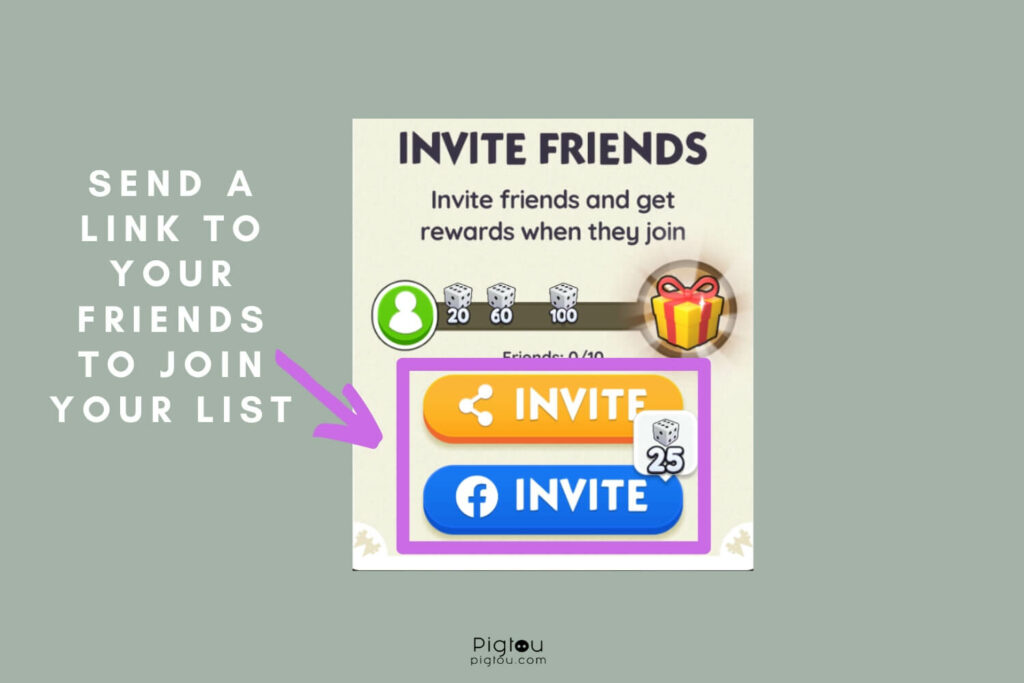
2. Check Server Status
Most of the time, server downtime or scheduled maintenance can affect your friend lists on Monopoly Go. Therefore, before trying technical troubleshooting tips, get informed about Monopoly Go’s server status.
- Visit Monopoly Go’s official website and check if there are any announcements regarding server problems
- Check Monopoly Go’s social media for any updates regarding scheduled server maintenance or outage
3. Check Your Internet Connection
You need a stable internet connection to play Monopoly Go. Maybe your friend list isn’t loading correctly because you have a weak or unstable internet connection.
- Swipe down from the top of your device’s screen to access the dropdown menu
- Check whether your device is connected to the internet
- Go to Ookla and take a speed test
- If the Wi-Fi download speed is less than 5Mbps or the signal is weak or not available, switch to a mobile data connection
- Open the Monopoly Go app to see if this fixed the problem
4. Restart the Game
Restarting Monopoly Go can help fix some of your problems while playing the game, including friends not showing up.
- Force quit the Monopoly Go app
- Close all the other apps running in the background
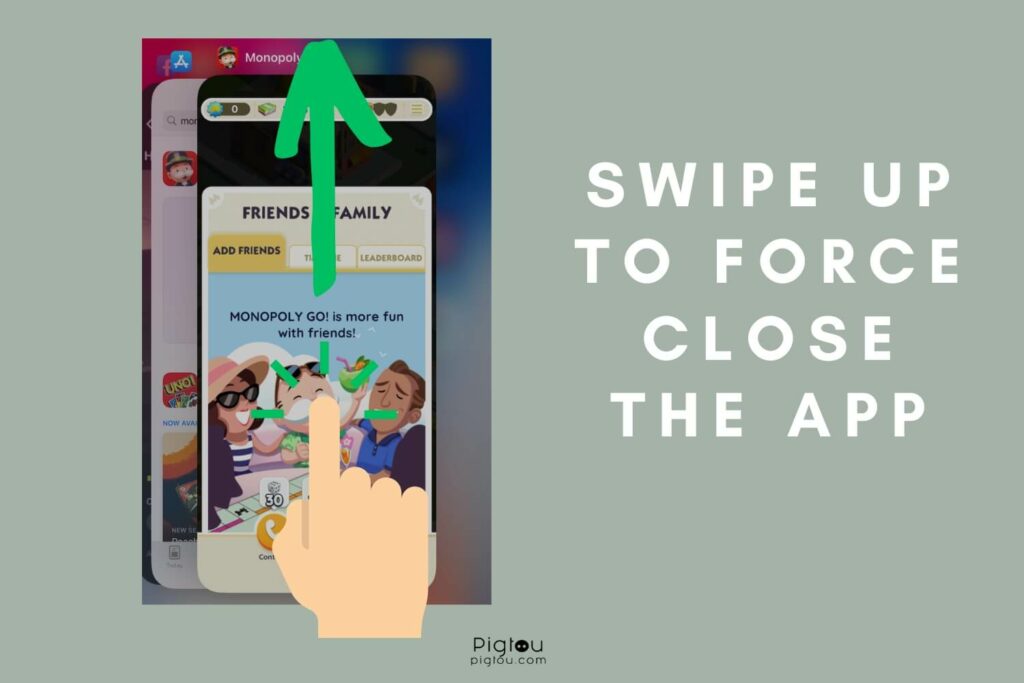
- Launch the Monopoly Go app again
- Try connecting with your friends again to see if the issue has been resolved
5. Restart/update Your Device
Doing this will help clear out any background apps that are still running, fix heating issues, resolve minor technical glitches, and give your device a fresh start.
If you’re using an iPhone, follow these steps to restart your device:
- Press and hold the “Volume up/down” button and the “Power” button
- Slide the power-off slider and wait for about 30 seconds for your device to turn off
- Once the device is turned off completely, press and hold the “Power” button until the Apple logo appears on the screen
- Proceed to launch the Monopoly Go app
You can restart your Android device through these steps:
- Press and hold the “Power” button for a few seconds
- Tap on “Restart” from the power options menu
- Wait for your device to restart
- Open the Monopoly Go app and try connecting with friends again
- If this fails, try updating your Android device to the latest software version (go to Settings > System > System update)
6. Clear Cache Data
Whether you’re playing Monopoly Go on an iOS or Android device, clearing the app’s cached data will help fix any data-related issues affecting its performance.
For iPhone:
- Close the Monopoly Go app
- Open the “Settings”
- Navigate to “General” > “iPhone Storage”
- Find the MonopolyGO app on the list
- Press on “Offload App”
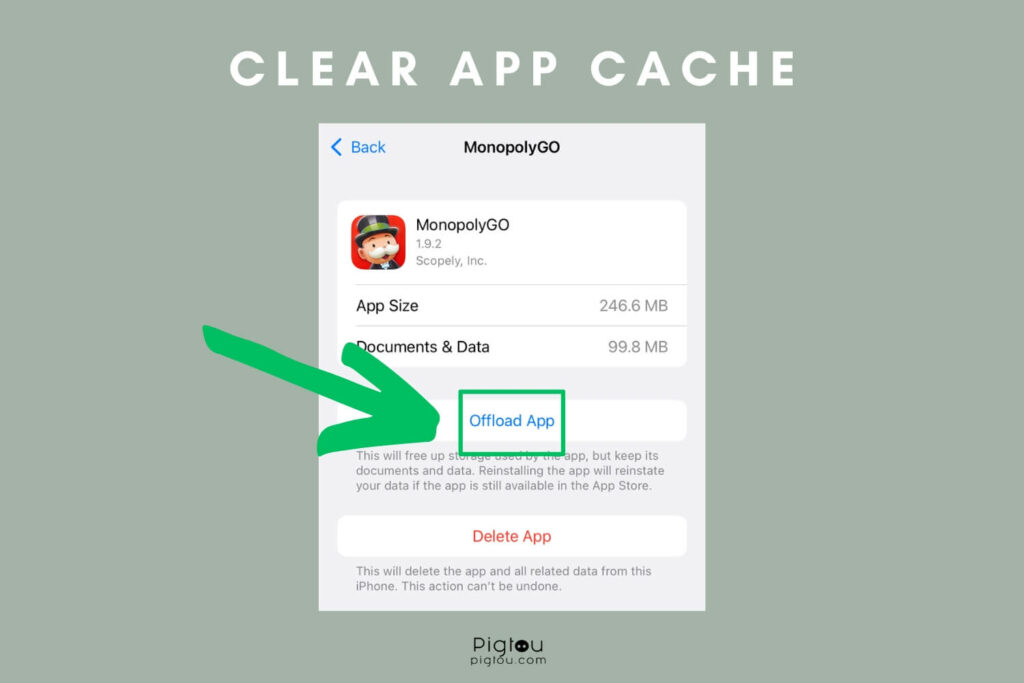
For Android:
- Close the Monopoly Go app
- Launch the “Settings” app
- Scroll down and select “Apps”
- Search for the Monopoly Go app
- Open the app’s info
- Proceed to clear cache data
- Relaunch the Monopoly Go app
7. Update the App to the Latest Version
Updating the Monopoly Go app will help improve its performance, fix all existing software bugs, and boost the security of your data. It could also fix the issue of friends not showing up on Monopoly Go.
- Close the Monopoly Go app (or uninstall it)
- Open “Google Play Store” or “App Store”
- Search for the Monopoly Go app
- Confirm if the app needs to be updated (or download it again)
- If the app has an update, tap on “Update” and wait for it to download and install (this may take a few minutes, depending on your internet connection’s speed)
- Once the Monopoly Go app is updated, launch the game
- Try connecting with your friends on Monopoly go to see if the issue is resolved