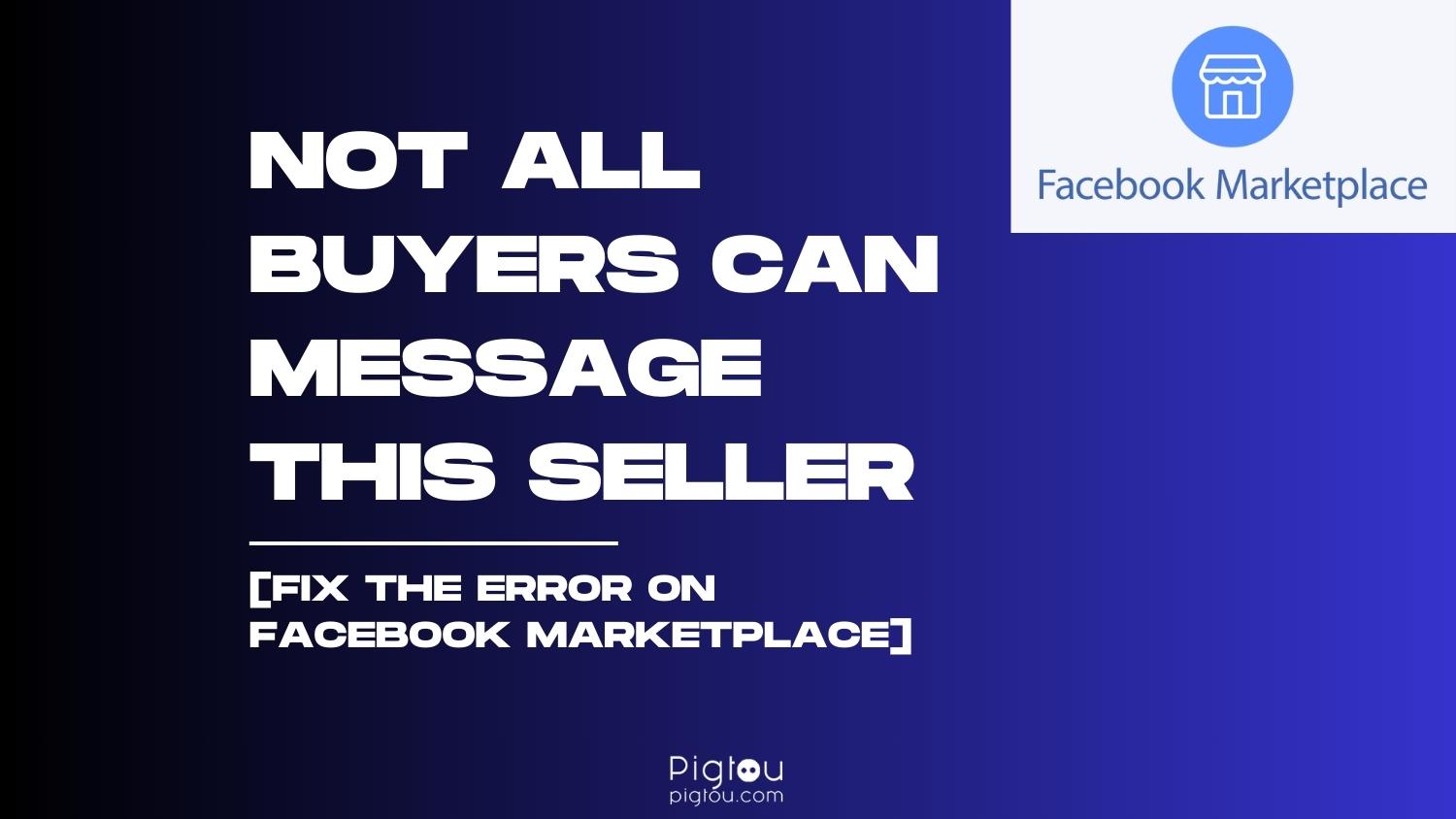If you recently tried to buy something on Facebook Marketplace and got an annoying pop-up with an error message saying, “Unable to send message. Not all buyers can message this seller”, then you’re in the right place. We’ll walk you through the causes and solutions to fix the error.
Why Can’t You Send Messages on Facebook Marketplace?
The most likely cause is the regional restriction recently implemented on Facebook Marketplace. Facebook is trying to minimize the number of spam messages coming from users abroad. This means that buyers from Europe are no longer available to message sellers in the USA and vice versa.
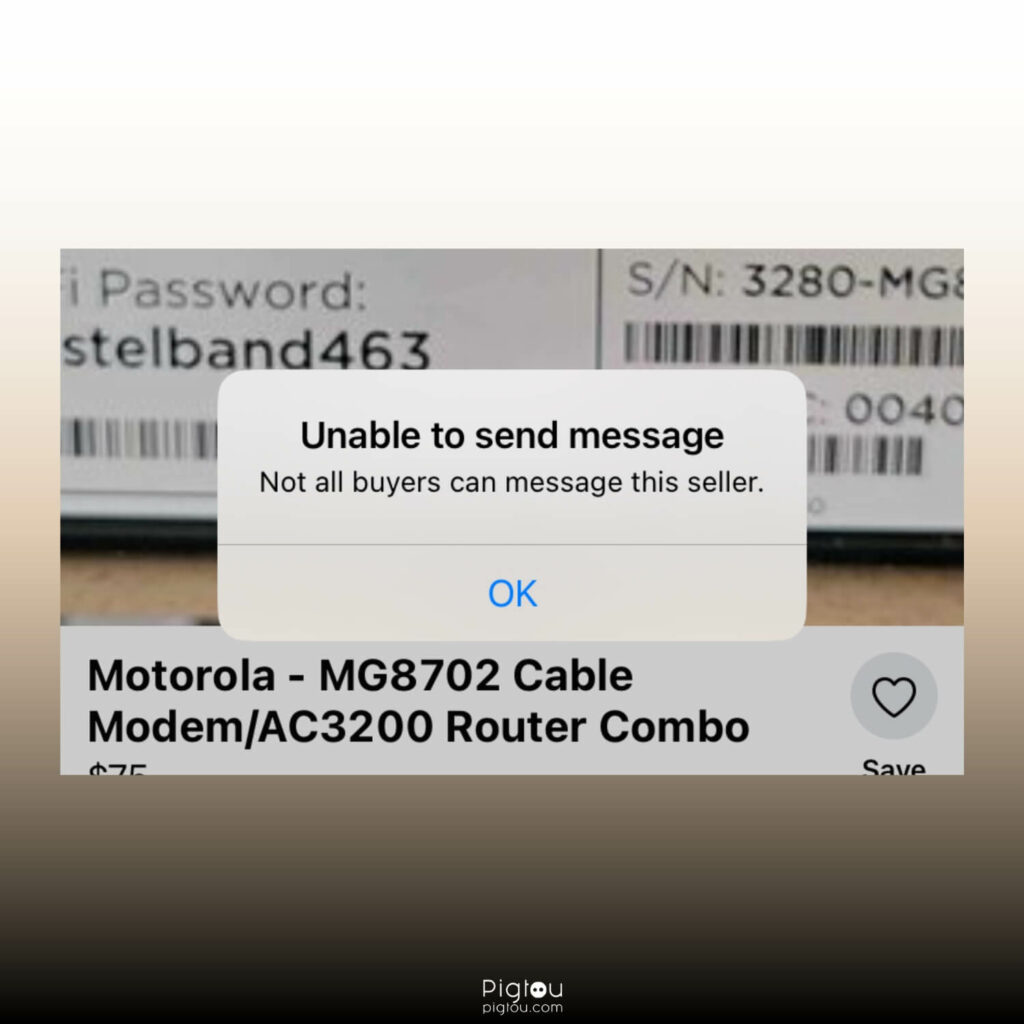
If you recently traveled to another city or country, Facebook might think you’re still there, therefore restricting your messaging capabilities. But don’t worry, we found a few solutions to fix this issue.
9 Solutions to Fix a Messaging Error on Facebook Marketplace
1. Delete Recognized Devices and Log Data
Facebook constantly collects data on locations and devices you log in from. Requesting Facebook to delete such data can readjust your location settings.
Remember, you must be in or close to the location of the seller you want to message, otherwise, this will not work.
Follow these steps:
- Click on the icon with your photo in the top right corner
- Navigate to “Settings & privacy” > “Settings” > “Activity log” > “Security and login information”
- Click on “Where you’re logged in” and log out of each device
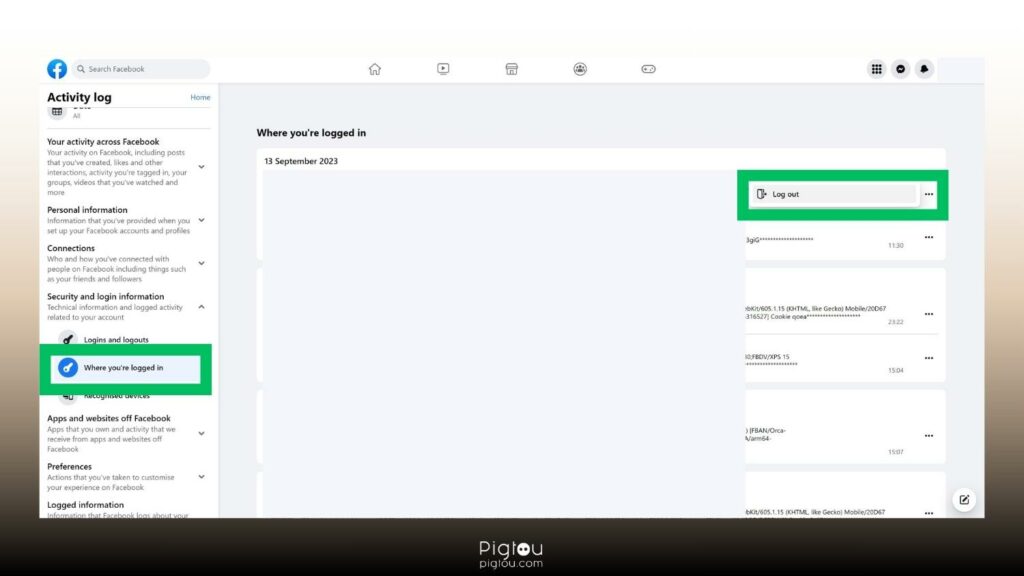
- Now click on “Recognised devices” and remove each of them
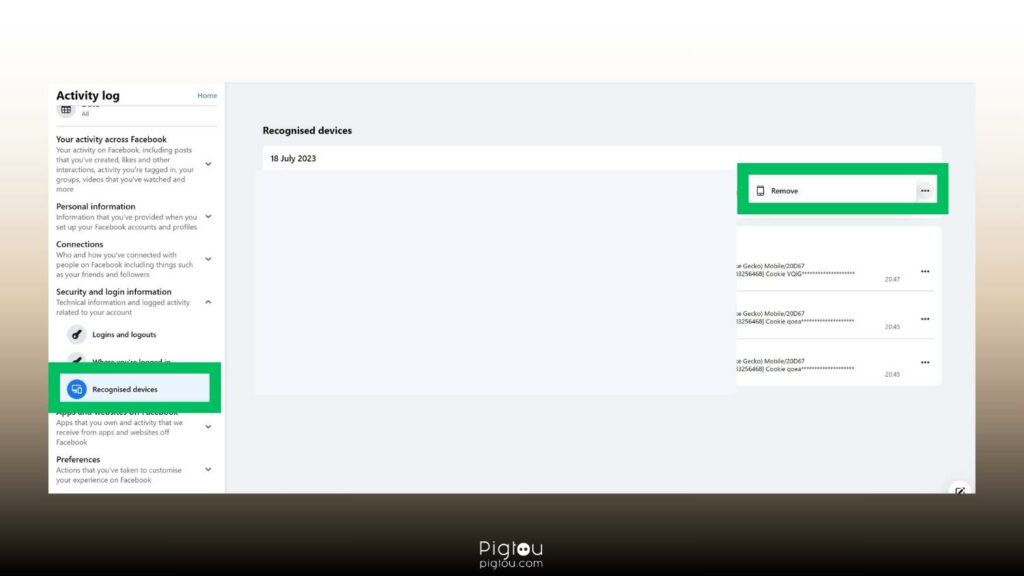
You’ll be logged out from Facebook on all devices. Now follow these steps to verify your current location:
- Now log into Facebook on your PC (you’ll be likely sent a verification code to your smartphone)
- Log into Facebook on your smartphone (you’ll be asked to confirm your login on your PC or another device)
- Check Facebook notification for login confirmation
- Click on “Yes, it’s me”
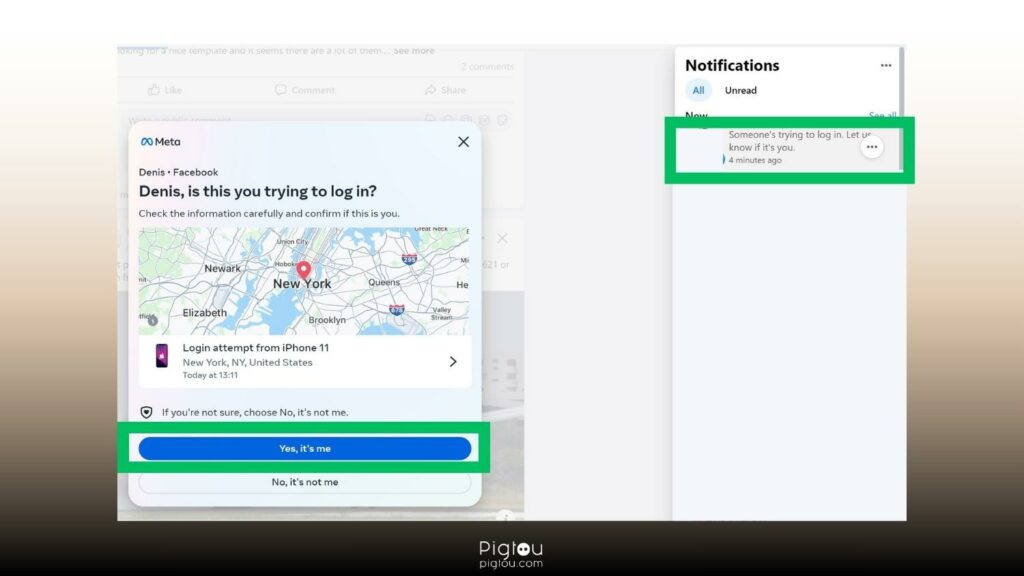
Now verify if you can message someone on Facebook Marketplace.
2. Clear App Cache
Your smartphone stores data on app usage. Clearing the Facebook app cache can fix messaging issues on Facebook Marketplace.
For iPhone:
- Go to “Settings” > “General” > “iPhone Storage”
- Find the Facebook app on the list
- Click on “Offload app”
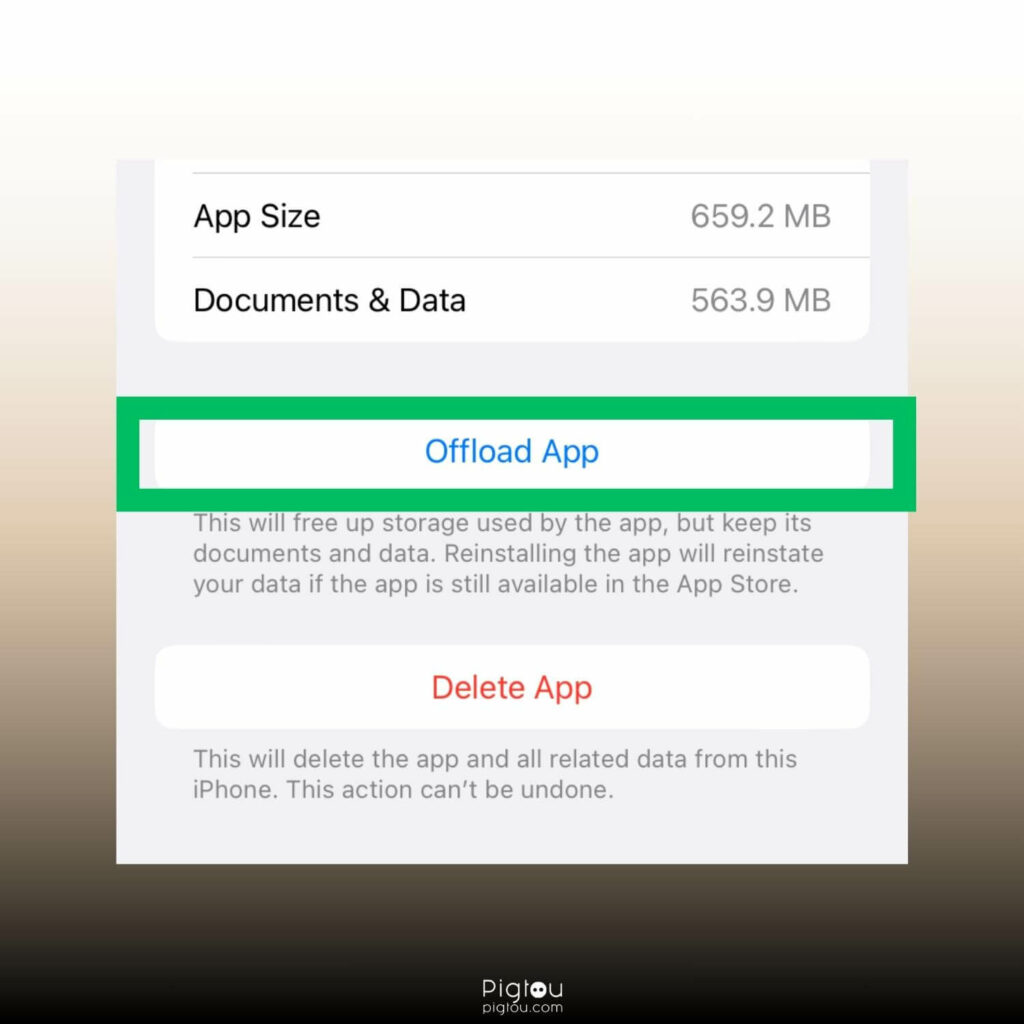
For Android:
- Navigate to “Settings” > “Apps”
- Find the Facebook app on the list
- Open “Storage”
- Clear data, then clear cache
3. Reinstall Facebook App
Similar to clearing cache, you may want to delete and reinstall the Facebook app. This will delete all related data which may be causing the issue.
For iPhone:
- Go to “Settings” > “General” > “iPhone Storage”
- Find the Facebook app on the list
- Click on “Reinstall app”
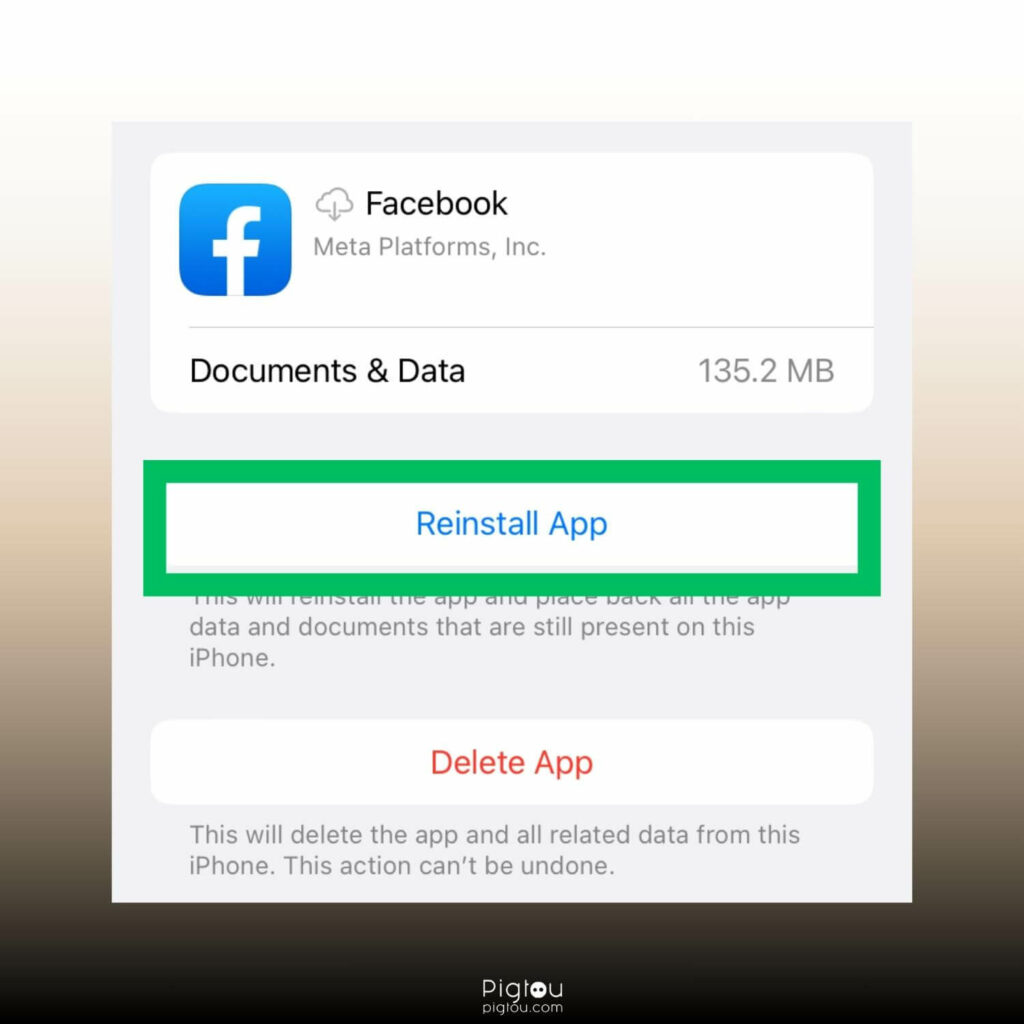
For Android:
- Navigate to “Settings” > “Apps”
- Find the Facebook app on the list
- Click on “App details in store”
- Click on “Uninstall”
- Then select “Update”
4. Allow Location Access
Enabling location access to the Facebook app will feed it with correct location information and will likely bypass a messaging error. Please note that this will only work if you’re currently in or near the location of the seller.
For iPhone:
- Go to “Settings”
- Scroll down and find the Facebook app on the list
- Click on “Location”
- Select “While Using the App”
- Toggle on “Precise Location”
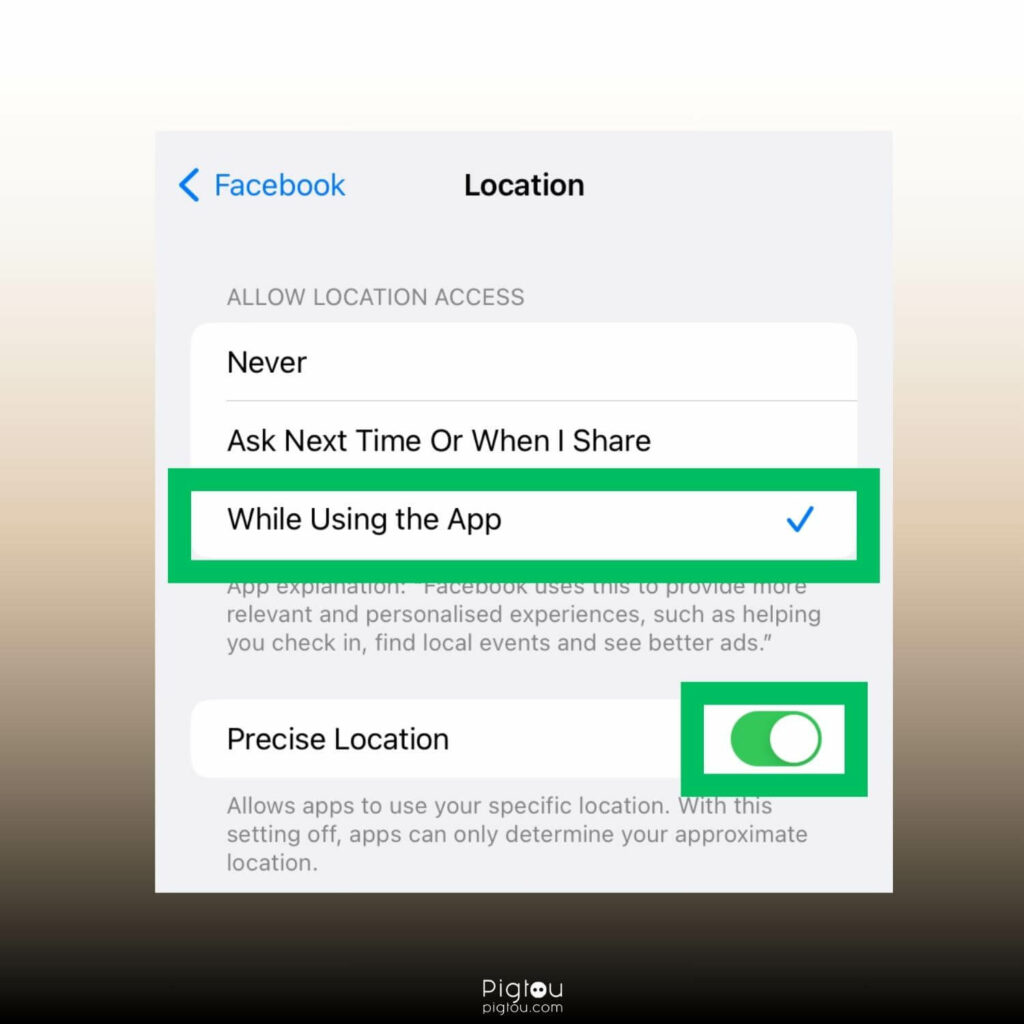
For Android:
- Navigate to “Settings” > “Apps”
- Find the Facebook app on the list
- Open “Permissions” > “Location”
- Select “Allow only while using the app”
5. List an Item for Sale in the Seller’s Location
You can try listing any product on Facebook Marketplace, specifying the location identical to the seller you want to message. This will notify Facebook that you might be in that location.
- Open Facebook Marketplace
- Select “Create new listing”
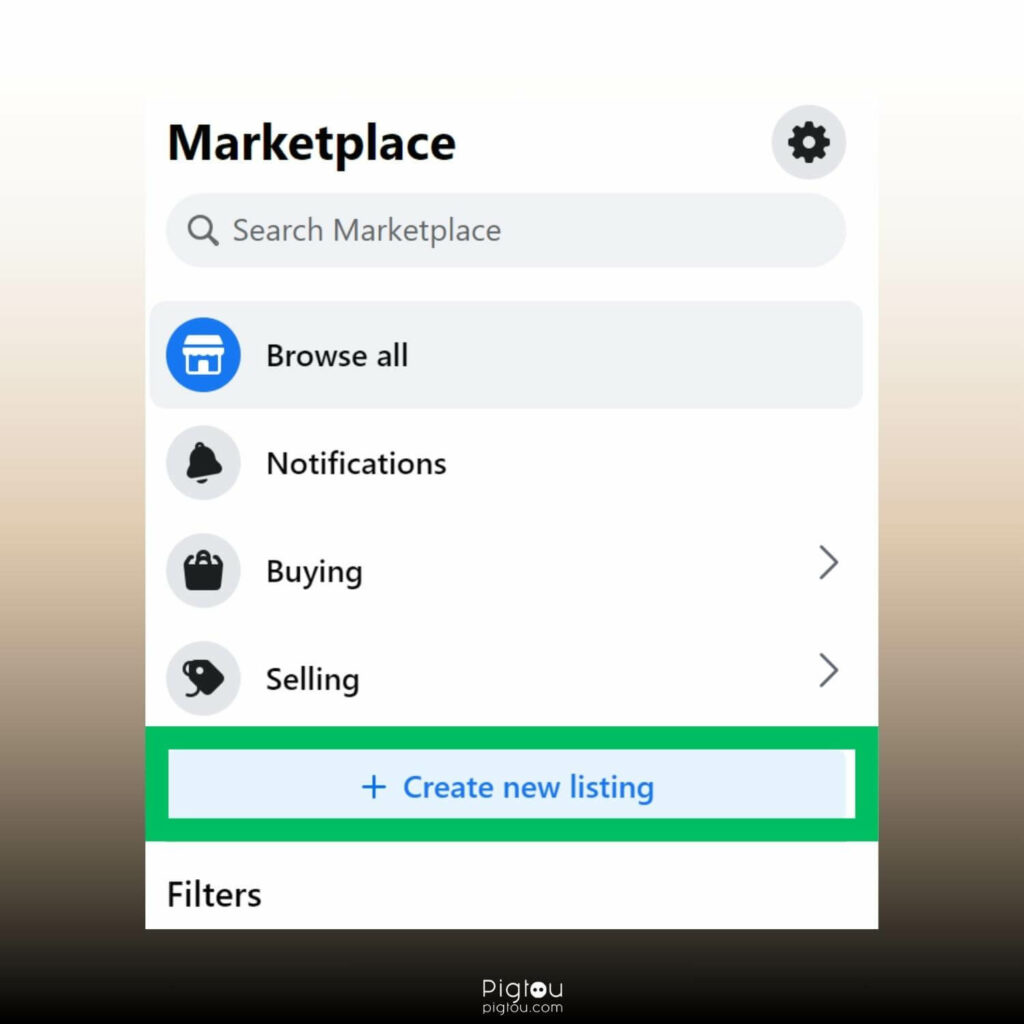
- Choose “Item for sale”
- Add all required details and product images
- Add a location identical to the seller you want to message
- Click on Next > Publish
6. Report an Issue to Facebook Support
Reporting the issue to Facebook support and speed up the process of resetting your location:
- Click on the triangle in the top right corner
- Select “Help & support” > “Report a problem” > “Something went wrong”
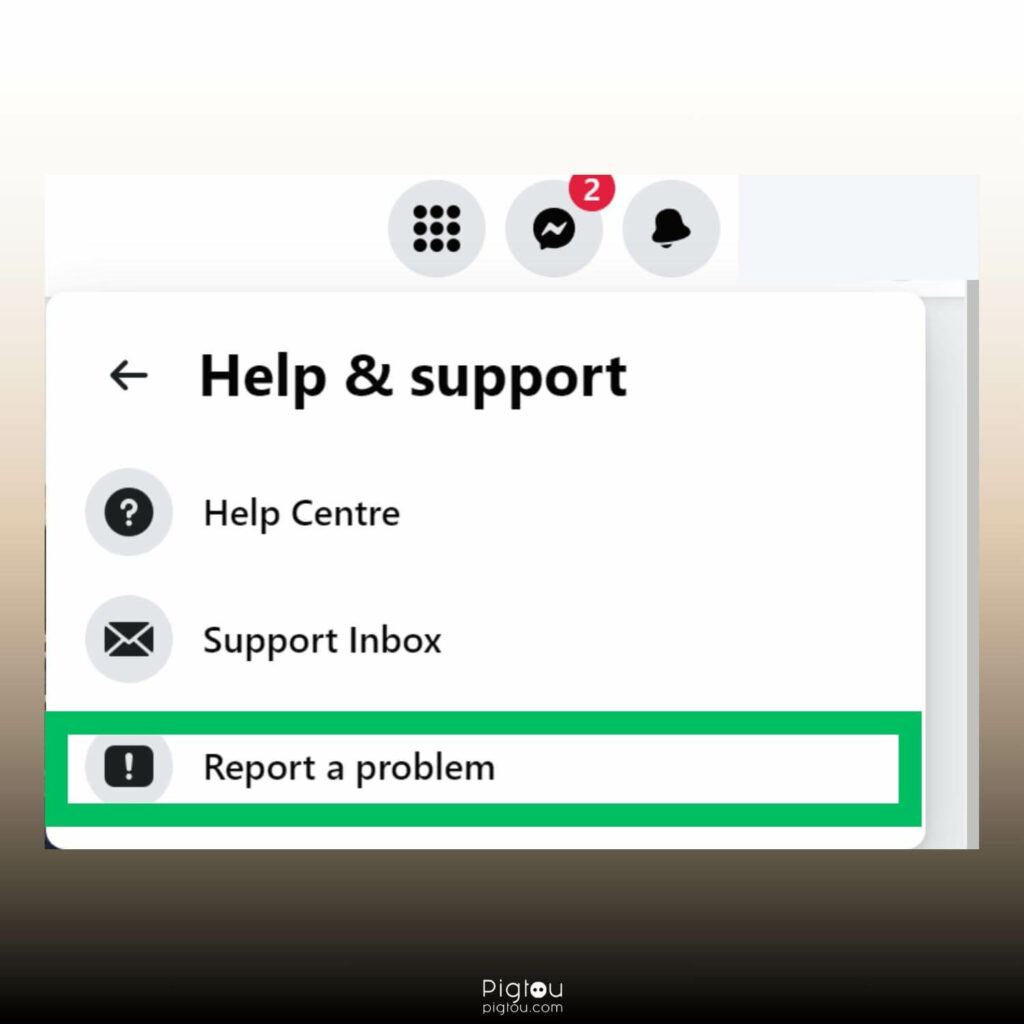
- Click on “Include in report”
- Select “Marketplace” in the area
- Specify the issue you’re facing
- Add screenshots of the error message you’re getting
- Click on “Submit”
7. Just Wait
If you just came back from traveling and can not message local sellers on Facebook Marketplace, you may need to just wait. Many users reported the messaging was enabled within 2 weeks of coming back home.
Seems like Facebook wants to verify that you’re actually in home location.
8. Create a New Facebook Account on the VPN
If you want to message sellers from another country, let’s say you’re in Europe but want to contact a seller from the US, then you can create a new Facebook account using VPN:
- Log out from your main Facebook account
- Launch VPN with the location of the seller you want to message
- Create a new Facebook account
Verify if the messaging on Facebook Marketplace works. If it does, make sure you never turn off the VPN before logging out of Facebook.
9. Send a Friend Request and DM the Seller
None of the solutions worked? You can send a friend request to the seller and then DM if a friend request is accepted. Follow these steps:
- Open the seller’s profile on Facebook
- Send a friend request
- Message the seller
- Once the seller accepts your friend request, the message will reach his inbox, and he’ll get a notification
Unfortunately, if he decides to reject your friend request, your message will remain in “Message request” or even “Spam” and won’t likely reach the seller.