Onn tablets are affordable, versatile, portable, and loaded with vast features, but like any other electronic device, they’re prone to technical issues. A common one is a black screen.
Although the display is black, you know the device is still on because maybe you can still hear notifications or sound coming out. Sometimes you don’t even get audio. Let’s discuss the causes of the error and look into some user-recommended solutions.
Why Is My Onn Tablet Screen Black?
This problem occurs due to various reasons, including the following:
- Installation of incompatible apps
- A faulty or dead battery
- Dislodged touchscreen digitizer due to an accidental impact
- Software or apps issues
- Insufficient memory causes the tablet’s system to crash
- Loose LCD connectors
- Too many cache files that need to be cleared
- Dirt and debris on the charging port or screen
- A loose power button
How to Fix Your Onn Tablet Black Screen (14 Solutions)
Here are some user-recommended steps to resolve the black screen of death without going to the store to buy another tablet for yourself or the kids:
1. Charge Your Tablet
A leading cause of a black screen on an Onn tablet is an empty battery; ensure your tablet is amply charged.
- Plug the charge into a power source and then plug it into your tablet
- Leave it for about half an hour
- Come back and power on your tablet
- Check whether the touch screen is working
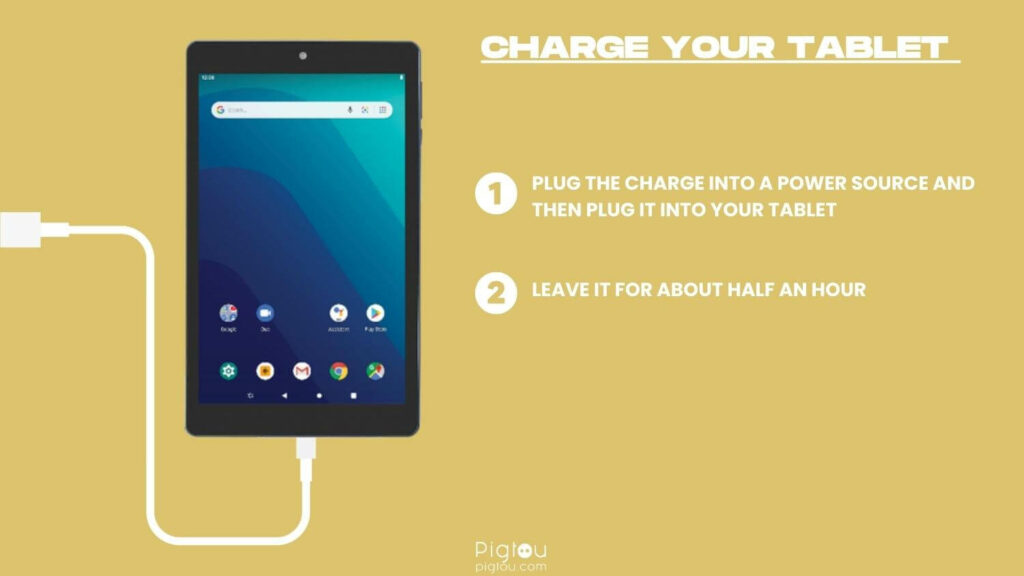
1.1 Check & Replace the Charger
The charger may be faulty if your tablet is still stuck on a black screen after charging. You might require a replacement Onn tablet charger.
- Find a device that uses the same charger as your Onn tablet, or get a new charger
- Plug your tablet’s charger into the device
- If the charger is working correctly, then the charging port might be the problem
2. Check & Clean the Charging Port
If your tablet’s charging port is full of dirt and debris, the tablet won’t charge. If you have a blow dryer, use it to clean the charging port.
- Take a wooden toothpick and gently remove the dirt and debris inside the charging port
- Blow air inside the charging port to remove more debris
- Plug in the charger and wait for about half an hour
- Turn the tablet on to confirm whether the black screen issue is fixed
3. Use the Massage Method
A loose LCD connection can interfere with your tablet’s digitizer, causing a black screen problem. Use a cloth for this step if you don’t want to smudge your tablet’s screen.
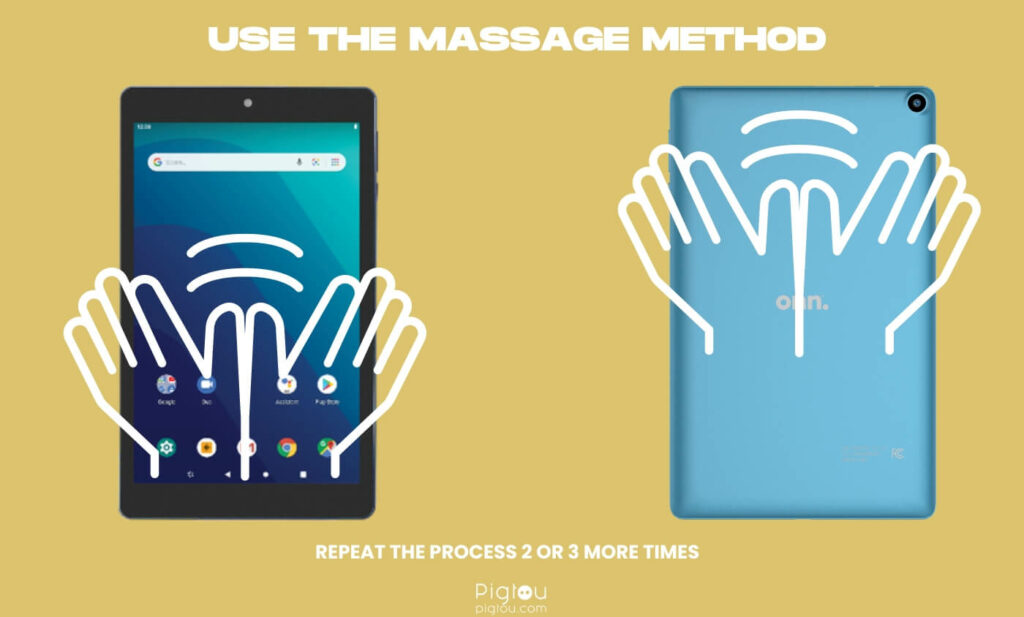
- Remove the tablet’s case
- Use your thumbs to gently press your tablet’s front and back together in a massaging motion; do this for several areas across the entire tablet
- If you see a white or half screen, continue with the massage
- Repeat the process two or three more times
- As you massage the tablet, tap the power button once you hear a clicking sound
- Check whether the issue is resolved
- If the screen is still black, long press the power button
- Once the manufacturer’s logo appears, release the power button
- Wait for your device to restart normally
Note: If this method works, take your Onn tablet to an authorized service center to have the loose LCD cables fixed.
4. Use the Tap Method
A slight tap can sometimes pop the slightly dislodged or disconnected ribbon cable back into place.
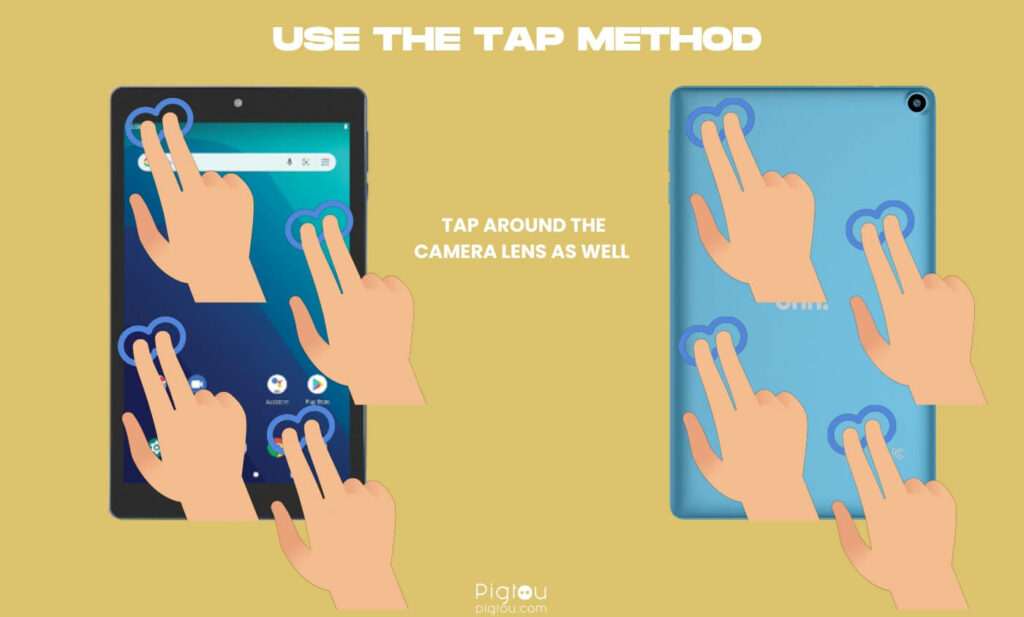
- Hold the tablet firmly with one hand
- Use two fingers from your other hand to tap all over the tablet (on the front and back)
- As you do this, you might get a half or white screen; keep going
- Tap around the camera lens as well (you can use a cloth to cover the camera if you don’t want to smudge it)
- Check if your screen is okay
- If the fix doesn’t work on the first try, reboot the tablet and repeat the above steps two or three times
5. Use the Smack Method
This uses the same principle behind the massage and tap methods.

- Hold your hand out; you can place a piece of cloth on top of the hand to avoid smudging the screen
- Smack the bottom of the screen on your hand a couple of times
- Now smack the top of the screen
- Turn the tablet around and do the same for the backside
- Press the “Power” button and see if the black screen issue has been resolved
6. Force Restart Your Device
When the tablet is on but you still face the black screen issue, force restarting it could enable you to clear system glitches without losing data.
- Long press the “Power” button for a few seconds or until the logo appears
- Release the power button once the Onn logo appears
- Wait for your device to boot up normally
- If the black screen is still there, repeat this step two more times (sometimes a single reset is not enough to fix the black screen issue)
7. Spam the Power Button
If the power button becomes loose, spamming it three times can pop it back into place and eliminate potential issues, such as a black screen.
- Press the “Power” button hard three times
- Plug the charging cable into the tablet; wait for a few seconds
- While the tablet is charging, press and hold the “Power” button until you see the Onn logo
- Release the “Power” button and unplug the charging cable
- Check if you’re up and running again
8. Boot Your Tablet in Safe Mode
Booting your Onn tablet into safe mode gives you limited access to troubleshoot and determine the reason behind the black screen problem. This is useful when you want to delete problematic apps.
- Long press the “Power” button until a pop-up with “Power off” and “Restart” options appears
- Tap and hold the “Power off” option
- Tap “OK” on the resulting pop-up notification
- Wait a few minutes for your device to restart
- Your tablet is now in safe mode; uninstall any apps or programs that might have caused the boot loop issue
- Restart your device to exit safe mode
9. Wipe Data From Your Tablet’s Cache Partition
Wiping cache files can fix various performance issues on Android devices, including slowness and a black screen.
- Switch off the Onn tablet
- Press and hold the “Volume up” and “Power” buttons simultaneously until a text appears on the screen
- Use the “Volume up” to highlight the “Recovery” option
- Press the “Volume down” to select the option
- Wait a moment for the Android system recovery screen to appear
- Use “Volume up/down” to view the list of options and highlight “Wipe cache Partition” option
- Press the “Power” button to select “Wipe cache partition”
- Confirm the action by highlighting “Yes” and pressing the “Power” button
- Once all the cache files are wiped, select “Reboot system now” to restart the device
10. Perform a Hard Reset
The usual way to reset an Onn tablet is through the settings menu, but since your device is still stuck on a black screen, you’ll need to do it through recovery mode.
- Turn off the tablet
- Press and hold the “Power” and “Volume” up buttons at the same time until a text appears on the screen; let go of both buttons
- Use the “Volume” up button to scroll the menu and highlight “Recovery”
- Press the “Volume” down button to select the “Recovery” option
- Wait about ten seconds for the device to enter recovery mode
- Use the “Volume up/down” button to scroll the menu and highlight “Wipe data/factory reset”
- Press the “Power” button to select “Wipe data/factory reset”
- Wait a few minutes for your device to complete the hard reset
- Go to “Menu” and select “Reboot system now”
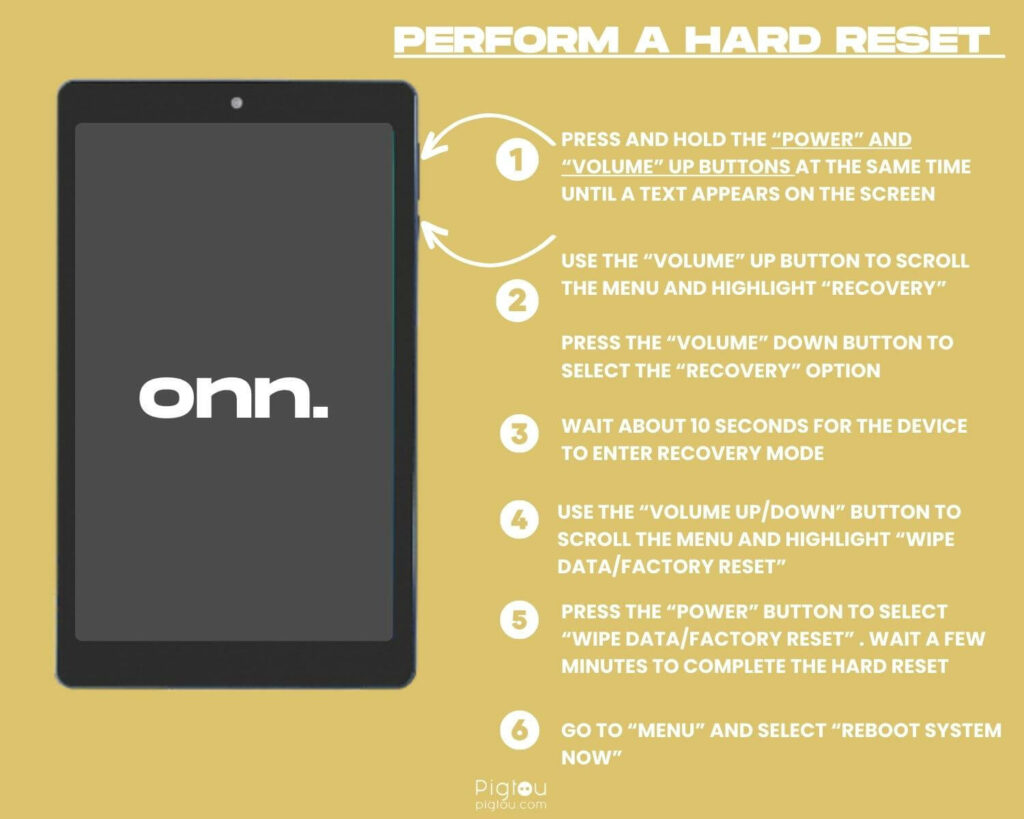
11. Clean the Tablet’s Screen
Over time, your Onn tablet accumulates dirt and debris, making it difficult to perform various touch commands. This can also cause a black screen display, problems with screen resolution, or permanent screen damage.
You’ll need rubbing alcohol and a microfiber cloth.
- Turn off the tablet
- Remove the tablet’s case and screen protector
- Pour a mixture of water and isopropyl alcohol into a spray bottle
- Spray a bit of the mixture onto a microfiber cloth
- Gently wipe down your tablet’s screen to remove dirt, debris, and fingerprints
- Use the dry end of the microfiber cloth to dry the tablet’s surface
- Power on your tablet
12. Cool the Tablet’s Temperature
If you use your tablet for prolonged periods, the device is prone to overheating, leading to malfunctions or battery issues.
- If your Onn tablet has a screen protector, go ahead and remove it
- Grab your tablet and take it to the freezer
- Leave it in the cold for about 15-20 minutes
- Take the tablet out of the freezer and tap on the “Power” button
- If the screen is still black, reboot the tablet a couple of times
13. Contact Onn for Technical Support
If all the solutions don’t work for you, it might be that your tablet has a damaged motherboard. Contact Onn support for repair or a replacement.
- Contact Onn at 1-888-391-5684
- Have your warranty at hand if it’s still valid
- Explain the issue and all fixes you’ve tried
- Drop off the tablet at the nearest Onn authorized store for repair or a replacement

![Onn Tablet Black Screen [HERE'S REAL FIX!]](https://pigtou.com/wp-content/uploads/2023/08/Onn-Tablet-Black-Screen-HERES-REAL-FIX.jpg)