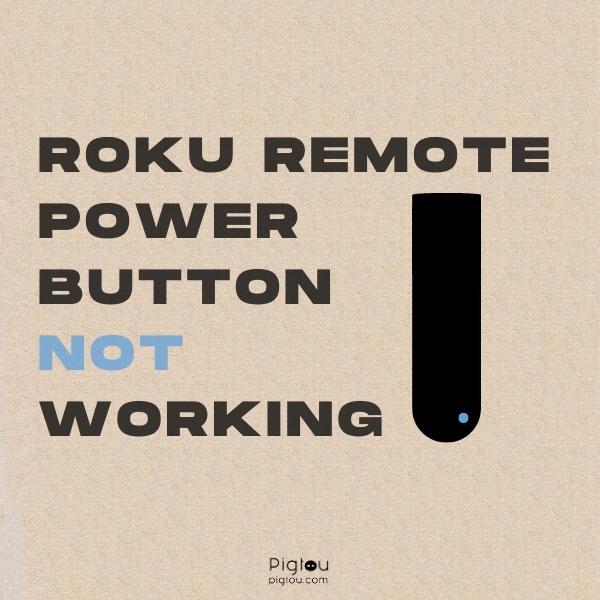Pigtou.com is supported by its audience. When you buy through the links on our website, we may earn a small commission.
If you find yourself in a situation where you must use two separate remotes, one to control your Roku device and the other to manage your TV’s power, volume, and general settings, this may be an inconvenience. However, the following guide has been compiled to assist you in troubleshooting such issues and aims to provide a suitable solution to your current problem. As a result, you can control everything with just the Roku TV remote.
Reports on issues surrounding the Roku TV remote seem to focus on the following potential problems:
- The power and volume buttons are unresponsive since a Roku update took place
- The power and volume buttons stopped working after the remote had been dropped
- The Roku TV remote has never worked properly with your TV
- The remote batteries were replaced, and as a result, several buttons have stopped working
Fortunately, there is still good news for anyone experiencing the above issues. Follow the troubleshooting steps outlined below, and your Roku remote should work in just a few minutes.
Why Aren’t Power and Volume Buttons Working on Roku Remote?
The following list of primary causes for known issues with the Roku TV remote has been compiled against numerous reports from existing Roku TV users. These causes are as follows:
- Bad Setup – Roku remotes need to be programmed to enable control of your TV. If you have not configured your Roku remote for TV control, please refer to the first solution provided
- Physical Damage – If the Roku remote has been dropped, there is a possibility that the impact has damaged hardware and a replacement remote could be needed.
- Dirt – Buttons can become unresponsive over time as dust and liquids may find their way into the remote console. Cases have shown that even a single stuck button can cause ongoing issues. It may be necessary to try and clean the remote, removing any visible debris.
- Low Power – Poor-quality or old batteries with little power may cause the remote to become unresponsive. Replacing them with new, high-quality batteries should solve this issue.
- Incompatibility – Some features of the Roku TV remote may not function with older generations of TV, smart TVs included. Users experiencing this issue may have to continue using two remotes or, as an alternative, the Roku mobile app.
6 Solutions to Fix Power and Volume Buttons on a Roku Remote
The following solutions have been provided to address any common issues reported by past and current Roku TV remote users. Studying each solution thoroughly and in numerical order is crucial, allowing enough time to assess whether a suggested step has helped solve the problem.
1) Set Up the Remote for the TV Control
Sometimes, pairing your Roku remote with the TV may not be enough to ensure total control. Some features may work appropriately after pairing, while others, such as the power and volume buttons, may not work at all. Therefore, users need to set up their Roku remote for TV control by following these simple steps:
- Press the “Home” button to navigate to the home screen
- Select “Settings” – “Remotes and Devices” – “Remotes” – “Enhanced Voice Remote” – “Set Up Remote for TV Control”
- Click on “OK”
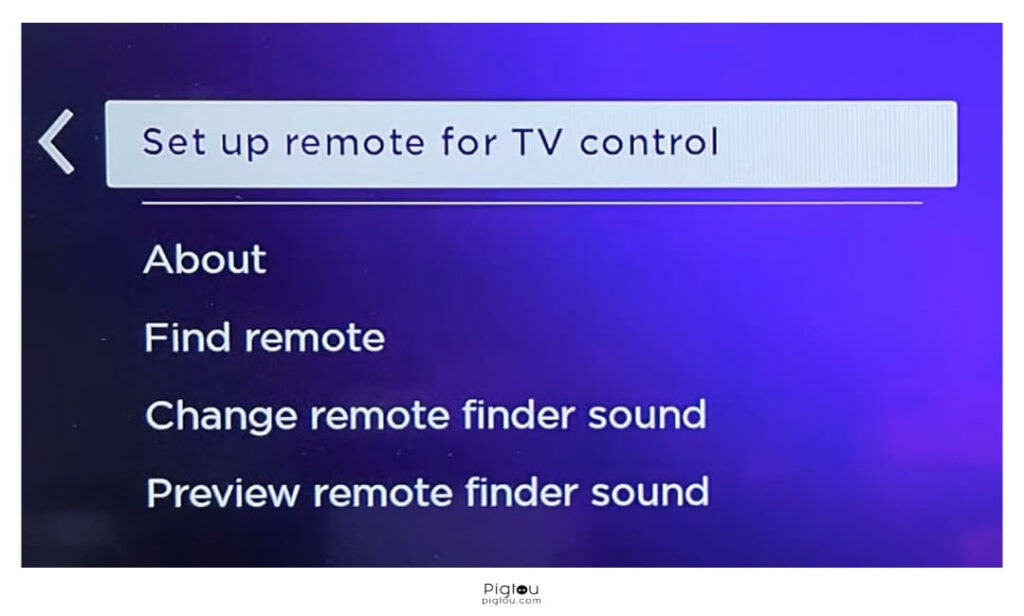
- Follow the on-screen instructions – This step will ask you if music is playing and if it has stopped
- Eventually, you may be asked to “Enter TV Brand”
- Enter the appropriate brand name of your TV, such as TCL, Samsung, Sony, etc.
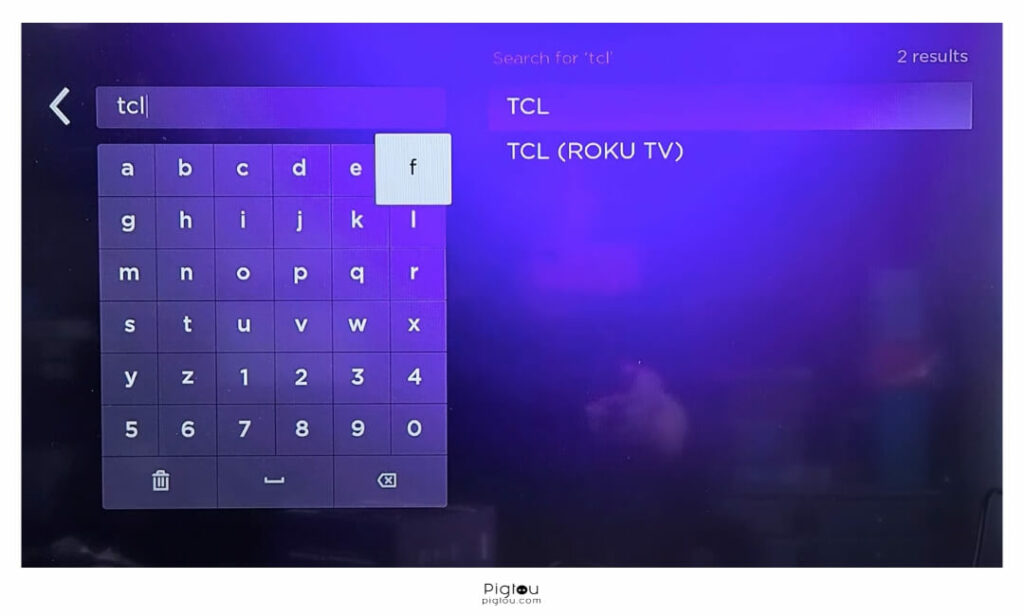
- You will then be required to specify if music is playing and when it has stopped
If the pairing process is successful, you will receive a notification message.
2) Replace Remote Batteries and Re-pair the Remote
Issues with the Roku TV remote can often revolve around using depleted or poor-quality batteries. If your remote is not functioning correctly, replacing the old batteries with new, high-quality versions is strongly suggested. To do so:
- Turn on your TV
- Remove the back cover of your remote
- Replace the existing batteries with two high-quality, AAA-type batteries
- Hold the “Pairing” button, located next to the battery slots, for 5 seconds until a green light starts flashing
- Check if your Roku remote now works properly
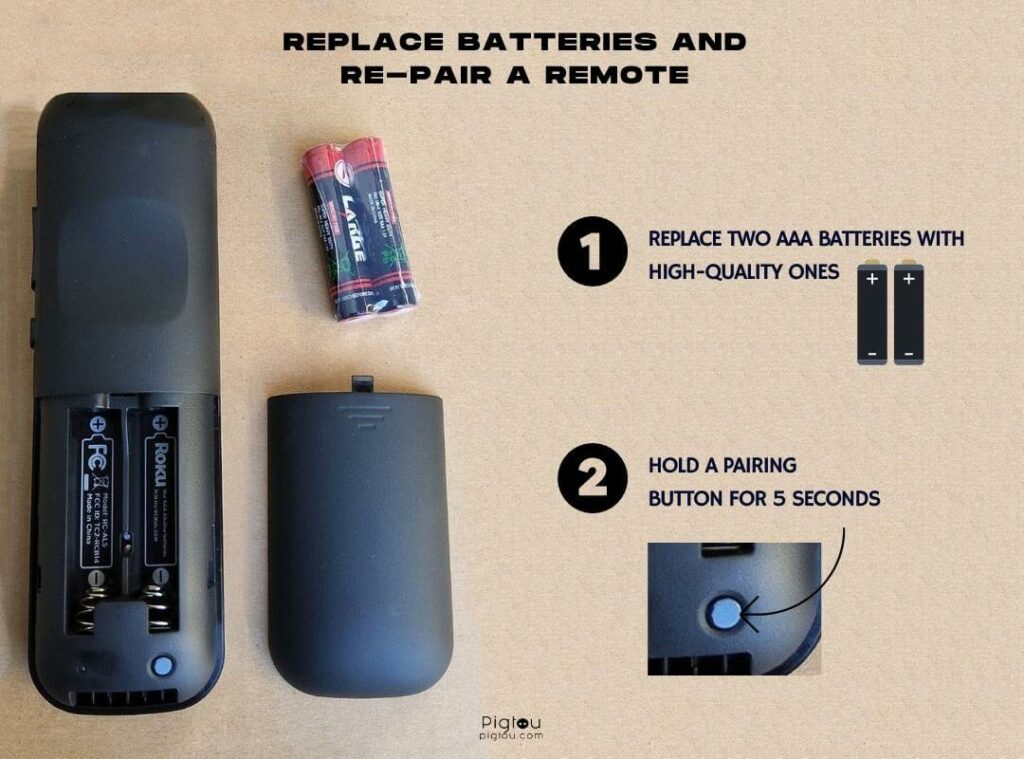
Please remember that more recent versions of the Roku remote with Voice Control may be rechargeable. Therefore, please find the appropriate charging cable in the Roku accessory box and use it to charge the remote.
To Re-pair a Roku Remote With Voice Control:
- Hold the “Pairing” button at the back of the remote for 20 seconds until a green light starts flashing rapidly. You can then release the “Pairing” button
- Hold the “Pairing” button for 5 seconds again until the status light starts blinking and then release it
- Wait for roughly a minute until you see the on-screen notification informing you of a successful pairing
3) Contact Roku Support and Ask for a Remote Replacement
Another potential solution to any problems with your Roku TV remote is to contact Roku customer support to request a replacement remote. However, remember that undergoing such a request can take time and will require patience on your behalf.
Customer support calls can often be timely and you may be required to answer some questions to determine the issue currently being experienced and to ensure that you receive the appropriate replacement remote.
4) Buy a Replacement Remote
Should you feel that convincing customer support to provide a new replacement remote may take up too much of your time, you can buy a new Roku remote for 10-30 dollars on Amazon. Please note that there are two different types of Roku remotes available.
With AAA batteries, excluding voice control:
Rechargeable, including voice control:
Make sure to purchase the exact same version of the remote as the original one, first purchased.
5) Use the Roku Mobile App
Some features of the Roku TV remote may not be compatible with older or less popular brands of TV (including smart TVs). If you were unable to specify your TV brand when following the suggested steps to set up “remote for TV Control” in solution #1, then its possible that your TV is incompatible with the Roku TV app.
In such a case, you have one of three options:
- Continue to use two separate remotes for the Roku TV app and your TV
- Install the Roku mobile app to gain control over your TV and Roku with your smartphone
- Purchase a new TV
6) Make Sure Roku Streaming Device is Visible
Aside from the versions with voice control, Roku remotes use infrared (IR) technology and require users to point the remote directly towards the streaming device in order to work correctly.
Make sure that no objects are potentially blocking the signal between your remote and streaming device. As a precaution, do not place the streaming device in a cabinet or behind the TV.