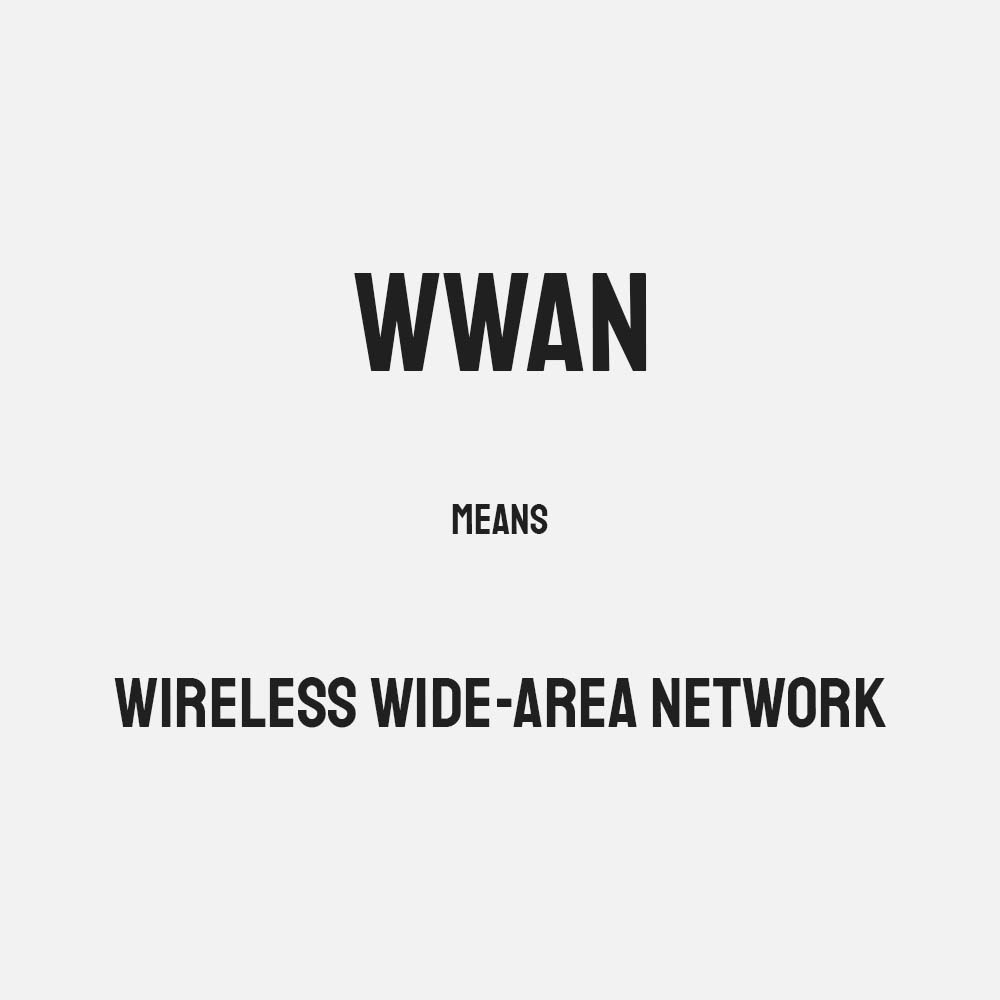Pigtou.com is supported by its audience. When you buy through the links on our website, we may earn a small commission.
A wireless wide area network (WWAN) is a network technology that connects laptops to the web or internet through a wireless mobile (cellular) technology. Some laptops come pre-built with a WWAN adapter for wireless connections. However, you can buy the adapter and install it on a compatible laptop.
WWAN service providers charge for their broadband-based network service on a monthly or need basis. You can buy WWAN cards from a specific service provider to access their wireless network service. The WWAN cards don’t work across different service providers, but with its specific provider.
WWANs provide fast, secure and instant connections to the internet. With a WWAN card setup on your laptop, you can access the internet and work from any location. The need for fast, reliable and secure internet access when working remotely goes without saying.
Although you can use rocket sticks or tether internet from your phone when working in areas without WiFi access, the solutions often experience glitches and bugs among many other technical issues. This is where WWAN comes in.
With the wireless internet connection, you can check email, browse the web, or even link to a virtual private network (VPN) within a cellular service provider’s regional limits or boundaries. In this article, we define WWAN and explain how to set up one on your laptop with or without the help of a service provider to access the web and solve connection problems.
What is a WWAN Card?
You need a WWAN PC card to enjoy using the network connectivity on your laptop. The card slips into the PCMCIA slot, also known as the PC-card slot, to connect your device to the WWAN network service. Although service providers offer distinct plans, each is usually rated based on data download capping.
Depending on your needs, you can access plans only when you need internet access in places without free local networks. You can secure 24-hour internet access on a small charge to use your WWAN card. The plan expires at the end of the 24 hours.
When you need internet access again, you must buy another plan. The only device you need to use your WWAN card is a compatible (WWAN-enabled) laptop.
WWAN Module
All WWAN-enabled laptops use the Qualcomm Gobi hardware module. However, other WWAN hardware models come with compatibility requirements and specifications.
The information is usually available on the module manufacturer’s website or user manual. Moreover, some models of the WWAN module are replaceable.
WWAN vs. WLAN
WWAN is a wireless network that covers a wide geographical area, while a WLAN is a wireless network over a local area. Several WLANs can make up a single WWAN.
WWAN vs. WiFi
What is a WLAN on a laptop?
WiFi is a WLAN network. Both WWAN and WiFi networks connect to the internet without cables (wirelessly) but on different technologies. WWAN is mobile broadband over a wide area network, while WiFi covers smaller areas. However, WiFi networks are more common than WWANs.
Both networks deliver data across web pages, telephone calls, and video streaming. Also known as mobile broadband, and unlike WiFi, WWANs use mobile telecommunication cellular network technologies, such as 3G, 2G or GSM, CDMA, WIMAX, 5G, and 4G LTE to transfer data. Wireless service providers offer the technologies on a regional (local), national, or global scale.
Closed WWAN networks, such as MANET or a mesh network, cover towers, buildings, planes, and even trucks, enabling it to cover larger areas. Low-power, low-bit-rate wireless WANs (LPWANs) use battery-powered sensors to transfer small data packets between Internet of Things (IoT) devices. WWANs use authentication and encryption to secure networks.
On the other hand, public WiFi is convenient and available in libraries, coffee shops, restaurants, and print shops. However, the networks aren’t secure because hackers can easily tap into them and access personal information. You need a firewall to gain extra network protection, but they aren’t foolproof against scammers.
Additional Benefits of WWAN on a Laptop
Apart from fast and secure internet access from anywhere, WWANs are secure. They offer added security to your data. Managed encryption can enable you to erase your data from a remote location if your laptop is stolen – the laptop must be powered on for this to occur.
WWANs guarantee internet access when you need it, especially in locations, such as hotels, with spotty connectivity. It keeps information flowing when you need to do your business online.
Moreover, the wider area network coverage makes it easier to access the internet in remote, non-wired areas – without Digital Subscriber Line (DSL) cable connections). Even when traveling abroad, a WWAN connection can keep you connected.
How to Use WWAN on Laptop
Whether you’re always online or work as a technician, a mobile salesperson, or a remote worker, you won’t go wrong with WWAN connectivity. A laptop that’s compatible with a WWAN network connectivity card can accept its installation or come with it pre-built into the machine.
You then need your phone’s data connection to access the internet through the WWAN technology. After turning your laptop on, allow it to auto-connect to the web through the WWAN network.
However, your system will try to connect to the WiFi network first before using your wireless WAN. The connection occurs through your phone’s SIM card. Setup or install your internet connection as follows:
1. Prepare Your Laptop for WWAN Connectivity
Do the following to prepare your PC for the connection:
- Find a cellular provider’s plan for WWAN service, and ascertain that your mobile broadband service is enabled.
- Install your SIM card either in your internal card reader or external USB port – this step doesn’t activate your mobile broadband or WWAN. You may need a specific SIM card depending on the requirements of your cellular service provider.
- Install the battery of your WWAN device to ensure that your WWAN module becomes available from your system’s Device Manager. For example, your WWAN module ceases to appear in your Device Manager if it’s not Windows-recognized.
2. Activate or Enable WWAN on Your Windows 10 Laptop
Activate WWAN as follows:
Choose your operating system to enable your WWAN settings.
- Click on Start, then select “Settings.”
- Click on the “Network and Internet” option.
- Click on your cellular provider’s name under the “Network & Internet” option.
- Configure your settings based on your unique needs
- Connect your laptop to your WWAN to activate it.
3. Connect to Your WWAN Internet
Select your OS to initiate the wireless WAN connection and browse the internet.
Conclusion
WWANs on laptops continue to redefine how people work as they empower remote workers to accomplish their tasks from anywhere. With a WWAN-enabled laptop, you can bring your reliable and secure internet connection with you on the go.
Unlike WLANs or WiFi, WWANs enable connections from remote locations using mobile or cellular networks.