Pigtou.com is supported by its audience. When you buy through the links on our website, we may earn a small commission.
Are you having trouble connecting to the internet, and your Verizon Fios router has a blinking yellow light? Often this occurs during the initial setup, a power cut, after resetting the router, or when you’ve moved apartments.
We can fix this for you and potentially save you $149! (That’s how much Verizon charges as an installation fee.) We have tested and explored all potential solutions and ranked them below from most helpful to least helpful.
Examples of Verizon Setups
Let’s look at our Verizon setup before we start looking at solutions. You will likely have one of the below setups:
- SFU ONT – Router – WiFi Extender (Optional)
- MDU ONT – Router – WiFi Extender (Optional)
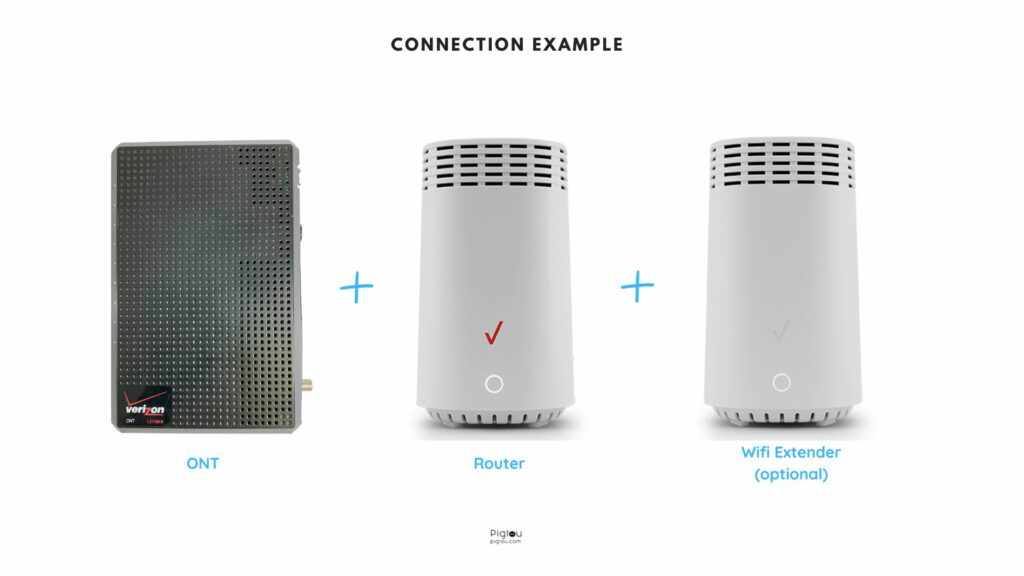
SFU ONT and MDU ONT are black-box devices, usually kept in a cupboard in your apartment or outside in a utility cabinet. The main difference between the two is multiple apartments can use a MDU ONT.
You can connect to the router with an Ethernet cable if your internet speed is 100mbps or below. If your speed is above 100mbps, you must use Ethernet and coax cables.
Verizon WiFi Extender (E3200) looks the same as the Verizon Fios Router (G3100), so you must identify which appliance has the blinking yellow light. The WiFi extender isn’t connected to the internet; it only boosts the router’s signal to areas it can’t reach. Please scroll to the bottom of this article if you need a solution to fixing a yellow blinking on your Verizon Wifi extender.
What Does a Yellow Light Ring Mean on Verizon Router?
The blinking yellow light means that you have a weak or limited connection.
How to Fix a Blinking Yellow Light on Verizon Router? (12 Solutions)
The most reported reason for having a blinking yellow light was because of a faulty or unplugged Ethernet cable from the router.
Make sure you start at the top of this list and work your way through. The best-rated solutions (by Verizon users) are at the top through to the least successful at the bottom. Allow 15 minutes between each solution to systematically rule out each solution until you fix the problem.
We suggest turning off or disconnecting your Wifi extender before working through our 12 solutions below to fix your router.
1) Reboot ONT, Replug Ethernet and Coax Cables
Not receiving a signal from the ONT is the most common cause of your router blinking yellow. The instructions below are the quickest and most successful way to fix your problem.
- Disconnect the power to the ONT.
- Unplug the Ethernet and coax cables that go into the ONT.
- Check the cables for any visible damage.
- Clean the F connector on the coax cable.
- Plug back in all the cables and power supply.
2) Test a New Ethernet Cable
- Purchase a new ethernet cable from a reliable retailer.
- Swap out your current cable between the router and your wall outlet.
- If your setup has a coax cable, inspect it for signs of damage and then reconnect it.
If you’ve just replaced your router with the latest model, ensure you’ve connected it to an Ethernet cable. Older models only used coax cables. Double-check with the installation diagram above.
3) Verify Cables are connected to the Right Ports
Check your cable setup against the diagram below. If your cables are connected differently, you will not receive a signal.
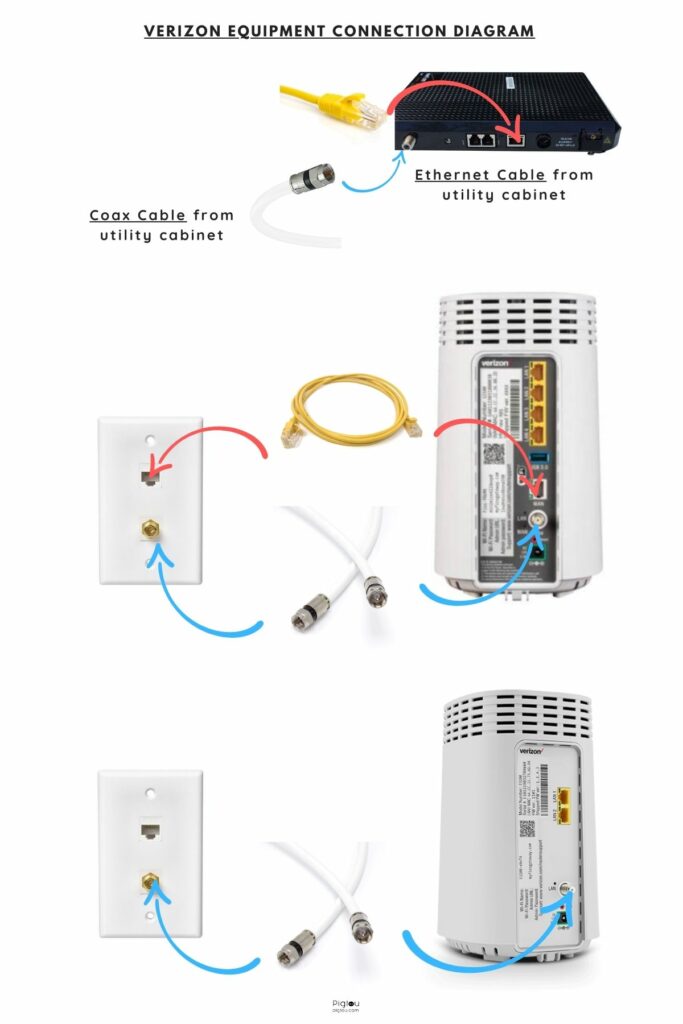
4) Test your router by plugging it directly into the ONT
- Unplug the cables from your router to the wall outlet.
- Plug them straight into the ONT using the below diagram as a reference.
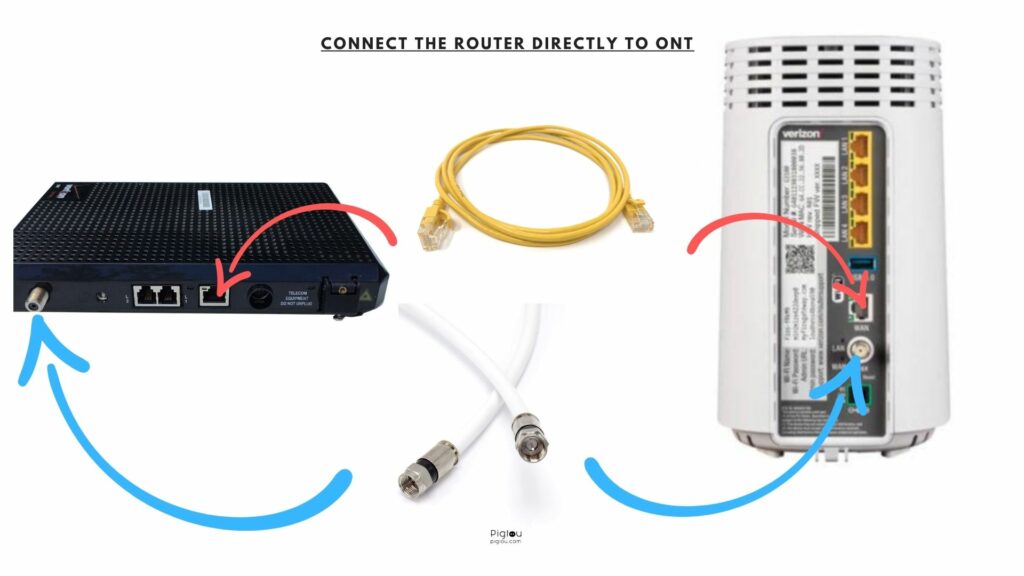
If you get a connection, this can mean one of two things:
- Your wall outlet is broken or inactive.
- The cables in your apartment walls have been damaged.
We suggest you hire an independent professional to fix the cables (often cheaper than a Verizon technician).
5) Try another Wall Outlet
- Try all of the wall outlets in your apartment and check for a connection. Sometimes only one outlet is active.
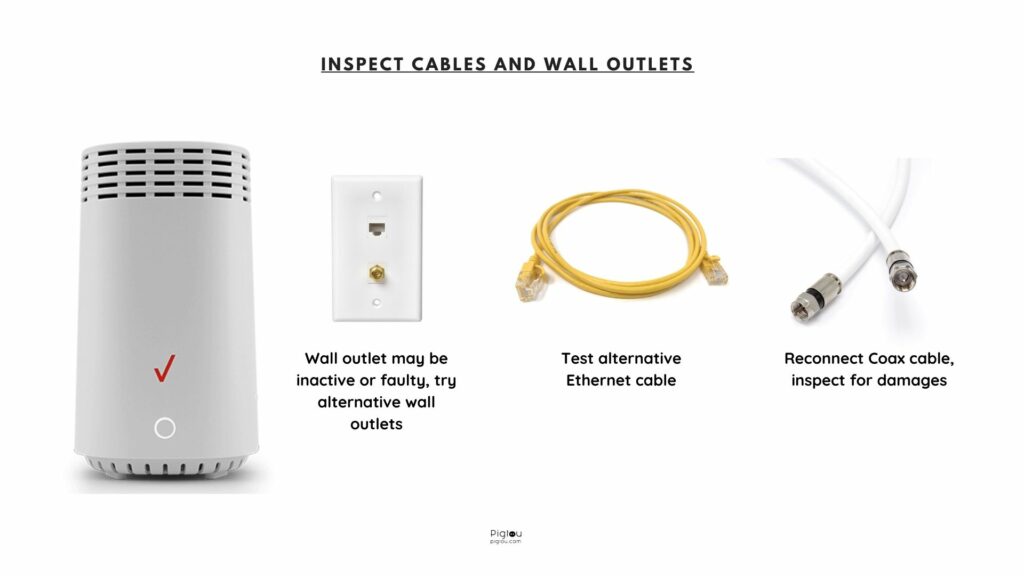
6) Hardwire your Router to PC
- Connect an Ethernet cable from your PC to the router.
If you have a connection, your router is faulty and needs a replacement.
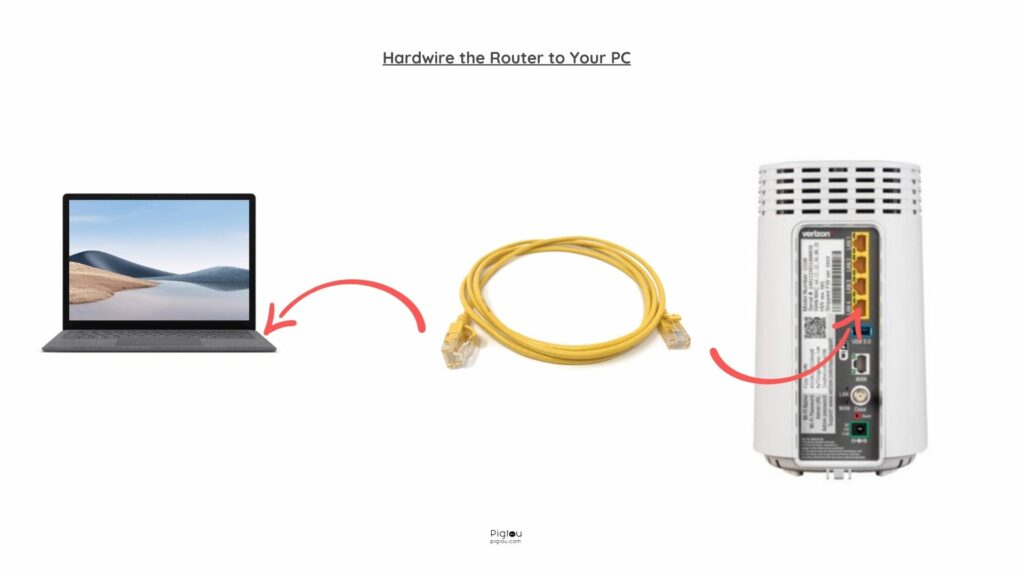
7) Replace a Router at a Local Verizon Store
Don’t wait days or weeks for a Verizon technician to check your router.
- Go to your nearest Xfinity store and ask for it to be replaced. No booking or calling ahead is needed.
8) Reboot the Router
- Unplug your router from the power and leave it off for at least 5 minutes.
- Plug your router back in, this will reset your router.
9) Hard Reset the Router
On the back of your router, there is a reset button.
- Hold this button down for 30 seconds.
- Do not touch it for 15 minutes.
This reset will restore the default config file and eliminate any previous changes.
Make sure you know the factory password (usually located on a sticker at the back of the router), as it will be restored to this when you wipe the router.
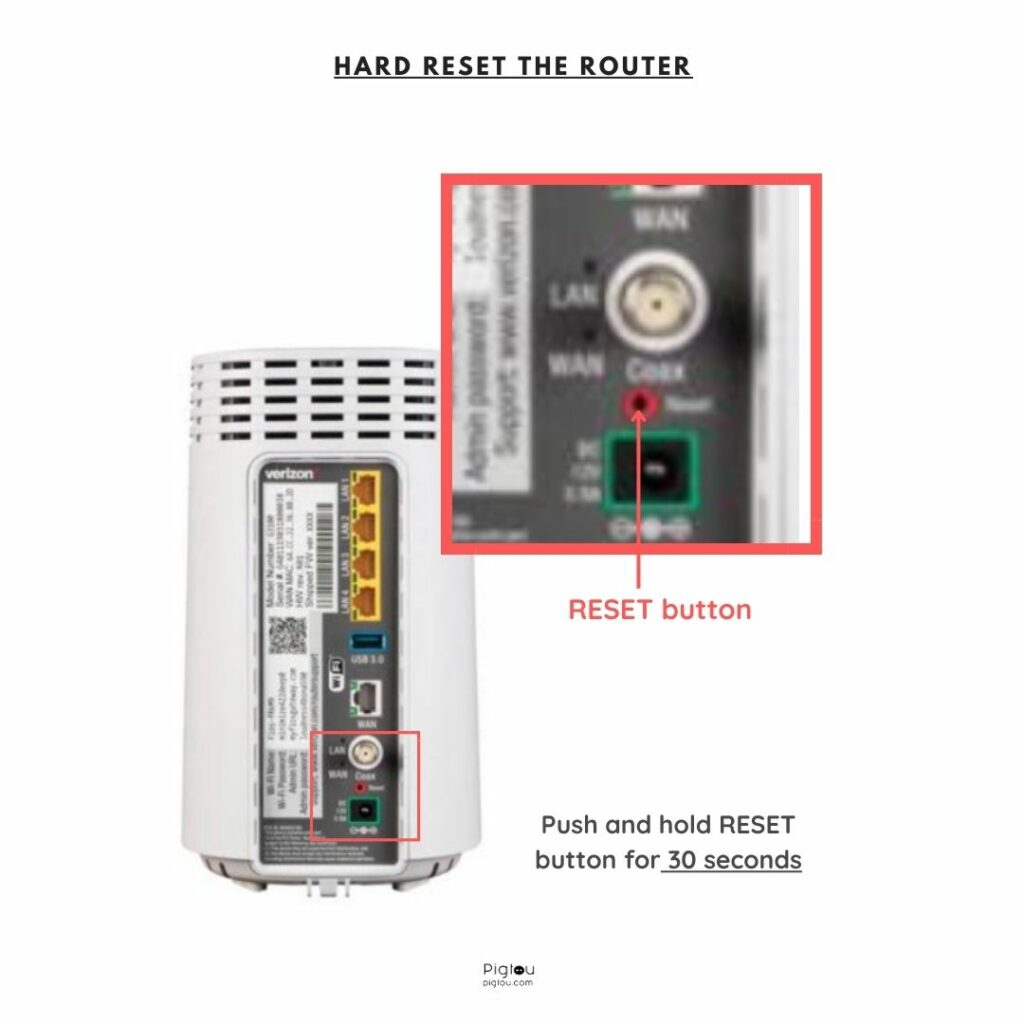
10) Check for outages in your area
- Go to Verizon service outage page
- Put in your address and see if there is an outage.
If there is a service outage, all you can do is wait.
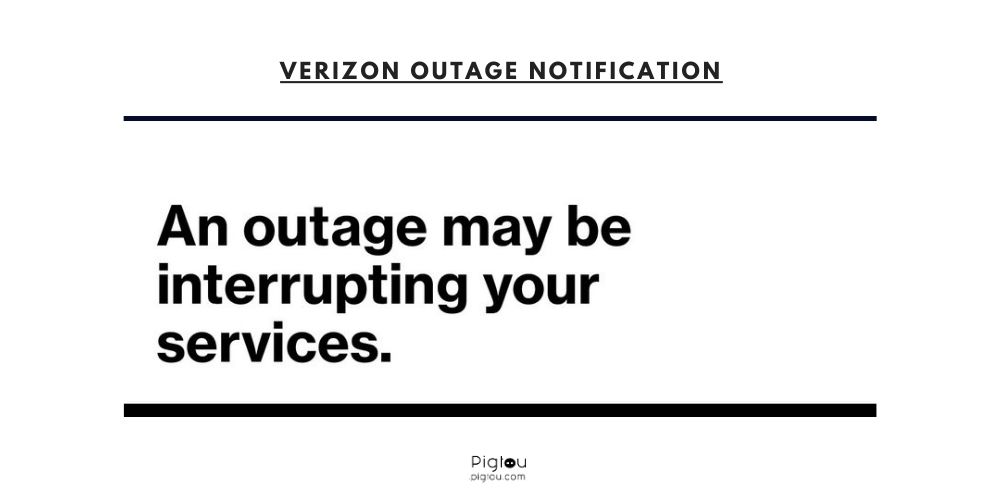
11) Call Verizon Support to Run Diagnostics
- Call Verizon here, and when they answer, say you want to be transferred to “Advanced Wireless Gateway Repair.”
They can check what’s going on from behind the scenes. Then, they will likely perform a ping and speed test. After testing these two things, if they think there is an issue, they will book a technician to come to your place to fix it.
12) Remove Cable Splitters
- Remove all cable splitters on Ethernet and Coax cables.
- If you can connect to the internet, the splitter is faulty.
- Buy a new splitter at Walmart or order from Amazon
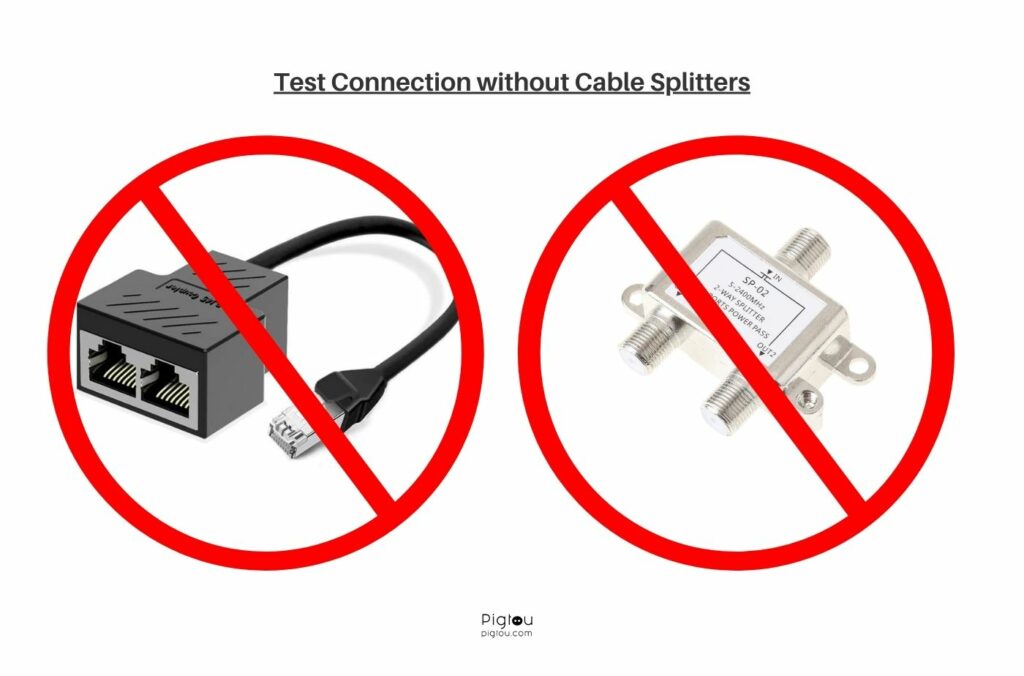
Also, verify you don’t have more than one splitter on a line at a time.
How to Fix Blinking or Steady Yellow Lights on Verizon WiFi Extender or Mini Extender?
We can also help you fix a blinking yellow light on your WiFi extender and router. The two look very similar but have different jobs. The router provides an internet connection, and the extender helps increase the connection to areas with a weak signal.
What Does a Yellow Light Mean on Verizon WiFi Extender or Mini Extender?
- Steady yellow light: There is either no internet connection or your WiFi extender isn’t receiving a signal from your router.
- Slow blinking yellow light: Your extender needs to be closer to the router to receive a better signal.
- Fast blinking yellow light: Your WiFi extender is too close to your router, so the WiFi coverage is poor.
The most widely reported cause of a yellow light is that the two devices won’t pair correctly. Below we list the best solutions for fixing this issue.
Solutions to Fix Yellow Light on Verizon WiFi Extender or Mini Extender?
Like before, the best solutions are at the top of the list. Again, read the instructions carefully and allow time for the solution to fix your issue before trying the next one.
1. Pair devices properly
There are three options for pairing your router and WiFi extender.
- Pair wirelessly by synching the device’s side by side.
- Hardwire them together with a coax cable
- Hardwire them together with an Ethernet cable.
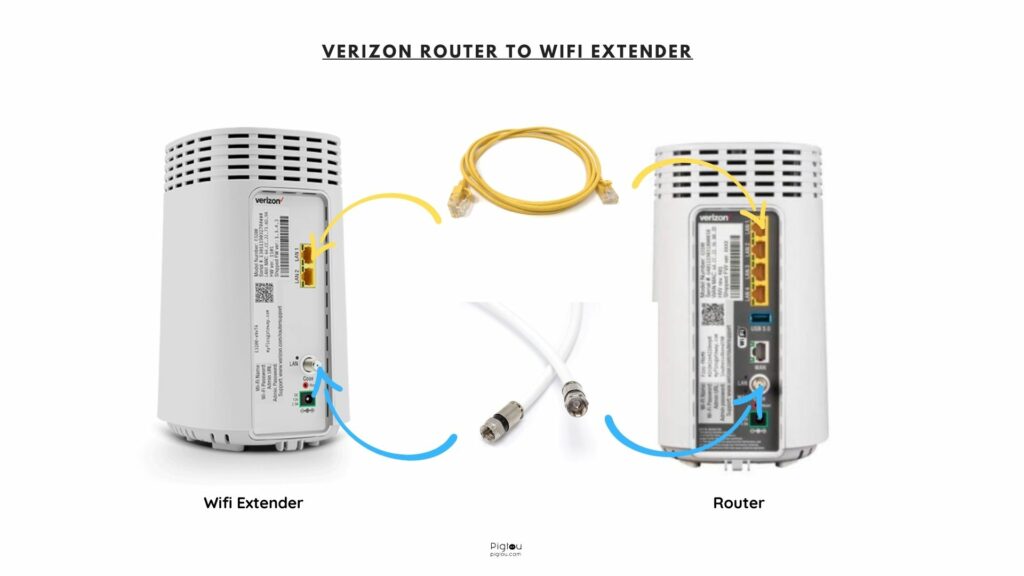
1.1 Wireless pairing:
When pairing the devices wirelessly, put them side by side and hold down the pairing buttons for 5 seconds.
The light on the WiFi extender will follow this sequence:
- Blinking white.
- Solid yellow.
- Blinking blue.
- Blinking yellow fast – When this happens, move the extender away from the router.
- Solid white – You’re now connected.
Many people have reported the wireless pairing to be tricky and unreliable. You might want to use alternative pairing methods below.
1.2 Coax pairing:
Before connecting the two devices, ensure you have them side by side.
If you don’t have a coax cable, you can buy one here.
- Plug the coax cable into the WiFi extender and router (using the round ports).
- You should see solid white lights on both units.
- Unplug Coax cable and move the extender no further than 20-feet away from the router
- You should see solid white lights on both devices again
- Now move the extender to the area with poor coverage, and double-check that you still have the solid white light.
1.3 Ethernet pairing:
Before connecting the two devices, ensure you have them side by side.
If you don’t have a coax cable, you can buy one here.
- Plug the Ethernet cable into the WiFi extender and router (using the yellow ports).
- You should see solid white lights on both units.
- Unplug Ethernet cable and move the extender no further than 20-feet away from the router
- You should see solid white lights on both devices again
- Now move the extender to the area with poor coverage, and double-check that you still have the solid white light.
Your Verizon WiFi extender will learn about your network over time, and your WiFi coverage should improve. However, you may see a blinking yellow light at the start now and then. If you have a wall outlet in the area with poor coverage, try connecting the extender directly to the wall unit for a more steady connection.
Note: If you don’t see a green light on the back of your router or extender when you plug it directly into the wall, the unit is most likely faulty or inactive.
2. Give more time for firmware upgrades.
Sometimes you can have a blinking yellow light when your firmware is upgrading. These upgrades can take longer than what the manual says. Do something else for 30 minutes and come back to see if there is a white light.
3. Check if you have a WiFi connection with a yellow light on the extender.
It has been reported that sometimes you can have a blinking yellow light but still be connected correctly to your router and WiFi extender. A known firmware bug and MoCA incompatible cables and splitters can cause this issue.
Check your WiFi coverage in your FIOS app. If you have good coverage and all your devices are connected to the internet with good speed, just ignore the light or tape over it to hide it.
4. Hardwire your PC to the WiFi extender and check the connectivity
Connect an Ethernet cable from your PC to your WiFi extender and check your internet connection. If you can connect this way and wirelessly, you likely have a firmware bug. It’s easiest to ignore, but you can always replace it if it bothers you.
5. Replace your WiFi extender at the local Verizon store
If none of the above solutions have extended your WiFi coverage, your device is likely faulty. Take it to your closest Verizon store and ask for it to be replaced on the spot.
FAQs
Yes, that’s perfectly fine. Green flashing lights mean that your devices are communicating.
You must get a Verizon WiFi extender and pair it to your router.
Their customer support is rated 1.2 out of 5 stars on Trustpilot.
The main complaint is that customers wait long hours on hold and the customer service agents weren’t helpful. Therefore, we recommend running through each solution before calling the support line.
It means you either have no signal or a weak one.
You need to pair your router with a WiFi extender. Use the instructions in our article to sort the issue.



