If your Comcast Xfinity router is blinking green, there are many reasons and solutions for this error. Luckily, we have put together some of the best solutions to fix your Router that is simple and easy to follow. So let’s take a look!
What Does It Mean When Your Xfinity Router is Blinking Green?
The Xfinity Modem Blinking Green indicates that the Internet Connection is unstable. Additionally, it suggests that the gateway is attempting to connect. Please continue following solutions if you cannot connect within 15-20 minutes. All solutions apply to Xfinity XB3, XB6, XB7, and XB8 routers.
Before Jumping to Solutions:
- It is essential to go through each solution individually, allowing at least 15-20 minutes after applying each solution. This will entirely cancel out each possible issue, which is more effective in the long run.
- When the router is restarted/rebooted, the light should go like this:
Solid Orange > Blinking Orange > Blinking Green > Solid White
Solid white light means that your Router has connected successfully. This cycle takes at least 15 minutes before completion.
- Our testing shows faulty wiring is the most common reason for blinking green light. Unfortunately, you’ll likely have to book an appointment with a technician if our solutions still do not solve the issue you are experiencing.
- Connection issues are usually indicated by a blinking orange light but can sometimes be indicated by blinking green or even both.
What To Do If Your Internet Connection is Good, but Your Xfinity Router is Still Blinking Green.
If you have a good internet connection, but the Green light keeps blinking, a few reasons are:
- Your modem has a firmware bug that Comcast confirmed. Unfortunately, this bug hasn’t been fixed on some systems and is becoming a rarer issue among users.
- The blinking light is purely cosmetic. If it bothers you, putting some tape on the modem is best.
- Alternatively, you can take your router to the nearest Comcast store for a free replacement.
14 Solutions to Fix a Blinking Green Light on Xfinity Router When You Do NOT Have Internet for Hours
All the solutions were prepared based on real users’ feedback and from our experience. The most helpful solutions begin below. These can all take a lot of time, so ensure you are within a reasonable time frame to start.
1) Check Xfinity Modem Line Specs in Configuration Manager
The Configuration Manager provides real-time specs to determine if your line is in good condition. To access Configuration Manager, follow these steps:
- Confirm you’re on the correct Wi-Fi or Internet
- Open 192.168.100.1 or 10.0.0.1/
- Type “admin” in the Username field
- Locate your device’s password on the bottom of the router and type it into the Password field.
There will be two tables: Downstream and Upstream. You have to make sure that each channel is within these recommended values:
- Downstream power (Pwr): between -10 and 10 dBmV
- Downstream SNR: > 33 dB
- Upstream power (Pwr): between 35 and 51 dBmV

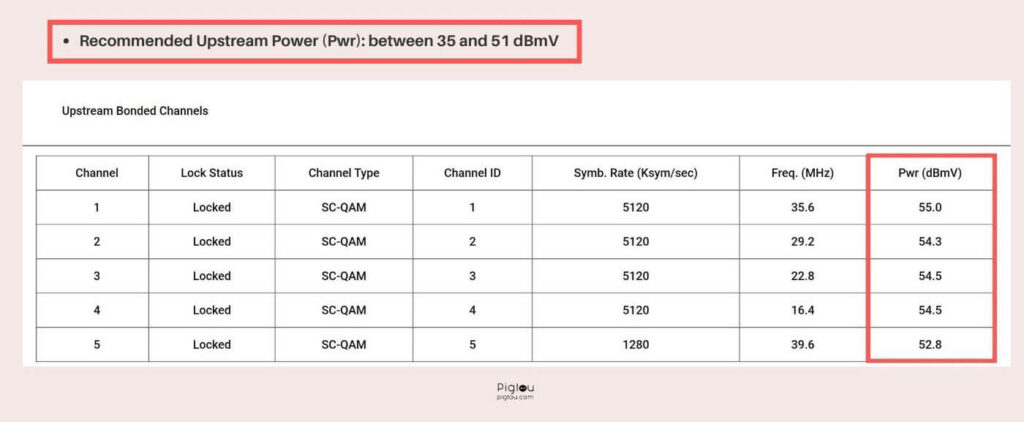
If channels are outside the recommended ranges, there is an issue with your line. Contact Comcast and book an appointment with a technician.
Note: Not all Xfinity Routers allow access to Configuration Manager.
2) Check for an Outage or System Maintenance
Sometimes, your area can be fully affected by an outage that includes more than one router. If this is possible, you should:
Enter your address and check if there is an outage in your area
If this is the case, the best you can do is wait until the Xfinity Team fixes it.
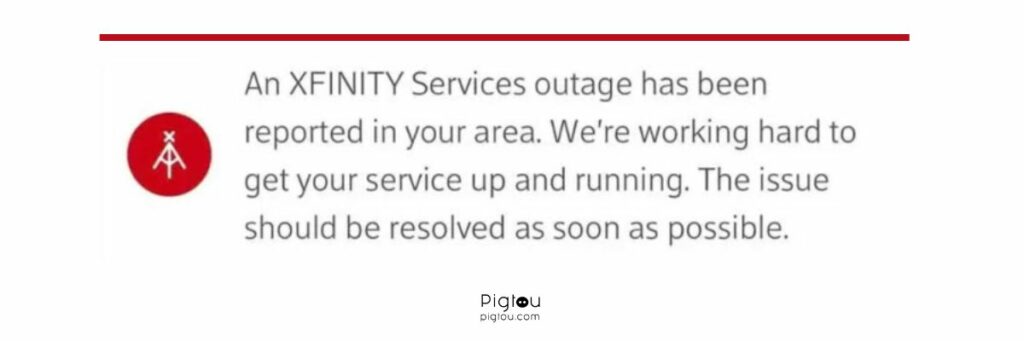
Note: Routine system maintenance is usually conducted during night hours.
3) Connect Coax Cable Without the Splitter (or Test a New Splitter)
Some have reported that Internet connection is slow or even down when the landline phone is used. Coax cables are easily connected directly to the router, providing a faster internet connection.
Connect a Coax cable directly to your router (without a splitter) or buy a new splitter at Walmart, Best Buy, or Amazon.
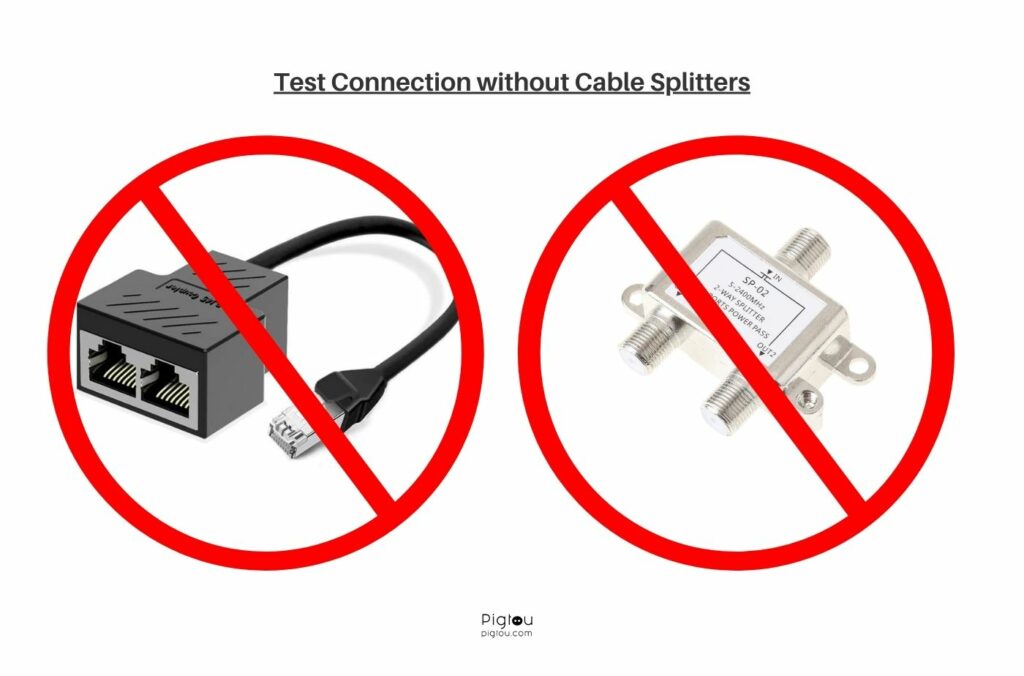
4) Check that the cables (including Coax) are tightly connected
You should always attempt to disconnect all cables, inspect for damages, and reconnect them again. We assume you’ve already tried this solution, but just in case. This has been reported as one of the most common solutions.
5) Wait to Hook Up Ethernet Cable to Modem After Activation
Wait to hook any ethernet cables to the modem until the activation is complete. Just have the power cord and the incoming cable outlet. When you hook up the ethernet cords beforehand, it starts directing instructions to the pc the ethernet cord goes to. Complete activation before connecting your devices.
Your Modem can be also stuck in blinking blue light due to this issue.

6) Try Hardwiring your PC
If the light on the modem blinks randomly, switching from orange to green or red, try hard wiring and see if you have internet. The best way of doing this is to connect your PC directly to the Ethernet Cable from the Router.
Before doing that, make sure you are on the correct Wi-Fi. For example, if you have the internet on a wired ethernet connection, the modem cannot send Wi-Fi, which means it is broken.
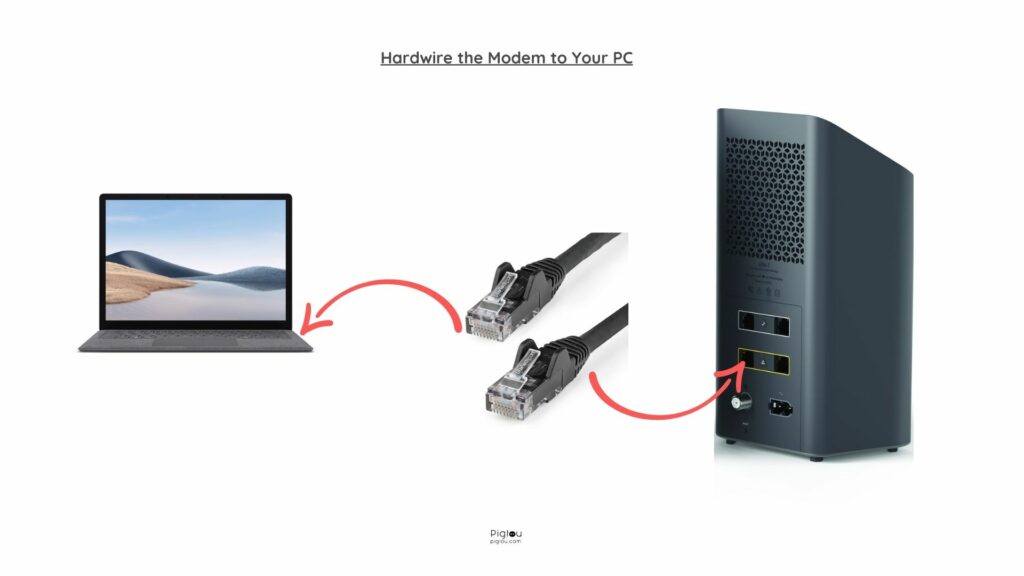
7) Take The Router To a Local Xfinity Store For a Free Replacement
If you make an appointment, it can take days or weeks to solve your issue. Unless you are okay with the connection issues, we advise you personally take the Router to a local Xfinity Store for a free replacement. They are typically replaced on the same day.
Xfinity routers are susceptible to power outages; if you have had one recently, replace your router.
8) Contact Comcast Customer Support smartly
Do yourself a favor and call Comcast Support.
When you get a hold of someone, tell them you want to be transferred to “Advanced Wireless Gateway Repair” They’ll run a health check and some diagnostics and see what’s going on. They should also be able to do a ping modem test and speed test.
They can see your lines and signals and will likely schedule a technician visit to check your wirings. The technician will check and fix your line and network tap if they find any issues.
9) Try to Connect Through Another Coax Cable for the Xfinity Router
Sometimes there are multiple coax cables in the house, but only one is activated, which is the one you must use. Test if the modem can connect via another coax cable.
If that is the issue, you can ask for a tech to reinstall, but there will be a $39.98 charge.
10) Reboot the Modem by Pulling Power Cord
Sometimes such a simple solution can work. First, reboot the Modem by pulling the power cord and placing it back again. Then, give the Modem at least 15 minutes to reboot before you do anything else.
11) Hard Reset the Xfinity Modem
Hold the back reset button for a minute, then do nothing for 15+ minutes. This will clear any changes made to the startup file and load the factory config file.
Once the reset is finished, you need to reconfigure your WiFi admin and password.
If your gateway doesn’t have a dedicated reset button (XB7 and XB8), you must press and hold the WPS button.
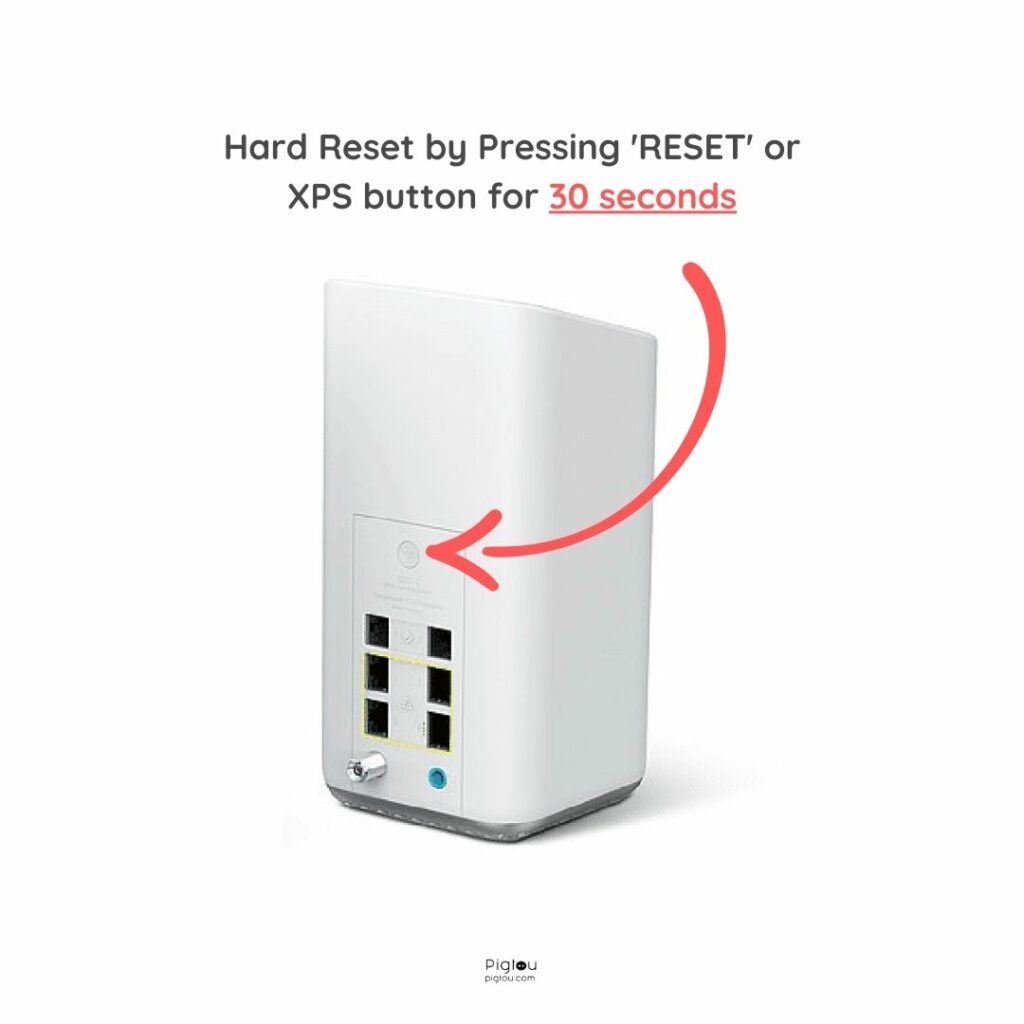
12) Activate the Router on the Xfinity xFi App
Sometimes the router can be stuck in blinking green or blinking white if it’s not activated correctly. Download Xfinity xFi from App Store or Google Play Store and follow the instructions until the modem is fully activated.
13) Ask Comcast Support to Deactivate the Old Modem and Activate a New One
If you have another modem and you are trying to activate a new one, maybe the old one is still active on the account instead of the new one, so you need to call Xfinity to start the right one.
There may have been another Xfinity modem activated before you moved in. Call customer service, tell them you want to create a new modem, and ask them to remove the old one from the system.
The new modem will be activated once the old one is removed from the system.
14) Check the Line Manually
Let’s say your neighbour is on another plan if there is another router in your house. Borrow that router, connect it to your line and see if you have a connection.
If you have an Internet connection, your router has a fault. Your best option is to go and replace it at your local Xfinity store.
If you don’t have an internet connection, your line is faulty. Schedule an appointment with your associated internet company for a technician.
FAQs
This means that your gateway is attempting to connect but a signal might be unstable.
A green blinking light can be cause by many reasons. Go through each of our 14 actionable solutions until you Internet connection is fixed.

