Wyze cameras are a great way to keep track of your property while you are away or at home. The cameras can be set up to survey your doorway and inside your house to give you peace of mind. Sometimes error code 90 may be displayed on your cameras, letting you know your surveillance is no longer online.
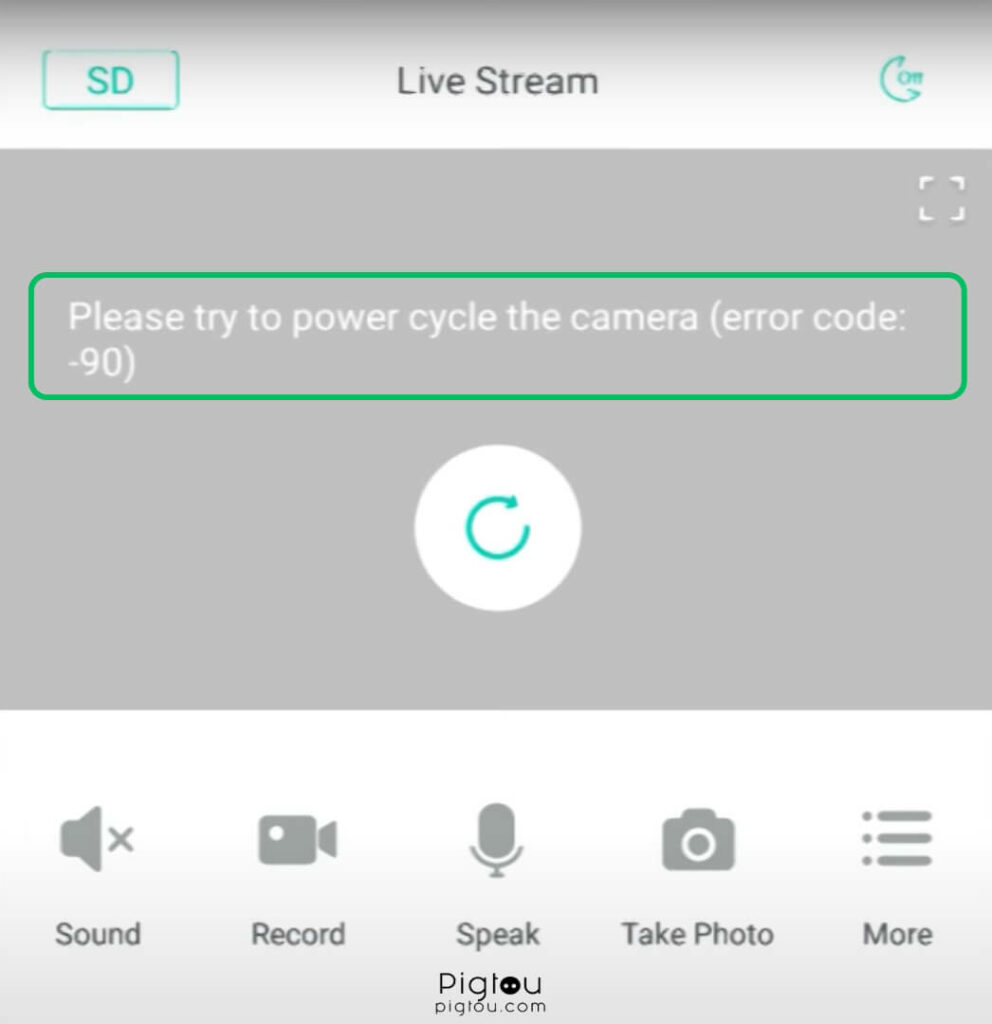
When your camera displays error code 90, it can cause issues with the following:
- Live streaming footage from your property
- Retrieving your recorded clips
- Accessing the offline camera
With these simple-to-follow steps, you can remedy the Wyze error code 90 issue and be back in total working order.
1. Check Your Internet Connection

A common problem with Wyze cameras can be with their connection to the internet. If the connection is lost, the Wyze cam will not be able to connect and will display the Wyze error code 90. Therefore, you should check your home WiFi network before you do anything else.
Visit the location that your Wyze camera is connected to. Then, connect to the network and ensure you can load webpages correctly. If you have no connection, the issue lies with your internet provider, not your cameras.
2. Check Your Network Settings
It has been reported that Wyze cams may display the Error code 90 when your network settings are not compliant with the cameras. You will need access to your modem and be able to update its settings for these steps. Your modem login details can be found on the back of your router.
- Delete the cameras from inside your app by selecting Remove Device under the pencil icon in your app
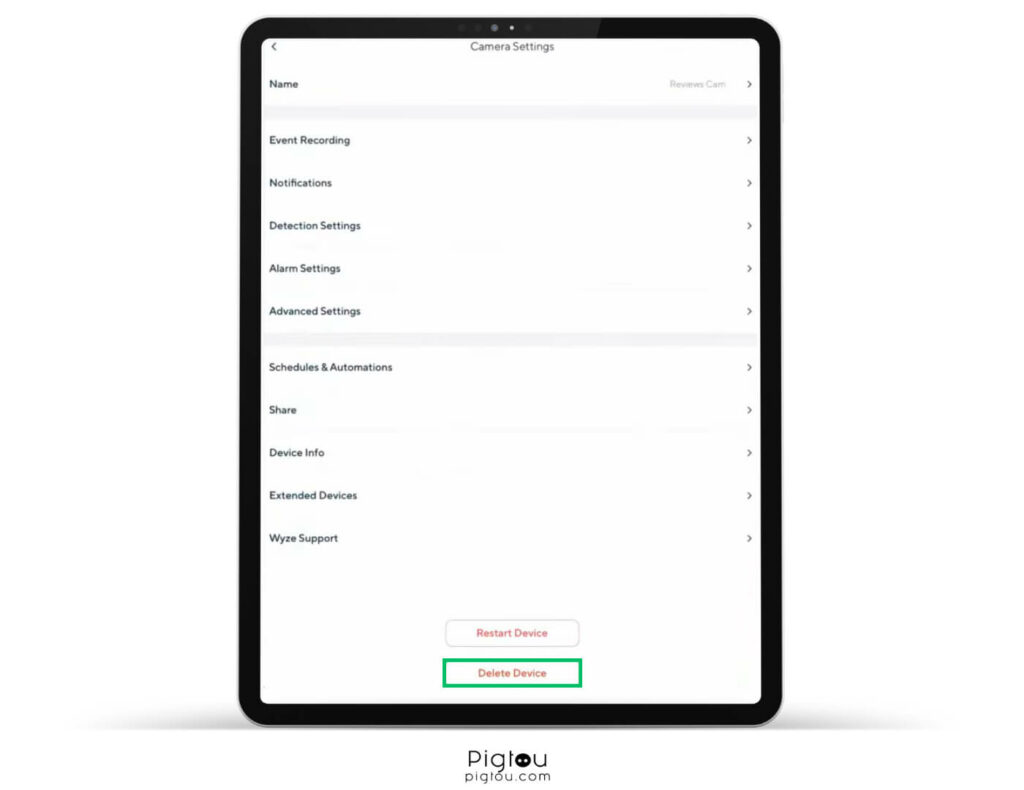
- Log into your modem via a web browser on a connected device
- Change your security setting to WPA/WPA2
- Change your WiFi mode to 802.11 b/g/n
- Ensure that the 2.4Ghz band is also enabled
- Save and log out of your router
- Unplug and reset your router for the changes to be applied
- Using the steps in the previous solution, reconnect your cameras
RELATED: Why isn’t my Wyze camera recording events
3. Remove Your Device
Simply removing and reading your device can help with error code 90 in your Wyze Cam. This can be done from inside the settings.
- Open the settings inside your Wyze app
- Scroll down to the camera you want to remove
- Select ‘Remove Camera’
- Once you have removed it, follow the instructions to reconnect the camera
4. Use Older Firmware
If a new firmware update on your camera stops it from functioning correctly, it is possible to use the older software again. You simply need to download the older firmware and load it onto an SD card.
- Power down your Wyze cam showing error 90
- Insert your SD card loaded with the firmware
- Hold down the setup button until the light becomes purple
- Once this is completed, your camera will reboot and be loaded with the older firmware
5. Faulty Power Supply
Wyze cameras run off a micro USB power supply. This can become damaged over time and need replacing. Using a high-quality cable and power supply will ensure that your Wyze camera is getting the power it needs.
6. Power Cycle Your Wyze Cam
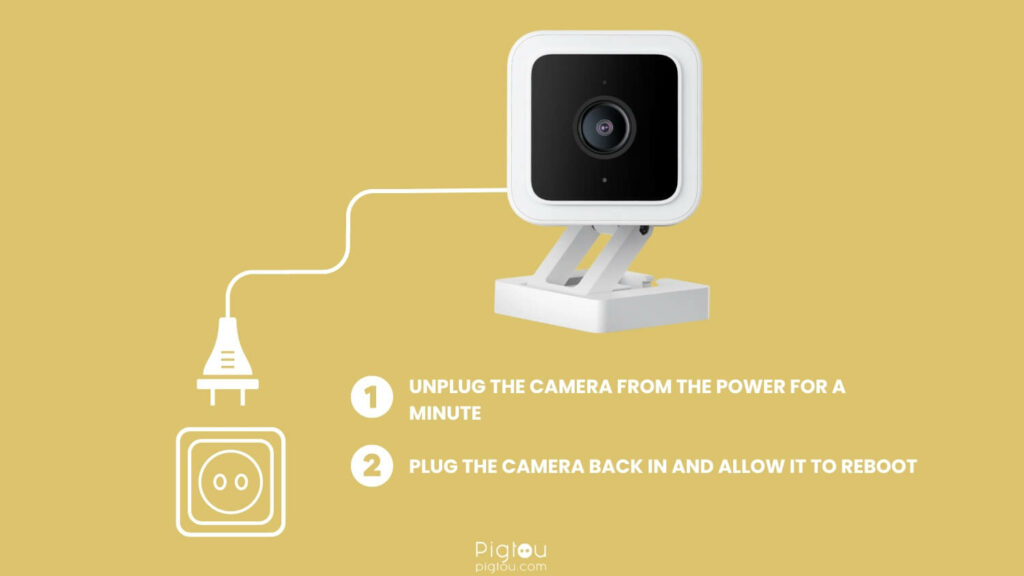
It may seem like a lot of hassle, but a power cycle of the camera is often a fix for Wyze error code 90. By power cycling your camera, you reconnect it to your network and refresh the settings within the camera’s memory. If you have a memory card installed, you should unplug it and put it back in after it reboots.
- Locate the camera that is displaying the error code 90
- Unplug the camera from the power for a minute
- Plug the camera back in and allow it to reboot
7. Wyze Camera Proximity And Bandwidth Use

Modems have limits, both in reach and in network output. You must ensure your cameras are within the radius of your router and connecting to the internet. Certain electronics can interfere with your network’s radius periodically.
- Microwaves
- Baby Monitors
- Cordless Phones
- Large televisions
If you have any of these between your camera and your modem, repositioning the camera or the electronics can remedy the issue. If you have many devices using your bandwidth, it can push your cameras down the priority list, making them lose connection. You should check which devices you have connected to the network, as one of them may be performing very demanding downloads. This may fix Wyze error code 90.
8. Order A New Camera
As a final resort, you can contact Wyze about your camera. The Wyze error code 90 seems to be specifically linked to the V3 cameras due to an internal fault. If this issue keeps occurring, you may have received a faulty camera and will need it replaced.
9. Run A Factory Reset
The easiest solution for the Wyze error code 90 is a factory reset on the camera. A reset can be done manually on the camera, requiring you to be at the property. But, of course, you will have to reset them in the app too.
- Hold down the setup button on the bottom of the camera for ten seconds
- Ensure your mobile device is connected to your home network
- Scan the QR code displayed on your phone screen with the Wyze camera
- Your camera will inform you the setup is completed
- Name your device, and you are finished factory resetting your Wyze camera

![How to Fix Wyze Error Code 90 [EXPLAINED!]](https://pigtou.com/wp-content/uploads/2023/08/How-to-Fix-Wyze-Error-Code-90-EXPLAINED.jpg)