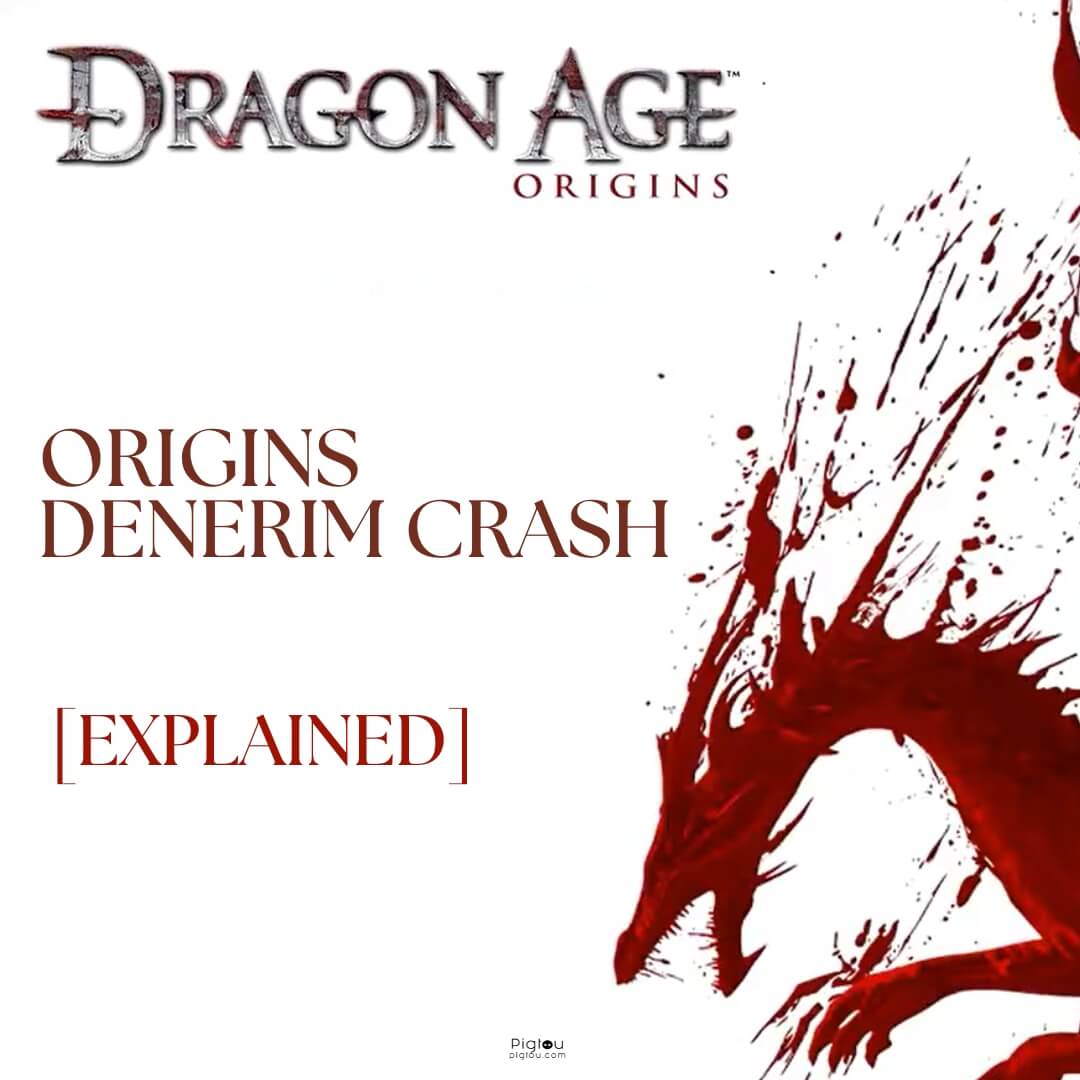Pigtou.com is supported by its audience. When you buy through the links on our website, we may earn a small commission.
Are you tired of being repeatedly interrupted while playing Dragon Age: Origins (DA: O) in Denerim? We’ve identified the common causes – often market and save crashes, mod conflicts, and even problems with the Ultimate Edition. Fear not, fellow adventurer! This guide will teach you to come to the notorious Denerim Crash and continue your quest.
Causes of Dragon Age: Origins Denerim Crash
Before delving into those solutions, it’s crucial to understand that the Denerim crash experienced in DA: O can arise due to several factors:
- Market crash: This happens when the game tries to access the Denerim market and crashes due to incorrect data or corrupt files.
- Save crash: When a file becomes corrupt while trying to save it in Denerim, it can cause the save crash problem.
- Mod issues: The Dragon Age: Origins Denerim mod crash is where the cause of the problem emanates from the mods.
- Ultimate edition crash: This is a common issue with this version, causing the game to crash on startup or while playing.
How To Fix the Denerim Crash in Dragon Age: Origins

To ensure that you can enjoy the game to its fullest, we’ve compiled a step-by-step guide on how to fix the issue. From running the game in compatibility mode to updating your graphics drivers, we’ll provide actionable solutions that can help you slay the Dragon Age: Origins Denerim crash once and for all.
1) Install the LAA Patch
You can fix many crash problems by installing the Large Address Aware (LAA) patch, which allows the game to use more than 2GB of system RAM.
- Download the “daorigins.exe” file and LAA patch
- Extract both zip files
- Overwrite the “daorigins.exe” file with the existing “daorigins.exe” file located in your Dragons Age: Origins game folder
- Run a 4GB LAA patch, select the location of “daorigins.exe” in the game folder
- Patch it, and you’re done!
2) Change Your Game Settings
The following settings will prevent the game from using too much memory and crashing in Denerim:
- Go to your Dragon Age: Origins Denerim installation folder
- Right-click the “daorigins.exe” file
- Select “Properties” from the drop-down menu
- Go to “Compatibility”
- Check the box next to “Disable desktop composition” and click “Apply“
- Click “Change high DPI settings“
- Mark the box “Override high DPI scaling behavior”
- Choose “Application”
- Click “Apply” and then “OK“
3) Change the Graphics Settings
You may keep crashing in Denerim due to its large size and population, which may overload the texture cache. Change the graphics settings by turning down texture quality.
- Go to “Menu”
- Choose “Option”
- Click on “Video”
- Turn your graphic settings down
4) Update Your Graphic Card Drivers
Try updating your graphics card drivers, as this could solve constant bugs in the Denerim area, including issues with textures and frequent game crashes.
- Download the Intel and NVIDIA/AMD drivers for your specific PC brand and model (use the manufacturer’s site only)
- Download and install the Display Driver Uninstaller (DDU)
- Switch off your Wi-Fi and disable automatic updates
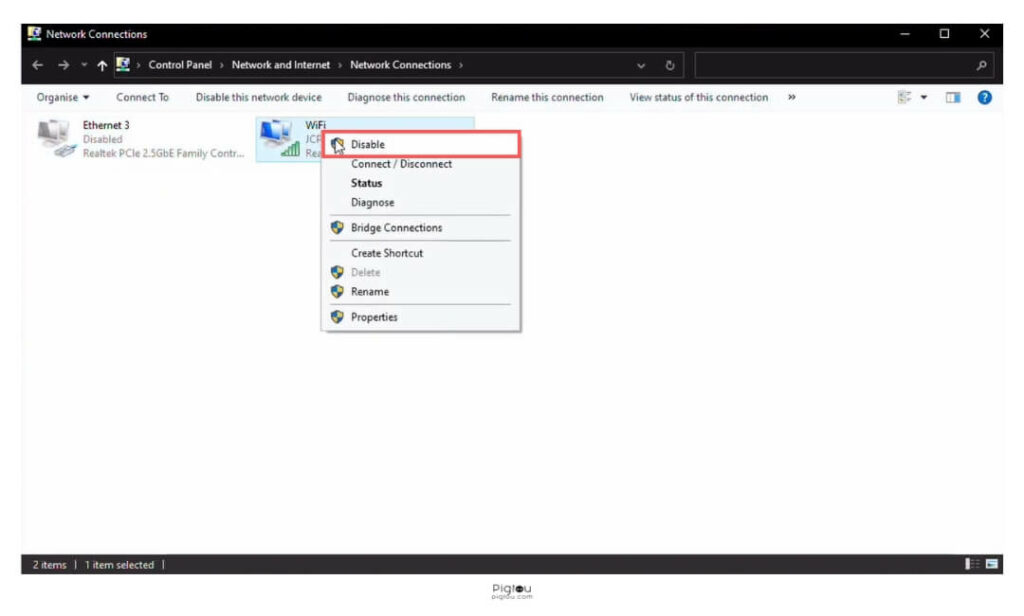
- Run DDU to remove all drivers while the computer is in safe mode
- Reboot the PC when prompted
- Install the Intel Driver pack while the Wi-Fi is still disabled
- Reboot when the process is complete
- Install the NVIDIA/AMD driver pack and reboot
- Re-enable Wi-Fi
5) Upgrade Your Graphics Card
Upgrading your GPU enhances video quality and prevents DA: O from crashing when entering or maneuvering through Denerim.
- Uninstall GPU drivers and other files using DDU in safe mode
- Right-click on “NVIDIA” or “AMD” and check all the boxes in “Options”
- Go to “Clean and shutdown” in DDU
- Press and hold the power button for 10 seconds to drain all the electricity
- Remove the old GPU and put the new one in its place
6) Ensure Mod Compatibility
If you’re experiencing a crash because of issues with mods, try the following:
- Check the mod’s installation instructions and ensure you’ve installed it correctly
- Try disabling other mods and see if the issue persists
- Check if you have any mods installed that may be causing conflicts with the game (try disabling them and see if the issue persists)
- Remove any conflicting or outdated mods
- Get the Quinn’s Fix-pack mod from Nexus Mods to resolve gameplay issues
7) Verify Game Files
If you’re playing the Ultimate Edition of Dragon Age: Origins and experiencing crashes, it might be because some game files are corrupt or missing. You can use Steam to verify the game files as follows:
- Go to “Library”
- Right-click on the game
- Select “Properties” from the drop-down menu
- Wait for a few minutes as Steam verifies the game’s files
8) Free Your Hard Drive & Reboot the Game
If your hard drive is almost full or you’ve been playing the game continuously for hours, this can lead to crashes. Therefore:
- Check if your hard drive has enough free space
- Delete some previously saved games, as the number of saves may destabilize the game
- Shut down the game every hour or two and restart it
FAQs
Here are some of the frequently asked questions from other gamers:
Well, it depends on what kind of experience you’re looking for. Dragon Age: Origins boasts a more captivating storyline with a pervasive sense of impending doom throughout the game. Additionally, the characters are more fleshed out than in DA: 2, resulting in a more RPG-like experience.
On the other hand, DA: 2 has a superior combat system and features an improved dialogue wheel compared to DA: O.
Run the Dragon Age: Origins game in Windowed mode and load a problematic save.
• When the loading screen appears, grab the window’s title bar and hold it for a few seconds
• Move the window slightly, quickly let it go, and grab it again
• When you see the rotating loading symbol at the bottom of the loading screen start to fade away, this indicates that the save is loading; stop the process
If you experience difficulty loading a Save Game in Denerim Market, leading to a desktop crash, you can attempt to load a different Save Game that wasn’t in that location.
To prevent facing similar problems in the future, make it a habit to save in a different location than Denerim Market. There’s no need to apply RAM patches or modify settings to fix the issue.