Is your Onn Roku TV’s sound not working correctly? This can be frustrating if the sound is intermittent (going in and out), echoing, extremely low, or out of sync when you’re watching a movie or show. Fortunately, we have a solution for you. This article discusses the various causes of this problem and offers user-recommended steps to fix your Onn Roku TV sound.
10 Solutions to Fix Sound on Onn Roku TV:
1) Reboot Using the Special Key Combination
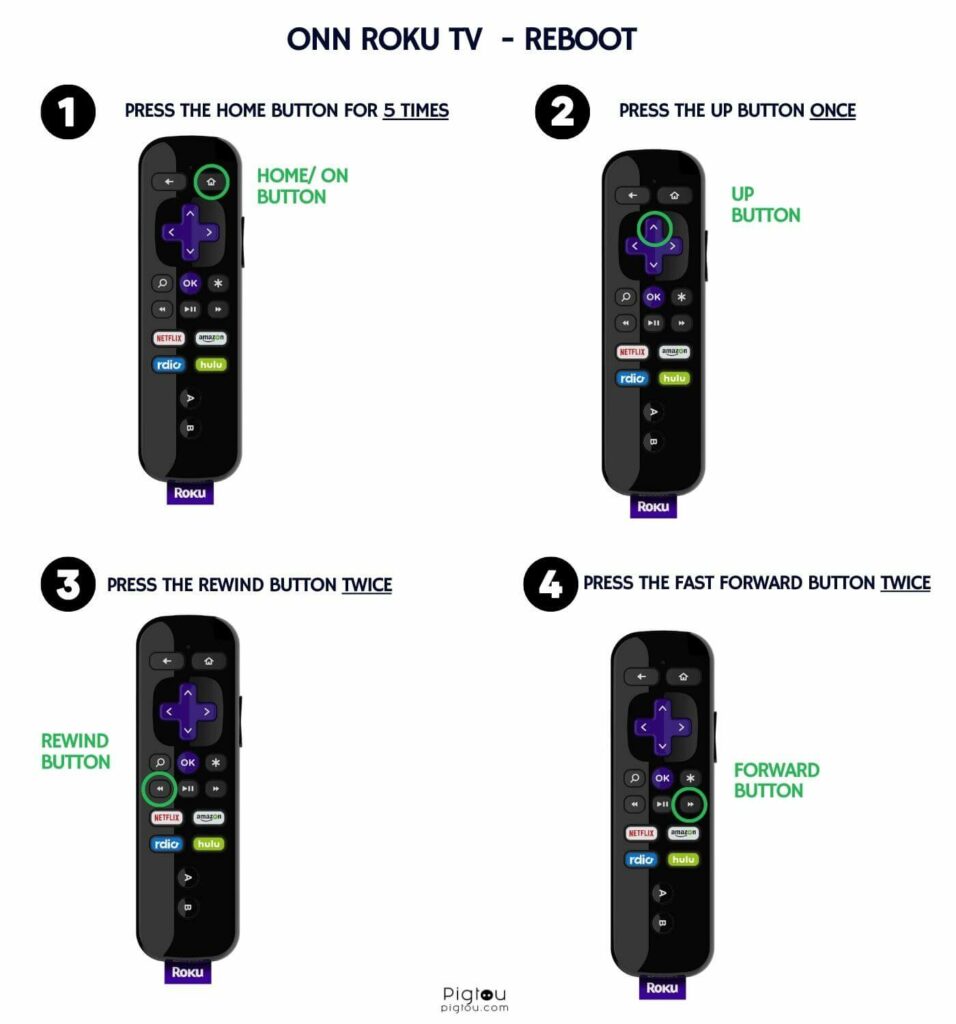
Follow the steps below to reboot the TV, which clears any temporary glitches that might be affecting the sound:
- Turn your TV on
- Grab your remote
- Hit the “Home” button five times
- Hit the “Up” button once
- Hit the “Rewind” button twice
- Hit the “Fast forward” button twice
- Wait for about 2 minutes as the TV freezes and reboots twice
- Test the TV to see if the sound is working properly
2) Power Cycle the Onn Roku TV
Sometimes, your Onn Roku TV loses sound because there is static power. You can remedy this situation through a hard reset.
- Turn the TV on
- Pull the plug out from the wall socket
- Wait for about 30 seconds
- Pop the plug back in
- Turn the TV on
- See if the sound is working correctly
3) Perform a System Update
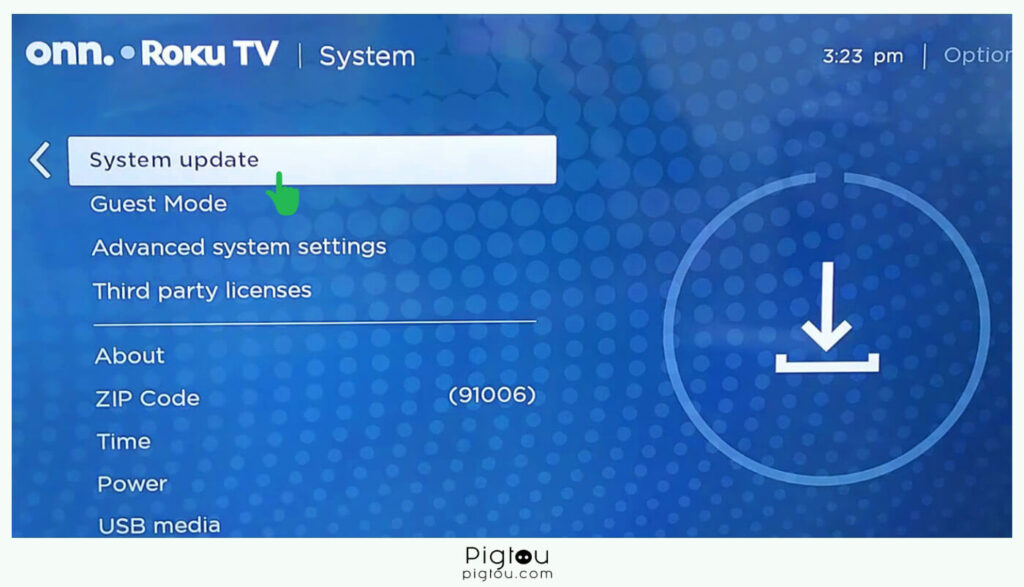
A system update enables you to access the latest features while fixing specific problems, including issues with the sound.
- Grab your remote and press the “Home” button
- Go down to “Settings”
- Move over to the right and go all the way down to “System”
- Move to the right again and go down to “System update”
- Press “Check now”
- Wait as it searches, and if there is a system update, it will show you here
- Select “Update now”
- Wait for a few minutes for the updates to install
- Once it’s done updating, check if your sound is working
4) Reset Your Audio/Picture Settings
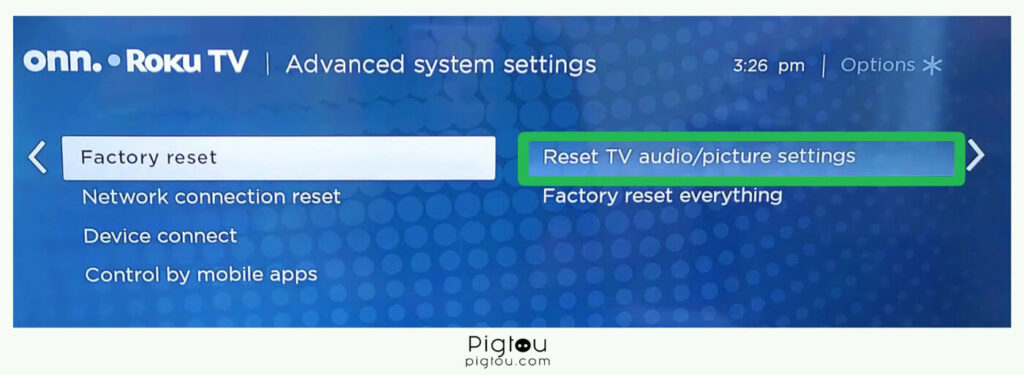
A reset will return your sound to its default settings, and you can eliminate many sound problems this way.
- Press “Home” on your remote
- Go down and select “Settings”
- Move to the right and then down to “System”
- Move to the right and scroll down to “Advanced system settings”
- Move over to the right twice and select “Reset TV audio/picture settings”
- For the reset to begin, you must tap the “Play/pause” button on your remote three times (as it will be shown on the screen)
- Wait as the audio and picture reset
- Check whether the problem has been solved
5) Factory Reset Your TV
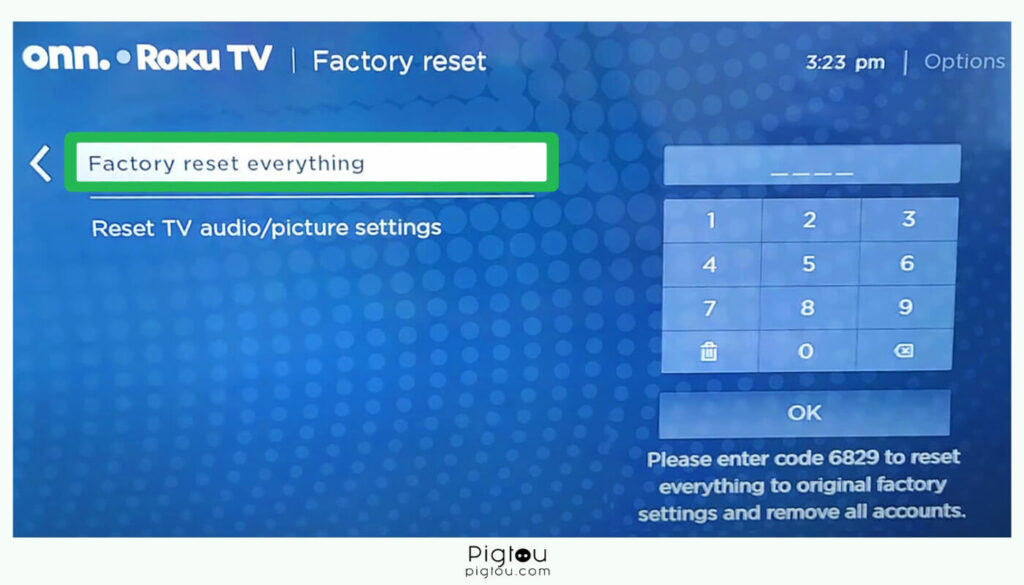
You’ll require to factory reset your TV because of a bug that a hard reset cannot remove. This makes your TV like new, so you’ll have to set it up again.
- Grab your remote and press the “Home” button
- Go to Settings > System > Advanced system settings
- Select “Factory reset”
- Move to the right and scroll down to “Factory reset everything”
- The TV will give you a four-digit code; enter the code for the factory reset to begin
- After the reset is complete, set up your TV as you did the first time when you bought it
- Check whether this resolved your sound not working issue
6) Check if Your TV Speakers Are On
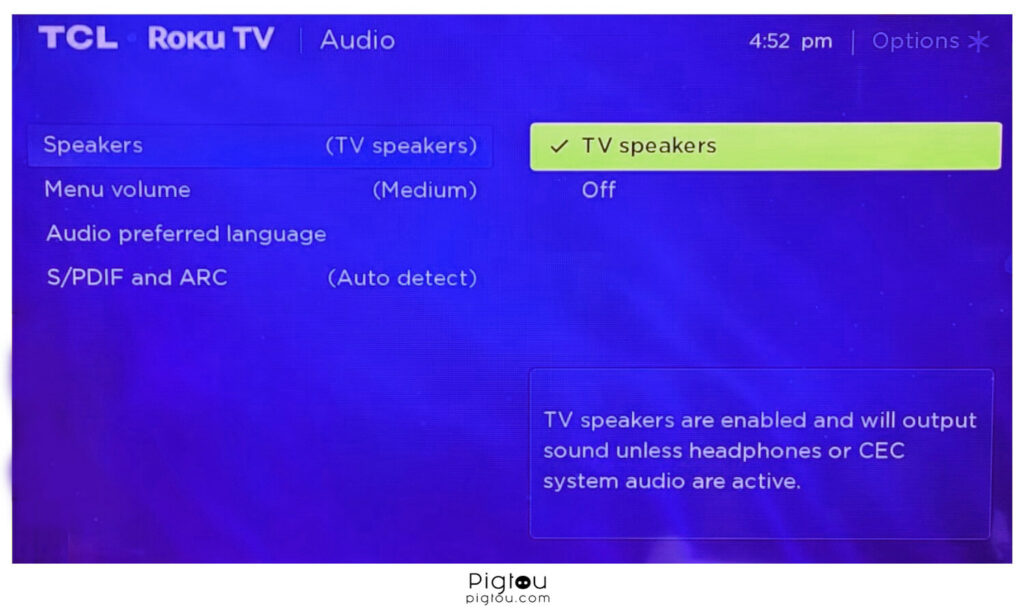
Sometimes, people connect soundbars to their TVs but forget to change the settings so the sound can come out of the connected device.
- Click the “Home” button
- Go down to “Settings”
- Move over to the right and go down to “Audio”
- Move over to the right where it says “TV speakers”
- Move over to the right and toggle the switch “On” (if you’re using the TV speakers, then it has to be on, but if you’re using a soundbar, toggle it off)
- Check if you now have sound
7) Change Audio Settings

If your TV produces low-quality sound, try changing the audio settings.
- Grab your remote and press the “Home” button
- Go to Settings > Audio
- Move over to the right and select “S/PDIF and ARC”
- If you have it on something else, change the setting to “Auto detect”
- If this doesn’t work, try “PCM-Stereo”
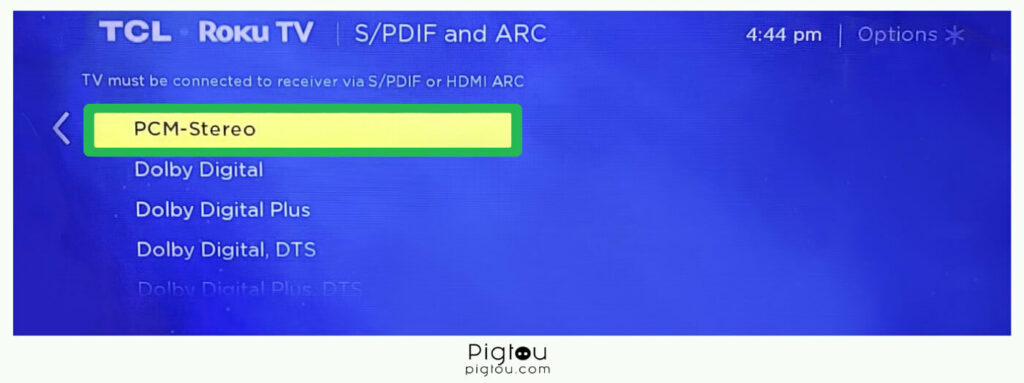
8) Toggle Off the “CEC” Switch
Some users have reported that toggling off the CEC switch fixes the problem.
- Click the “Home” button
- Scroll down and click on “Device preferences”
- Scroll down and select “HDMI CEC”
- Toggle off the “CEC” switch
- Check whether the sound issue has been resolved
9) Turn “Leveling” Off
Although this option will not provide a dramatic difference or a lasting solution, it makes the sound much better, especially if your TV has low volume.
- Turn on your TV and grab your remote control
- Go to Home > Settings
- Scroll down to “Sound mode”
- Scroll down to “Volume mode” and select “Speech”
- If leveling is on, toggle it to “Off”
- Check whether the sound is working correctly
10) Disable “Fast Start”
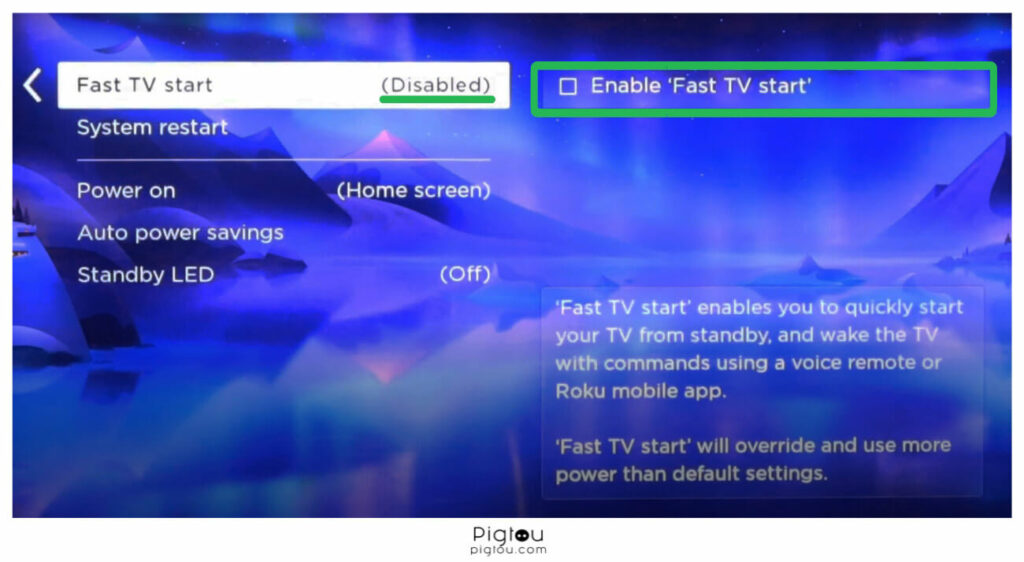
The Fast Start feature lets you quickly wake your TV using voice command or the Roku mobile app. However, it might cause your sound not to work.
- Grab your remote and press “Home”
- Go to “Settings”
- Select “System”
- Click on “Power”
- Select “Fast TV start”
- Toggle the switch off to disable the function
11) Contact Roku/Use Your Warranty
If your TV is still under warranty and none of the steps above fixed your issue, consider contacting Roku.
- Call Roku at 1-888-412-6886 or contact their support
- Provide relevant information, including:
- Your Onn Roku TV model
- Device ID
- The software version (Go to Settings > System > About)
- Drop the TV at the nearest store for repair or replacement
- Wait for the repaired or replacement TV to be delivered to your address
Conclusion
If you have successfully resolved your previous sound issue using the solutions provided in our guide, we want to ensure you have additional resources at your disposal. We have compiled a list of other common problems that Roku TV users may encounter. These issues cover various aspects of TV functionality and can help you troubleshoot and address any future challenges you may face:

